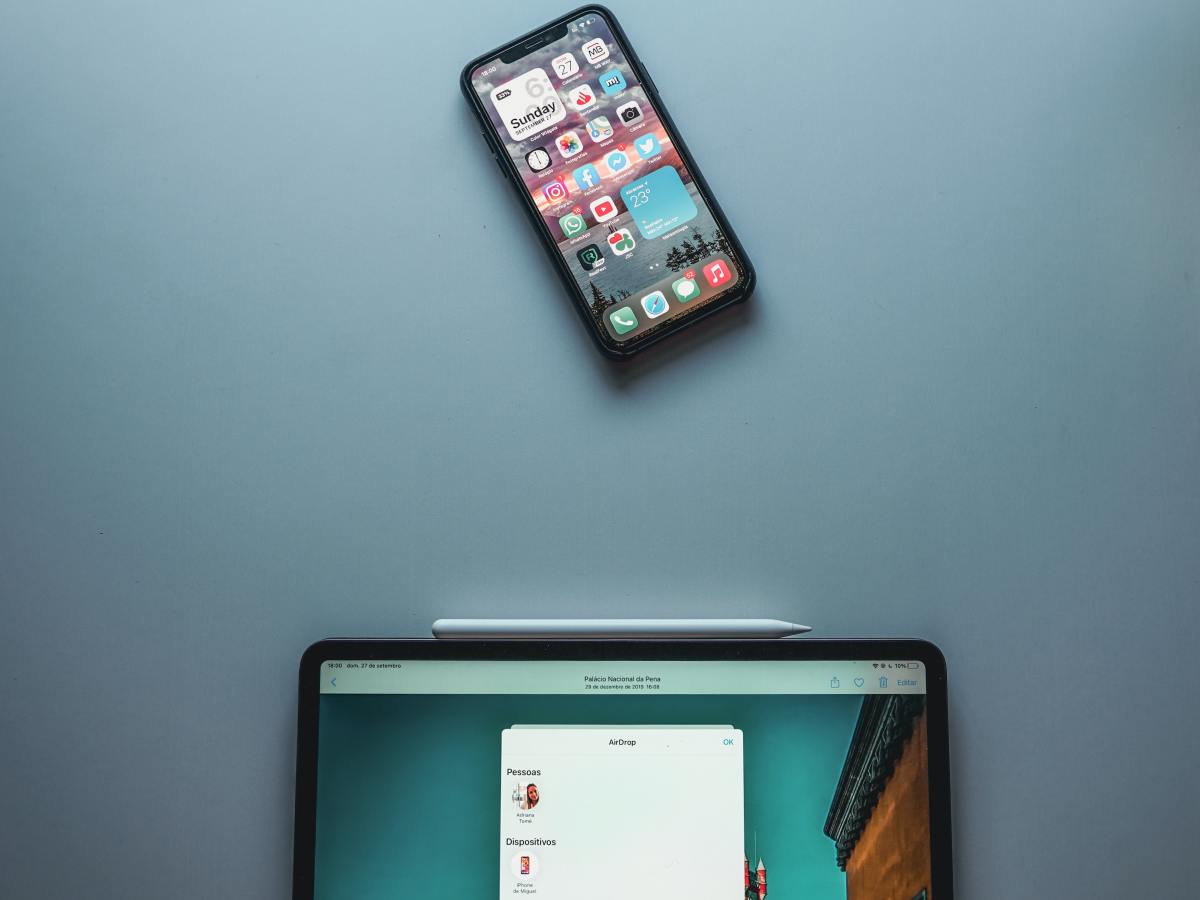In this post, I want to show you 11 aesthetic iOS 16 widget ideas for iPhone that you can use to make your home screen look more stylish. We’ve also included a few tips on how to customize your widgets to match your personal taste.
1. “Weather” Widgets
Obviously, one of the most popular uses for widgets is to display the current weather conditions. But instead of using the built-in Weather app, there are a number of other weather widgets that offer a more aesthetic look. For example, the “Hey Weather” widget from the App Store is a great option if you’re looking for something minimalistic. It just shows the current temperature and conditions, without any other distractions. If you want a weather widget with a bit more personality, then “Weatherline” is worth checking out. It offers a variety of different skins that you can use to change the look of the widget, including options inspired by nature, geometric shapes, and more.
2. “Calendar” Widgets
Another popular widget category is agenda widgets, which offer a quick way to see what’s on your schedule for the day. The “Widgetsmith” widget from the App Store is a great option if you’re looking for something minimalistic that just shows your upcoming calendar events. It gives a look at your upcoming agenda for the day, week, or month. And you can customize the widget to only show certain types of events, such as birthdays, holidays, or meetings.
3. “News” Widgets
If you like to stay up-to-date on the latest news, then a news widget is a great option for your home screen. The “Apple News” or “Google News” widget is a good choice if you want to see headlines from your favorite news sources.
4. “Notes” Widgets
The in-built “Notes Widget” offers a simple widget that displays your most recent notes, so you can quickly see what you need to work on. And you can customize the widget to only show notes from a certain notebook, which is useful if you use the Notes app for work or school. I also really like “Notion” for taking notes because it offers a more aesthetic look than the in-built Notes app. And the widget lets you see your most recent notes, as well as any upcoming deadlines.
5. “Clock” Widgets
There are a number of different clock widgets available that offer a more aesthetic look than the built-in Clock app. Again, I quite like the app for Widgetsmith and their offering here but there are others out there as well such as Clock Widget: Custom Clock App - if you want to get a style that’s ideal for you.
6. “Photos” Widgets
If you want to display your favorite photos on your home screen, then there are a number of photo widgets to choose from. The “Photos” widget from the App Store is a good option if you want to see your recent photos in a grid view.
7. “Battery” Widgets
If you want to keep an eye on your battery life, then the “Battery Dashboard” widget is a great option. It shows you your current battery level, as well as how much time you have left before your battery is fully charged.
8. “Music” Widgets
The “Spotify” widget from the App Store is a great way to control your music from your home screen. It shows you the currently playing track, as well as basic playback controls. You can of course use the Apple Music widget but this doesn’t offer as many features.
9. “Health” Widgets
If you use the “Apple Health” app to track your fitness, then the “Health Dashboard” widget is a great way to see your progress. It shows you your current activity level, as well as your steps taken and calories burned for the day. Also recommend looking into “Calm” an app that has a lot of features for relaxation, sleep, and meditation if you want to focus on your mental health.
10. “Productivity” Widgets
There are a number of different productivity widgets that you can use to boost your productivity. The “Todoist” widget from the App Store is a great way to see your upcoming tasks, as well as the progress you’ve made on your current projects. You can also use the “Habitica” productivity gamifying widget to track your daily habits, and the “Streaks” widget to see how long you’ve been working on a certain task.
11. “Finance” Widgets
There is a tonne of different finance widgets available, but the “Stocks” widget that comes wit the iPhone is a great way to see your stock watch list. Plus, if you have accounts with apps like Robinhood - they can show you your current trade balance and gives you quick access to recent transactions, as well as a graph of your spending over time.
How to Make the Most of Aesthetic Widgets for iPhone?
There are a few things you can do to make sure your widgets look their best. Here are some tips:
- Choose a wallpaper that complements your widgets. A solid color background works well, but you can also experiment with different patterns and textures.
- Arrange your widgets in a way that makes sense for you. For example, you might want to put your calendar widget next to your notes widget, so you can easily see what’s coming up.
- Use app icons that match the style of your widgets. For example, if you’re using a minimalistic widget, then choose an app icon that is also minimalistic.
- Don’t be afraid to experiment with different widget combinations. You might find that you prefer a different combination of widgets than what you originally thought.
The Bottom Line
Aesthetic widgets for iPhone can really help you personalize your device and make it your own. With so many different options available, you’re sure to find a widget combination that you love. So go ahead and experiment until you find the perfect widgets for your home screen! This content is accurate and true to the best of the author’s knowledge and is not meant to substitute for formal and individualized advice from a qualified professional. © 2022 Elin Beck