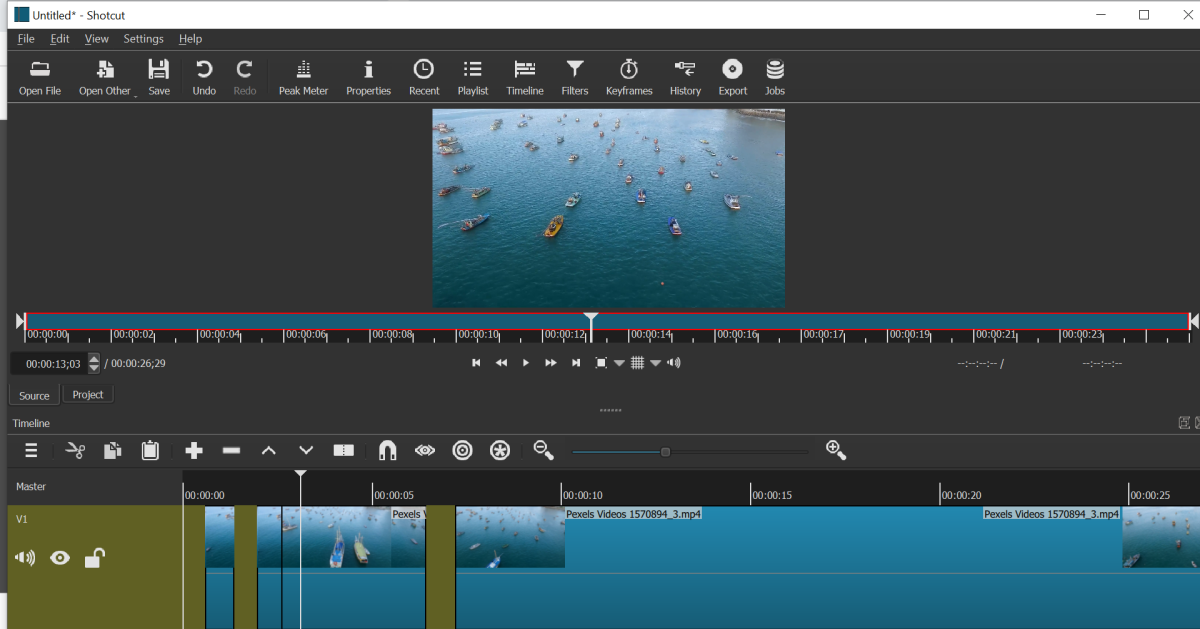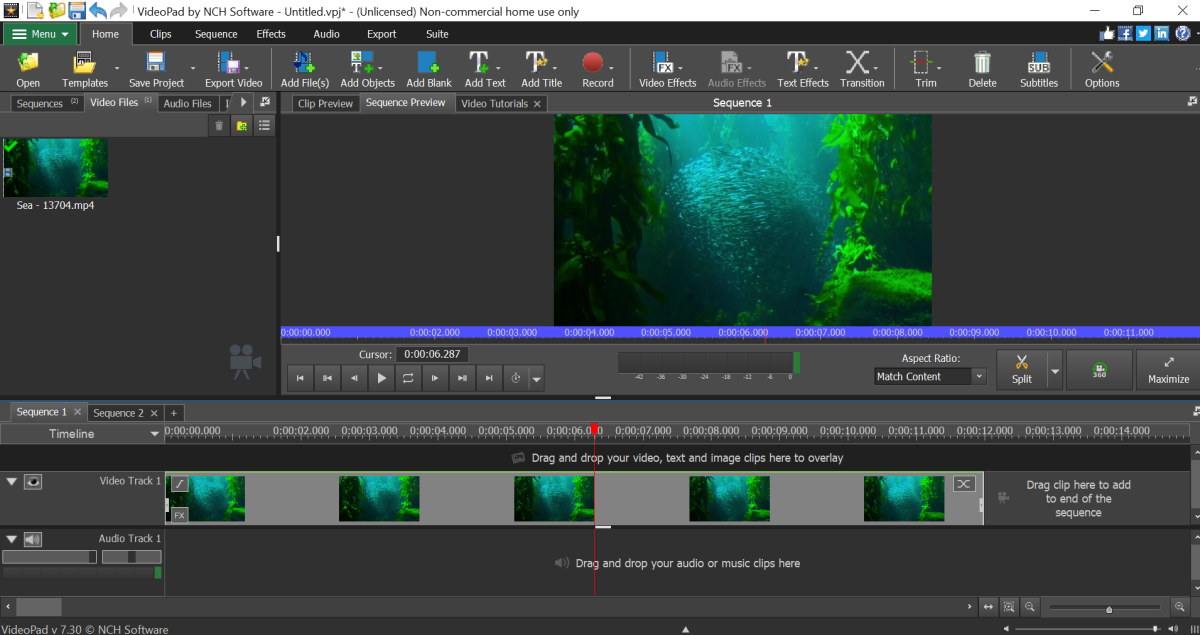In this article, we’ll explore three handpicked video editing programs for slow computers that should enable you to get the job done.
1. VSDC Free Video Editor (Windows)
The fist software on the list is called VSDC. VSDC is a video editor for Windows, and it’s chock-full of good stuff for aspiring creators. Despite being free, it brings nearly professional-level post-production tools, including color correction wheels, dozens of effects such as Chroma Key, split-screen, and much more. On top of that, VSDC enables you to record audio, video, and desktop screen. This particular combination comes in handy if you’re hoping to create tutorials, game walkthroughs, or reaction videos. The interface might be slightly overwhelming if you are switching from something very basic like Movie Maker, but it won’t take you more than half an hour to get the hang of it (check guides for beginners published on their YouTube channel). Overall, VSDC is a good choice for those who feel enthusiastic about video editing and might want to go beyond just splitting and merging files and adding music and titles. Being a non-linear video editor, it allows for recreating all the popular effects you’ve seen on TV. To give you an example and a sneak peek, below is a quick guide to creating the popular picture-in-picture or a video-in-video effect.
VSDC system requirements
As you probably know, “system requirements” is a bit of a broad term, because sometimes you manage to pull it off with the bare minimum, and other times the program keeps on crushing despite sufficient horsepower. If you’re going to choose VSDC as a video editor for a slow computer, here are the specs recommended by the program developer:
Windows OS: XP SP3 / Vista / 7 / 8 / 10 Intel, AMD or compatible processor with the working frequency at 1.5 GHz or higher Screen resolution: 1024x768 pixels with 16-bit color or higher RAM 512Mb for the video editing software Microsoft DirectX 9.0с or higher 300 MB of free disk space minimum
2. Shotcut (Win, Linux, Mac)
Shotcut is another great video editor for slow computers that requires a minimum RAM. Shotcut stands out because it’s an open-source and a cross-platform program which means unlike VSDC, it works on Mac and Linux as well. This software has a different approach to the interface. There are fewer tool icons, and you can completely remove or undock menu panels for your convenience. The most basic operations - such as splitting - can be performed easily with keyboard shortcuts, and there is a good selection of one-click filters such as fading in and out applied to video or audio. Just like VSDC, Shotcut gives you a lot of flexibility and enables you to create advanced-level effects such as PiP, Chroma Key, old film, and more. Again, make sure to check out a couple of tutorials before playing with the software because you may get confused by its logic at first. For instance, most effects - including color correction wheels - will be found in the Filters menu. There’s plenty of video lessons on Shotcut online, and once you watch a few, you’ll see that it’s much easier than it may seem at the beginning. Consider this 2.5-minute guide to applying the slow-motion effect:
Shotcut system requirements
Here are the minimum system requirements for those planning to try Shotcut on their PCs:
Operating system: 32- or 64-bit Windows 7 - 10, Apple macOS 10.10 - 10.15, or 64-bit Linux with at least Glibc 2.19. CPU: x86-64 Intel or AMD; at least one 2 GHz core for SD, 2 cores for HD, and 4 cores for 4K. GPU: OpenGL 2.0 that works correctly and is compatible. On Windows, you can also use a card with good, compatible DirectX 9 or 11 drivers. RAM: At least 4 GB for SD, 8 GB for HD, and 16 GB for 4K.
What I personally liked about this software is that even after crushing, it automatically recovers your unfinished project, so you don’t feel you’ve wasted all these hours of meticulous editing.
3. VideoPad (Win, Mac)
The last video editor for slow computers on this list is called VideoPad by NCH Software. Available for Windows, Mac, and iPhone, this program has the most intuitive interface slightly resembling Movie Maker. The free version of VideoPad is for non-commercial home use only. It limits video export options to WMV and AVI on Windows, and to MP4, MOV, and AVI on Mac. There’s also just one video track and one audio track for a project in the free version. VideoPad will not make you think much, and that’s its beauty. Not only are the menu tabs quite intuitive, but there are also dozens of ready-to-use titles, transitions, and video and audio effects. On the one hand, it’s convenient for someone who is just looking for a basic tool to trim vacation footage and add music to it. On the other hand, if you’re interested in going one step further with your project, you may not like the lack of a non-linear video editing approach. Should you need guidance, there is a tutorial library available on the website and the official VideoPad channel. Below is a guide to adding text to videos:
VideoPad system requirements
VideoPad is really lightweight and designed to perform with minimal PC resources. Here are the requirements your computer should meet to be able to support the software:
Windows OS 64 bit: 10, XP, Vista, 7, 8 and 8.1 Processor: 1.5 GHz RAM: 4 GB Disk space: 100 MB
Wrapping Up
Finding a decent video editor when your computer is outdated or running low on memory is not an easy task. But as you can see, it’s possible. You should understand, however, that the longer your footage is, the more PC resources it will require when processing. The higher its resolution is, the higher are the chances you’ll run into technical hiccups. In other words, if you’re forced to work on a computer with limited resources, you should be also mindful about the media files you choose to edit.
Comments
Dale Anderson from The High Seas on September 15, 2020: Cool hub, thanks for sharing this. Daniel on May 31, 2020: I don’t understand. So there are some Video editing softwares that do not require a Graphics card? Camilo Buitrago on May 22, 2020: Thank you very much, this solved my problem of trying to edit a large file in my Mac, normally I have no problem with small to medium sized videos, but when I need more than 1GB there’s a problem. I have Camtasia 3 and Filmora and it was slow, but now it is much better. So thanks for the recommendations. alexhd57 on January 15, 2020: Nice suggestions Ninel. I’ve been trying Shotcut recently. Your wrap up point is important; it doesn’t really matter what software is used if the hardware specs are low end editing video can be painfully slow! Especially now 4k footage is becoming more and more the norm.