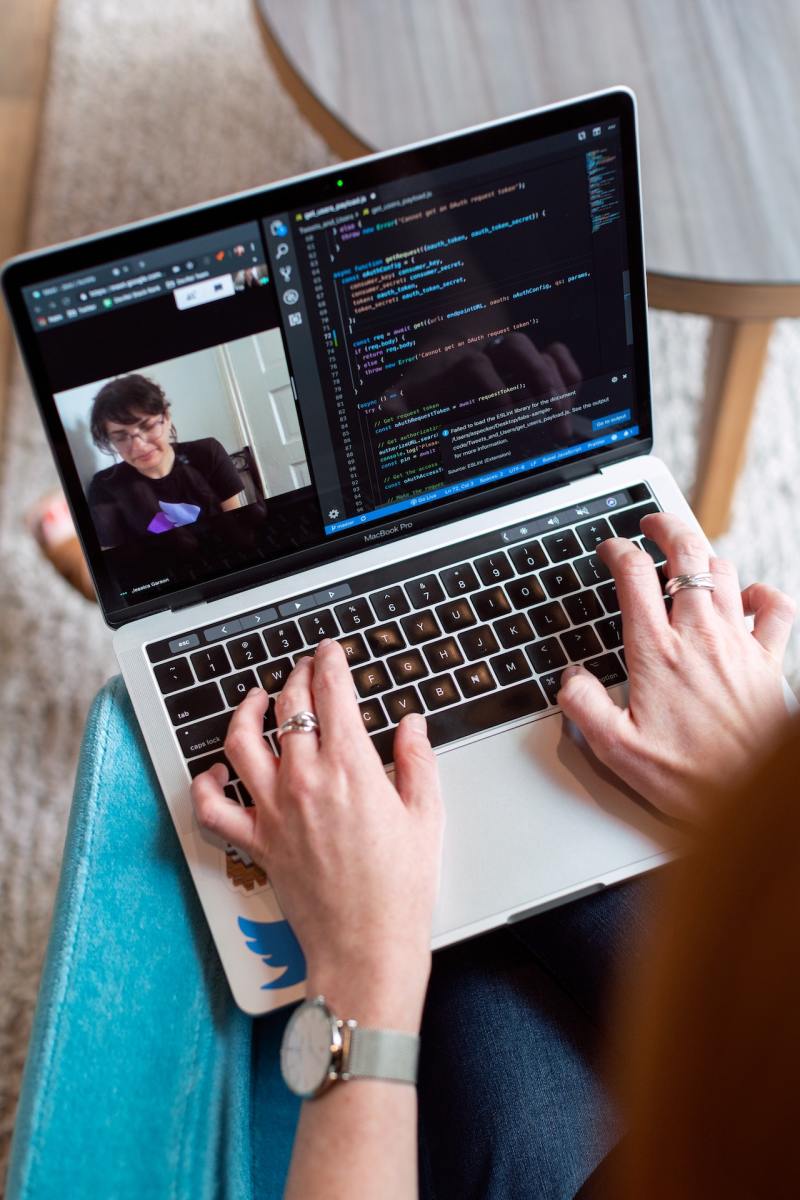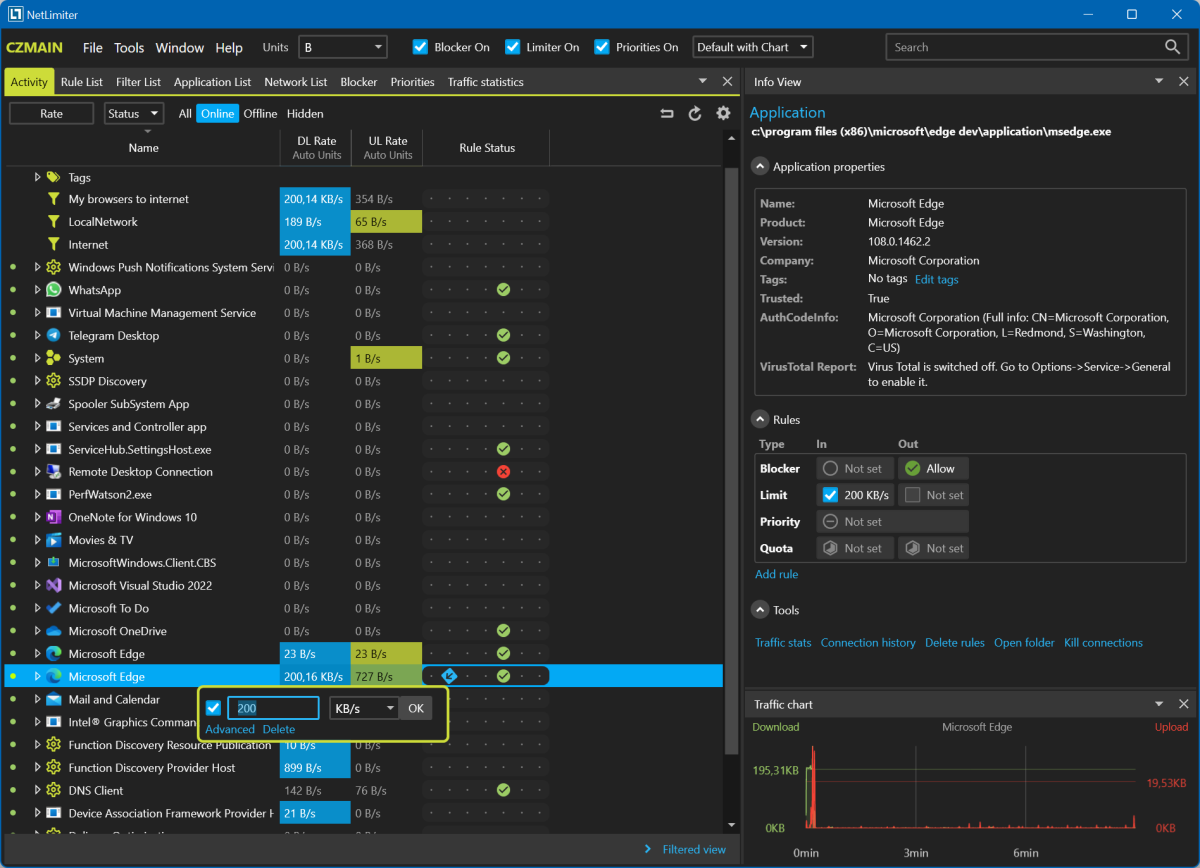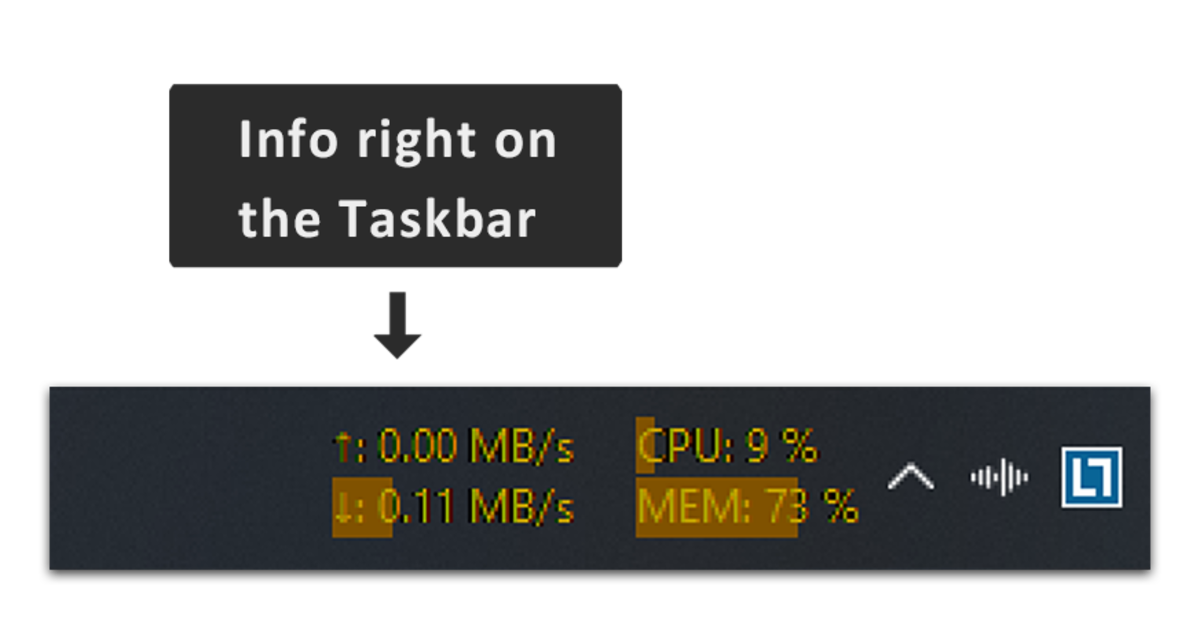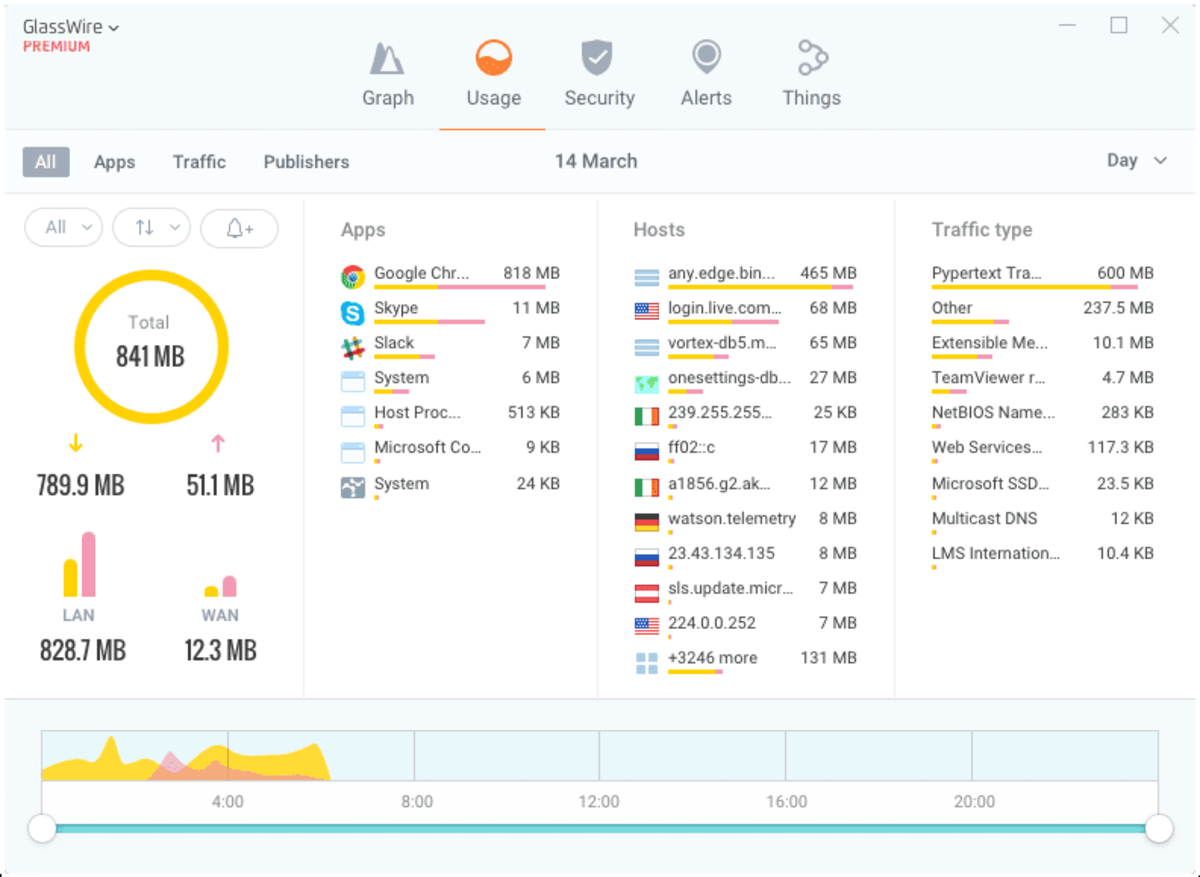pexels When an internet user or their programs use up all online capacity, it obstructs their internet usage, making it slower or even shutting it down completely. Much like the systems put in place in cities to avoid traffic jams on the streets, your internet can be bogged down. But there are many tools designed to maintain traffic on the internet. Let’s take a look.
1. NetLimiter 4 Pro
This is a paid app that comes with a 30-day trial period. I have been using this program for a couple of years now. It is an incredibly useful tool that has greatly improved my internet experience by allowing me to monitor and control the traffic of my internet.
Features
It shows you list of all the running programs that are actively using the internet and their download and upload speed, allowing you to keep track of all internet activity on you computer. You can set specific limits for any programs and processes, ensuring that your internet usage is always optimized.
Usage
Save data: By capping the speed of many programs such as the host process that has been reported to use high bandwidth, you can save consumption of your data. This is particularly valuable for people with limited monthly plan. Improve internet across network: When someone in your network downloading large files, you can limit their download speed to ensure other people on the network can access internet without interruptions. Improve response: While playing online games, or during an important zoom call, or during live streaming on twitch, you can limit the download speed of certain programs such as Steam, which provides much smoother interaction over the internet. Block apps from using internet: You can block apps that you notice be taking unusual amount of bandwidth.I recommend NetLimiter for anyone who wants to take control of their internet traffic for efficiency and security.
2. Traffic Monitor
I’m the kind of person who prioritizes efficiency and ease of use. By letting me see internet speed info without opening the app, this freeware program allows me to have that.
Features
Displays internet download and upload speed on a floating bar. Enables showing that info on the taskbar. CPU and RAM usage can also be enabled from the settings.
Usage
I personally like info to be visible on the taskbar. It’s more efficient that way as It doesn’t occupy extra space on my screen.
3. GlassWire
I am a sucker for a user-friendly interface, and GlassWire didn’t disappoint in that aspect. For that and many reasons, it is my favorite out of the three tools. This is a paid app that comes with a seven-day trial.
Features
Free version:
Track data usage and history of every program on your PC. Modern user interface that displays all the info in beautifully color coded values and graphs. Virus total, a feature that allows you to scan files for viruses and malicious activities. People’s favorite dark mode.
Premium version:
A floating mini bar that shows you the live internet speed. Unfortunately, it doesn’t let you see the speed on the taskbar. Firewall feature lets you block any program from using the internet. It doesn’t have the option to set the bandwidth limit on a specific program. A score feature lets you see if an application is unsafe by scoring their safety rating.
Usage
Track your internet history: Monitor data usage of every program to find out your most used program on your PC (can be filtered by day or week or month or custom time frame, e.g. between 1 pm to 5 pm). Tracking data usage for specific activity: Find out data usage of some programs that do not display or keep track of such activity on their own, e.g. for me I can see total download size of Python libraries when working in cmd. Were it not for the lack of bandwidth limiting and taskbar info features, this may have been the only program I would need or recommend. But it has many other useful features. I would recommend you at least give the free version of GlassWire a try.
Combining Programs for Enhanced Security
Finally, here is a rundown on how you can use the combination of these programs to monitor your network traffic and identify potential security threats. Since Traffic Monitor is always on the taskbar, it allows you to keep an eye on your overall download speed. If you see unusual data flow you can use NetLimiter to identify which app is using the most internet data. Then open GlassWire to see how much data the app has been using and for how long it has been active. If this is an unknown app using a significant amount of data, use NetLimiter to restrict its data usage or block it entirely until you can determine whether it poses a security threat or not. These are the three must-have tools to manage internet usage on your PC. I personally use them and believe they are valuable additions for anyone wanting to take control over their internet. This content is accurate and true to the best of the author’s knowledge and is not meant to substitute for formal and individualized advice from a qualified professional. © 2022 Scotch