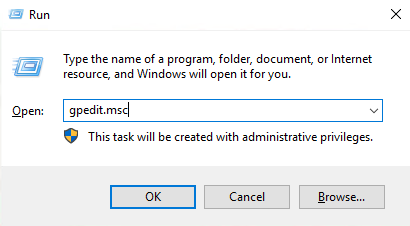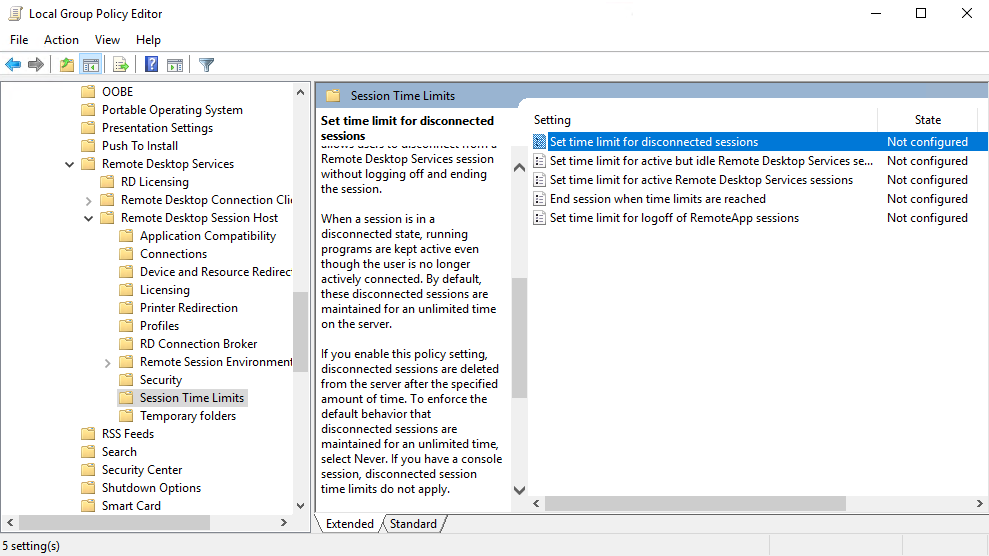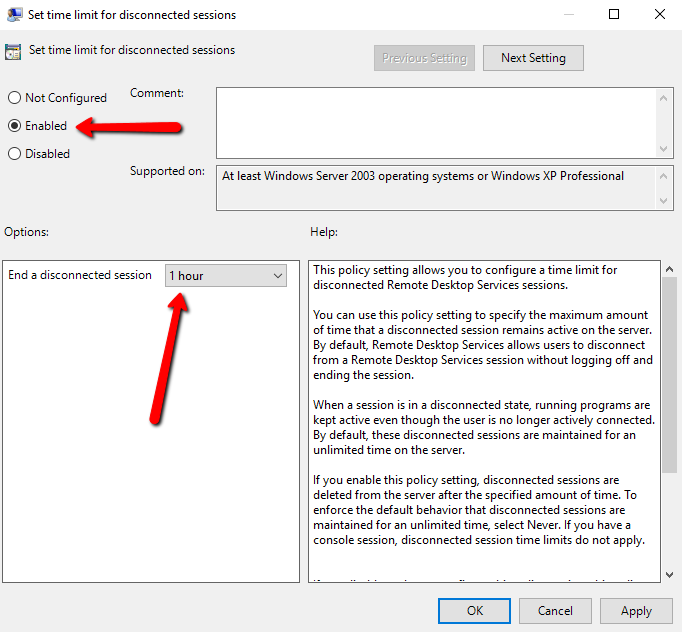This tutorial will help you to log all the disconnected remote sessions on the Windows system. This tutorial has been tested with Windows Server 2019.
Setup Auto Log Off Disconnected Sessions
We are making changes in the Local group policy of systems. So be careful with the changes. First of all, open the ‘Group Policy Editor‘ on your server. Start run window by pressing “Win + R” and type gpedit.msc on run window.
The local group policy editor will be opened on your system. Then navigate to the following location as the below-given instructions:
You will find a list of options on the right side. Then Double click on “Set time limit for disconnected sessions” to open it.
By default, it is set to the ‘Not configured’. Change this to ‘Enabled’. Now you will see the option “End a disconnected session” on the lower-left side. Set this value to the desired time. I have set this to 1 hour, so any disconnected user is logged off after 1 hour.
Conclusion
In this tutorial, you have learned to configure your Windows system to auto log out disconnected remote sessions.