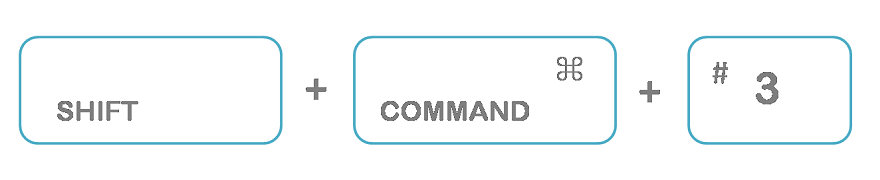In this article, we’ll show you how to capture screenshots on a Mac computer so you can snap images whenever it’s necessary.
1. Capture the entire screen
Keyboard shortcuts are a quick and easy way to take a screenshot on a Mac computer. In fact, there are a few different ways to do this. You can press SHIFT + COMMAND + 3 to capture a screenshot of the whole screen, Use SHIFT + COMMAND + 3 key combination to capture screenshot of the entire screen.
2. Screenshot of Specific Area in Mac
We can also capture only the selected part of the screen. Press SHIFT + COMMAND + 4 , then use mouse to select the required part of the screen. Release the mouse or trackpad button to capture the screen.
3. Screenshot of Specific Window
If you want to take screenshot of a specific window, then use the key combination SHIFT + COMMAND + 4 + Space Bar.
Wrap Up
Taking screenshots is a great way to record what’s happening on your screen, but it’s important to know how to do it properly. Screenshots can be taken either full-screen or of a specific section, and there are a few different ways to do this on a Mac computer. Once you’ve taken the screenshot, you can use it as is or edit it using a few different tools like Quick Look and Preview. There are also a variety of different keyboard shortcuts that you can use to take screenshots on your Mac. All in all, screenshots are a great way to capture the images on your screen and keep them for future reference.