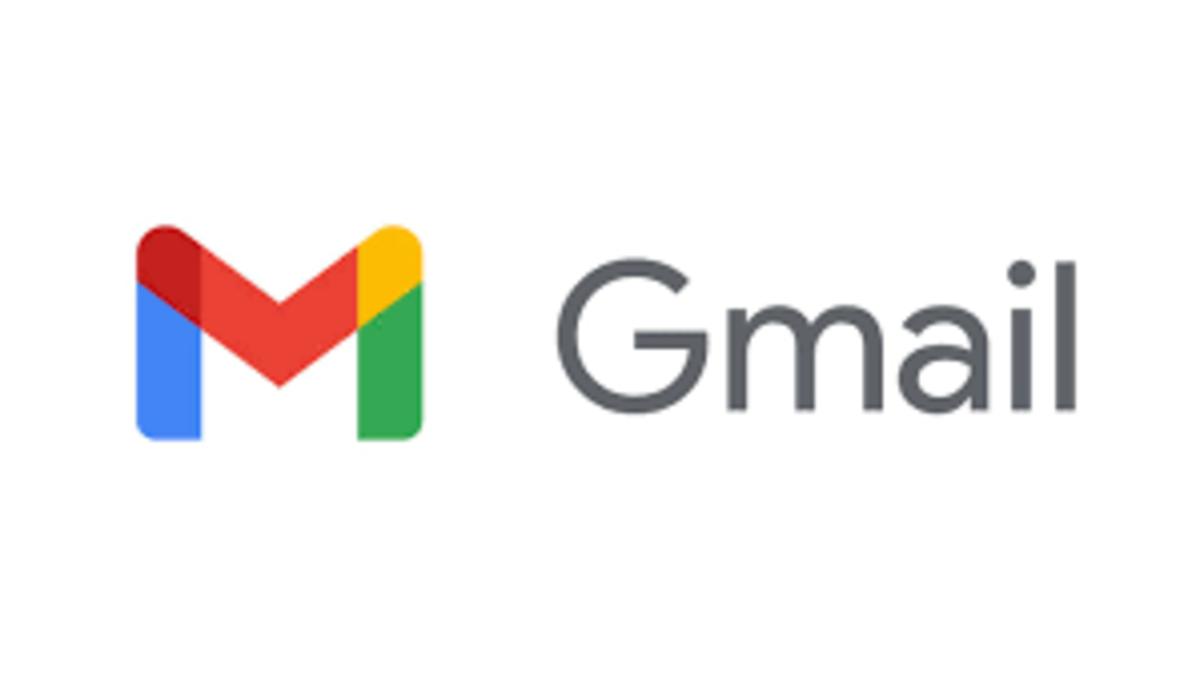google image Here is a step-by-step guide on how to change your Gmail address while keeping your account intact and functional:
Step 1: Go to Your Gmail Account Settings.
To begin, log in to your Gmail account and click on the gear icon in the top right corner. This will open a drop-down menu with several options. From here, select the “Settings” option.
Step 2: Click on the “Accounts and Import” Tab.
On the Settings page, you will see several tabs on the top, including “General,” “Labels,” and “Filters.” Click on the “Accounts and Import” tab.
Step 3: Add a New Email Address.
Under the “Send mail as” section, you will see the email address currently associated with your account. Click on the “Add another email address” link to add a new email address. A pop-up window will appear, asking you to enter the new email address that you want to use. Type in your desired email address and click on “Next.”
Step 4: Verify Your New Email Address.
To verify that you own the new email address, Google will send a verification code to that email address. Check your email and copy the code that you received. Paste the code in the verification window and click on “Verify.” This will confirm that you are the owner of the new email address and allow you to use it as your Gmail address.
Step 5: Set Your New Email Address as Your Primary Address.
Now that your new email address is verified, you can set it as your primary email address. To do this, go back to the “Accounts and Import” tab in your Gmail settings. Under the “Send mail as” section, you will see your new email address listed along with your original Gmail address. Click on the “make default” link next to your new email address.
Step 6: Update Your Email Address on Other Accounts.
If you have linked your Gmail account to other websites or services, such as social media platforms or online shopping sites, make sure to update your email address on those accounts. This will ensure you receive notifications and updates at your new email address.
Step 7: Forward Emails From Your Old Gmail Address to Your New One.
To ensure you don’t miss any important emails that are still being sent to your old Gmail address, you can set up email forwarding from your old account to your new one. To do this, go to the “Accounts and Import” tab in your Gmail settings and click on the “Add a forwarding address” link. Enter your new email address and click on “Next.” A verification code will be sent to your new email address. Copy the code and paste it into the verification window. Once your new email address is verified, you can forward all emails from your old account to your new one.
Step 8: Update Your Email Signature.
Finally, don’t forget to update your email signature to reflect your new email address. This article is accurate and true to the best of the author’s knowledge. Content is for informational or entertainment purposes only and does not substitute for personal counsel or professional advice in business, financial, legal, or technical matters. © 2022 Waqar Anwar