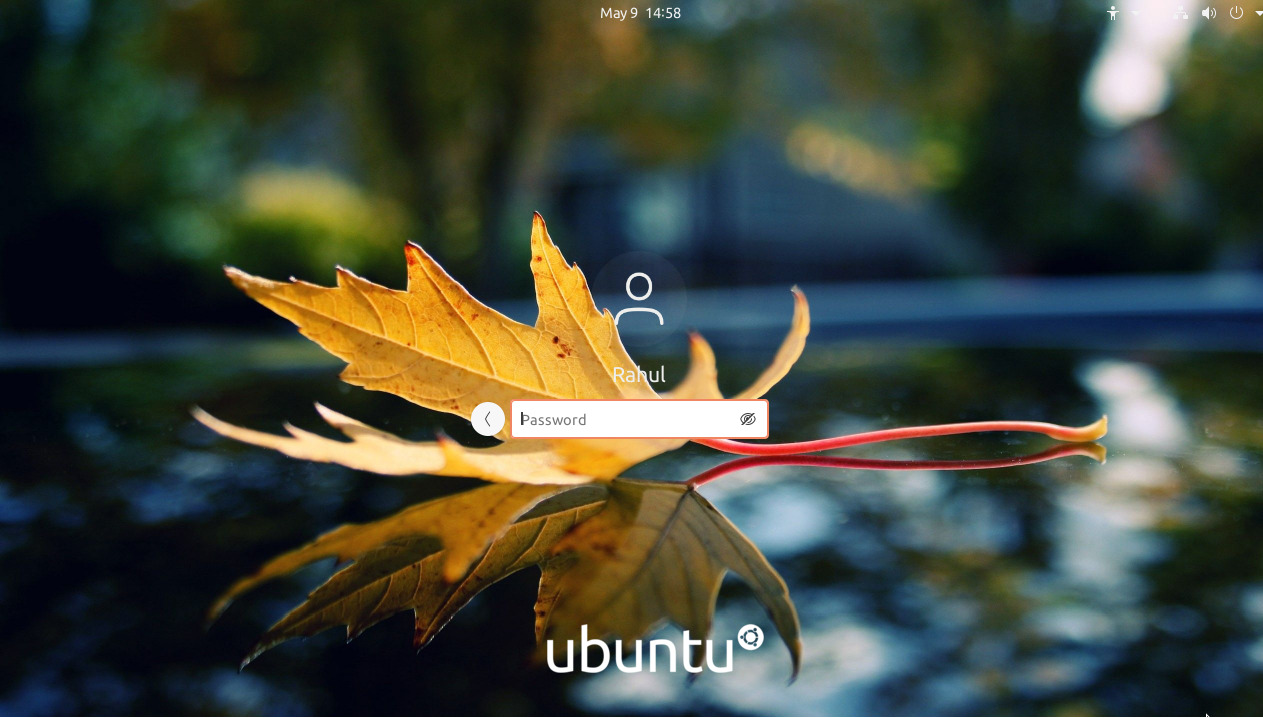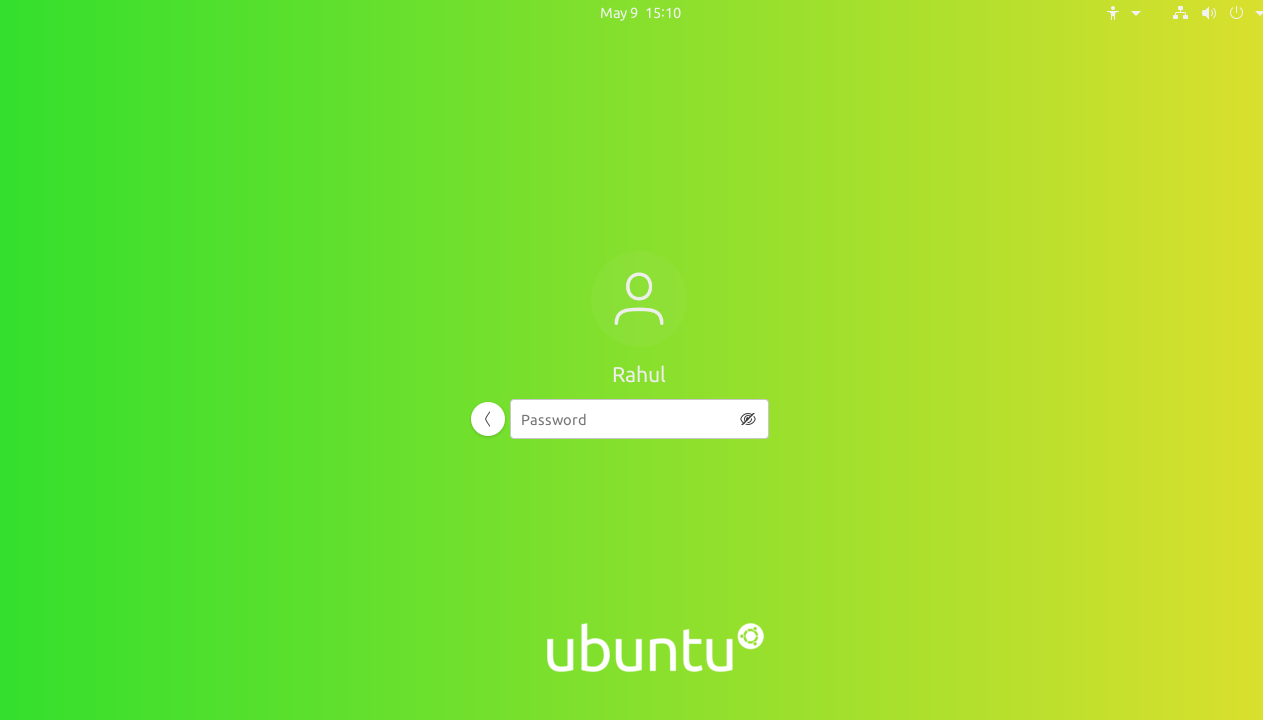This tutorial will help you to change the default login screen background on Ubuntu systems.
Install Required Tools
First of all, install a required library on your system. Now download the script that will help you with setting up the login screen background wallpaper on Ubuntu systems. To find out the command help run the following command:
Change the Login Screen Background
You can set an image, solid color, and horizontal or vertical gradient color at the Ubuntu login screen running with Genome display manager (GDM). Use one of the following commands to change the login screen background of your choice:
Set an image – Use the following command to set an image to the login background.sudo ./ubuntu-gdm-set-background –image /home/user/backgrounds/image.jpg Set a solid color – You can also set an solid color to Ubuntu login screen. Use the following command with hex color code. You can generate hex code here.sudo ./ubuntu-gdm-set-background –color #aAbBcC Set a horizontal gradient color – It also allows you to make gradient color with two colors. To set the horizontal gradent use following command:sudo ./ubuntu-gdm-set-background –gradient horizontal #aAbBcC #dDeEfF Set a vertical gradient color – Vertical gradient of two colors can be set with command:sudo ./ubuntu-gdm-set-background –gradient vertical #aAbBcC #dDeEfF Reset all changes – You can reset all changes to the original by running command:sudo ./ubuntu-gdm-set-background –reset
Here are a few screenshots of the login screen after setting up with the above commands.
Conclusion
This tutorial helped you with changing the login screen background with custom colors on Ubuntu systems. You can revert all changes anytime to get the default login screen.