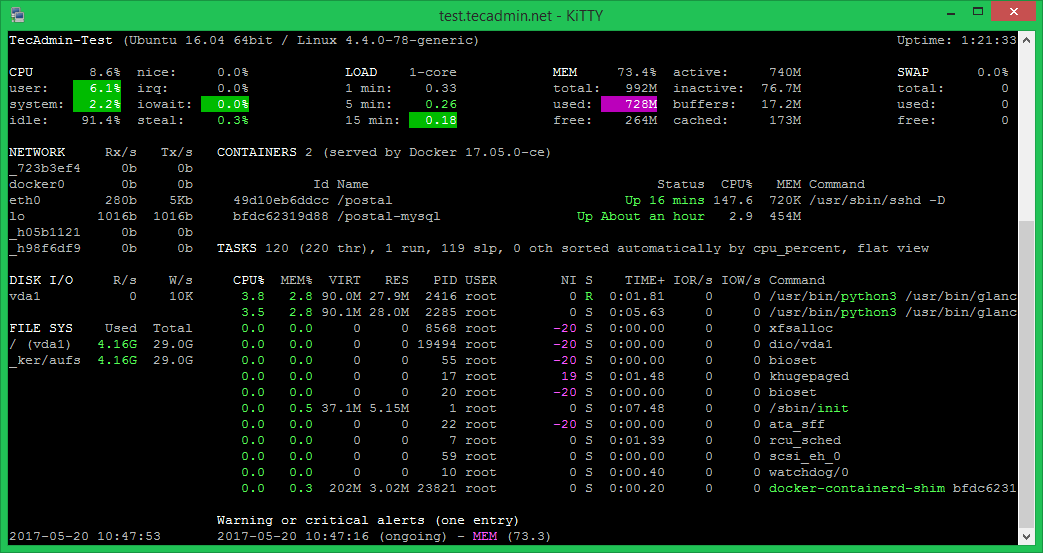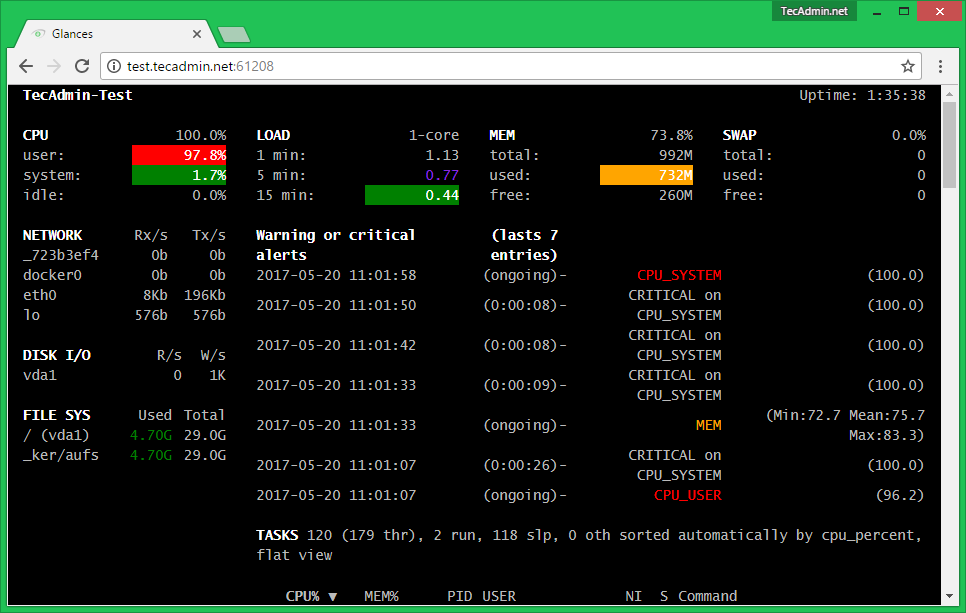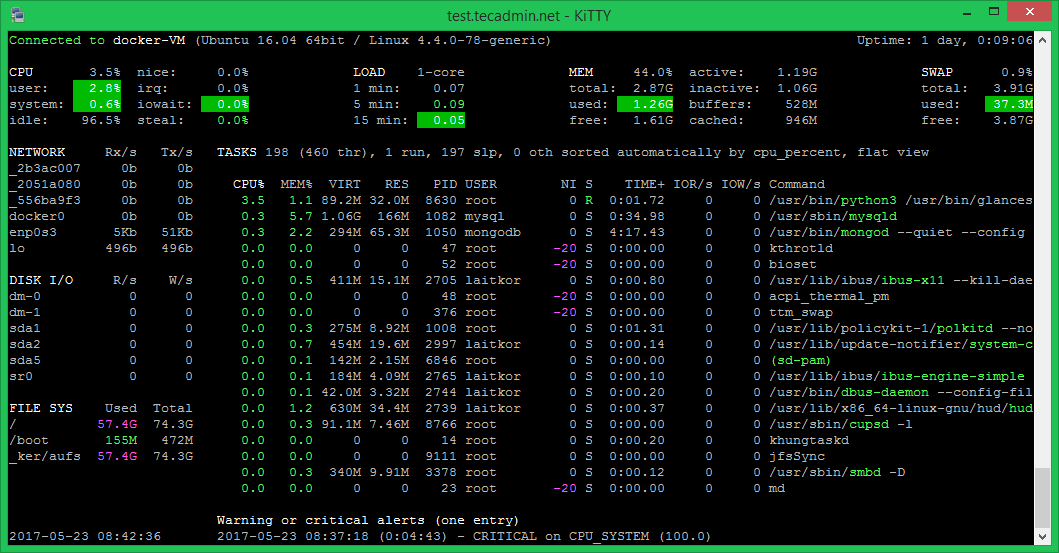Recommended:
Htop – An Interactive Process Viewer for Linux
Glances monitoros following things on system.
CPU, Memory and LOAD Process list Network interface Disk I/O, IRQ / Raid Sensors Filesystem (and folders) Docker Alert System info Uptime
Step 1 – Glances Installation
Glances provide installation scripts for Linux system. You can use one of the following methods to install Glances on your system. Using Package Manager: If Glances is not available under package manager for your operating system, Use following installation script provided by Glances official team. Using curl: Using wget: After installing Glances you can use this tool in 3 modes.
Standalone – To monitor single system and view results in termial. Web – To monitor single system and view results in web ui. Client Server – To monitor multiple systems
Step 2 – Run Glances in Standalone Mode
After installation completed, You will get glances command available on your system. You can run glances in standalone mode using command line access. This will show all the details in current terminal. Let’s watch the output of glances command: You will see the output something like below:
Step 3 – Run Glances in Web Mode
Instead of standalone version Glances also provide web mode, where you can see the results in a web browser. Following command start glances web server on default port 61208 . You can simply access your server using IP and port in any web browser. Now your system in webbrowser using IP or FQDN on port 61208.
Step 4 – Run Glances in Client-Server Mode
Finally, Glances also provides client-server architecture. Where you can run glances in server more on your remote Linux systems and access each server data from your local system by connecting this to its client. You must have Glances installed on each system you need to monitor and also on the client system. Now login to each remote system asn start Glances in server mode. After start Glances in server mode on each Linux system. Go to your client system and connect to Glances system with IP address. Use the following command to access Glances on the client. Change 192.168.10.100 with remote system IP. Also, make sure to open Glances port on remote system. This will show you the resource utilization of the remote system.
References:
https://nicolargo.github.io/glances/ https://github.com/nicolargo/glances