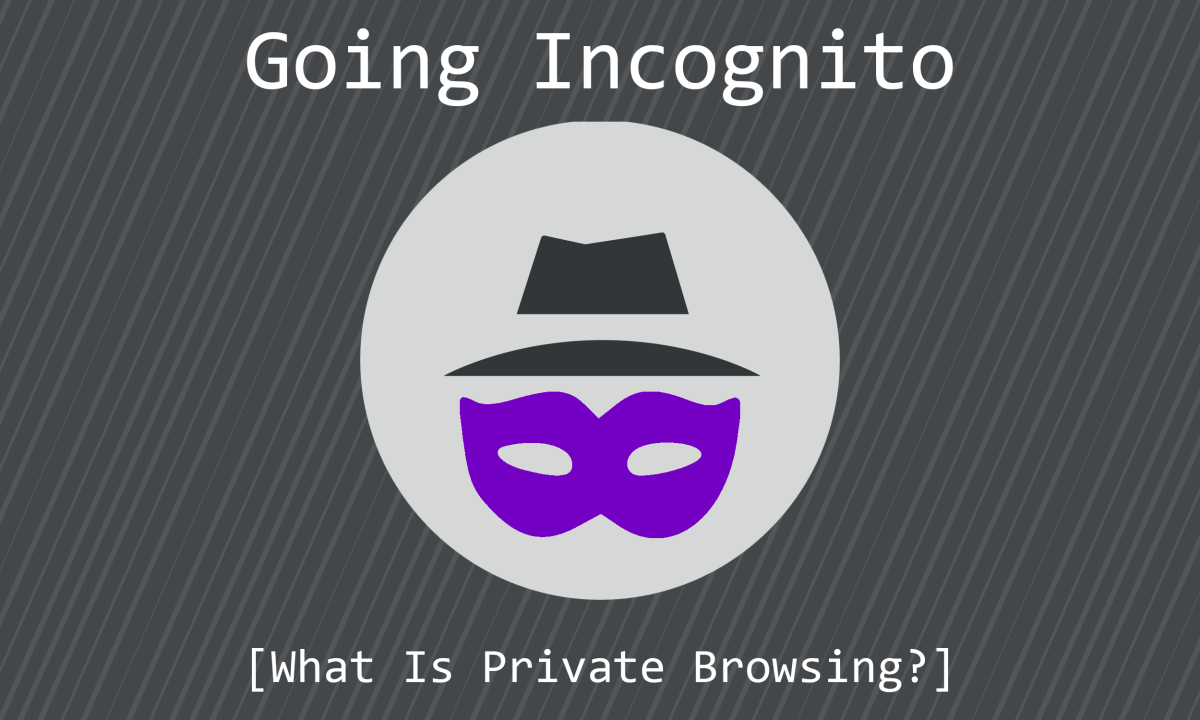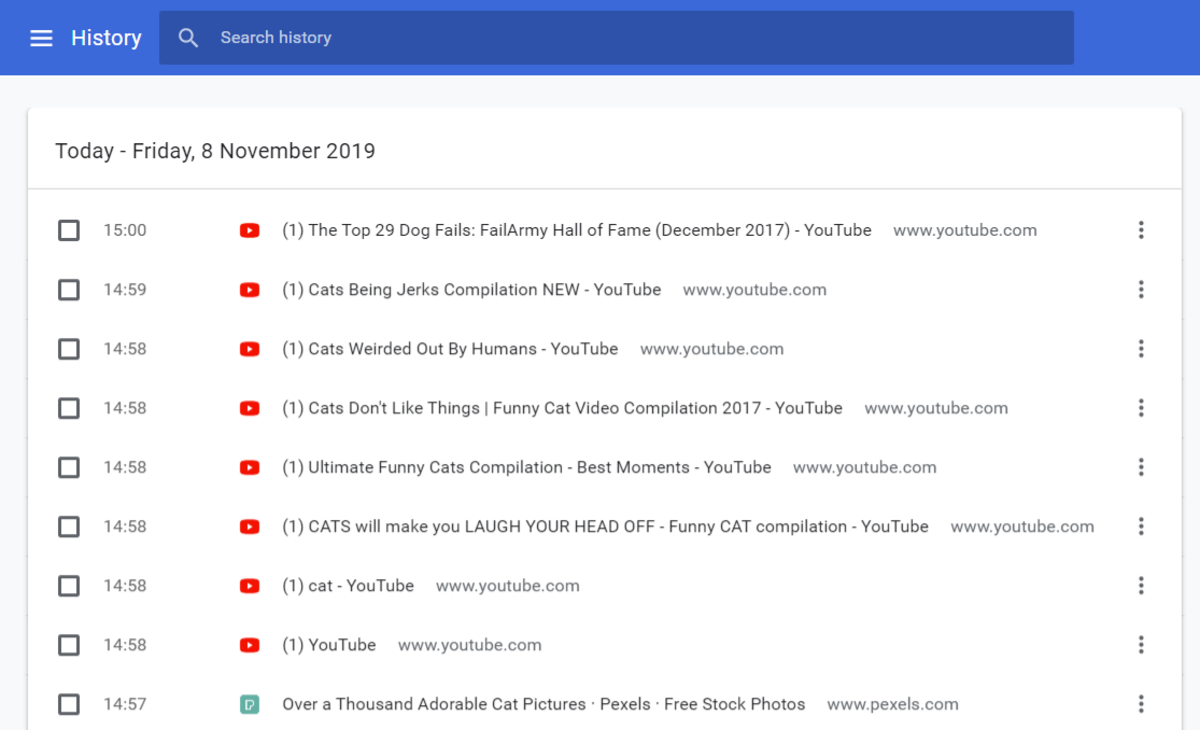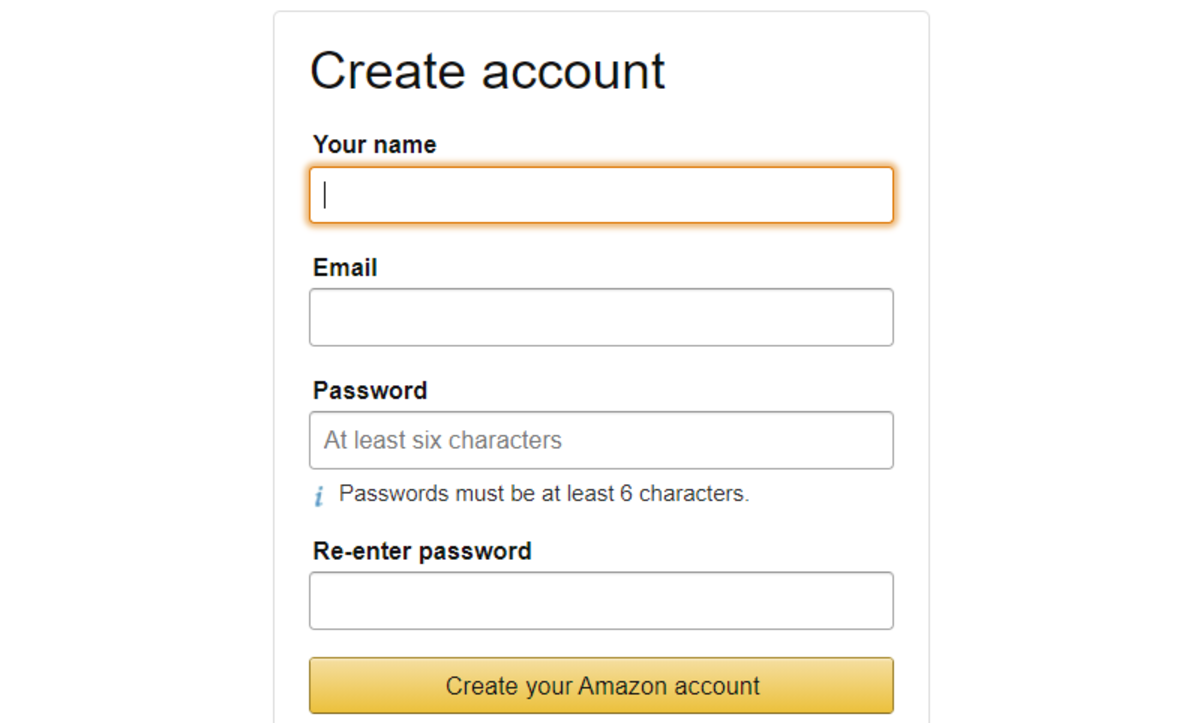Since different browsers use different names for this, we will just call it ‘private’ browsing from here on in.
What Is Private Browsing?
The ‘private’ mode offered by all major internet browsers is intended to allow you to browse the internet normally without leaving a trace on the computer you are using once you’re done. Usually, your browser collects and stores data on your computer which could reveal your online activity to others (with access to your computer). If you use ‘private’ browsing mode then this data is only stored on your computer for as long as that browsing session is active. When you close the window, that data will be automatically removed. But does this mean your activity is truly private? Does your browser’s definition of ‘private’ match your own? Does ‘private’ browsing offer anonymity online? What is the data that is usually saved about your browsing activity that ‘private’ mode removes? Let’s address these questions.
What Data Do Browsers Usually Save?
To better understand what ‘private’ browsing is, it helps to have an understanding of the data that is collected and stored when browsing normally which is not kept when browsing using ‘private’ mode. When you browse the internet, data is collected and stored on your computer relating to your browsing activity. Generally speaking, this data is there to ‘improve’ or personalise your browsing experience. So what is that data and what purpose does it serve? Let’s take a look.
Browsing History
This is a log of every web page you have visited. It is easily accessed and viewed in the browser. Maybe you’ve forgotten where you found that amazing recipe; a quick search for ‘Kung Pao Chicken’ in your browsing history and you should be able to locate it again. It is also frequently used by the browser to provide autocomplete suggestions when you are entering a URL (web address) into the navigation bar. For obvious reasons then, ‘Private’ mode will not save your browsing history after you close the window.
Cookies
Cookies are tiny files that websites issue to identify you. They are often used to maintain ‘state’ while browsing (e.g. items you’ve added to your basket online don’t disappear when you close the browser). Check out the short video below for a very good explanation of what a ‘cookie’ is and how they’re used today. You probably don’t want adverts appearing on half the websites you visit for that engagement ring you’re trying to keep a secret. Deleting your browsing history alone won’t remove those, you’ll want to delete your cookies too since advertisers use these to identify you. ‘Private’ mode also removes cookies at the end of the session.
Form Data
Web forms are the most direct means of websites gathering information from you that is explicit to you. Examples include website registration forms, payment forms, and online surveys. A form could be asking you anything and of course when you enter and submit that form you are sending your responses directly to the website. But your browser may also be saving that data to your computer. Think about how many times you have entered your name and address into a web form - one reason browsers save that information is to offer you the option to automatically populate that same information next time a form asks for it. Likewise, browsers can save your username for a login form to save you remembering and entering it each time you log in to a site. Perhaps there is form data you would rather was not saved to your computer, maybe you recently completed a detailed medical questionnaire online, or perhaps you just want to make sure that some login details for a specific website are not saved. ‘Private’ mode will never save these to your computer, but of course, the details will still be sent to the target websites (and may even be shared with third parties).
Temporary Files / Cache
When you visit a website, your browser will fetch files over the internet in order to correctly load and render the site in your browser. Some of those files do not change frequently and therefore it makes sense to store them in a location that can be accessed quicker than downloading them every time. For this reason, browsers will temporarily store these files on your computer which will allow for faster load times for subsequent visits. Again, these files could be used to identify some of your browsing activities online since their source may be apparent so ‘private’ mode will not save these files.
Is ‘Private’ Browsing Really Private?
Interestingly, Google intentionally decided not to use the word ‘private’ in their implementation of ‘Incognito’ browsing in Chrome. This was because they were concerned it would mislead users regarding its effect and purpose. While the ‘private’ mode in browsers certainly has its uses (see next section), it does not guarantee complete privacy online and certainly does not guarantee anonymity online. This is because even in ‘private’ mode, it is still possible to leave a trace on your computer in addition to the sites you access collecting data regarding your activity:
If you bookmark a page then it will be visible even after you close the window (including in normal browsing windows). If you download any files, those will still be saved to your computer too. It does not prevent the websites you access, your ISP, or even your workplace or school from tracking your online activity and storing or using data relevant to it. Logging into your account on any website identifies you on their servers and therefore your activity on that site can easily be tracked and stored against your account. It cannot prevent any software installed on your computer intended to track your activity from collecting and storing data (e.g. keystroke logger). Your public IP address is revealed to websites you access. Your ISP, workplace, or school can likely track which websites you are visiting whilst using a computer connected to their network.
If the last two points are a concern to you, then a VPN (Virtual Private Network) may useful to you. We’ll save the detail of how a VPN works and why it may be useful in this situation for another article though.
When is ‘Private’ Browsing Actually Useful?
Now that we know ‘private’ mode doesn’t provide anonymity online nor does it actually guarantee privacy, what practical purpose does it serve? Well, in actual fact it can still be very useful when used with caution. You can probably think of your own examples where you may not wish your browsing history or activity to be accessible to others who use the same computer, but here are some more examples of when you can use ‘private’ mode effectively.
Signing in to Multiple Email Accounts Simultaneously
If you have multiple email accounts (e.g. work and personal) with the same provider and would like to access both without needing to log out and in every time you switch between them, then you can simply access one account normally and launch a ‘private’ mode session to log in to the other. Or maybe a family member is using the computer but you need to quickly log in to your email, you can use the same trick and once you close the ‘private’ browser session it ensures you won’t stay logged in.
Signing in to an Account on a Public Computer
If you are using a public computer such as one in a library, hotel, or airport you will want to make sure that you don’t accidentally stay logged in or leave your login credentials saved to that computer. One of the best ways to do this is to use the browser’s ‘private’ mode (and be sure to close the browser when you’re done).
Hiding Questionable Google Searches or YouTube Videos
If you’ve been searching for something which you’d rather not reveal to others then ‘private’ mode won’t save those searches. Likewise, if your guilty pleasure is watching ASMR videos on YouTube then, as long as you don’t sign in, you can watch those videos all day in ‘private’ mode and not feel judged. Or if you’re signed into YouTube in your normal browsing session and you just want to watch a video without it influencing the YouTube algorithm for recommended videos then pop open a ‘private’ mode window and watch away.
Website Testing and Development
Because the default behaviour of browsers is to cache certain temporary files which help render the webpage quicker, it is sometimes useful to switch on ‘private’ mode so that this does not happen. When making changes to a website, a developer or tester will want to make sure that the page they are viewing in the browser is actually based on the most up-to-date changes and not from any old cached versions of files.
Booking Travel
You may have heard this one already… It has been suggested that online travel booking sites use cookies stored on your computer to raise prices if they can see that you have previously been searching for the same flight or holiday. Whether it’s true or not, it is certainly within the realms of what is possible. Regardless, if you suspect this to be the case with a certain website then switch into ‘private’ mode to try and get that cheaper deal.
Gift Shopping
If you are trying to shop for a gift and keep it secret from a loved one or other person who may have access to your computer or often see you using it, then you may want to use ‘private’ mode. This will make sure that your searching and shopping habits aren’t saved in your browsing history or in cookies which could be used to display adverts for the products you were looking at. It’s important to remember that signing in to any account online means that the website may still track your activity and use it in ways that may give the game away in this case (e.g. product viewing history, recommending similar products, etc.). This content is accurate and true to the best of the author’s knowledge and is not meant to substitute for formal and individualized advice from a qualified professional. © 2019 Phil Hobbs