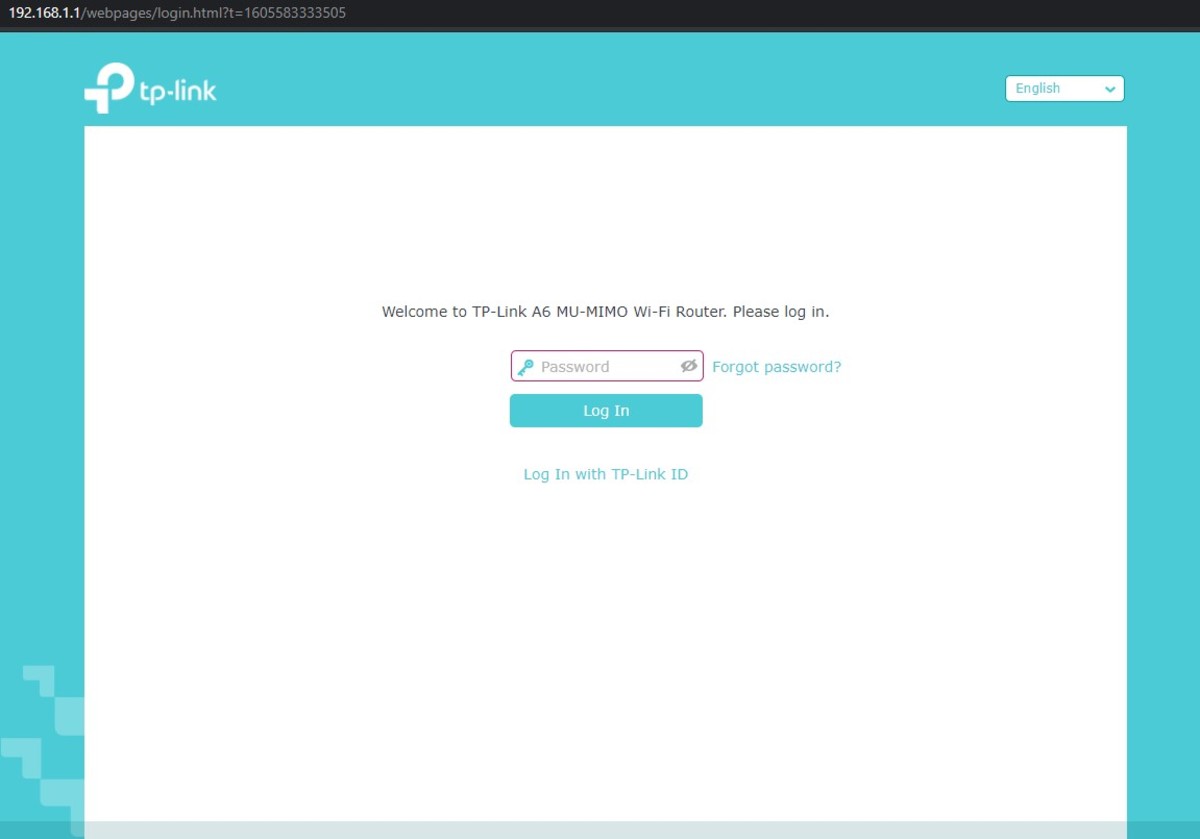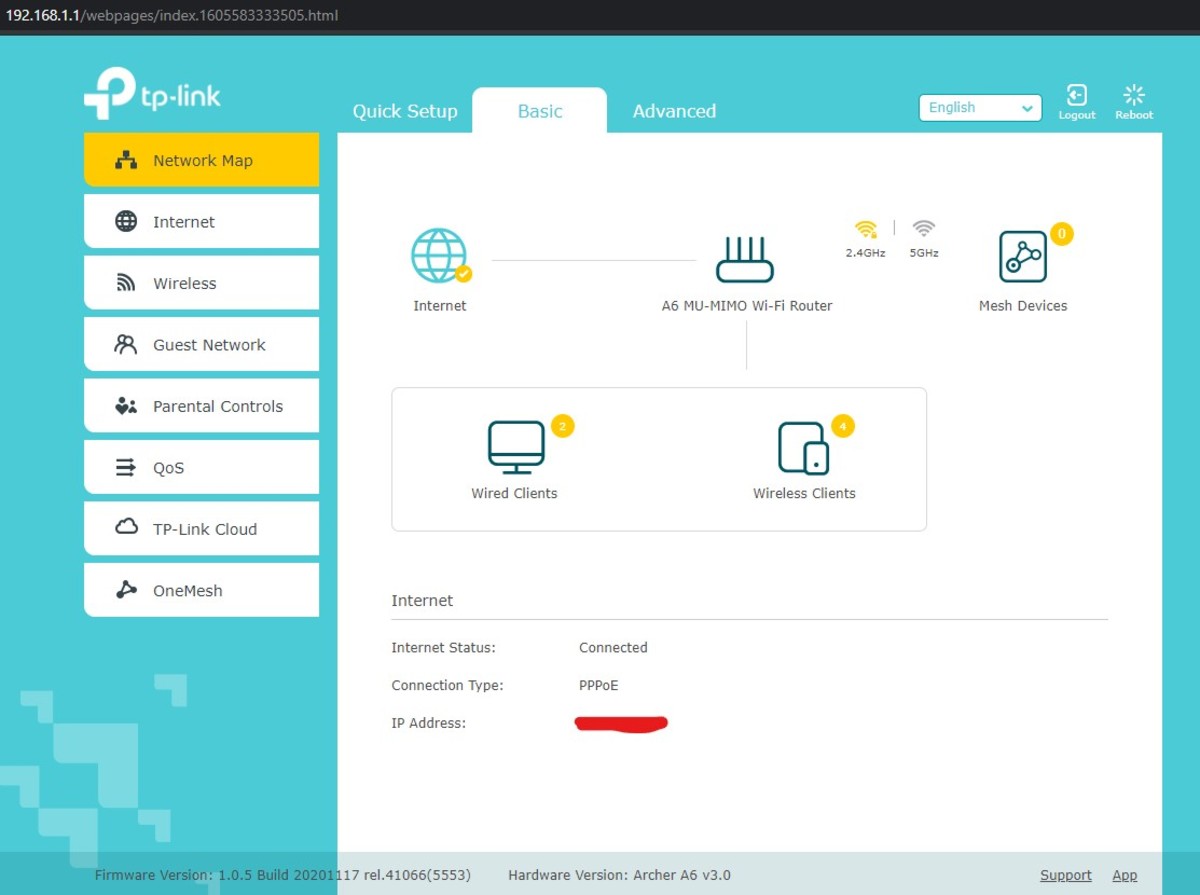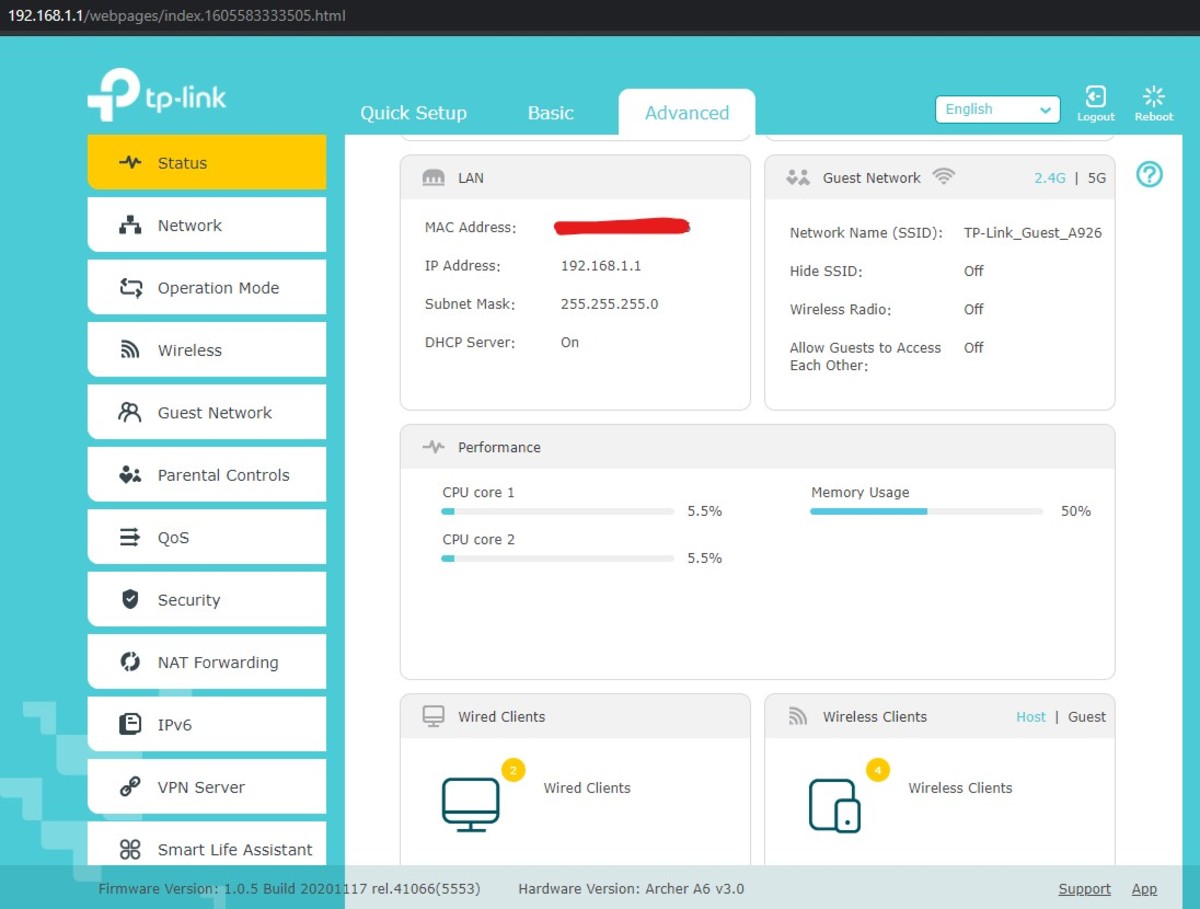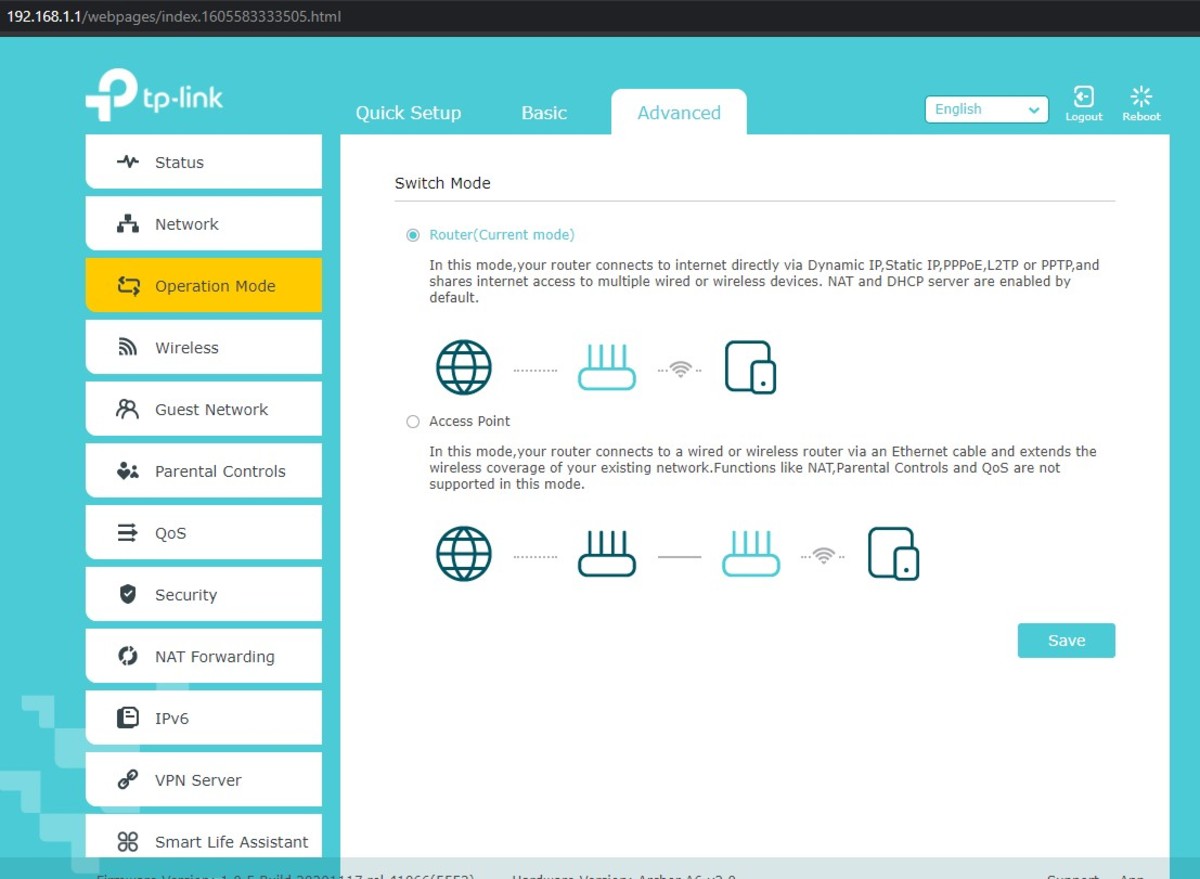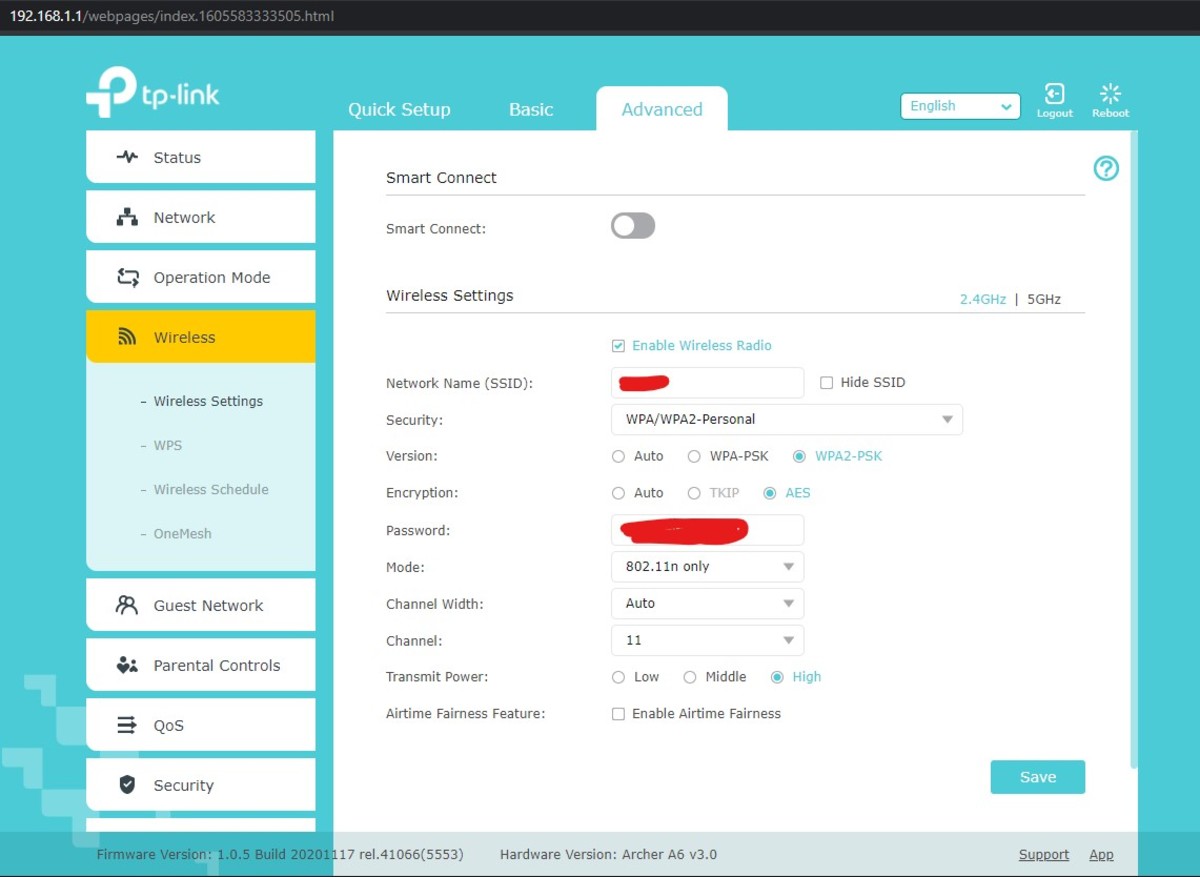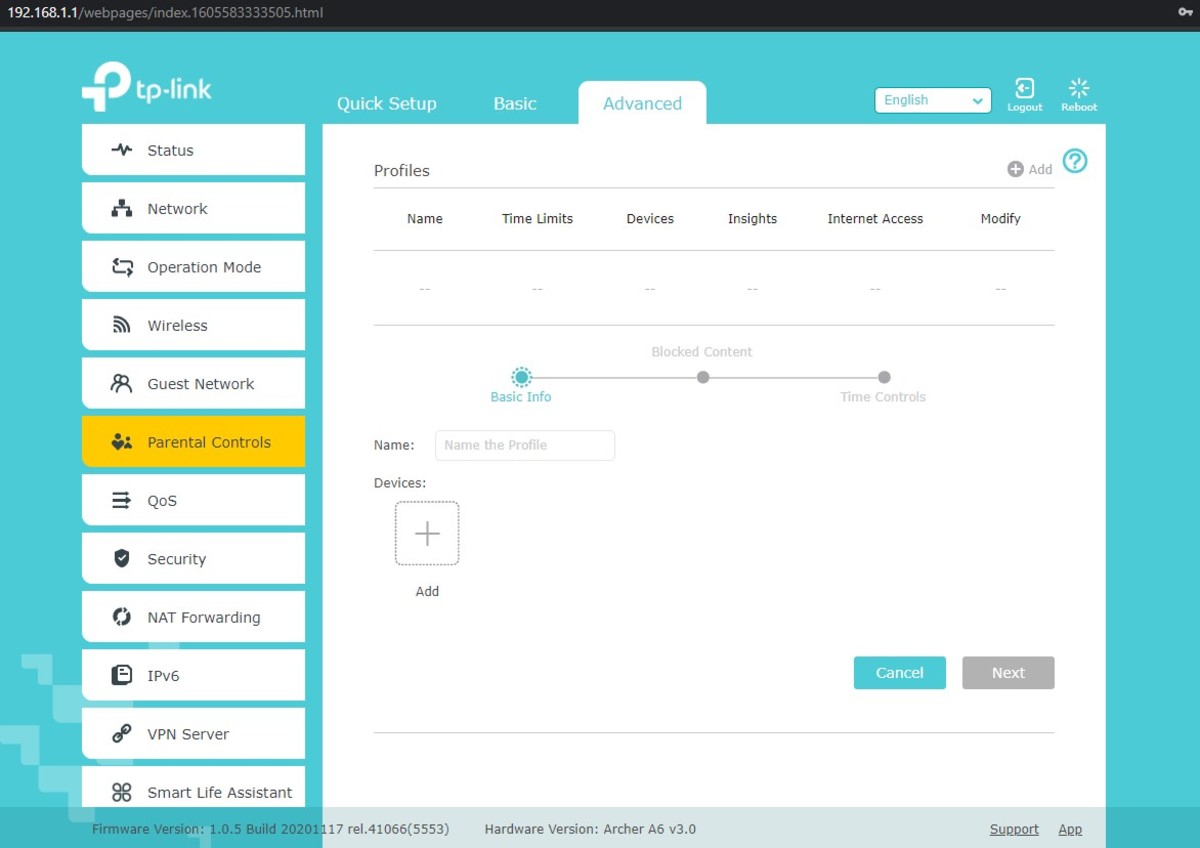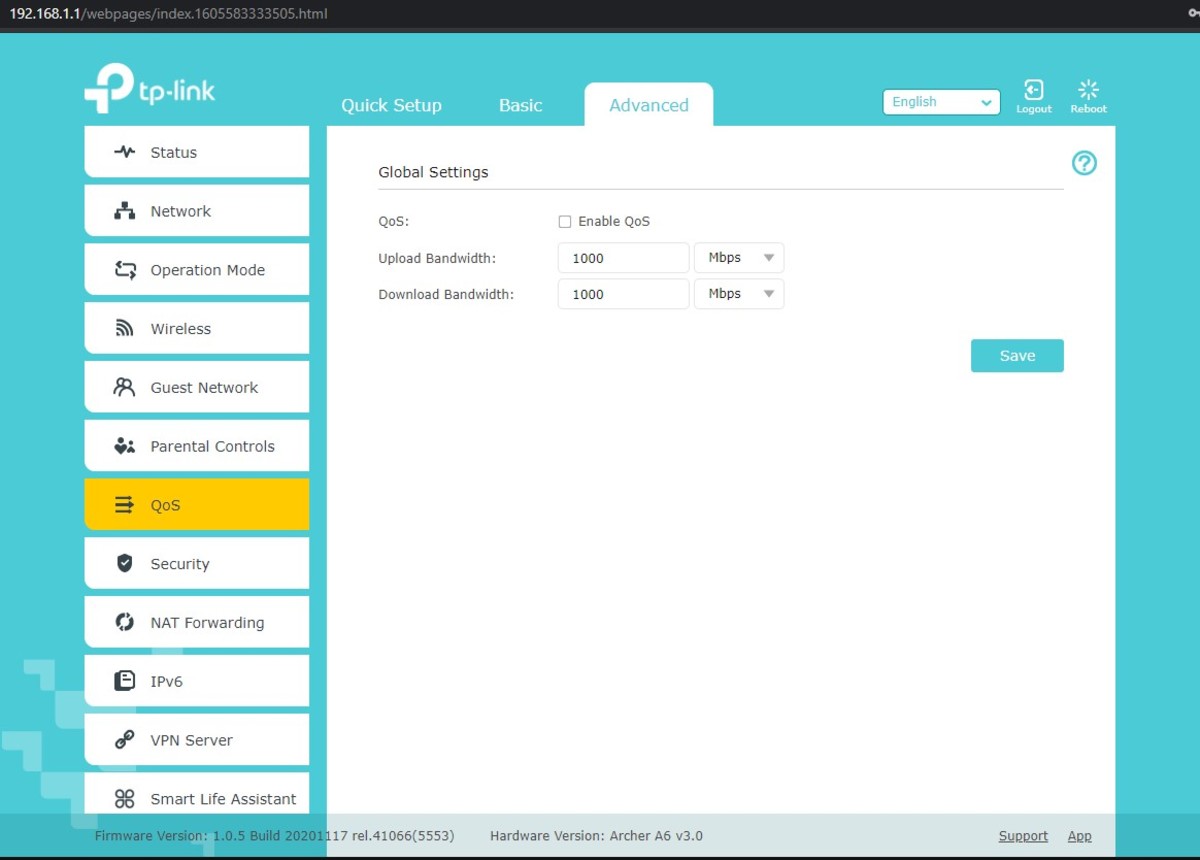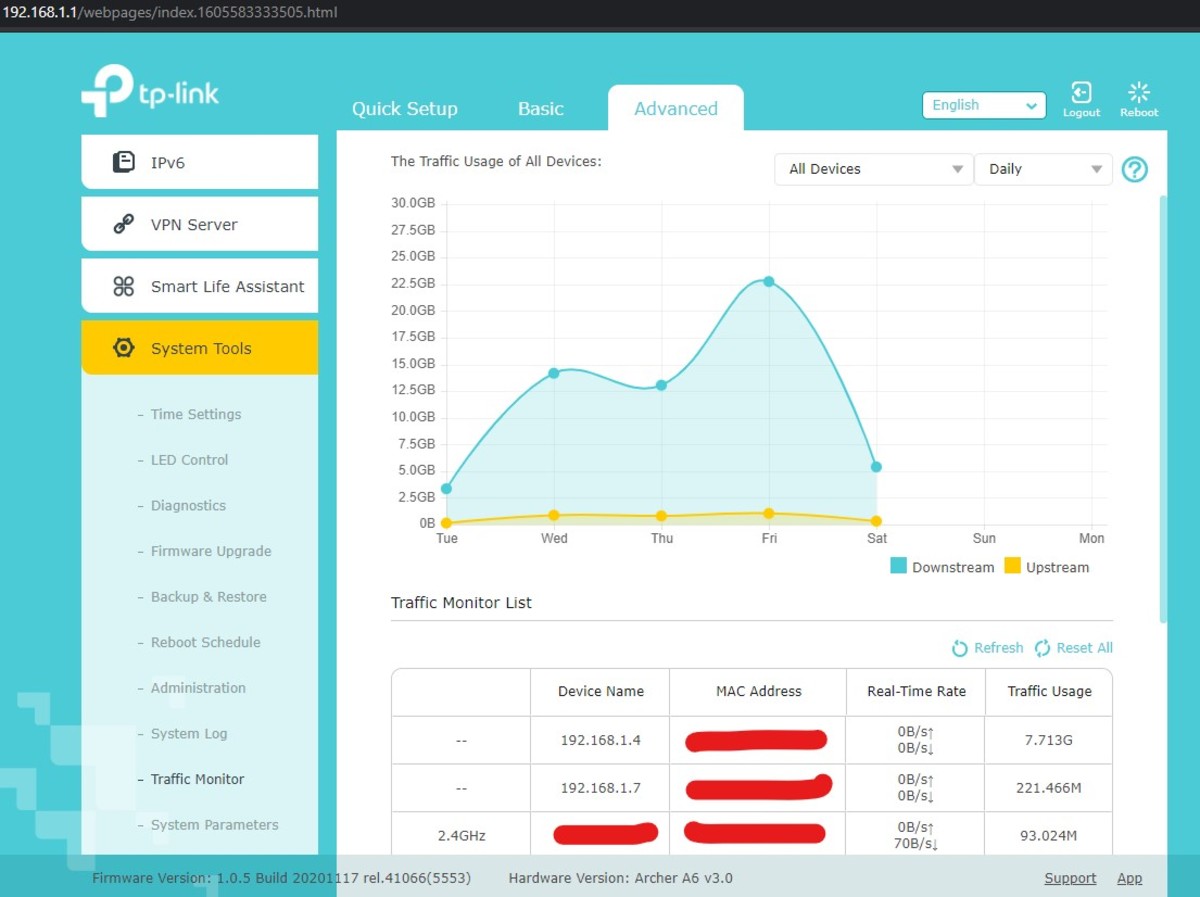You can check out this link if you want to know more about the router.
Why I Bought Tplink Archer A6
I was using a Tplink router w9970, and I was not satisfied at all with Wi-Fi coverage. I also had a problem with Bluetooth interference. So, I thought of buying a dual-band router so it can solve my problem quickly. If you don’t know, 5 GHz Wi-Fi solves Bluetooth and Wi-Fi interference quickly, so I decided to go with this router. I also had a minor problem with latency with W9970.
Tplink Archer A6 Specifications
Dual-band Wi-Fi with four antennas with one internal antenna MU-MIMO technology (not usable in my case) Gigabit LAN and WAN ports 5 GHz Max speed: 870 Mbps and 2 GHz max speed is 300 Mbps A good router configuration page One Mesh (not tested yet, will update here) Smart connect (share the same SSID, the device connects with the fastest one) Five Led on the front end (power, 2.4 GHz Wi-Fi, 5 GHz Wi-Fi, internet, LAN) Qualcomm chipset Supports WPA3
Any Difference in Latency and Speed?
If I say honestly, yes. There is a little bit of a difference in latency than the router W9970. If I say precisely, there is a 2ms lower latency than W9970. My ISP plan is 40 Mbps, so there is no difference seen in speed. Overall, all bulkier packets are now transferring smoothly with a little bit more connection stability.
What About Wi-Fi Coverage?
Wi-Fi coverage is improved significantly. If I compare with W9970, the overall Wi-Fi coverage improved by about 10% percent. 5 GHz range is relatively lower than 2.4 GHz radio. Overall coverage is good.
The Router Configuration Page
Well, I am impressed with the router setup page. It’s a good improvement over a W9970. The page performance is the same but with more features. Let’s have a look. Before looking into it, I am showing you only new things that I have discovered in it. I will not explain the features that already W9970 has here because they are too old. You will see a page like the below image during login. So, what I liked is you can now log in with TP-link ID too. The home page of the router configuration page is impressive. It has a great visualization of what’s going on within the router. You can see an image below about the front look of the page. On the status page, you can see CPU load and memory usage. Now, let’s look at the feature that I liked is access point mode and router mode. You can use the router as an access point or as a router. But I am using it as a router. Access pint mode is beneficial if you have another router and want to extend the wireless range. You can use it if you have a modem only.
Smart Connect
Smart Connect is the excellent feature I liked most. What it does that it creates the same SSID of 2.4 GHz and 5 GHz Wi-Fi. So, what your device will do that will connect/switch automatically to the fastest network. You know that 5 GHz has a lower range. When you are in a nearer area of the router, your device will automatically connect to a 5 GHz network for better speed.
Parental Controls
I liked the parental control thing feature. You can now control the internet on the desired IP. It tracks what websites are being used most. You can also block websites and block internet access too.
QoS
Well, TP-link has destroyed bandwidth control. They added a QoS thing. In the QoS feature, you can prioritize the devices for better speeds. It has a VPN server feature where you can create your VPN server with OpenVPN. It has an intelligent life assistant feature supported with Alexa. (Not tested yet) The traffic monitor is incredible. You can see in the image that it tracks all the devices on the network and shows the exact data consumed. You can see real-time data consumption as well. All other features are not that great, according to my perception.
Final Words
If you are using an old router (5 years older), this router is a good upgrade; otherwise, it’s not worth buying it. If you have no budget problem, then it’s worth going with other higher-end models. Comment down, which router do you have.
Tplink Archer A6
This content is accurate and true to the best of the author’s knowledge and is not meant to substitute for formal and individualized advice from a qualified professional. © 2021 Dhruv Joshi