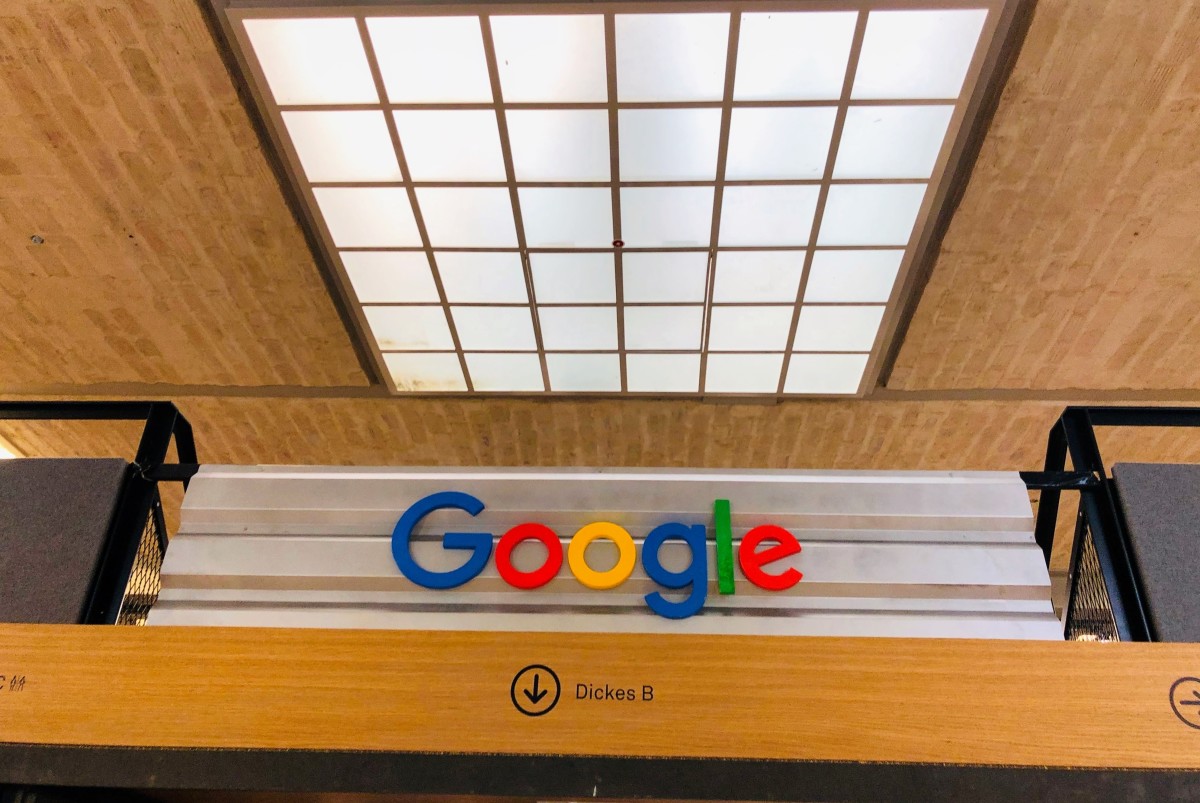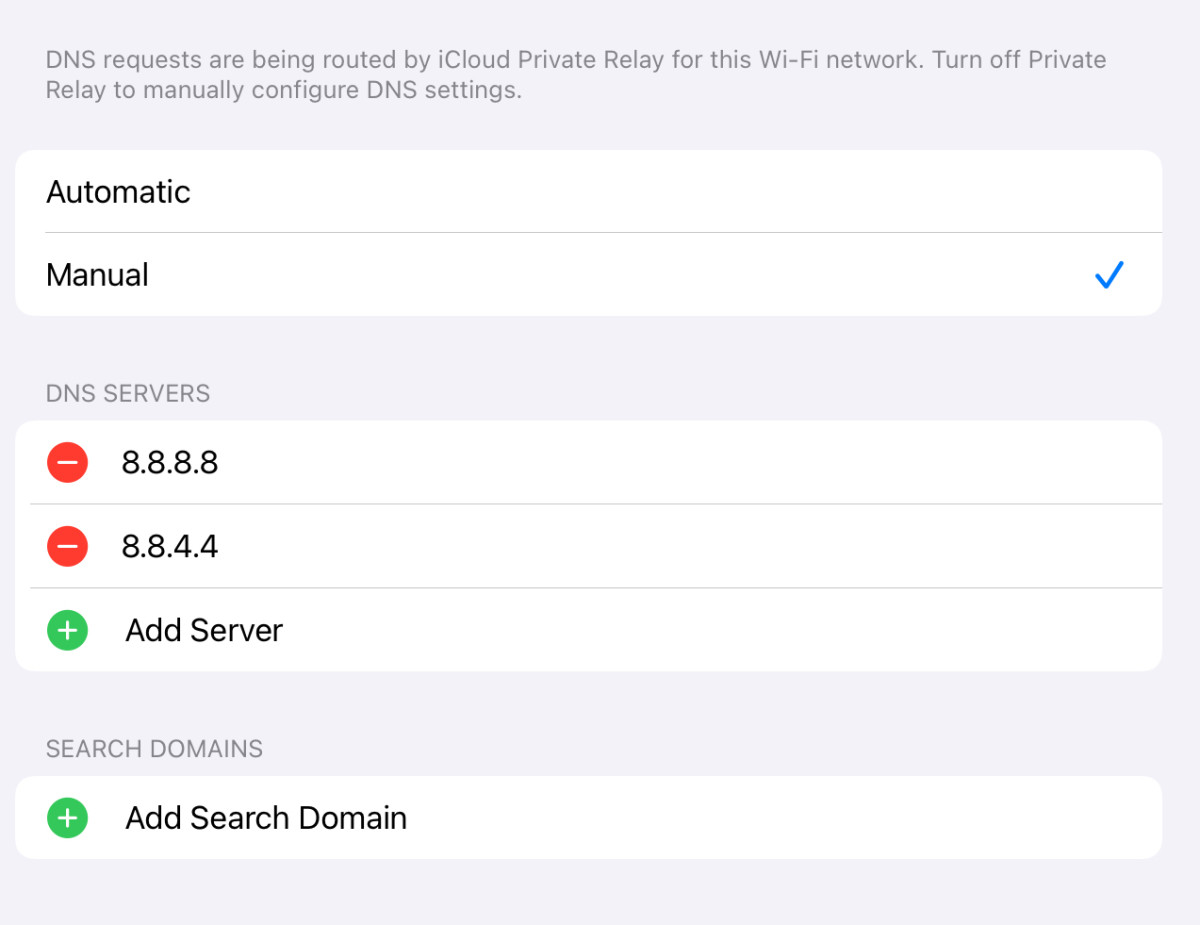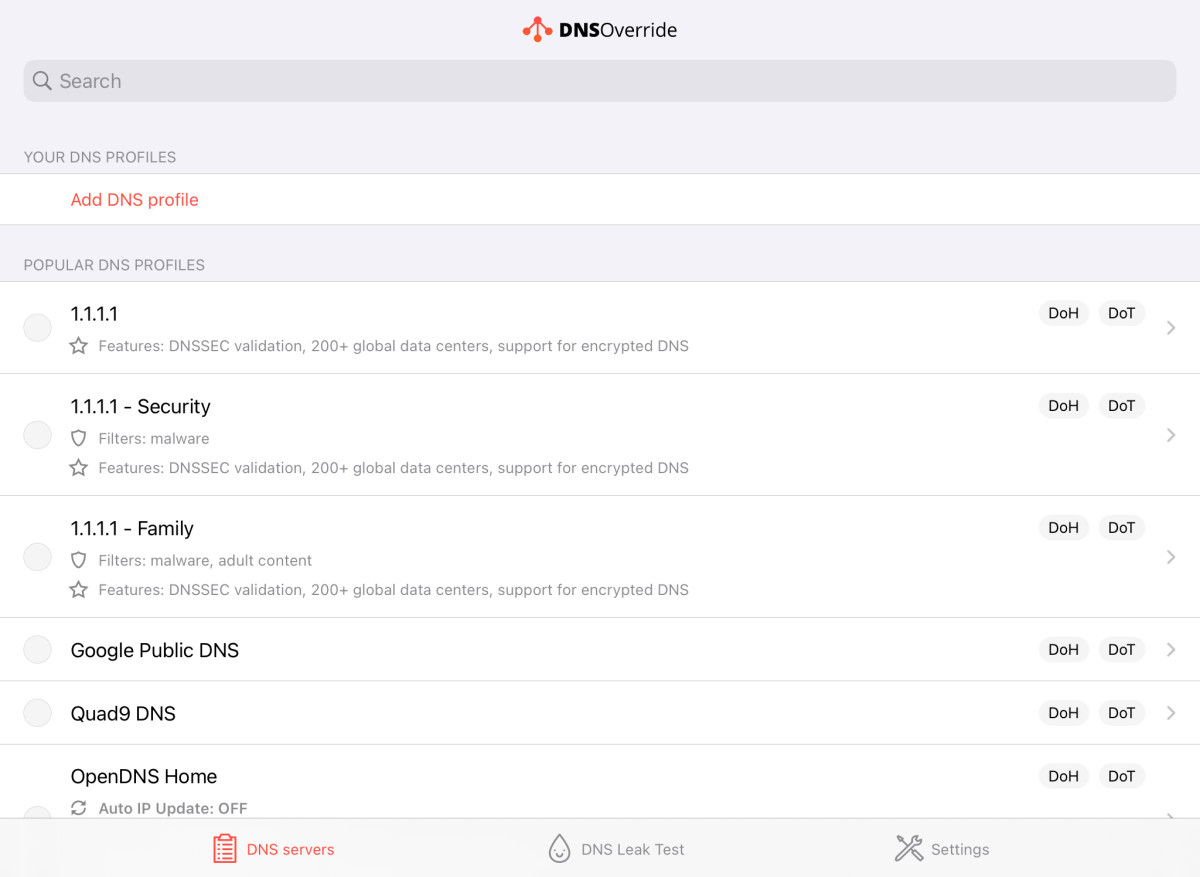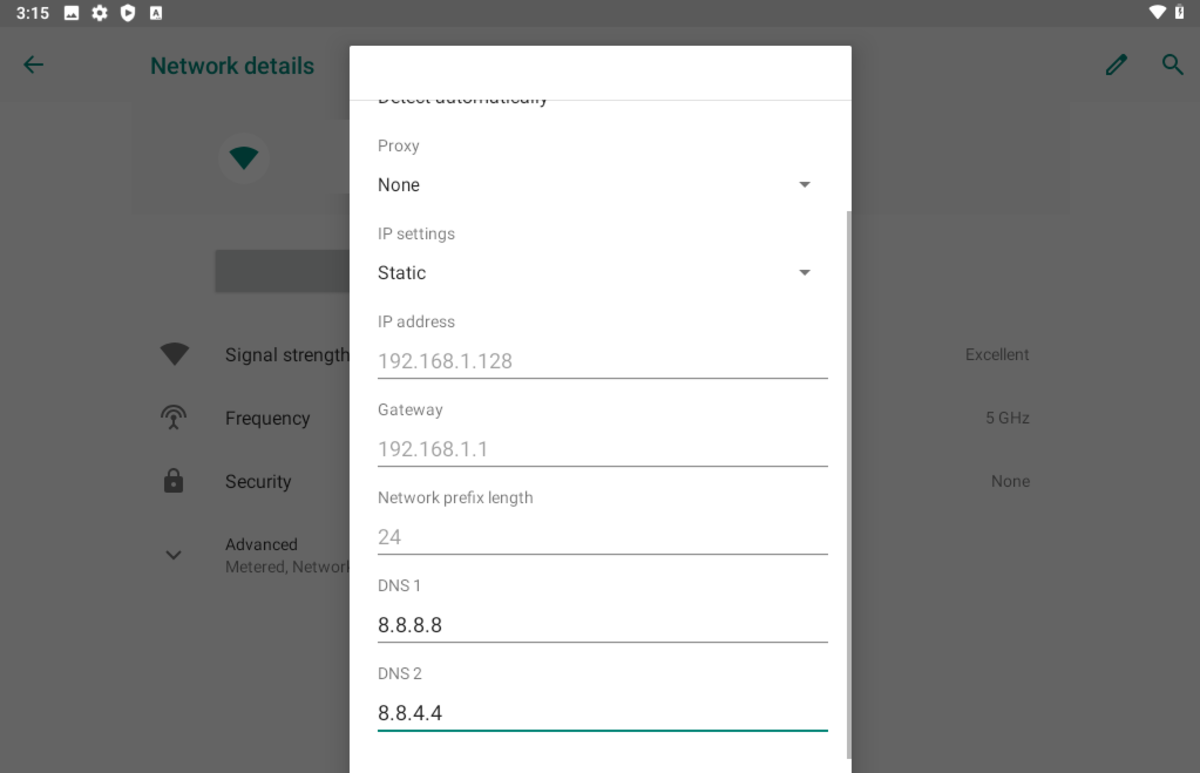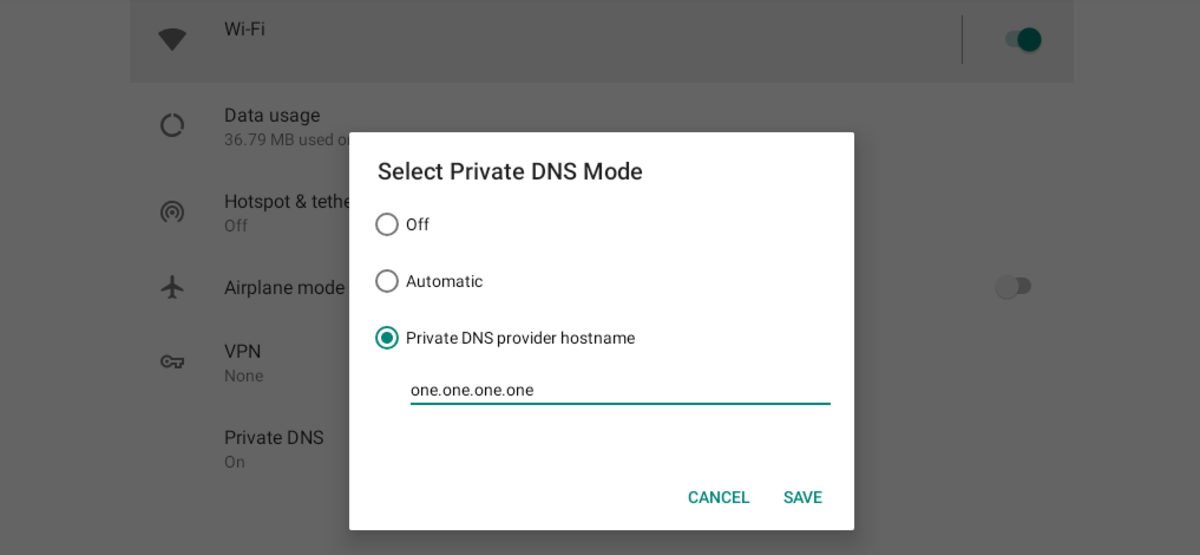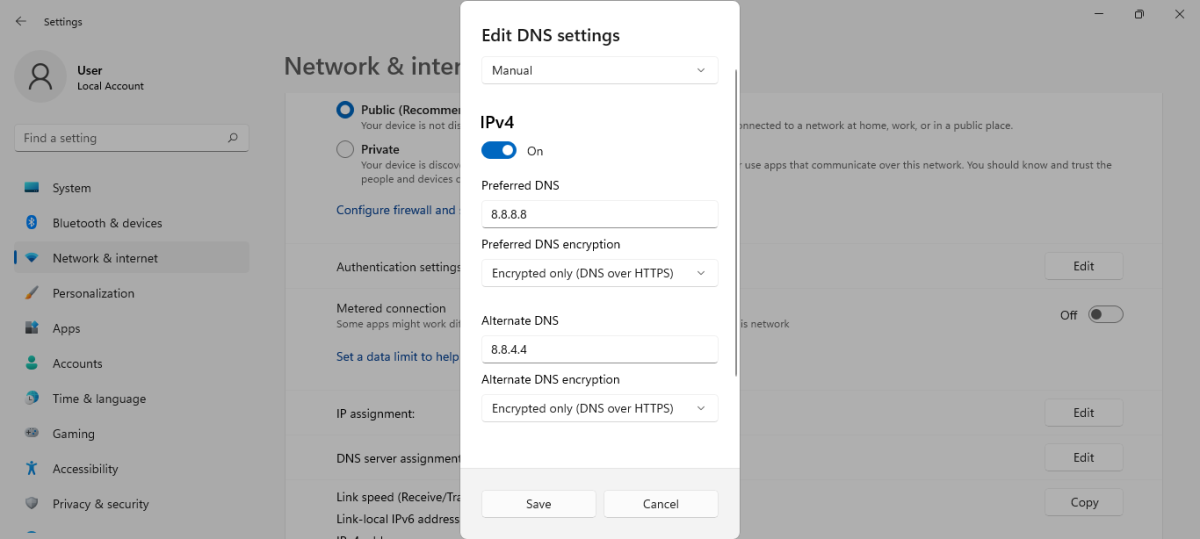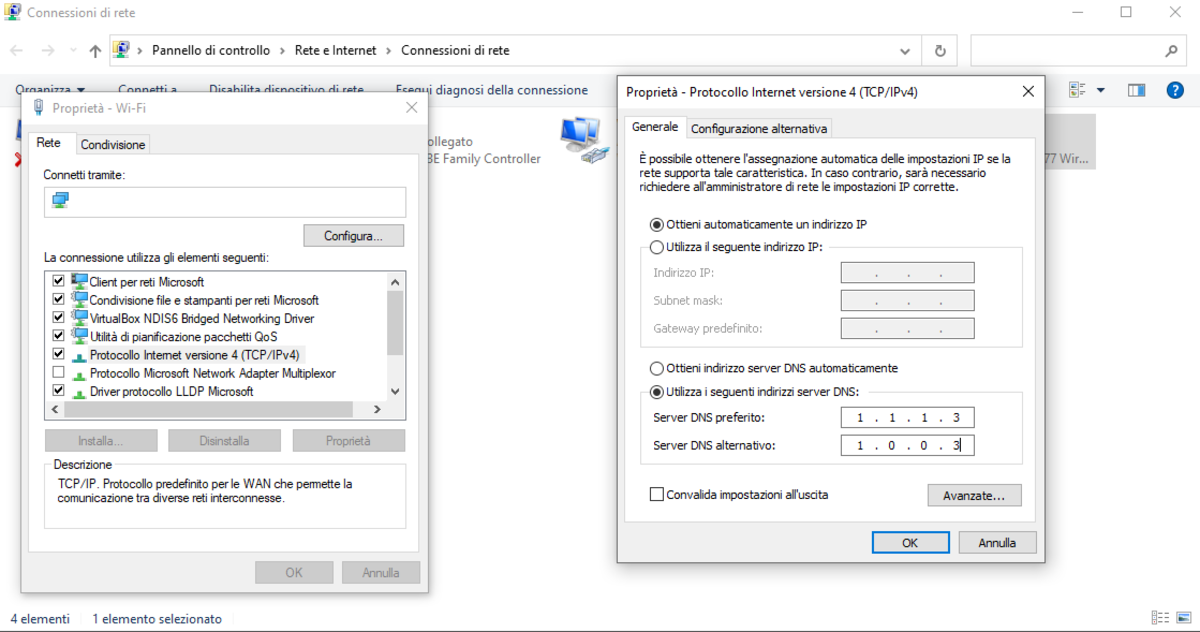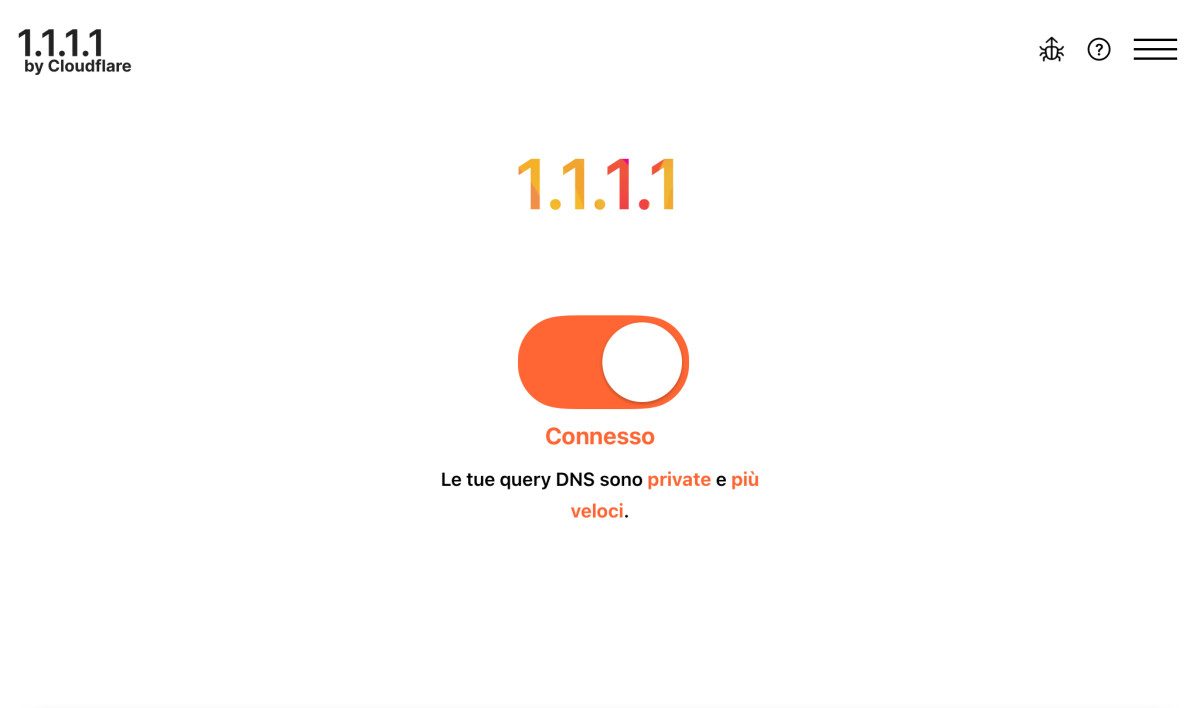Several Factors Influence Internet Speed
When talking about the performance of an internet connection, most people believe that having pure fiber and a well-optimized PC is enough to enjoy seamless internet surfing. Still, other factors, including the DNS server, influence your internet speed.
How Do DNS Servers Affect Internet Connection Speed?
DNS is a system for attributing domain names to IP addresses. When we visit a website, for example, Google, we’re going to connect to a remote web server, which is reachable through a public IP address. The DNS server acts as a registry that keeps track of all the public IP addresses and associates them with the domain name of the websites you visit. Thanks to the DNS server set in your device and the nameservers associated with the various web properties, it is possible to maintain a distributed database that allows everyone to access websites by typing a domain name without remembering an IP address. Moreover, the ability to associate IP addresses to domain names makes it possible for multiple websites to run on the same server.
Default DNS Servers vs. Google and Cloudflare
Most internet service providers manage DNS servers as the default choice of their customers. Still, should you rely on the default servers? Below are three disadvantages of using the default DNS settings provided by your ISP:
Your ISP can see your browsing history, as most default DNS servers are not encrypted; DNS server is often slower than the alternatives provided by Google and Cloudflare; You may access websites censored in your country, even if this is not a big deal, since in most cases, censorship applies to illegal websites one should avoid in advance.
Changing DNS Server to Google
We know Google for its powerful search engine, Gmail, and other services millions of people use worldwide. Still, Google also provides a powerful DNS server with two perks:
One of the fastest performances; Privacy, as Google offers DNS over TLS and SSL encryption.
Below are the IP addresses of the Google DNS Server: 8.8.8.8 8.8.4.4
Changing DNS Server to Cloudflare
Most internet users know Google for its consumer services. Google and the Google logo are trademarks of Google LLC. On the other hand, Cloudflare is a less popular brand, despite its crucial role on the internet, as it provides one of the most extensive content delivery networks worldwide. Its popularity remains high among web developers and IT administrators, as Cloudflare’s CDN is one of the most reliable in the market. In addition to the CDN, Cloudflare manages the fastest public DNS service in the world. Enabling this for your internet connection means enjoying one of the fastest domain name resolution experiences. Below are the IP addresses of the Cloudflare DNS Server: 1.1.1.1 1.0.0.1 Cloudflare also offers alternative DNSs for families that provide additional protection against malicious websites and adult stuff. If you want to enable anti-malware protection, you can use the alternative IP addresses: 1.1.1.2 1.0.0.2 Finally, if you want to use the most restrictive edition of Cloudflare DNS, which blocks malware and adult websites, you can use these IP addresses: 1.1.1.3 1.0.0.3
How to Change DNS Server
Most WiFi routers allow the change of DNS servers through the administration panel and enforce these for all the connected devices. This solution has two advantages if compared to changing DNS settings on your devices:
If you change phone or PC, you don’t need to set up DNS servers again; You apply the new DNS settings once and for every person using WiFi in your house.
Still, you may want to set the new DNS servers on your device, especially if:
You want to experience fast domain name resolution also outside your home; You don’t have WiFi at home.
The instructions below will help you configure DNS on your phone, tablet, or PC.
How to Change DNS Server on iOS Devices
Due to system limitations, you can only change DNS on iPhone and iPad for WiFi connections. Below are the passages to configure DNS settings for your WiFi connections without using external apps: A Google DNS Configuration on iPad for a WiFI Connection If you want to configure DNS servers for your mobile network and automate the configuration also for every WiFi network you connect, you can rely on two alternative options:
Use Cloudflare DNS official app, as will be explained in the last section; Use apps like DNS Override that do the same job as Cloudflare’s official app, allowing you to choose also among other DNS services.
These apps overcome iOS system limitations by creating a VPN setting that forces a custom DNS server on WiFi and mobile connection. This solution is suitable for people who don’t use a VPN, as, in that case, it would be impossible to configure both services.
If you want to configure DNS servers for your mobile network and automate the configuration also for every WiFi network you connect, you can rely on two alternative options:
use Cloudflare DNS official app, as it will be explained in the last section, or use apps like DNS Override that do the same job as Cloudflare’s official app, allowing you to choose also among other DNS services.
These apps overcome iOS system limitations by creating a VPN setting that forces a custom DNS server on WiFi and mobile connection. This solution is suitable for people who don’t use a VPN, as, in that case, it would be impossible to configure both services.
How to Change DNS Server on Android Devices
Like on iOS, you cannot change DNS for mobile connection unless you use an external app, like Cloudflare’s official one. However, if you use Android 9 or a newer version, you can configure universal DNS settings for all your internet connections, so also for mobile data, with the “private DNS” feature. Below are the steps to perform: At this point, you’ll need to type the hostname for your preferred DNS service. In this case, you should use write:
“dns.google” (without comma) if you want to use Google DNS, or “one.one.one.one” if you prefer to use Cloudflare.
How to Change DNS Server on Windows 11
How to Change DNS Server on Windows 10 or Older Versions
If you use Windows 10: If you use an older Windows version: At this point, proceed with these further steps:
How to Quickly Set Cloudflare DNS Server on Every Device
If you want to set up Cloudflare without manually configuring your DNS settings, you can rely on the official 1.1.1.1 app, which is available for mobile devices and PCs. The app is suitable for people who:
prefer to use Cloudflare DNS and set it up quickly, are not tech-savvy and don’t want to mess with system settings, or use iOS and want to change DNS for mobile connection and WiFi.
Once you install the app, you can choose between two configurations:
DNS-only; WARP, a service that combines Cloudflare DNS with a VPN that encrypts and routes all your traffic to the Cloudflare network.
The app sets the default 1.1.1.1 DNS server; it still allows the configuration of 1.1.1.1 for Families. If you wish to use the alternative DNS servers that block malware and adult websites, you can perform these passages: This article is accurate and true to the best of the author’s knowledge. Content is for informational or entertainment purposes only and does not substitute for personal counsel or professional advice in business, financial, legal, or technical matters. © 2022 Alessio Ganci