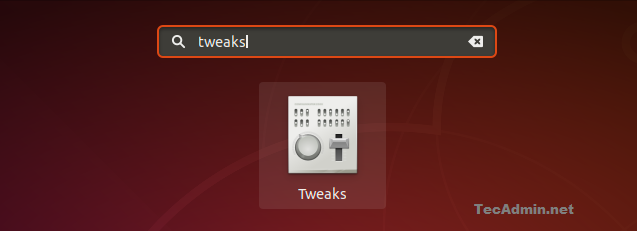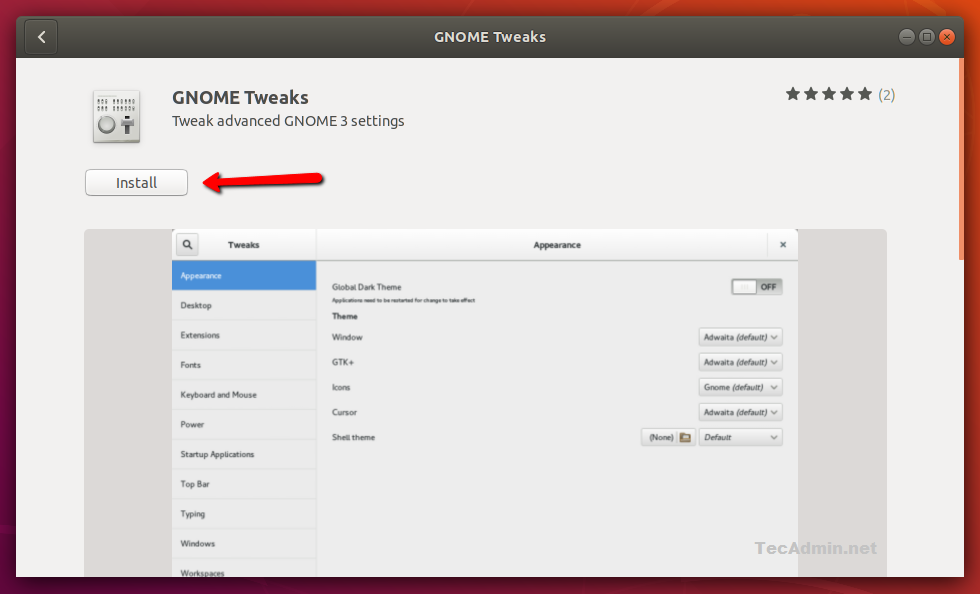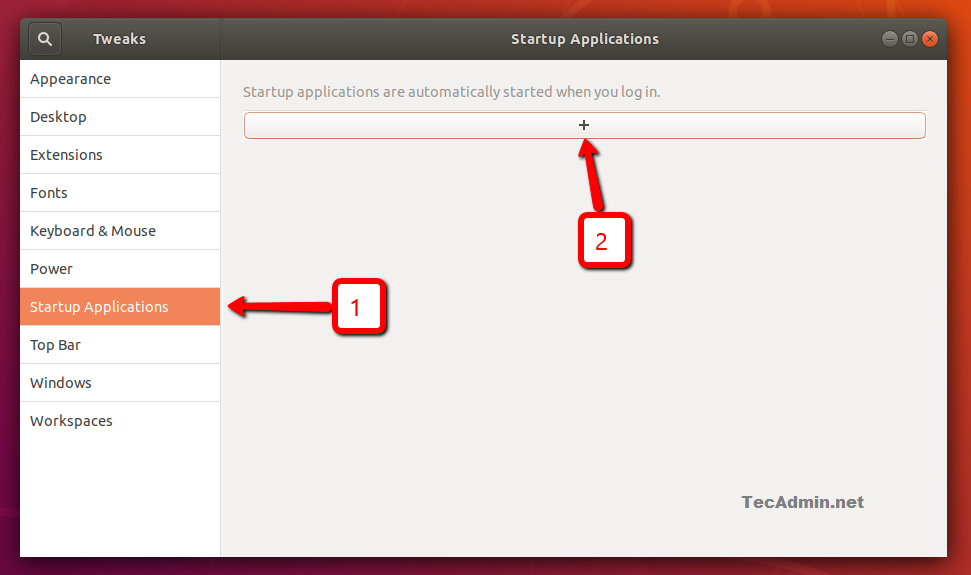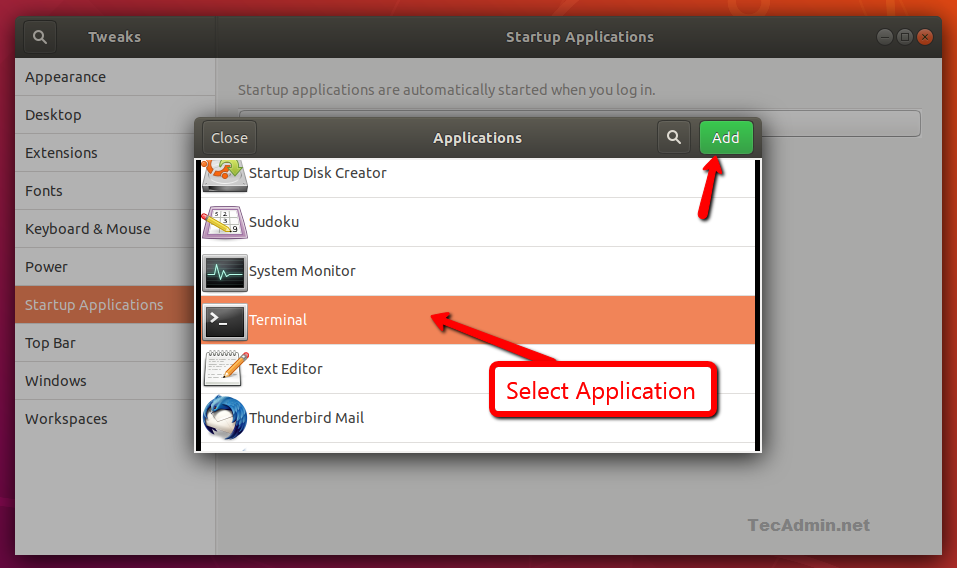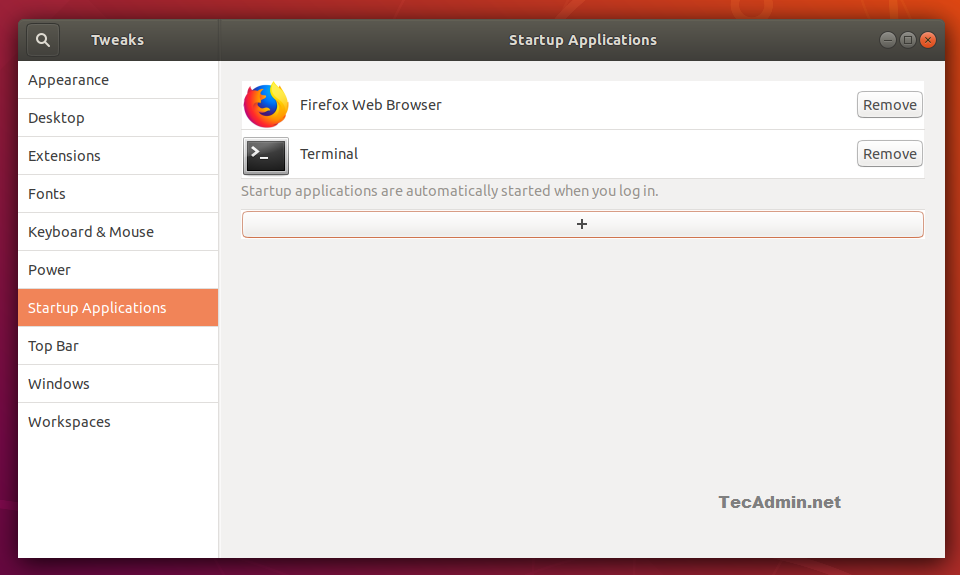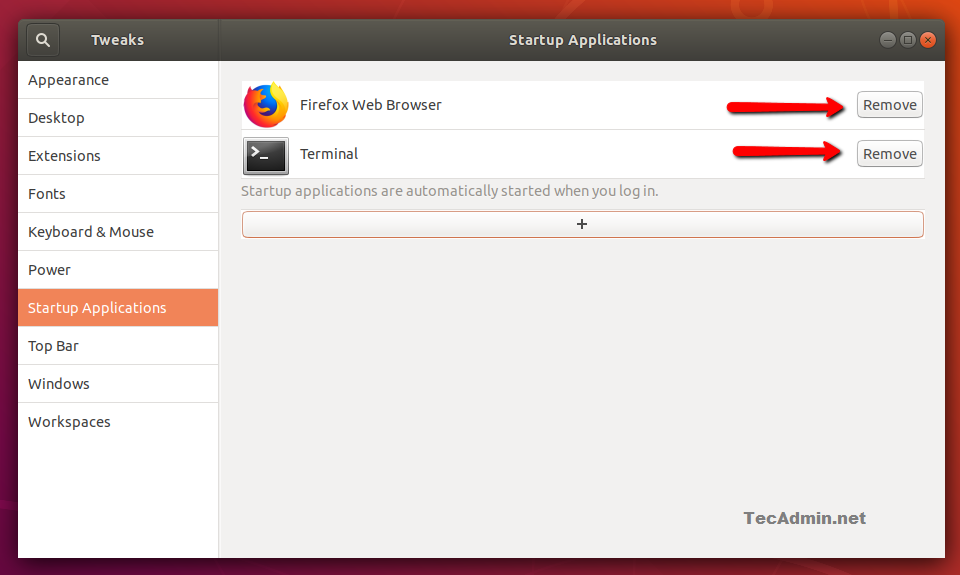Any application added under startup application will automatically launch on user login. This is helpful and can be used with frequently used application to launch automatically. For example, a web browser or terminal window.
1. Launch GNOME Tweaks
Search for the GNOME Tweaks under applications in search and Launch.
You might not have installed the Tweaks tool on your system then it will show you an option to install. You can easily install it with GNOME installer options.
2. Adding Application to Startup
After launching the GNOME Tweaks toolbar, click on “Startup Application” in the left sidebar. You will see a button in Windows with plus (+) sign. Click on this button:
A dialog box will appear on the screen. Select your application to be added in the startup. Now click Add button on top-right corner of the dialog box. Repeat the same for adding more applications
You will see a list of added application for the auto start on user login.
3. Remove Application from Startup
If you don’t need any application to start on login. You can remove it from the list by clicking the Remove button showing with application list.