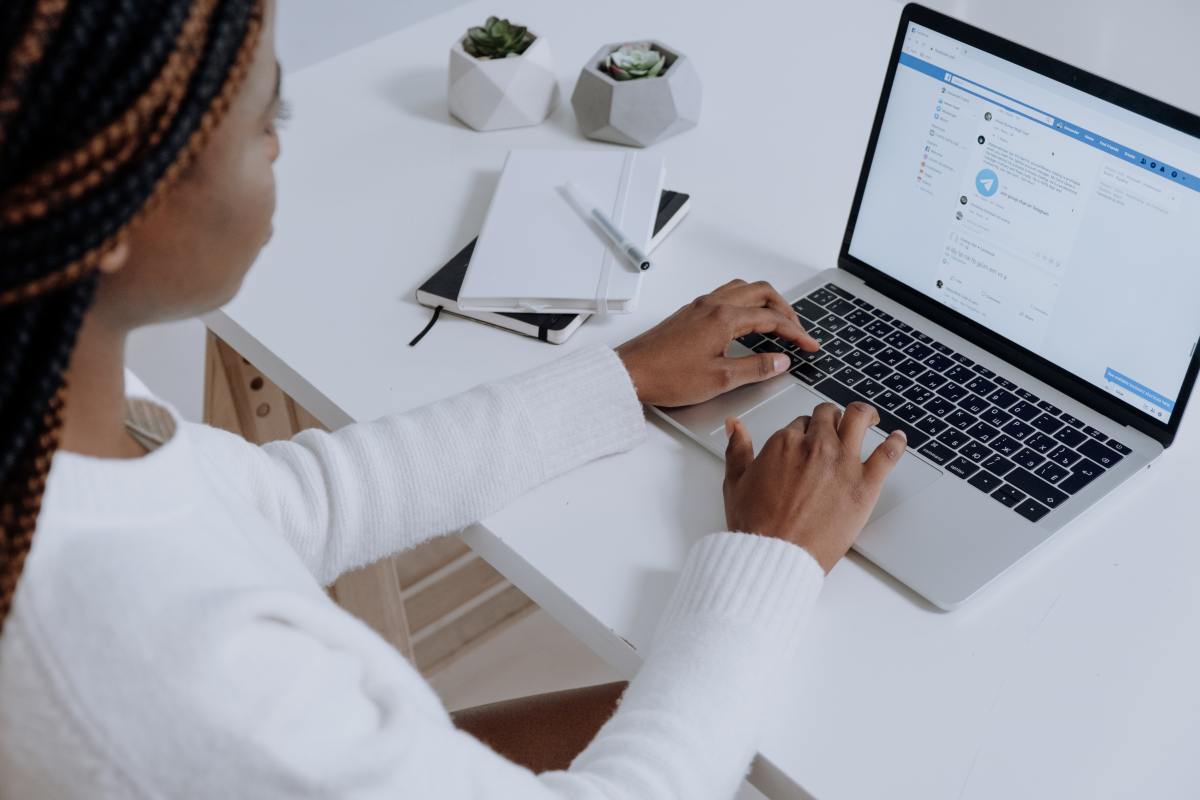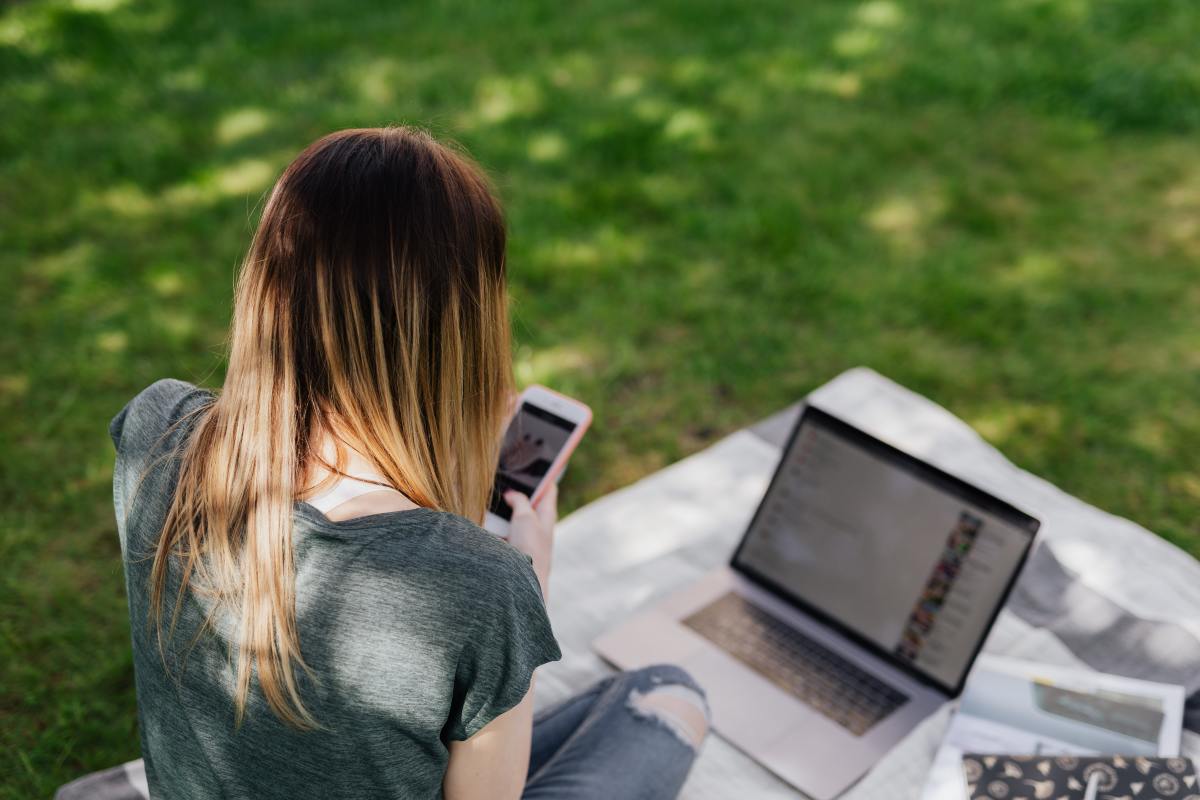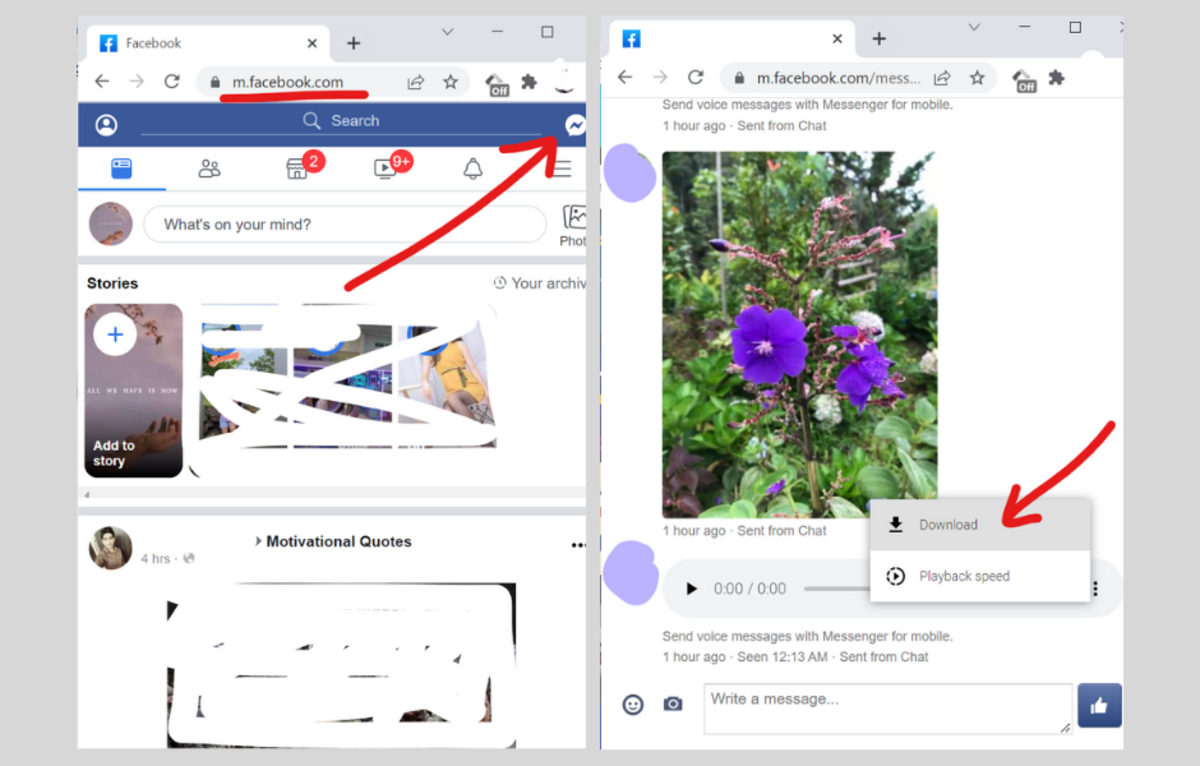If you really want to download audio from Facebook Messenger, all you need is to follow the steps below. It won’t even matter if you’re on your phone, PC, or laptop.
Is It Possible to Download Audio (Voice Messages) From Messenger?
Yes, it is possible. It may seem like Facebook only allows users to download photos and videos, but you can also do the same with audio recordings and voice messages. You do need to note that the option for downloading audio from Messenger is quite hidden. It won’t show up by simply long-pressing the audio recording on the app. There’s also no option to save audio with Messenger for Web. So would you exactly do it? You’ll eventually find out as you read on. And no, you don’t need to use any third-party app to make this happen.
How to Download Audio From Messenger on Mobile
If you’re on the Messenger app, here’s how you can download and save audio clips and voice recordings to your phone’s gallery or local folder:
How to Download Audio From Messenger on PC
If you’re on PC, you can download audio from Messenger in just five easy steps:
Advantages of Downloading Audio From Messenger
By downloading audio from Messenger into your phone or computer, you can listen to it anytime, even while you’re offline. Since the saved audio file is in MP4 format, you can do whatever you want with it. You can use it as an audio background in your video or remix it to create a new song. You can also share the file outside Facebook. Just be mindful of using audio clips, especially those with copyright restrictions. Another advantage of downloading audio from Messenger is that you can save it as proof, so if ever the sender retracts the clip, you still have a copy of it.
Can You Unsend a Voice Recording on Messenger?
If ever you want to retract or recall a voice clip on Messenger, you can do so in the same manner as unsending text messages. Just long-press the audio clip to display the message options, then select “Unsend.” If you want to remove the audio clip permanently from you and your recipient’s chat history, make sure to tap the option that says “Unsend for everyone.”
Key Takeaway
When it comes to downloading audio from Messenger, there’s no need to do complicated things like installing another software or app. Once you get yourself familiar with the trick for downloading audio, it won’t even take long for you to get it done. It’s a simple yet extremely helpful trick, especially if you are someone who badly needs to get that audio clip saved offline. This content is accurate and true to the best of the author’s knowledge and is not meant to substitute for formal and individualized advice from a qualified professional. © 2022 Kent Peligrino