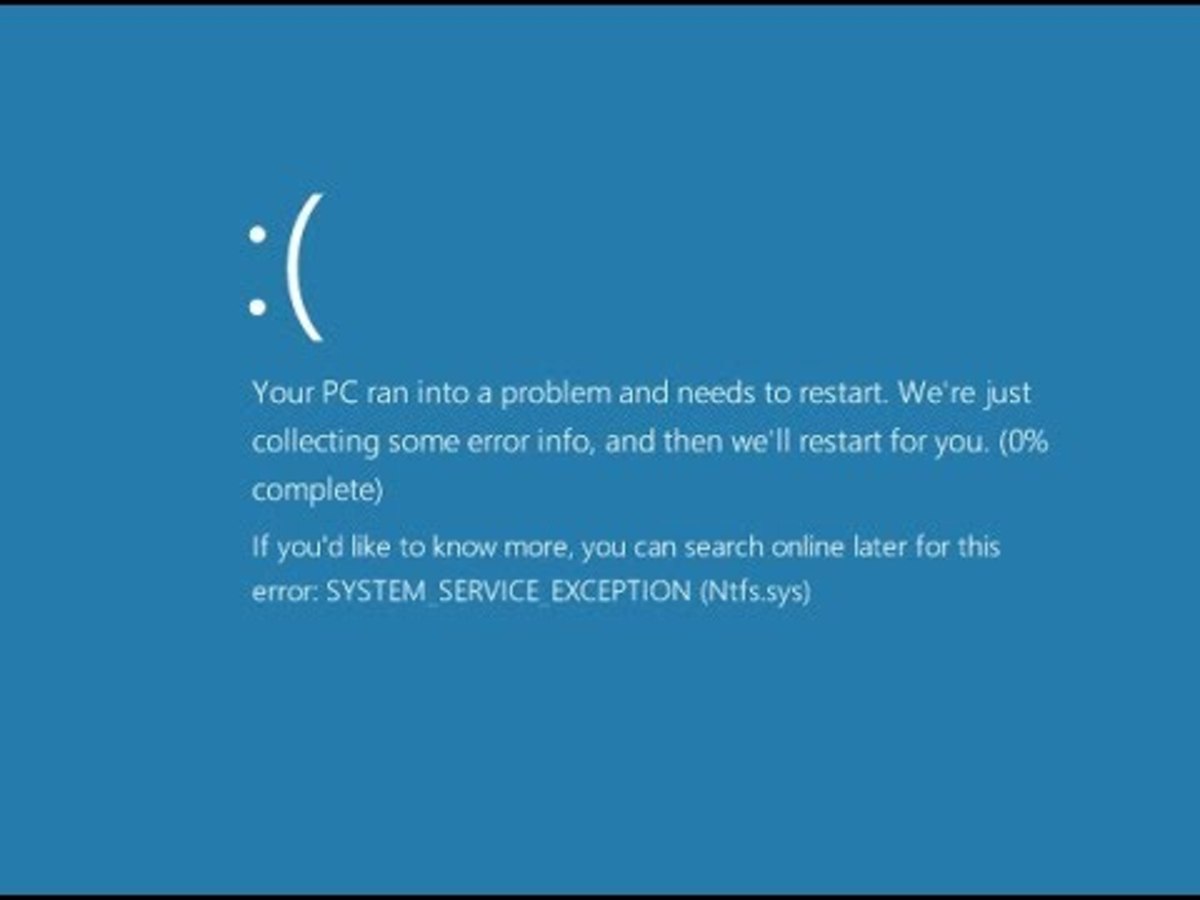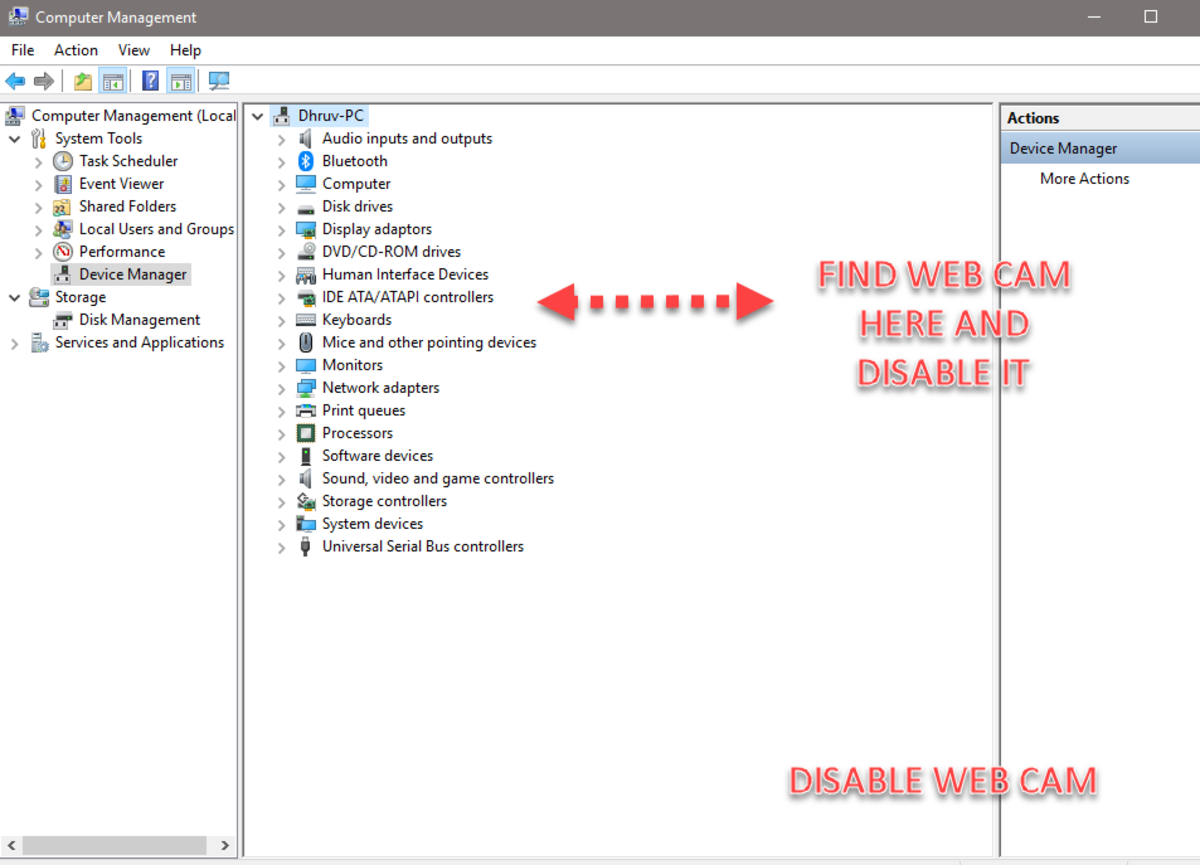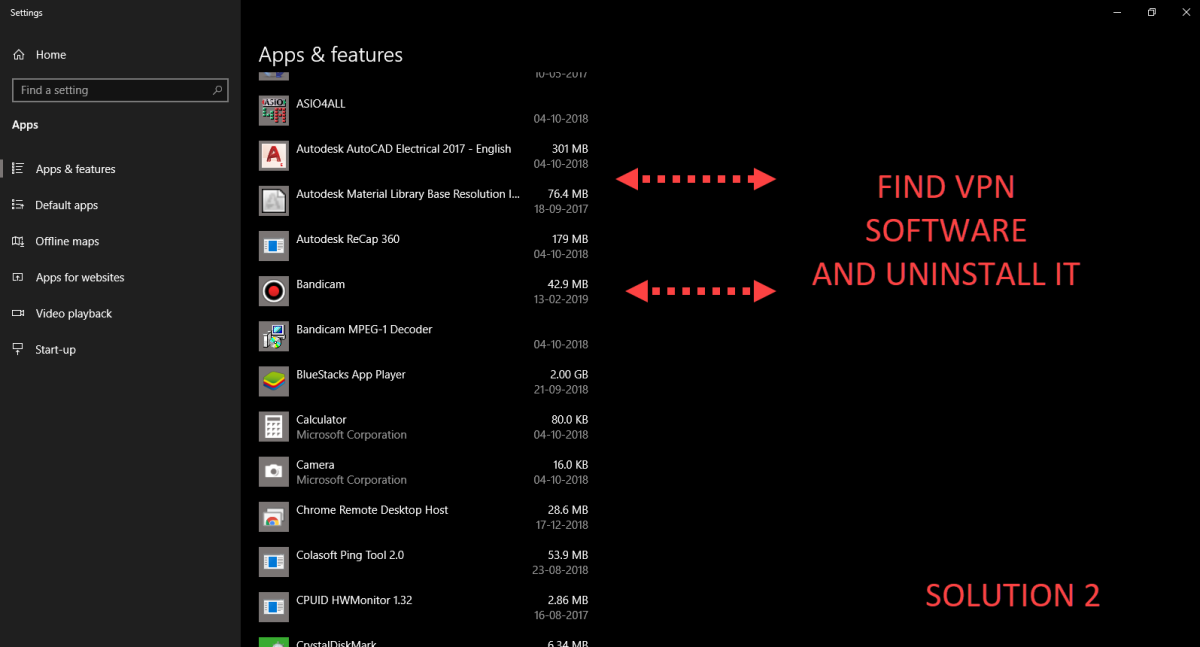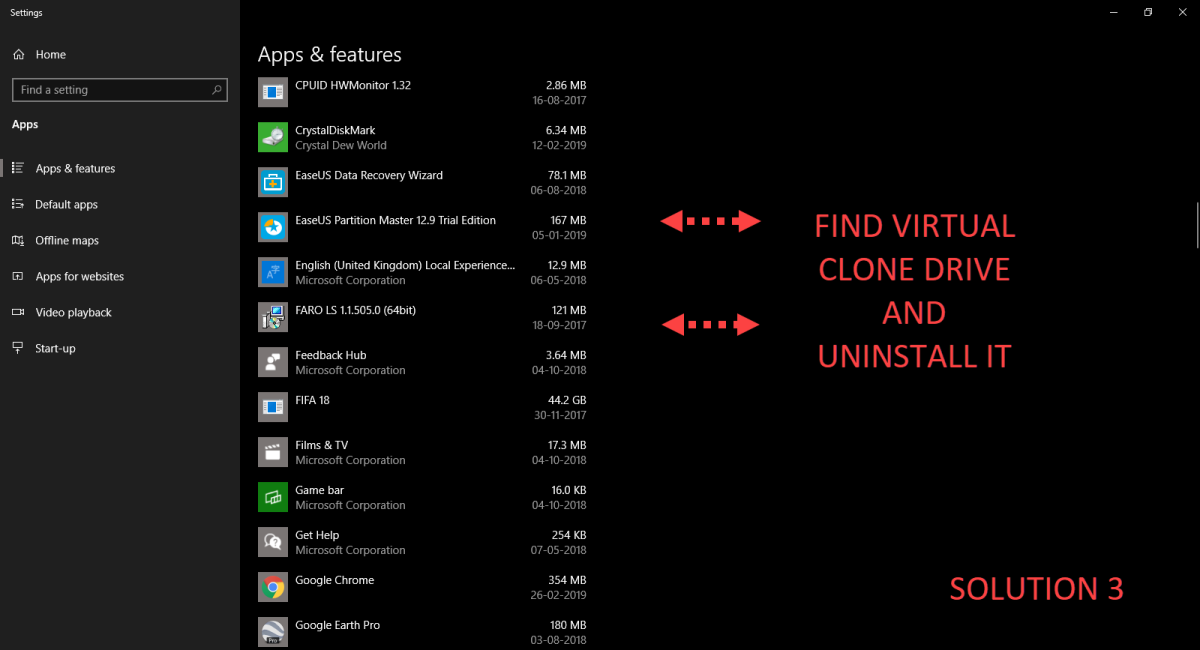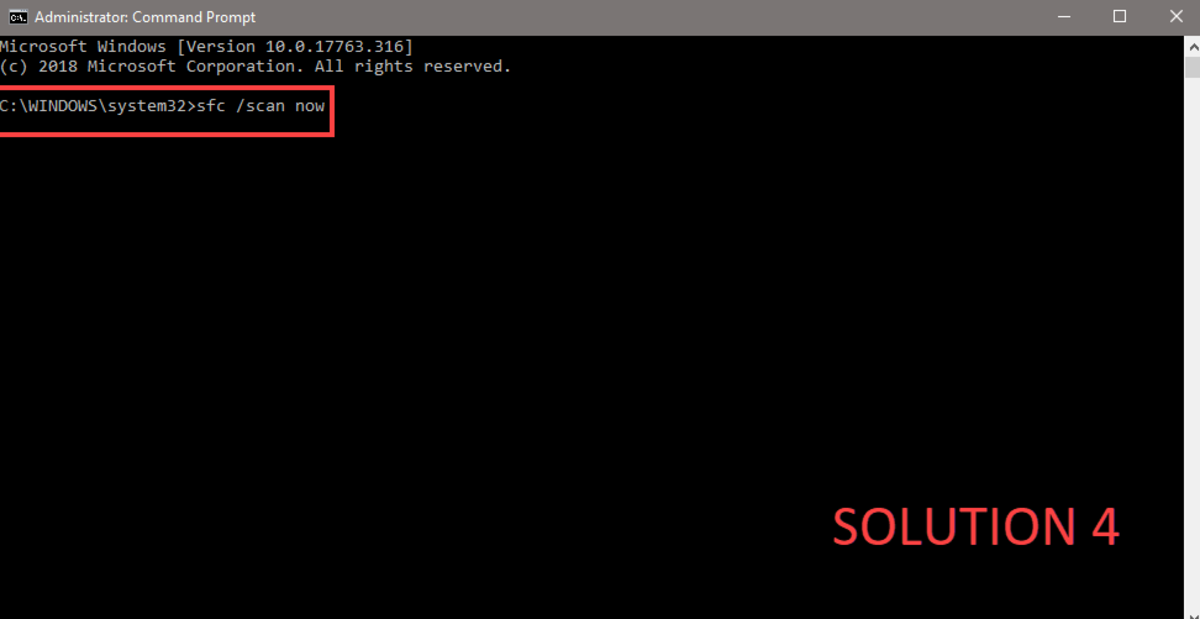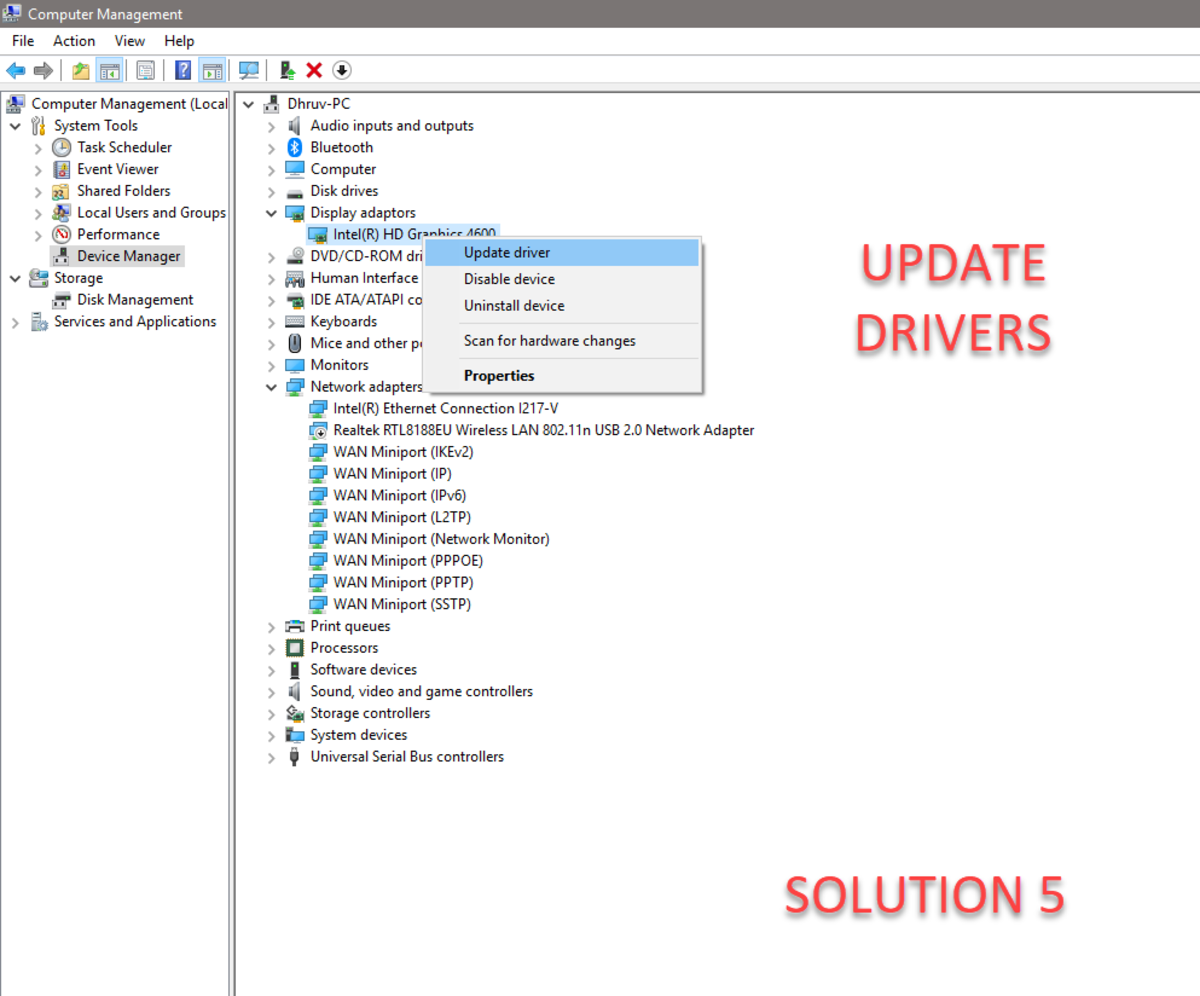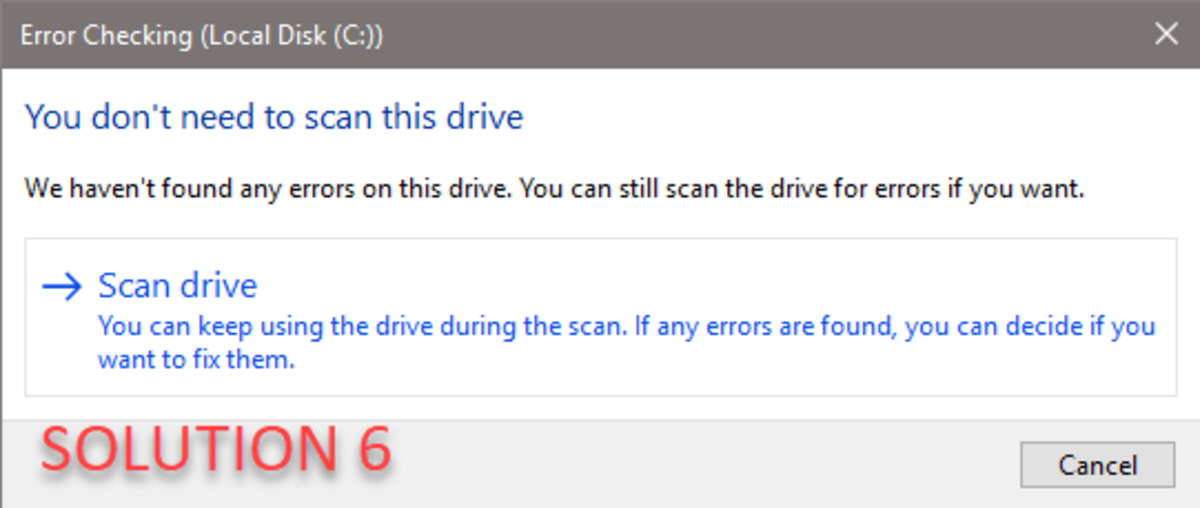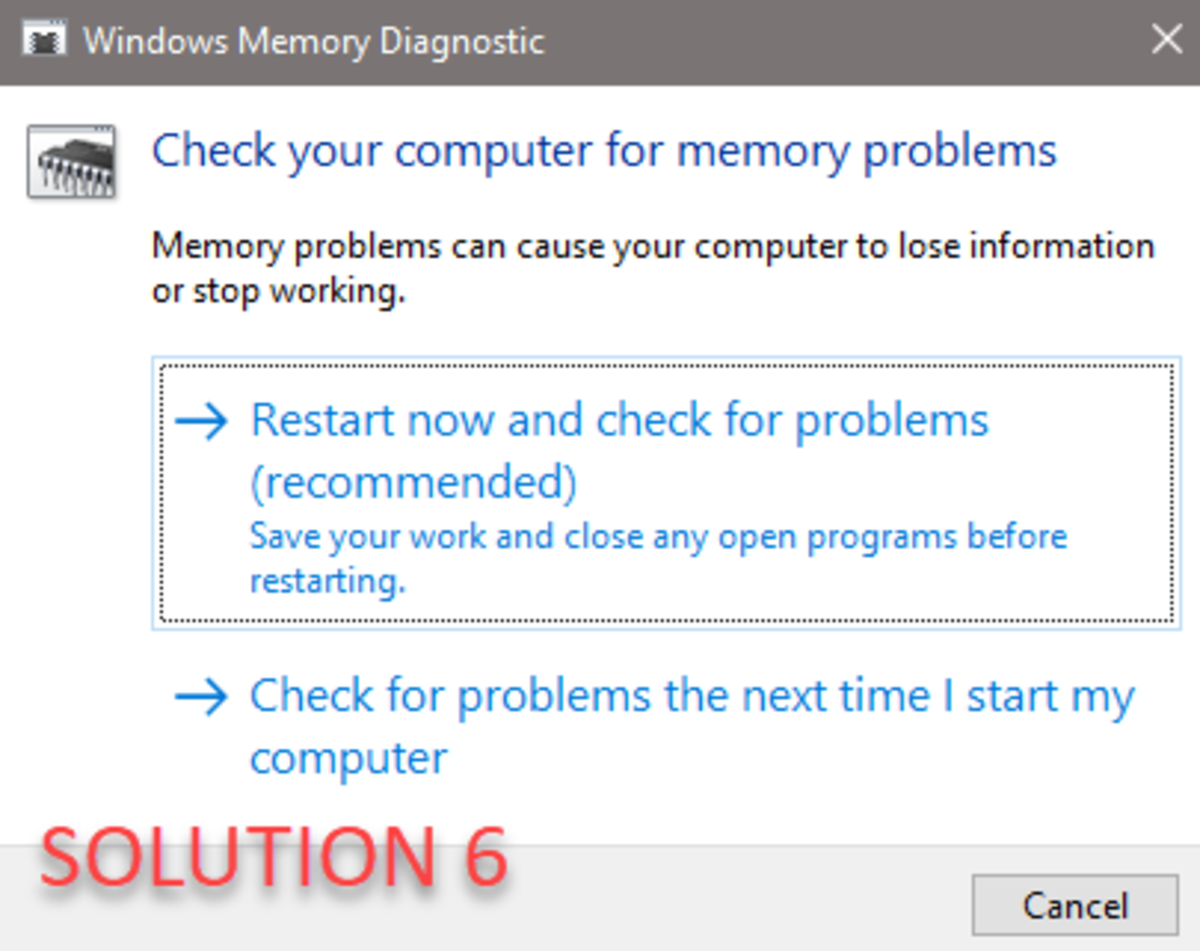Most of the time, webcams, antivirus, Virtual Clone Drive, Some VPN software, corrupted driver, faulty hard drive, and RAM can cause this error, so I put all of the solutions that can help you out this frustrating problem:
Solution 1:Try Disabling the Webcam Solution 2: Try Uninstalling VPN Software Solution 3: Uninstall Virtual Clone Drive Solution 4: Run SFC Scan Solution 5: Update Your Drivers Solution 6: Check Hard Drive and Ram Solution 7: Update BIOS (Risky)
Let’s start solving the problem by doing the easiest thing, which is disabling the webcam. A SYSTEM_SERVICE_EXCEPTION error appears like the image below:
Solution 1: Try Disabling the Webcam
Some of the cheap webcams can cause a SYSTEM_SERVICE_EXCEPTION error, so follow the steps to disable it.
Press ‘’windows key’’ + ‘’X’’ key and click on device manager. Now choose a webcam to try disabling it for some time and restart the computer. Doing this step solves the problem by updating webcam drivers or changing the webcam if updating drivers cannot resolve the problem.
Solution 2: Try Uninstalling VPN Software
Some of the bad VPN software can ruin your whole system’s files and you might end up with a SYSTEM_SERVICE_EXCEPTION error, so try removing bad software by following these steps:
Press the Windows key and search ‘’add or remove programs,’’ and open it. Now search for the VPN software and uninstall it. (Use a good uninstaller to remove leftover files)
Solution 3: Uninstall Virtual Clone Drive
SYSTEM_SERVICE_EXCEPTION error with this file ‘’ks.sys’’ can be caused by the Virtual Clone Drive. Virtual Clone Drive can interfere with the core system file ‘’ks.sys’’ and can also be dangerous if it wrongly modifies it. So, uninstalling it is a good idea!
Press the Windows key and search ‘’add or remove programs,’’ and open it. Now search for the “Virtual Clone Drive’’ software and uninstall it. And done.
Solution 4: Run SFC Scan
This command is very helpful to find and repair Windows file problems.
Press Windows key and type ‘’cmd’’, and run as administrator. Now in the command prompt, type sfc / scannow
Wait for the scan to complete and then restart your computer.
Solution 5: Update Your Drivers
Most of the time with Windows 10 computers, there will be corrupted drivers. If the driver files are corrupted, your computer cannot work flawlessly and can give us an error like SYSTEM_SERVICE_EXCEPTION. So, it’s a good idea to reinstall corrupted drivers.
Firstly, find and uninstall old drivers. Now, go to the manufacturer’s website and download the latest drivers and install it.
Solution 6: Check Hard Drive and Ram
If the hard drive had error sectors, read or write problems, or any other problems, you may get a SYSTEM_SERVICE_EXCEPTION error. Similarly, faulty RAM will get the same error. Here are the steps to get these issues checked out. Change parts (if needed) as soon as possible to save your important work. To solve the SYSTEM_SERVICE_EXCEPTION error, let’s check the hard disk for errors:
Go to ‘’my computer’’ and right-click on C: drive and click on properties. Now, click on tools, and click on the check. Click Scan drive.
Do this process for all drives and check for errors. Now let’s check the RAM for errors:
Press ‘’windows key’’ and type ‘’windows memory diagnostic’’ and click on it. Now, click on any of the suitable options to check RAM like the image shown below.
Solution 7: Update BIOS
The final solution is updating the BIOS. If BIOS itself causes the SYSTEM_SERVICE_EXCEPTION error, updating BIOS as soon as possible is a good step. Note: Updating BIOS is a risky task so please only do it under expert guidance.
Please find the latest BIOS for your exact model of the motherboard from the manufacturer’s website and download it. Install it from the BIOS (read manual).
SYSTEM_SERVICE_EXCEPTION error is a common error that can resolve easily if you follow the above solutions. Before doing anything, try cleaning junk files, and try registry cleaning to see if the error solves itself. This article is accurate and true to the best of the author’s knowledge. Content is for informational or entertainment purposes only and does not substitute for personal counsel or professional advice in business, financial, legal, or technical matters. © 2021 Dhruv Joshi