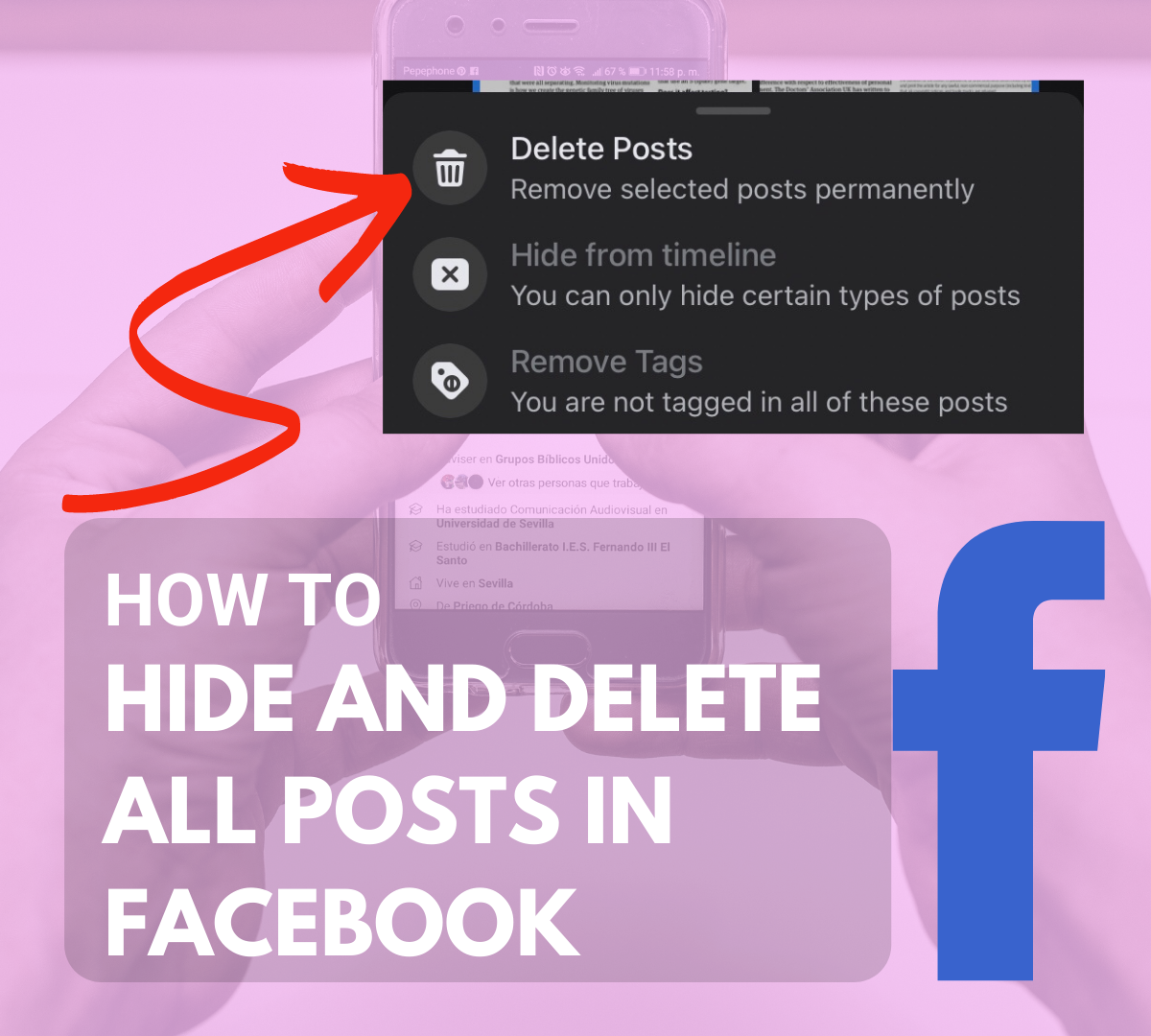Thanks to this extremely useful feature, you can now clean and organize your Facebook posts without taking too much time! If you happen to have a lot of posts that you no longer wish to keep, this is the perfect time to do so! Aside from bulk deleting your posts, you also have the option to hide them in bulk. By hiding your posts, you can remove them from your timeline but they’d still be accessible to you. So if you want to put them back up again, you can easily do so. On the other hand, choosing to delete your posts is permanent. Once you’ve deleted the posts, you can no longer restore them.
Keep Multiple Facebook Posts Hidden from Your Timeline
To hide your posts, here are the steps that you need to follow:
Open your Facebook account and view your profile. You can do this regardless if you are on mobile or desktop. On your profile, find the button that says “Manage Posts” and click it. You will then be asked to select the posts that you wish to hide. You can also use filters to show specific posts. To select multiple posts at once, you will need to do it by month. For example, to select all posts from the months of January to March, you need to click the “Select All” option for each month. Once you’ve selected all the posts you want, click NEXT and select “Hide Posts” then click “Done”. That’s it!
You may refresh your profile to see if it works. If the posts were hidden successfully, they should no longer appear on your timeline.
Delete All Posts from Your Facebook Profile
If you wish to delete all of the posts on your Facebook profile, there are several things that you need to remember. First, you cannot delete posts that are basically updates to the changes you made to your profile such as changing your profile or cover photo. You also cannot delete posts that you didn’t create yourself and you’re simply just tagged on. So once you’ve identified those posts that you cannot include in your bulk delete action, just remove or exclude them from your selection. Once you are left with posts that are okay for bulk deletion, just do the following steps:
Select all the posts that you wish to delete. Click “Next” and select “Delete Posts”. Click “Done”.
If you are asked to confirm your action, make sure to confirm it. Now, all that’s left is to remove all the remaining items in your timeline by either hiding them or removing those posts that you’ve been tagged on. Once they’re no longer visible on your timeline, you can easily manage them via your Activity Log. That’s it! Remember that deleting posts is different from moving posts to trash. If you move a post to trash, you still have 30 days to view and recover it but with deleted posts, they are permanently gone. While you may not achieve the entire process of deleting all posts in just one click, it’s definitely much easier now since you no longer have to delete each post one by one. If you still find the above steps tedious, another option would be to hide all of the posts first then once they’re no longer visible from your timeline, you can simply move all of the hidden posts to trash and wait for 30 days. Once the time is up, Facebook will automatically delete all of it. This content is accurate and true to the best of the author’s knowledge and is not meant to substitute for formal and individualized advice from a qualified professional. © 2021 Kent Peligrino
Comments
Kalpana Iyer from India on March 04, 2021: This was something that I was planning to research online (for personal use, just in case). Helpful! Thanks.