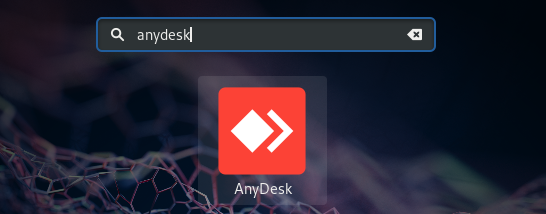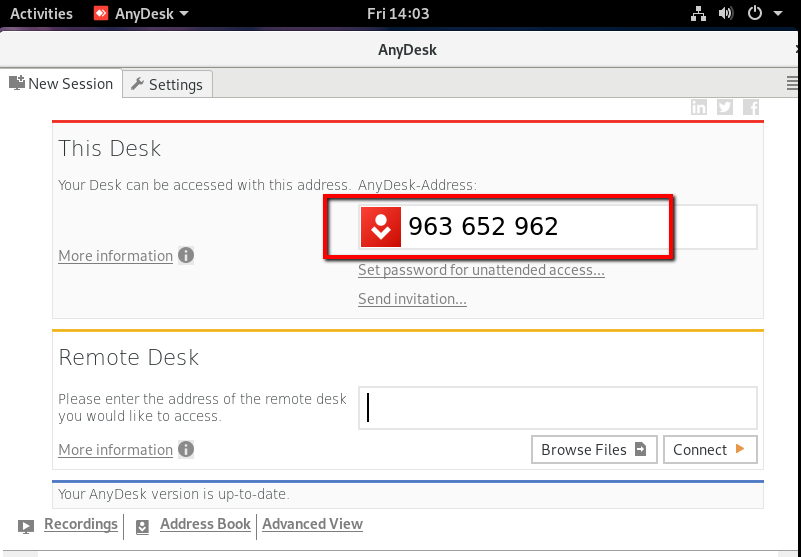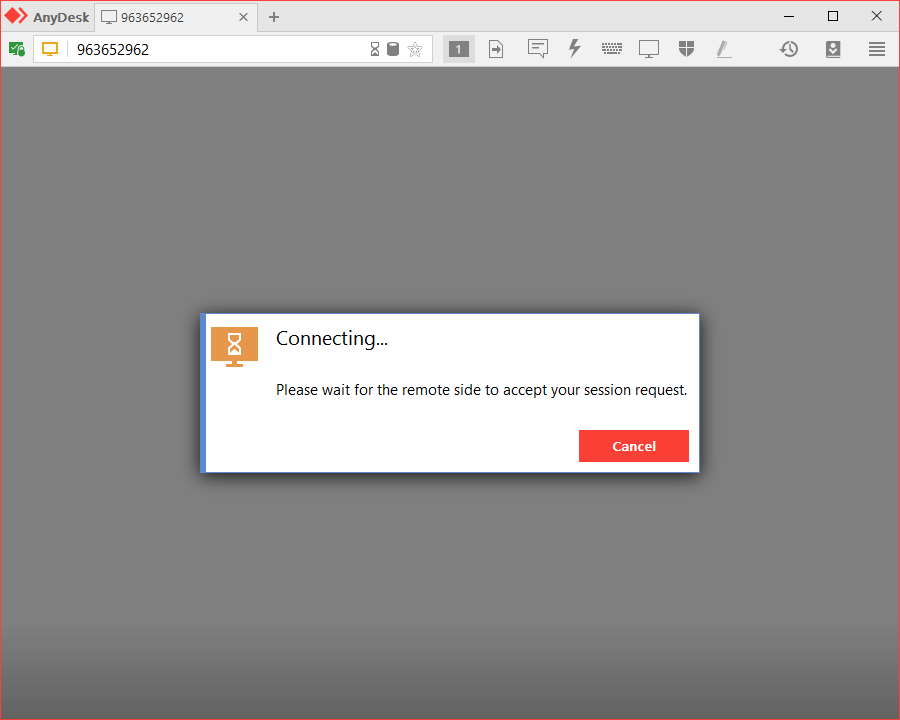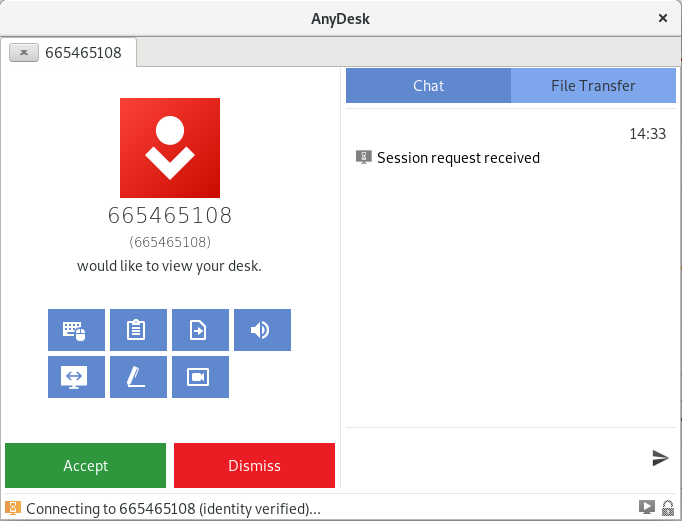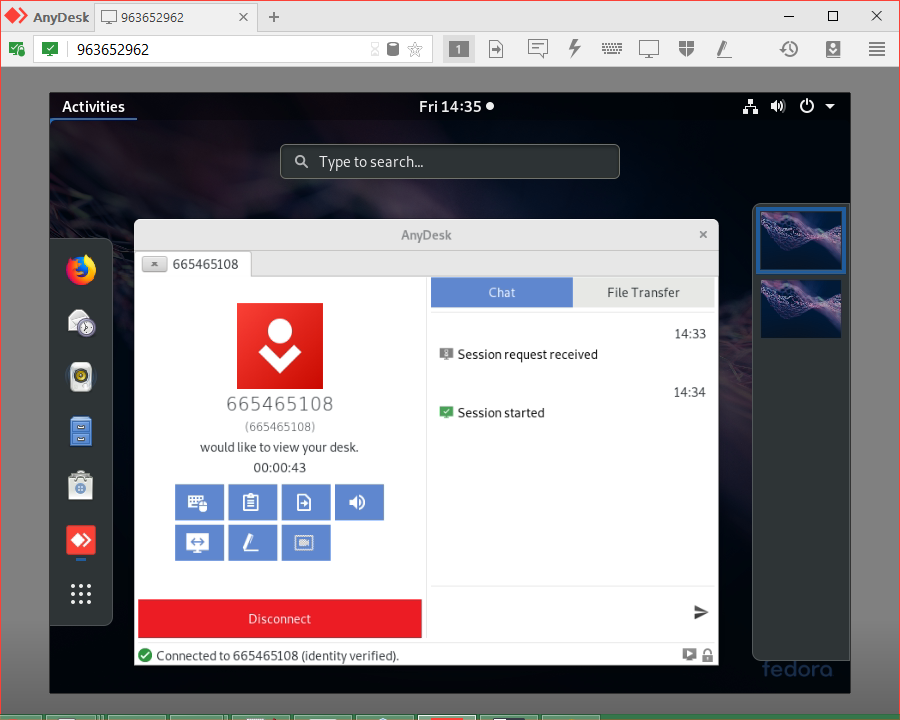But, If you still love TeamViewer, You can also install TeamViewer using these instructions.
Step 1 – Install Lightdm
Firstly, I tried the Anydsk the GDM but it doesn’t work. So I have to install LightDM on our Fedora system and activate it using the following commands.
Step 2 – Install AnyDesk on Fedora
Anydesk is available in both 64-Bit and 32-Bit formats. You can download it from its official website and install on your Fedora systems. After downloading the rpm package, install it using the DNF package manager. The DNF will resolve the dependencies for Anydesk and install on your systems.
Step 3 – Launch AnyDesk
Let’s launch the AnyDesk on your system. You will get an AnyDesk ID for connecting from remote systems using AnyDesk. Now, You may need to set a password for unattended access. This will set a fixed password on your system, Which can be used anytime to connect.
Step 4 – Connect AnyDesk
You also need to install AnyDesk on the client system. Then connect from the remote system using the ID provided by AnyDesk on the remote.
On the remote system, you need to approve the request of connection from the remote system.
After successfully approved, you will get access to remote computer via Anydesk.