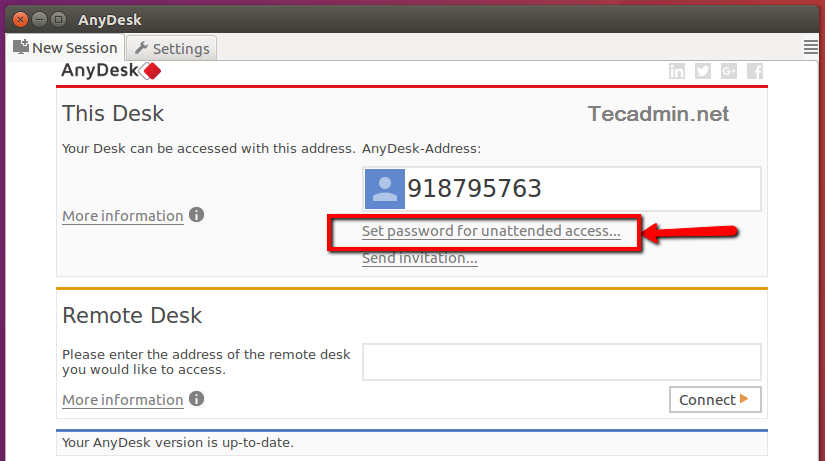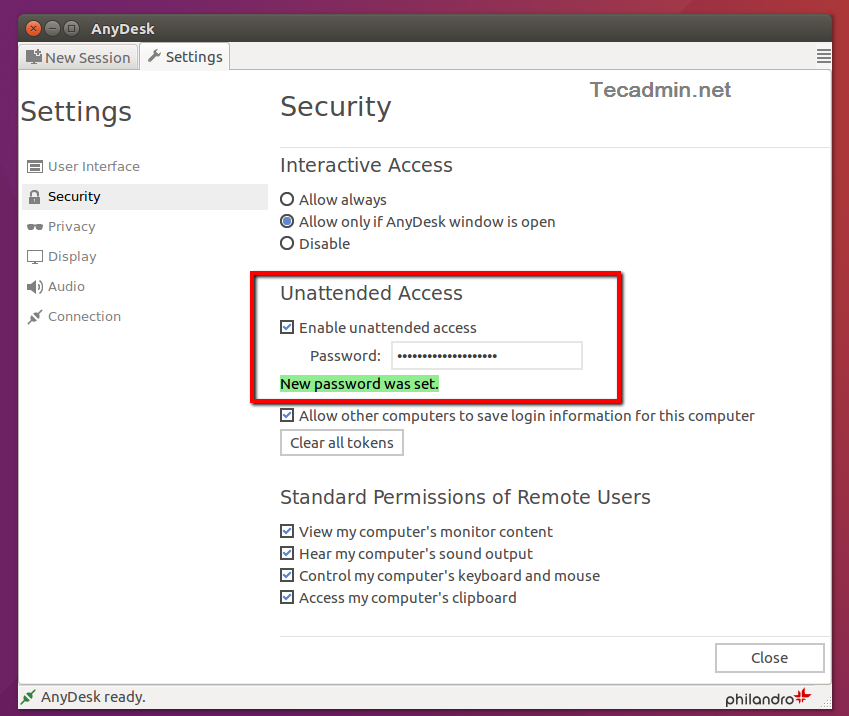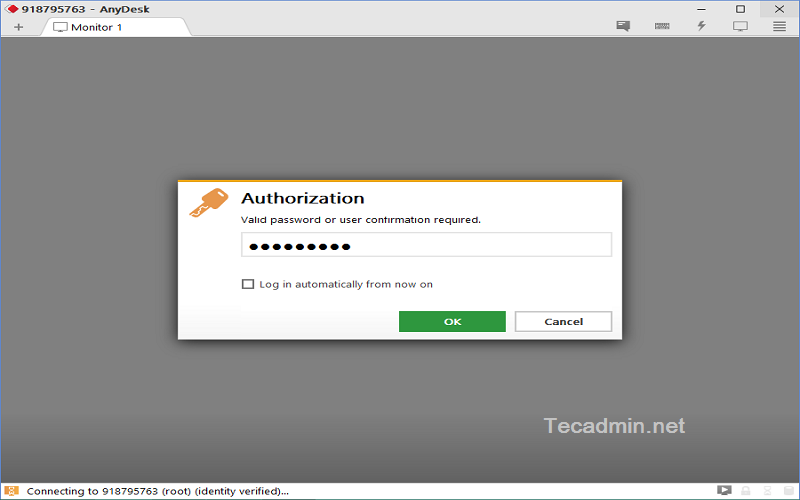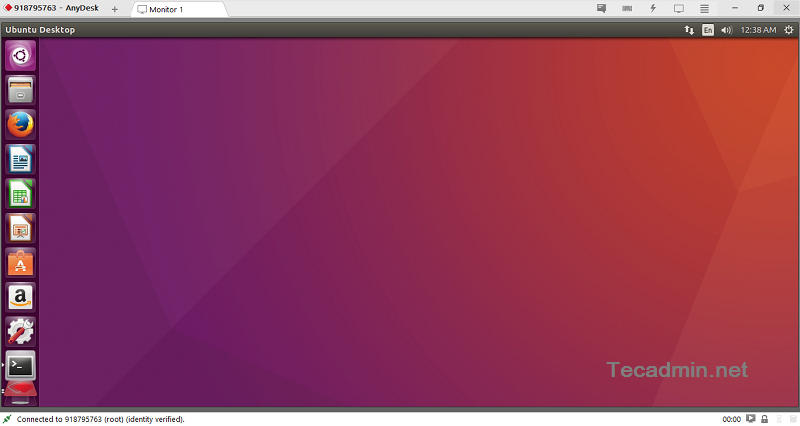But, if you still love TeamViewer, You can also install TeamViewer using these instructions.
Step 1 – Install AnyDesk on Ubuntu
Anydesk is available in both 64-Bit and 32-Bit formats. You can directly download Debian packages from its official website. Otherwise use the apt repository to install package. First of all, add the repository key to Trusted software providers list Then configure the Anydesk apt repository: Finally, install the Anydesk on Ubuntu system by executing following commands on your system. The above commands will install Anydesk on your Ubuntu system including any dependencies.
Step 2 – Launch AnyDesk
Once installation finished, launch the AnyDesk on your system. You will get an AnyDesk ID for connecting from remote systems using AnyDesk. Now, You may need to set a password for unattended access. This will set a fixed password on your system, Which can be used anytime to connect.
Check the Enable unattended access checkbox and set a secure password.
Step 3 – Connect AnyDesk
You also need to install AnyDesk on the client system. Then connect from the remote system using the ID provided by AnyDesk and password set in the previous step.
All done. You have access to the Desktop of the remote system.