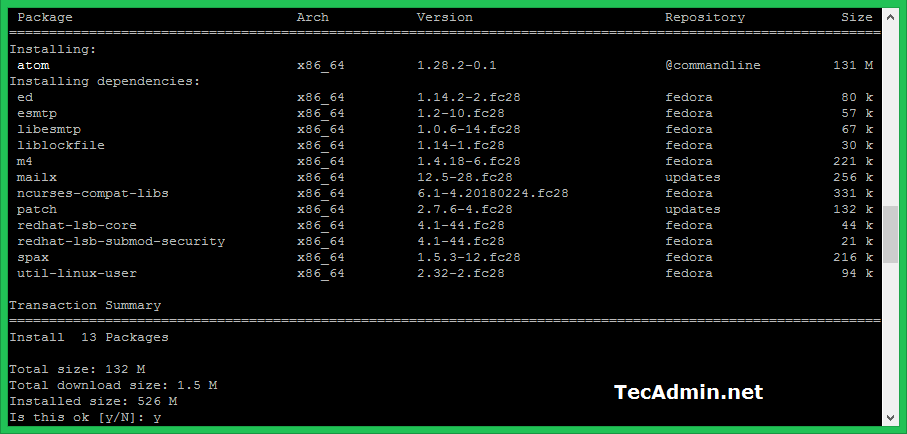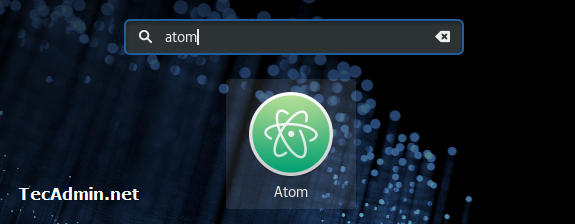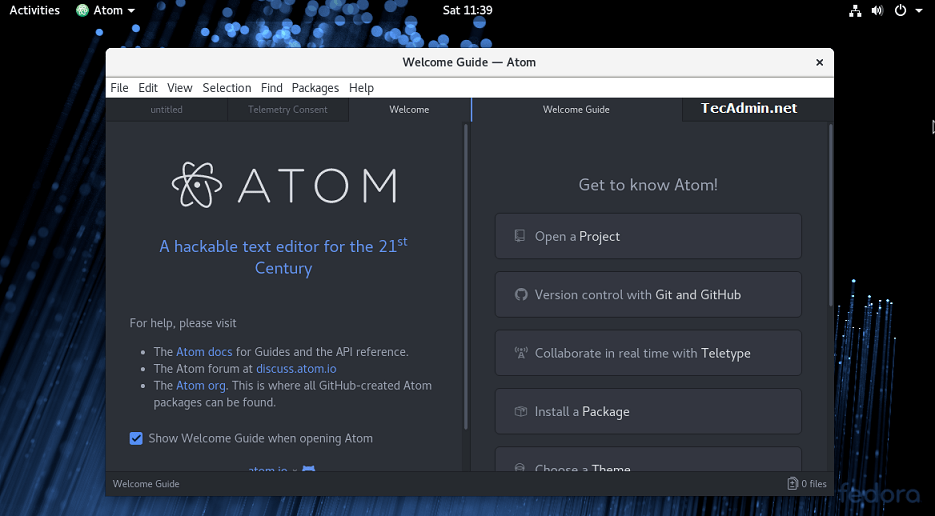You may also like other powerful text editors like Sublime and Visual Studio Code for your Fedora system.
Atom Text Editor Installation
Let’s download the Atom text editor RPM package file from its official website and install it on your system using the following commands. Press ‘y’ then enter to continue the installation.
Launch Atom Text Editor
As of now, Atom Text Editor has been installed on your system. Now launch the text editor using the following command or use the system menu launcher.
Happy coding!