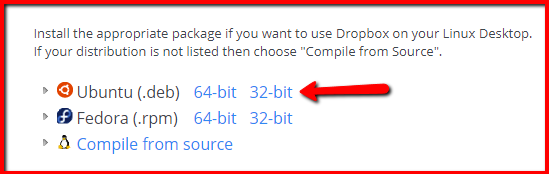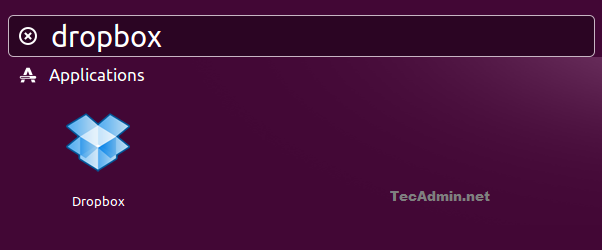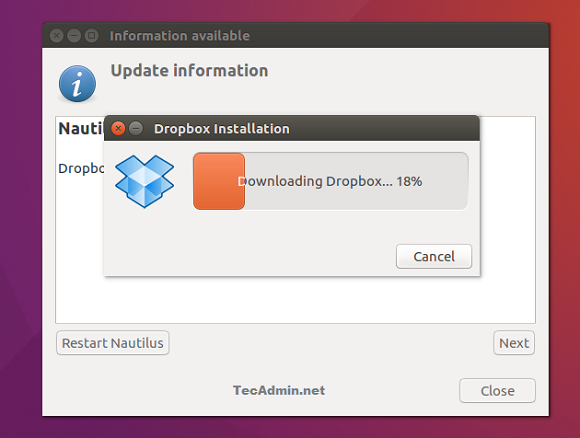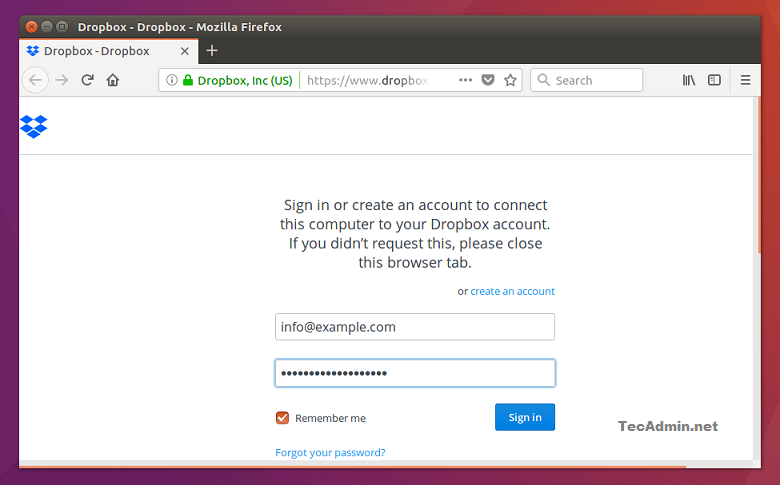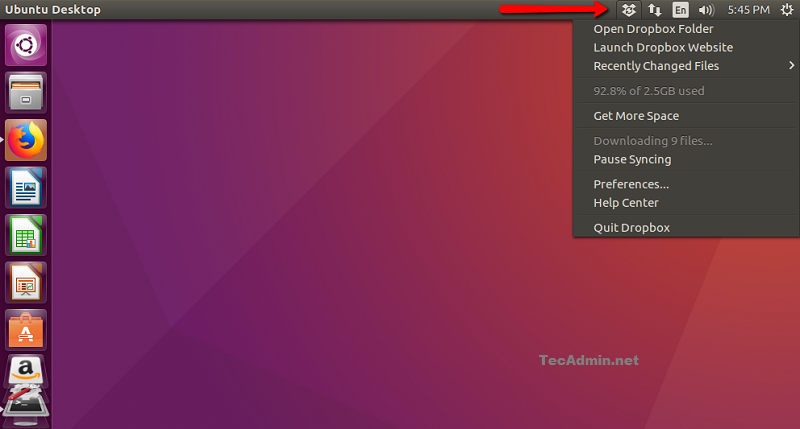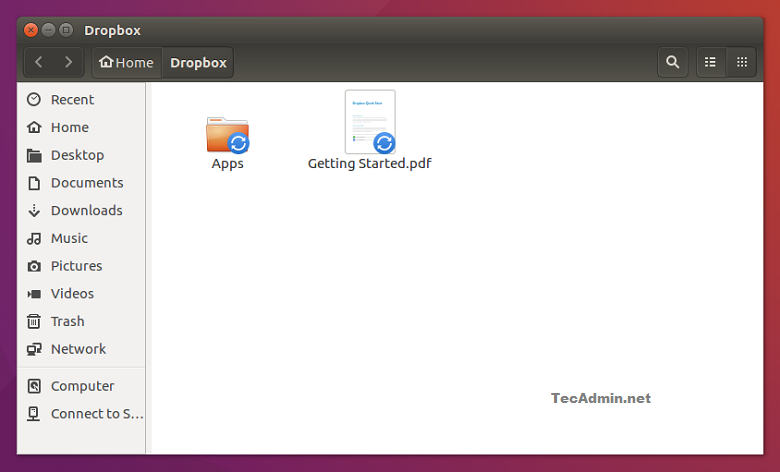Step 1 – Prerequsites
You must have an account with the Dropbox. If you don’t have an account sign up here. Now login to your system and continue to next step.
Step 2 – Download Dropbox Debian Package
You can download Dropbox Debian package (.deb) file from the official website. Make sure to download package with correct architecture as per your system running.
You can also use the below command to download Dropbox packages.
Step 3 – Install Dropbox on Ubuntu
Now run the following commands to install downloaded file. The second command is used to install all required depencies for Dropbox package.
Step 4 – Configure Dropbox
Launch the Dropbox on your system using Desktop.
During the first launch, an installation window will appear. Just wait for the install complete.
After the installation, A login window will open in your default web browser. Login to the Dropbox account. This will attach your Dropbox account to your system.
Your system is successfully connected to your Dropbox account. You will see a Dropbox icon on top bar as shown below. Click on this icon to find more options to manage this.
Finally, You can access your Dropbox directory under home directory.