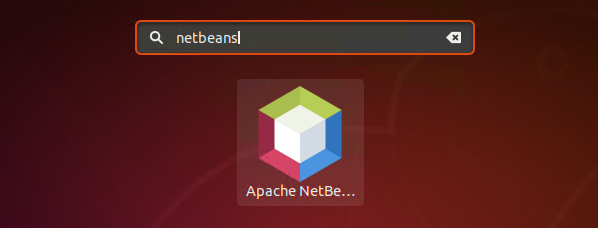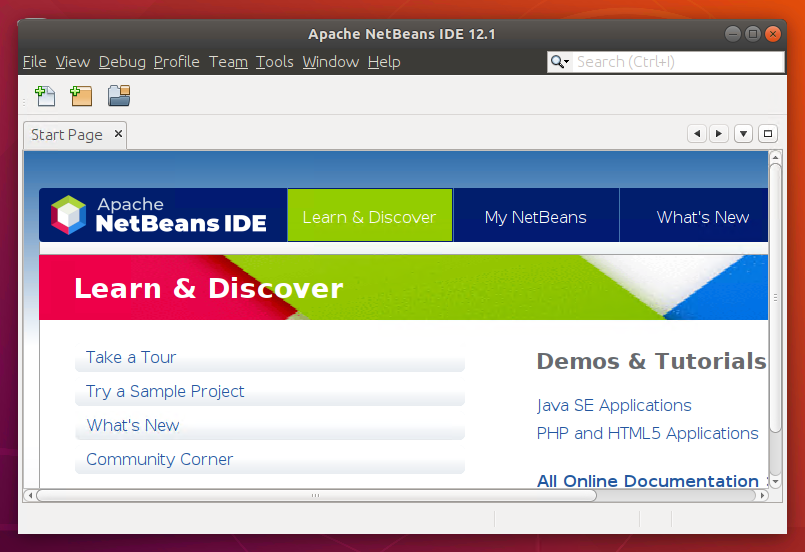A snap package is available for the NetBeans installation on Ubuntu 18.04 Linux system. This tutorial will help you to install NetBeans IDE on your Ubuntu 18.04 Desktop system using snap package.
Prerequisites
Login to your Ubuntu 18.04 Desktop system with sudo privileged account. Then launch a terminal on your system.
Step 1 – Installing Java
You must have Java installed on your system to run NetBeans IDE. If you don’t have Java installed on your Ubuntu system, use the following commands to install Java.
Step 2 – Install NetBeans on Ubuntu 18.04
Use snap package to install NetBeans IDE on your Ubuntu Desktop system. The latest Ubuntu system have default Snapd daemon installed. You can install snapd (if not available) by executing the following command: Then run the following command to install Netbeans IDE using snap package On successful installation, you will see the below output: All done, You have installed NetBeans on your Ubuntu system.
Step 3 – Running NetBeans IDE
Search for the NetBeans under the applications. You will see the NetBeans launcher icon like below screenshot. Click on launcher button to start.
Netbeans will be started on your Ubuntu system.
Step 4 – Removing NetBeans from System
If you no more needed NetBeans IDE on your system. Use the following command to remove it from your Ubuntu system.
Conclusion
In this tutorial, you have learned to install NetBeans on Ubuntu 18.04 Linux system using Snap package.