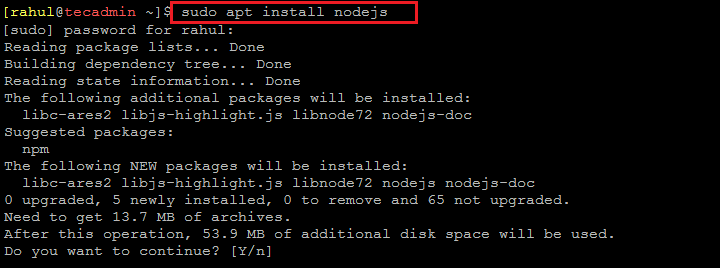Node.js is available for most modern operating systems including Ubuntu Linux. In this tutorial, we will provide you with 3 methods of installing Node.js on the Ubuntu 22.04 Linux system. Choose one of the below methods to install Node.js on Ubuntu 22.04 Linux system:
Method 1 – Installing Node.js from default Apt Repository
The default Ubuntu 22.04 repository contains an old version of Node.js. Currently, the repositories contain the Node 12.22.9 version. To install Node.js from default repositories, run: This will install the available Node.js version in default Ubuntu repositories.
Method 2 – Installing Node.js from NodeSource Repository
First of all, curl must be installed on your system. Then add the NodeSource repository in your system. You can change the Node version repository by changing the 16 with the required Node.js version (eg: 14, 17, etc) Then install the Node.js using the Apt package manager. The above command will install Node.js on Ubuntu 22.04 as per the configured repository version. The next method is my favorite method of installing Node.js on any Linux system.
Method 3 – Installing Node.Js using NVM
A shell script is available for the installation of nvm on the Ubuntu 22.04 (Jammy Jellyfish) Linux system. Open a terminal on your system or connect a remote system using SSH. Use the following commands to install curl on your system, then run the nvm installer script. The nvm installer script creates an environment entry to the login script of the current user. You can either log out and log in again to load the environment or execute the below command to do the same. Now you can install any version of Node.js on your system. Also it allows to install multiple Node.js versions on your system. For example, to install Node 16.14.0, type: For the detailed instructions, you can visit the dedicated tutorial for installing NVM on Ubuntu 22.04 Linux system.
Uninstall Node.Js
The Node.js versions installed with the apt package manager can be removed with the following command. If the Node is installed with NVM can be removed with the following command. Repeat the above command to remove other versions as well.
Conclusion
In this tutorial, you have learned 3 methods of installing Node.js on the Ubuntu 22.04 LTS Linux system. You can choose any of the above methods for the Node.js installation. It’s a good practice to always use the latest version or stable version of Node.js. Hope this tutorial is helpful for you.
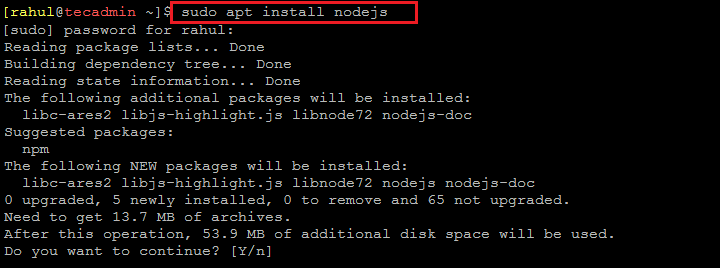
title: “How To Install Node Js On Ubuntu 22 04 Tecadmin” ShowToc: true date: “2022-12-30” author: “Annmarie Forson”
Node.js is available for most modern operating systems including Ubuntu Linux. In this tutorial, we will provide you with 3 methods of installing Node.js on the Ubuntu 22.04 Linux system. Choose one of the below methods to install Node.js on Ubuntu 22.04 Linux system:
Method 1 – Installing Node.js from default Apt Repository
The default Ubuntu 22.04 repository contains an old version of Node.js. Currently, the repositories contain the Node 12.22.9 version. To install Node.js from default repositories, run: This will install the available Node.js version in default Ubuntu repositories.
Method 2 – Installing Node.js from NodeSource Repository
First of all, curl must be installed on your system. Then add the NodeSource repository in your system. You can change the Node version repository by changing the 16 with the required Node.js version (eg: 14, 17, etc) Then install the Node.js using the Apt package manager. The above command will install Node.js on Ubuntu 22.04 as per the configured repository version. The next method is my favorite method of installing Node.js on any Linux system.
Method 3 – Installing Node.Js using NVM
A shell script is available for the installation of nvm on the Ubuntu 22.04 (Jammy Jellyfish) Linux system. Open a terminal on your system or connect a remote system using SSH. Use the following commands to install curl on your system, then run the nvm installer script. The nvm installer script creates an environment entry to the login script of the current user. You can either log out and log in again to load the environment or execute the below command to do the same. Now you can install any version of Node.js on your system. Also it allows to install multiple Node.js versions on your system. For example, to install Node 16.14.0, type: For the detailed instructions, you can visit the dedicated tutorial for installing NVM on Ubuntu 22.04 Linux system.
Uninstall Node.Js
The Node.js versions installed with the apt package manager can be removed with the following command. If the Node is installed with NVM can be removed with the following command. Repeat the above command to remove other versions as well.
Conclusion
In this tutorial, you have learned 3 methods of installing Node.js on the Ubuntu 22.04 LTS Linux system. You can choose any of the above methods for the Node.js installation. It’s a good practice to always use the latest version or stable version of Node.js. Hope this tutorial is helpful for you.