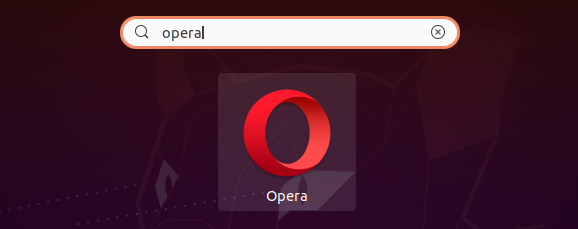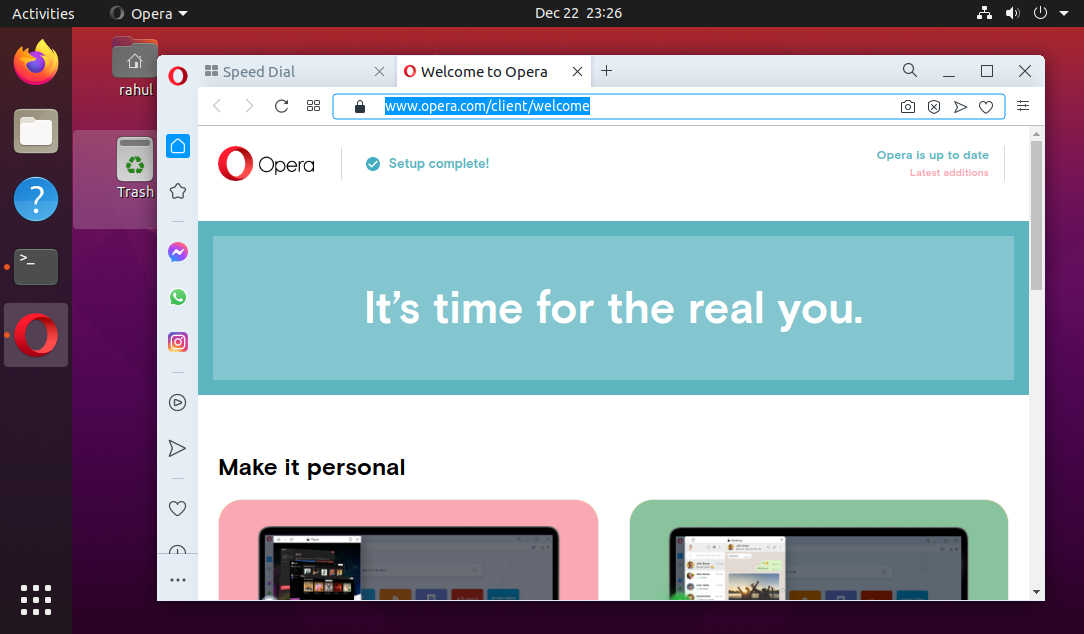The Opera browser is available under the Snapcraft packages. Also the Opera team provides an PPA for installing Opera on Ubuntu systems. This tutorial help you to install Opera web browser on Ubuntu 20.04 LTS Linux system.
Prerequisites
A running Ubuntu 20.04 system with Desktop Shell access with sudo privileged account
Installing Opera on Ubuntu 20.04
Opera web browser packages are available as Linux Snap packages. Also the Opera team provides an official PPA for installing packages on Ubuntu systems. Choose one of the 2 methods given below to install Opera on Ubuntu 20.04 LTS system
Method 1 – Install Opera Using SnapSnapd is default installed on Ubuntu focal systems. So you just need to open a terminal and execute following command to install Opera on Ubuntu systems.sudo snap install opera On successful installation, you will see the message on screen as below:opera 73.0.3856.284 from Opera (opera-software*) installed Method 2 – Install Opera Using PPAThis method will use office apt repository for installing Opera on Ubuntu system.Open a terminal (CTRL+ALT+T) and import GPG key to your system:wget -qO- https://deb.opera.com/archive.key | sudo apt-key add - After that create a PPA file with reference to official Opera apt repository for stable version packages. To create file, execute command:echo deb https://deb.opera.com/opera-stable/ stable non-free | sudo tee /etc/apt/sources.list.d/opera.list Now, you can install Opera on Ubuntu systems. Use the below commands to update apt cache first, then install opera stable version on your system.sudo apt update sudo apt install opera-stable Press ‘y’ for any confirmation prompted by the installer.
All done. You have installed Opera browser on Ubuntu system using one of the above methods. On successful installation, you will see the message on screen as below: Open a terminal (CTRL+ALT+T) and import GPG key to your system: After that create a PPA file with reference to official Opera apt repository for stable version packages. To create file, execute command: Now, you can install Opera on Ubuntu systems. Use the below commands to update apt cache first, then install opera stable version on your system. Press ‘y’ for any confirmation prompted by the installer.
Run Opera on Ubuntu
Click the show applications icon that is shown at the bottom left dock of screen. You can also click super key in your keyboard. Under the activities search for “opera” and it will show you Opera launcher like below:
Click the Opera launcher icon to start application.
Now, you have access your favorite web applications or test your development web application.
Remove Opera from Ubuntu
Once you no more need the Opera browser, you can remove it anytime from your system. Using one of the below options to remote opera based on installation method.
Snap package – Use the following command to remove Opera installed with snap packagesudo snap remove opera Debian package – If you have installed Opera with debian package, use below command to uninstall it.sudo apt remove opera-stable
Conclusion
Congratulation! You have installed a popular web browser on your system. Enjoy the features of Opera with accessing web applications.