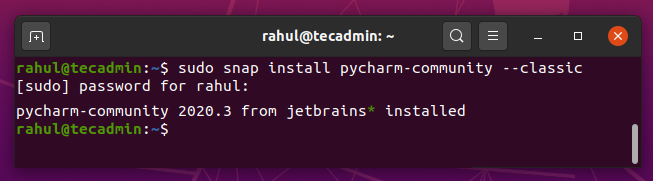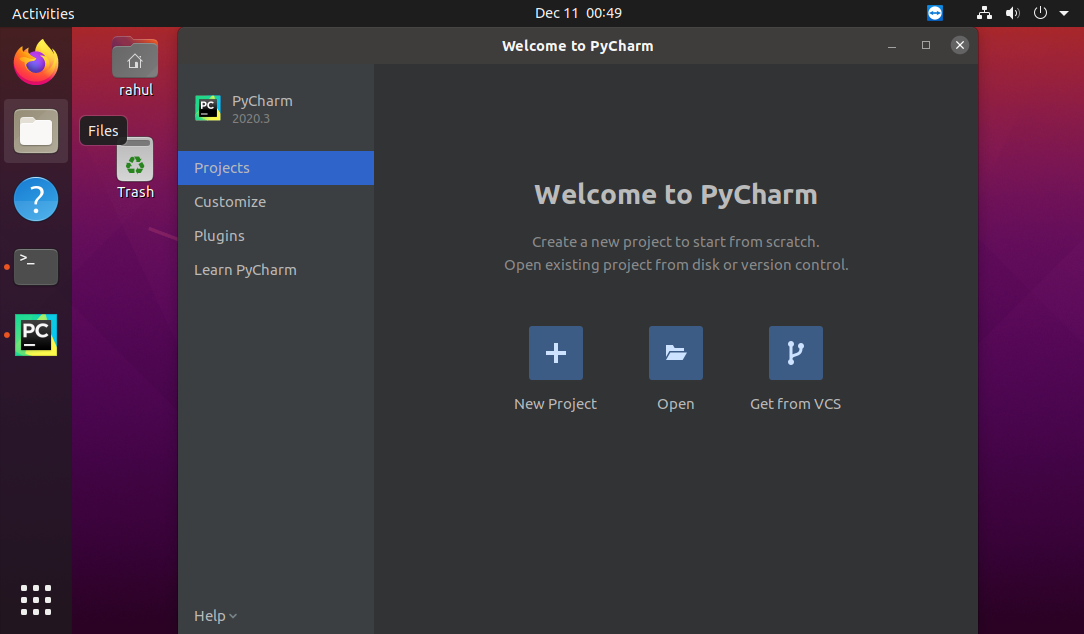A PyCharm snap package is available for Ubuntu users. Which is the preferred way for the packages installation on Ubuntu 20.04 systems recommended by the Ubuntu team. This tutorial describes how to install PyCharm in Ubuntu 20.04 LTS Linux systems.
Prerequisites
Login with a sudo privileged account on your Ubuntu system. Then, launch a terminal from all applications or use CTRL+ALT+T shortcut keys.
Step 1 – Install PyCharm on Ubuntu 20.04
You can choose between the community and professional editions of PyCharm IDE. Select one of the below editions to install PyCharm on Ubuntu 20.04 systems.
Install community edition – The community edition have large number of features to start working with the PyCharm IDE.sudo snap install pycharm-community –classic Install professional edition – A 30 days evaluation version is available for the PyCharm professional edition. Then you need to buy a purchase from JetBrain’s official website.sudo snap install pycharm-professional –classic On successful installation, you will see the the output like below:
All done. The above instructions will install PyCharm on Ubuntu 20.04 LTS system.
Step 2 – Launch PyCharm Application
Click on the show applications icon in the lower-left corner. Then type “pycharm” in the search box, You will see a PyCharm launcher icon.
Click on the launcher icon to start the PyCharm IDE on your Ubuntu system.
Conclusion
This tutorial helped you to install PyCharm on Ubuntu 18.04 LTS systems. Enjoy the development with feature-rich IDE for Python applications.