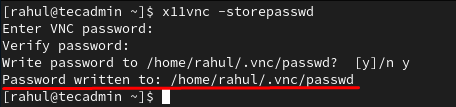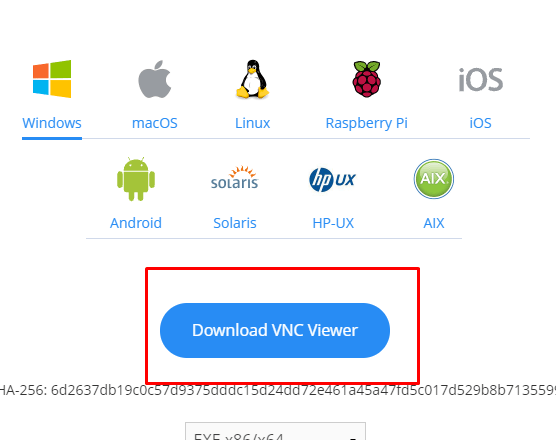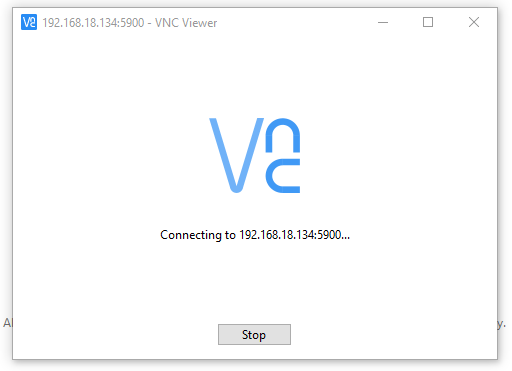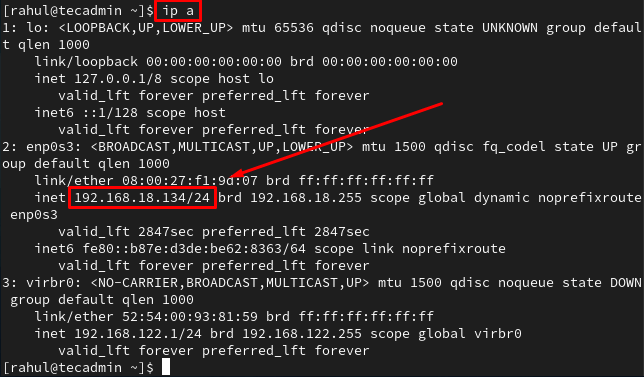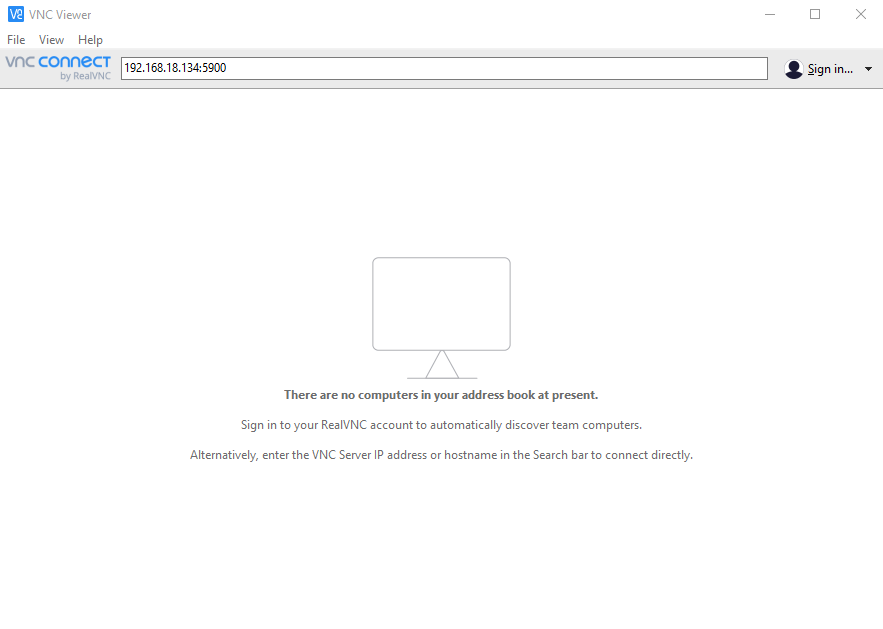Remote desktops can come in very handy in many different ways. For example, you can access your office computer from home and even manage the entire IT infrastructure. There are many different situations where you will need the x11vnc tool to assist you. The x11vnc is one of the most widely used tools for remote desktops hence in this post, we will teach you how to install x11vnc on Fedora. The commands used are generic and can be used in any Linux distribution such as Ubuntu and Debian.
Install x11vnc on Fedora
The first step is to update the fedora cache repository by executing the below-mentioned command: The x11vnc is included in the default repository hence we don’t have to download it. We just have to run the below given command to install x11vnc on Fedora:
Run x11vnc Application
The next step is to create a password so that you can connect to the VNC viewer from any client system for that execute: It will ask you for your VNC password and the path where you want to store that password. Once you have successfully created the x11vnc password, we will start our x11vnc server with the following command: Before executing the above command, it should be noted that you have to change the /home/rahul/.vnc/passwd parameters you set in the above step. By default your x11vnc server will start on the port 5900 however if the 5900 port is busy or used by some other operation then it will move to the next port which would be 5901.
Adjust Firewall
Use the below-mentioned command to allow the default port of 5900 through the firewall so that your Fedora system can be accessed through remote desktops using this port. To verify:
Connect with VNC Client
Now that we have successfully installed the x11vnc server and set a password for the VNC server, we will connect to our server from a VNC client. To achieve the purpose of connecting to the server from the client, we need a VNC client on our client system. There are different VNC clients available, of which one is the RealVNC viewer. You can download RealVNC from it official website: Once downloaded, install and launch the RealVNC viewer; you have to enter the IP address of the Fedora system then the x11vnc server’s port number.Connect to vnc server You can easily find the IP address of your Fedora system using the command given below: After providing the IP address of your Fedora system along with the port number, VNC will begin to connect: You will be asked to enter the password and then you will be able to successfully access the Fedora system remotely from the client system.
Conclusion
Linux distributions use applications like Secure Shell (SSH) to connect to other systems via the terminal however, the drawback in using this traditional method is that with the command-line interface you can’t use a graphical user interface (GUI) to interact with the other systems. The solution is the x11vnc server which comes in very handy as it gives you the GUI to access the remote computers over a network. This article discussed how to install, configure and use x11vnc on Fedora.