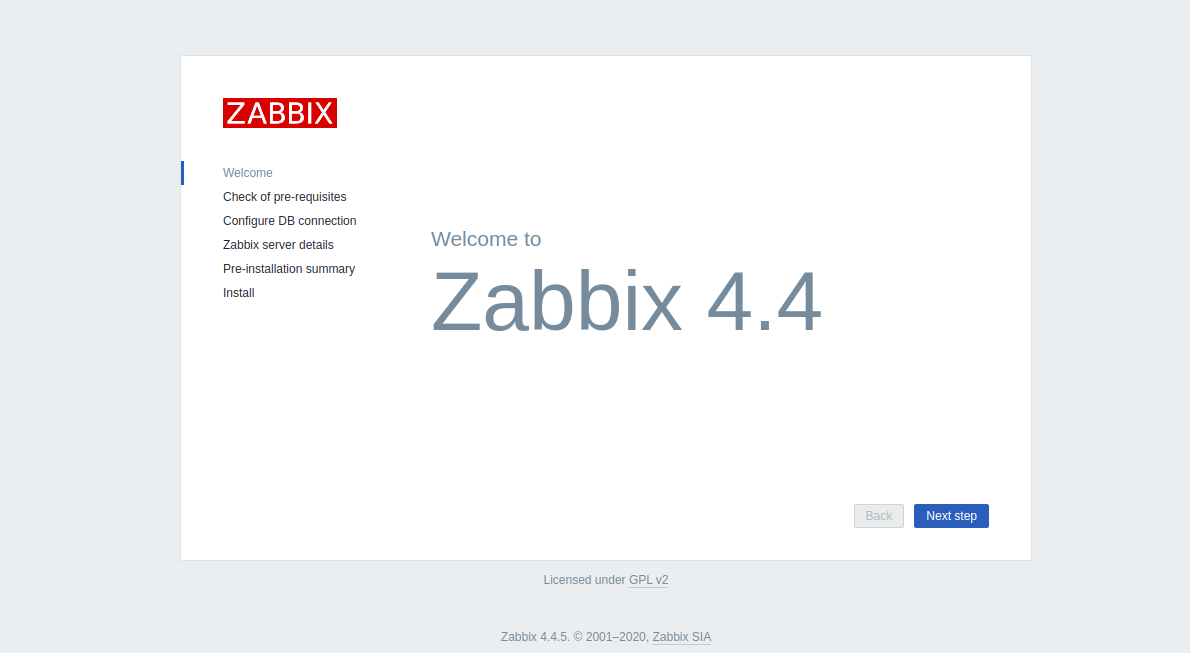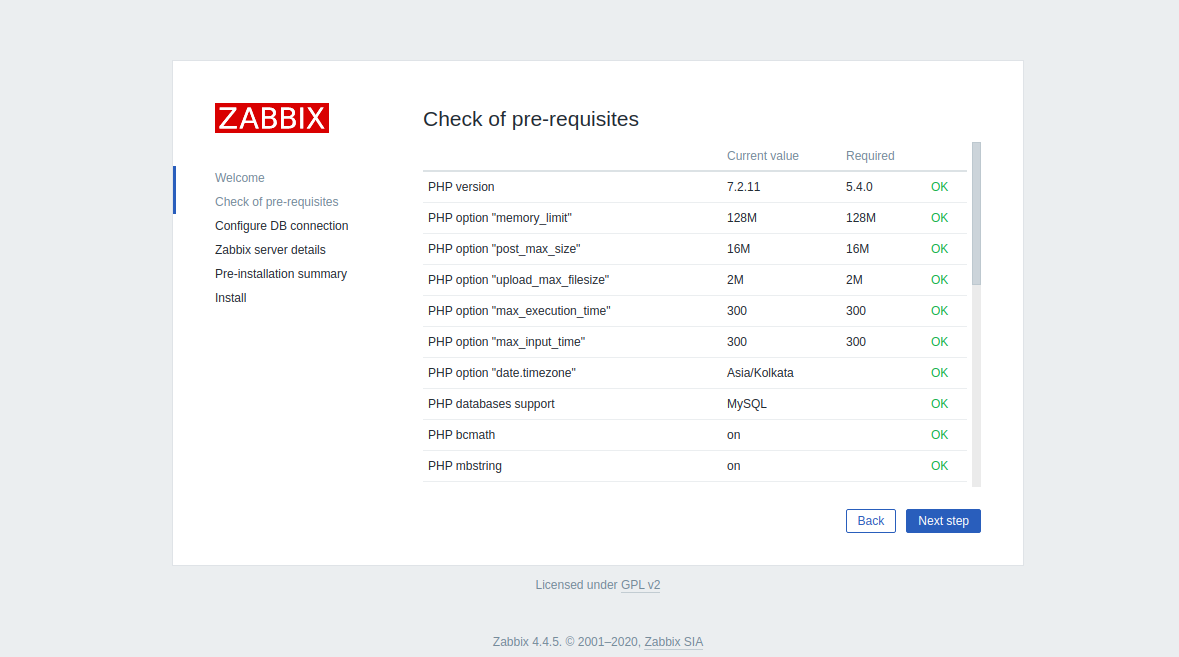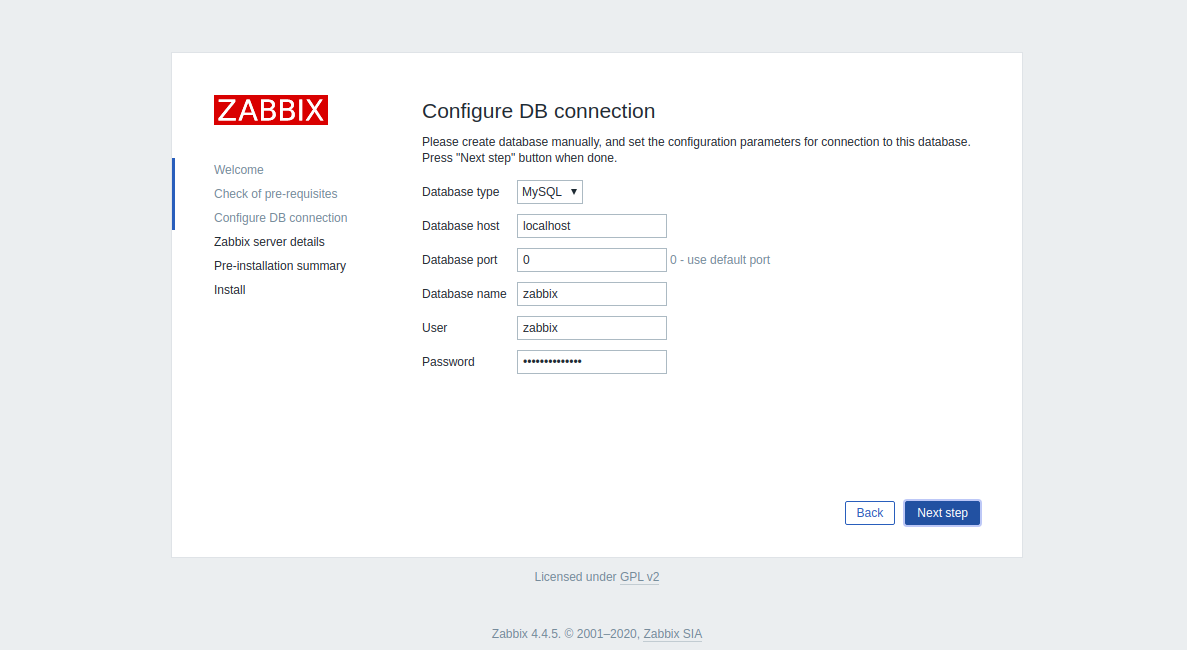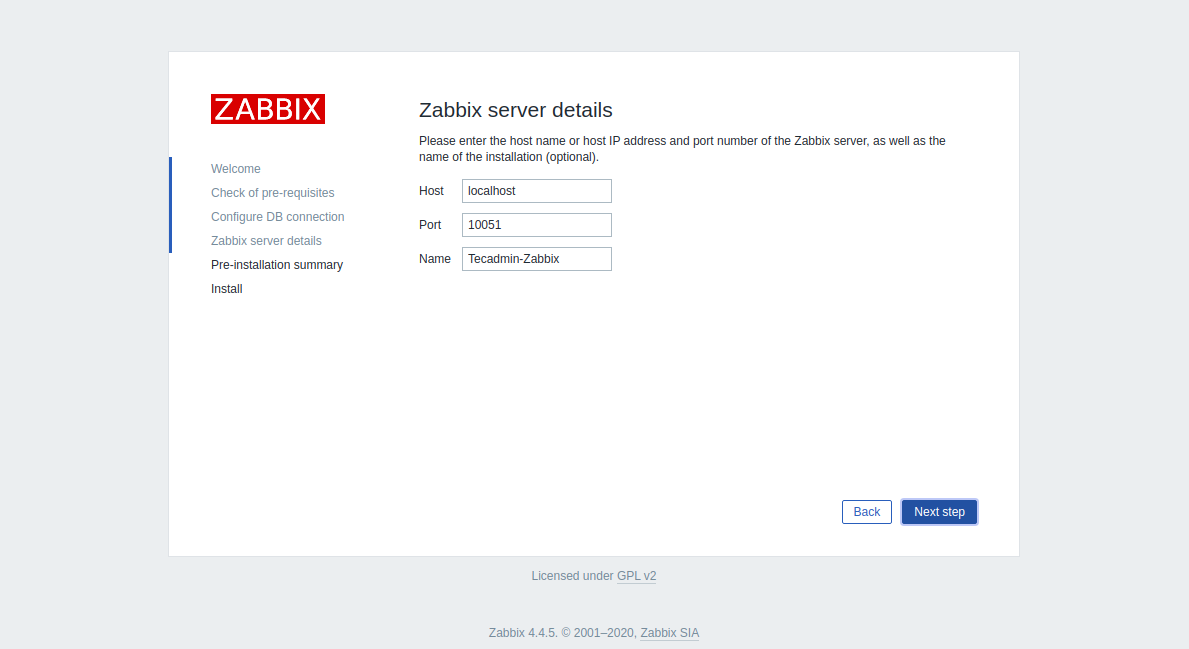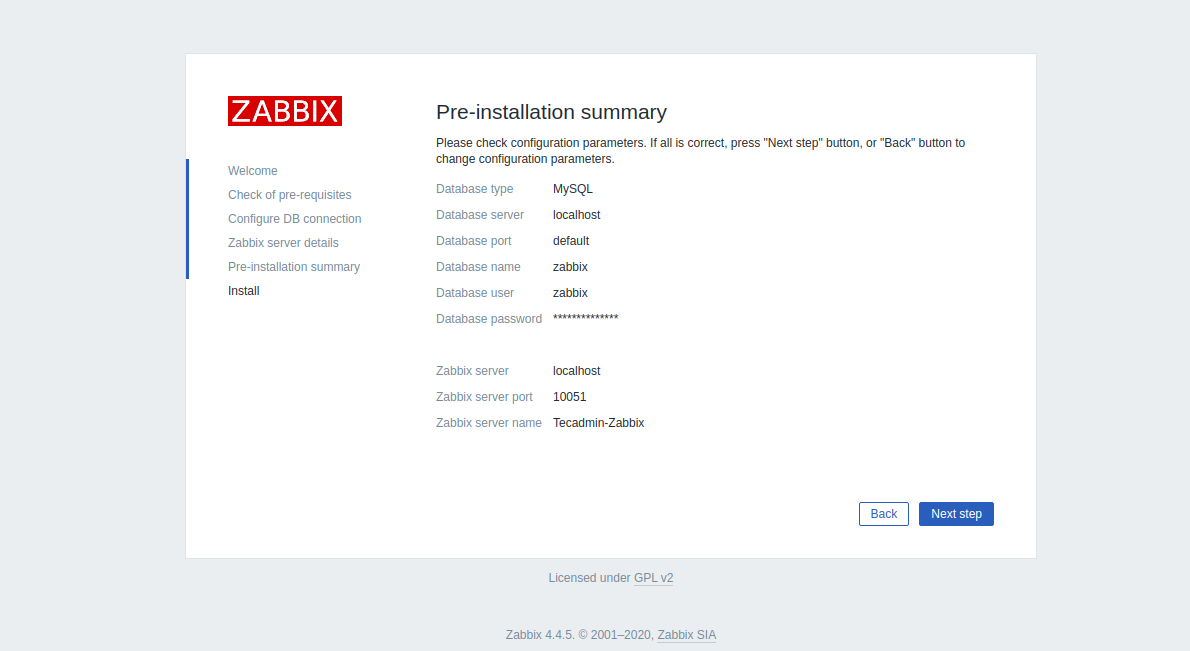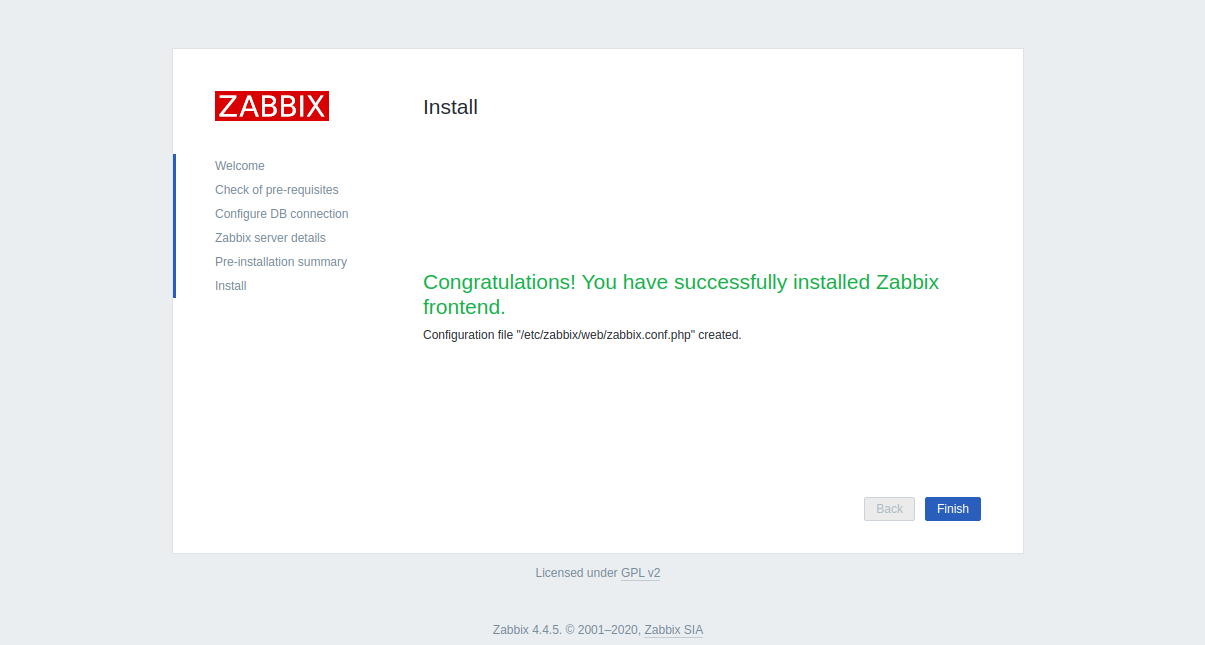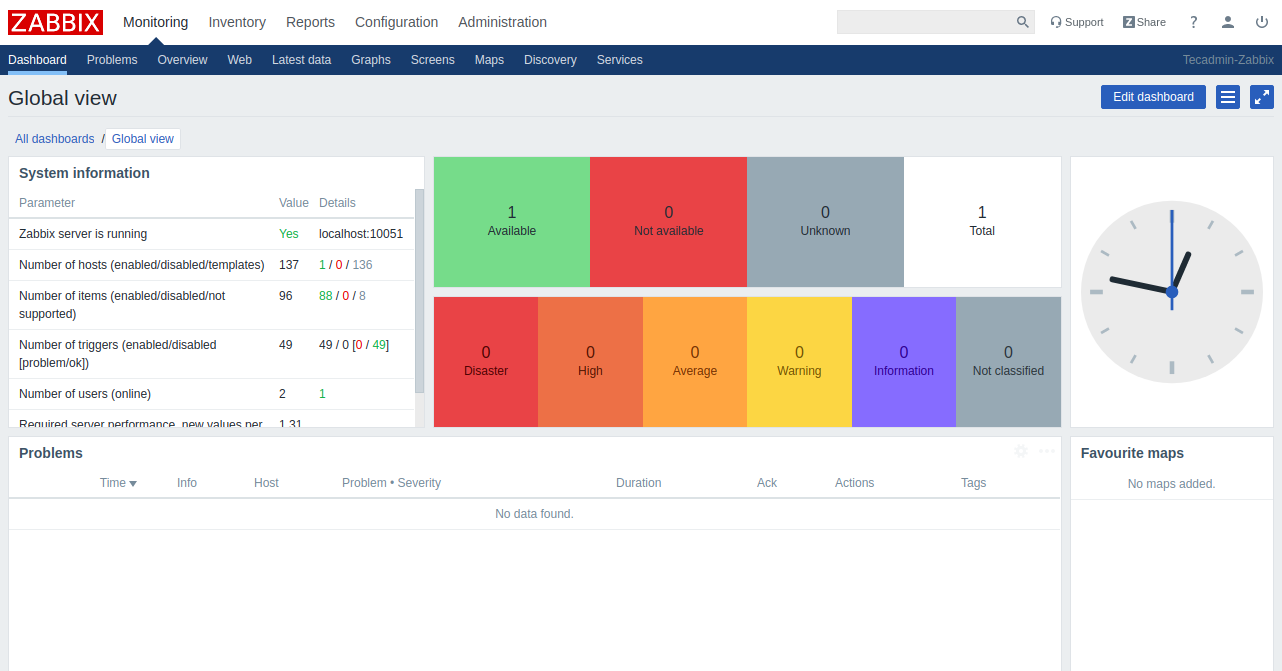Features
Supports MySQL, SQLite, PostgreSQL and IBM DB2. Monitor different system matrics including, Memory, CPU, Disk, Process. Monitor network devices, hardware, virtual machines, VMware hypervisor and VMware vCenter. Supports multiple authentication methods like, LDAP and Active Directory. Provide Notification through Email. Auto-discovery and automated metric collections. Distributed monitoring.
In this tutorial, we will explain how to install and configure the Zabbix monitoring server on CentOS 8 and RHEL 8.
Step 1 – Disable SELinux
By default, SELinux is enabled in CentOS 8. It is a good idea to disable the SELinux to work Zabbix properly. You can disable the SELinux by editing /etc/selinux/config file: Change the following line: Save and close the file when you are finished then restart your system to reflect the changes.
Step 2 – Install LAMP Server
First, you will need to install the Apache webserver, MariaDB database server, PHP and other required PHP extension to your system. Run the following command to install all the packages: Once the installation is completed, open php.ini file and tweak some settings: Change the following values as per your requirements: Save and close the file then start the Apache and MariaDB service and enable them to start after system reboot with the following command:
Step 3 – Configure MariaDB Database
By default, the MariaDB server is not secured in the CentOS 8. Run the following command to secure the MariaDB: This script will set the MariaDB root password, remove anonymous users, disallow root login remotely and remove test database as shown below: Once the MariaDB is secured, log in to MariaDB shell with the following command: After login, create a database and user for Zabbix with the following command:
Next, flush the privileges and exit from the MariaDB shell with the following command:
Step 4 – Install Zabbix Server
Before installing Zabbix, you will need to install the libssh2 library required by Zabbix to your system. You can install it with the following command: By default, Zabbix is not available in the CentOS 8 repository. So you will need to install the Zabbix repository in your system. At the time of writing this tutorial, the latest version of Zabbix is Zabbix 4.4. You can install the Zabbix 4.4 repository package by running the following command: Once the repository is created, run the following command to install the Zabbix server with other required packages: Once the installation is completed, start the Zabbix server, Zabbix agent and PHP-FPM services, and enable them to start after system reboot with the following command: Zabbix server and agent is now started and listening on ports 10050 and 10051. You can check them using the following command: You should get the following output:
Step 5 – Configure Zabbix
First, you will need to import the database schema to the Zabbix database. You can import it with the following command: Next, edit the zabbix_server.conf file and define your Zabbix database credentials: Change the following lines: Save and close the file. Next, configure PHP for Zabbix frontend by editing the following file: Change the timezone value with your desired value as shown below: Save and close the file when you are finished. Next, restart all the services to apply the changes:
Step 6 – Configure Firewall for Zabbix
Next, you will need to allow the Zabbix ports 10050 and 10051. and HTTP service through firewalld. You can allow them with the following command: Now, reload the firewalld service to implement the changes:
Step 7 – Access Zabbix Web Interface
Now, open your favorite web browser and type the URL http://your-server-ip/zabbix. You will be redirected to the Zabbix web installation wizard in the following screen:
Click on the Next step button. You should see the following page:
Make sure all the required dependencies are installed then click on the Next step button. You should see the following page:
Provide your database credentials and click on the Next step button. You should see the following page:
Provide your Zabbix server details and click on the Next step button. You should see the following page:
Make sure all the configuration parameters are correct then click on the Next step button. Once the installation has been completed successfully, you should see the following page:
Click on the Finish button. You will be redirected to the Zabbix login page as shown below:
Provide the Zabbix default username and password as Admin / zabbix and click on the Sign-in button. You should see the Zabbix dashboard in the following screen:
Conclusion
Congratulations! you have successfully installed the Zabbix server on CentOS 8 server. You can now start exploring the Zabbix dashboard for more details and add the client for monitoring. Next, Add a remote host for monitoring to your Zabbix server.