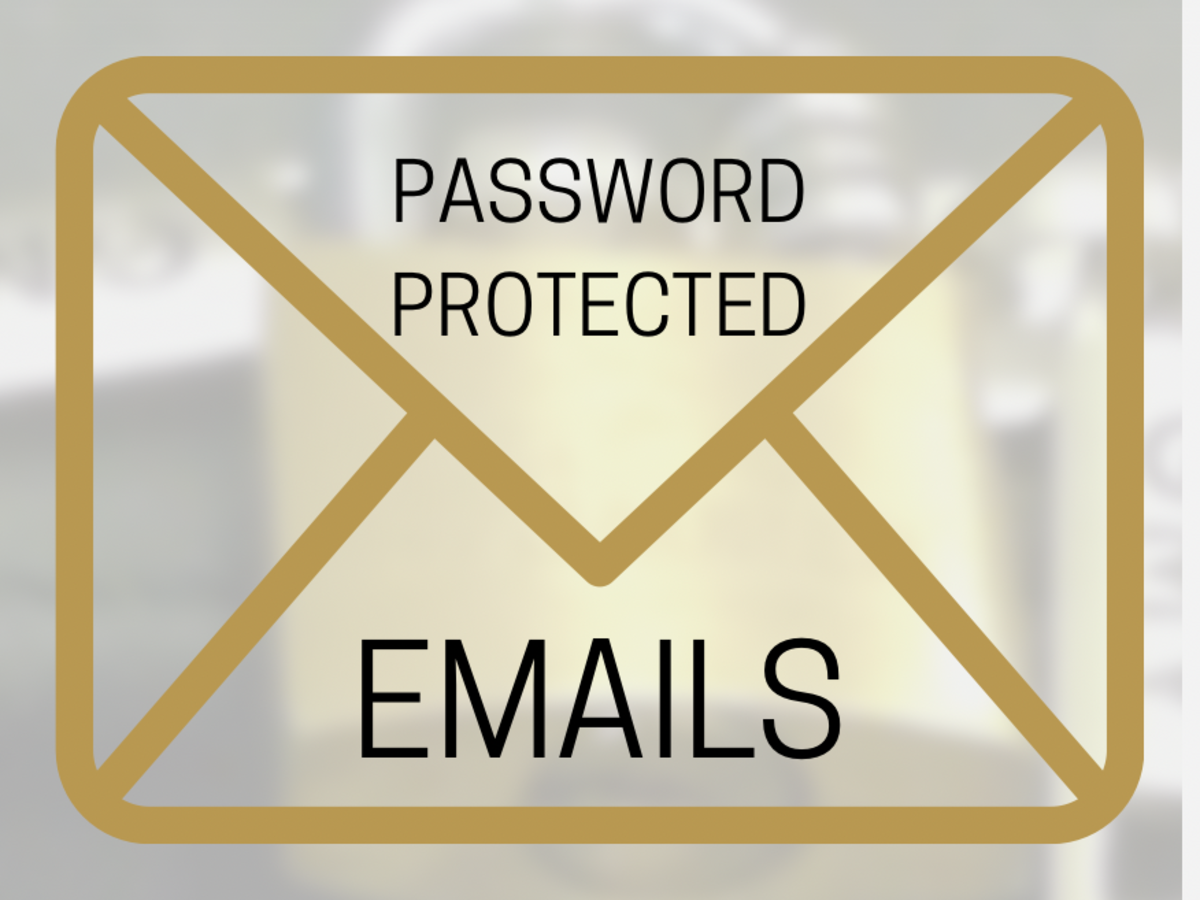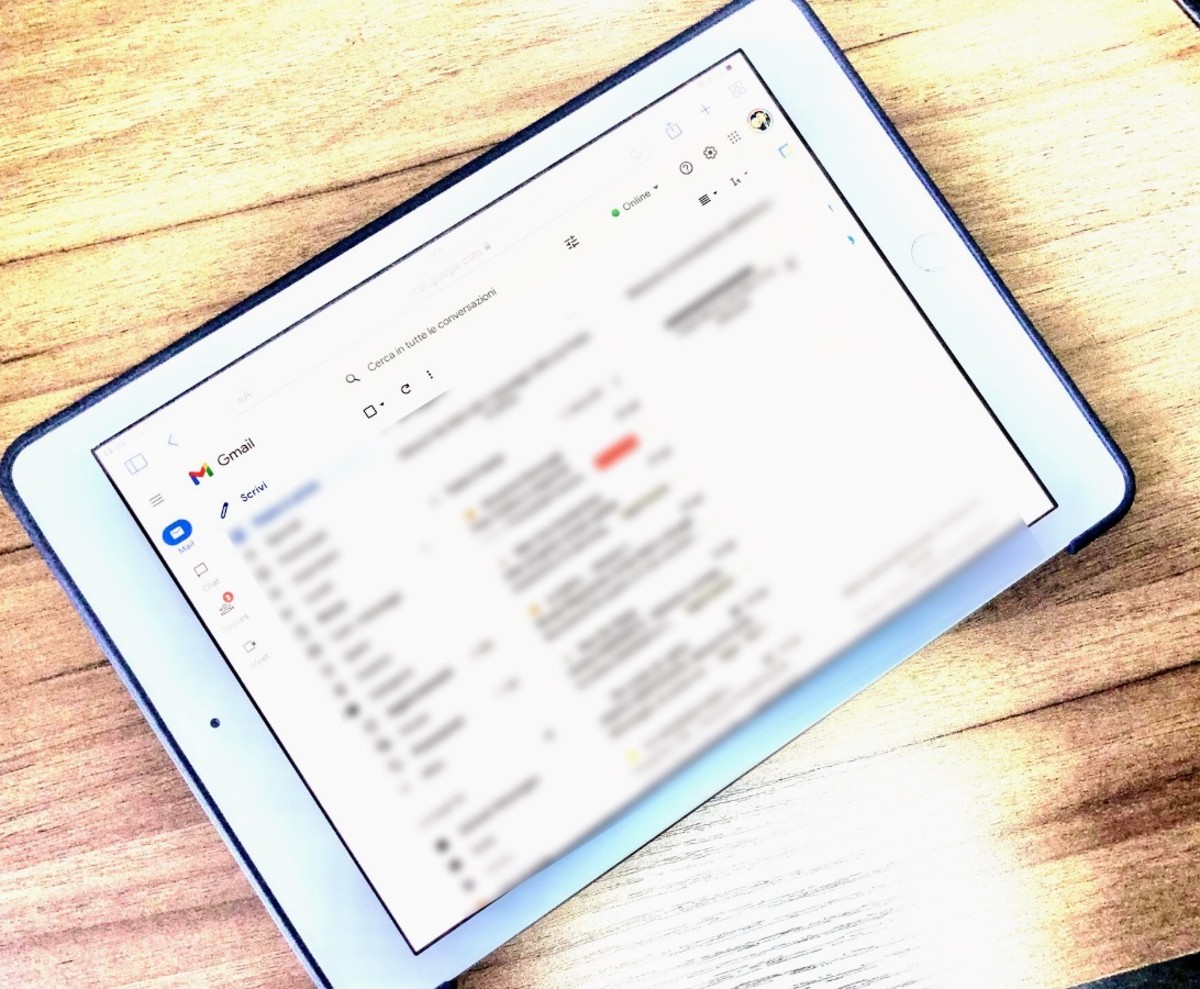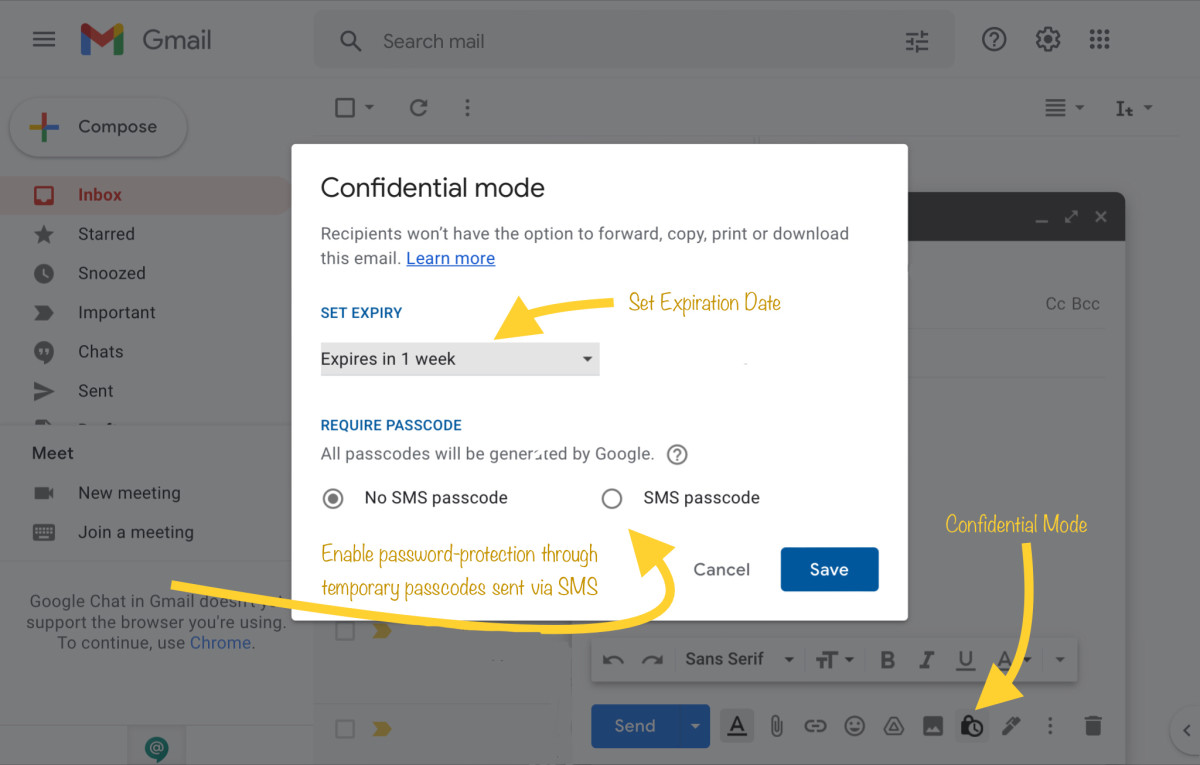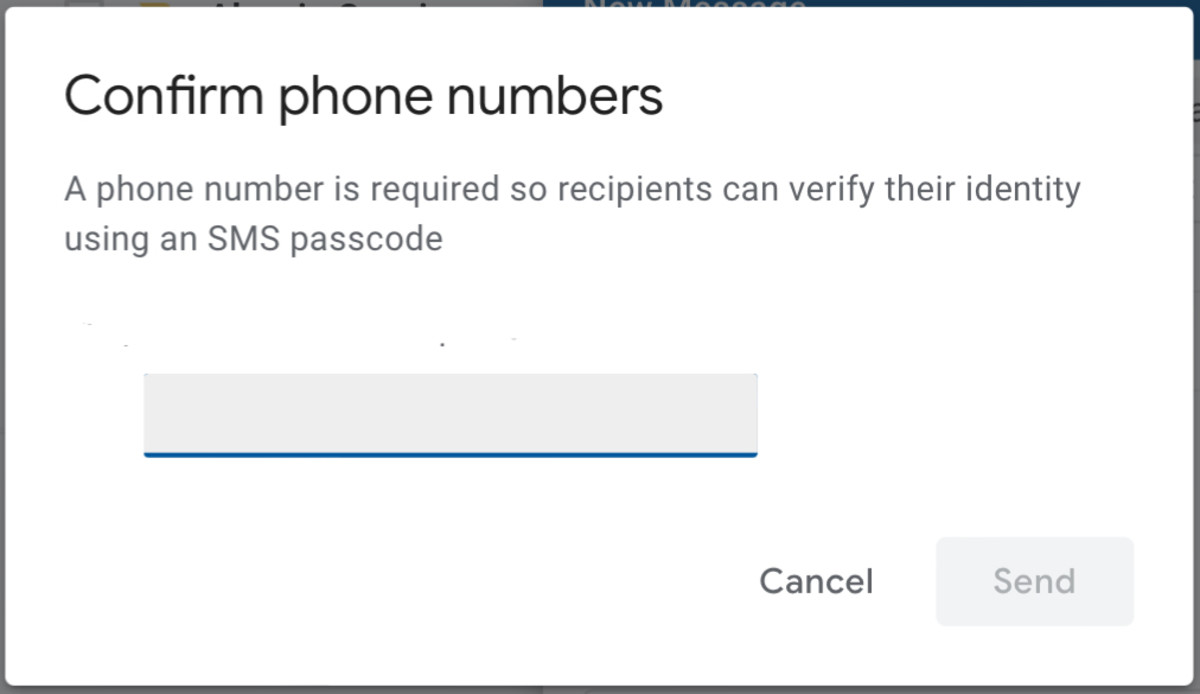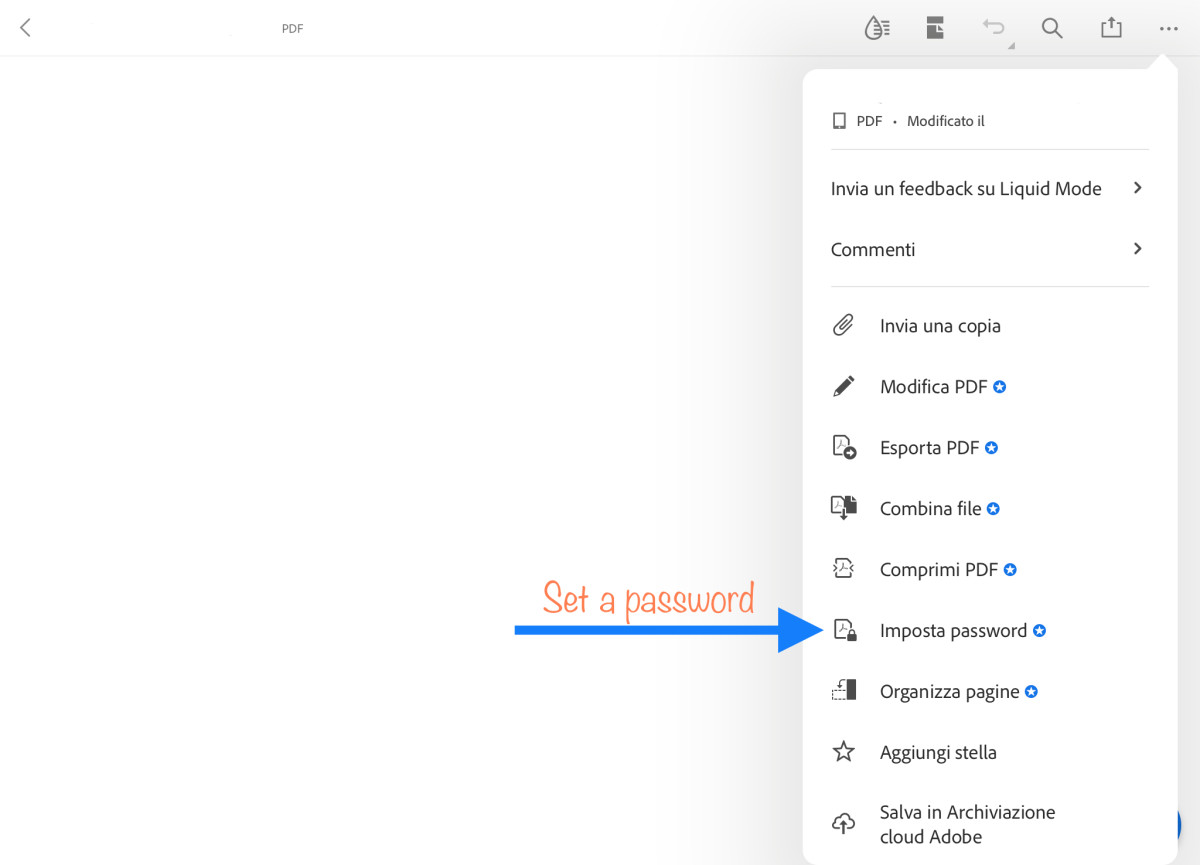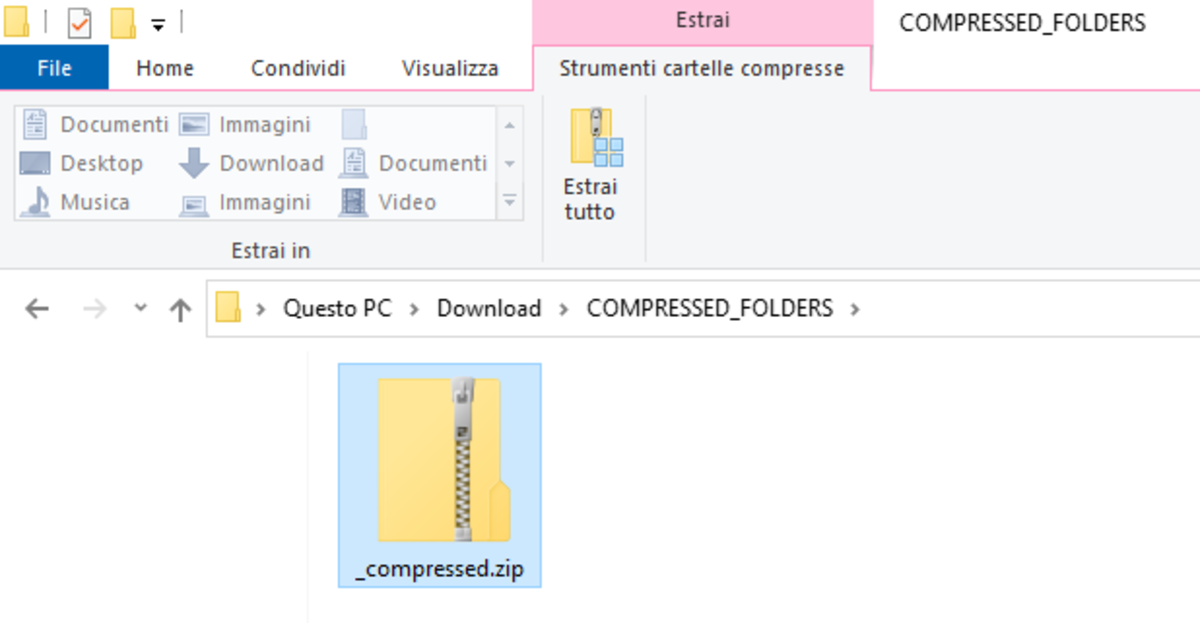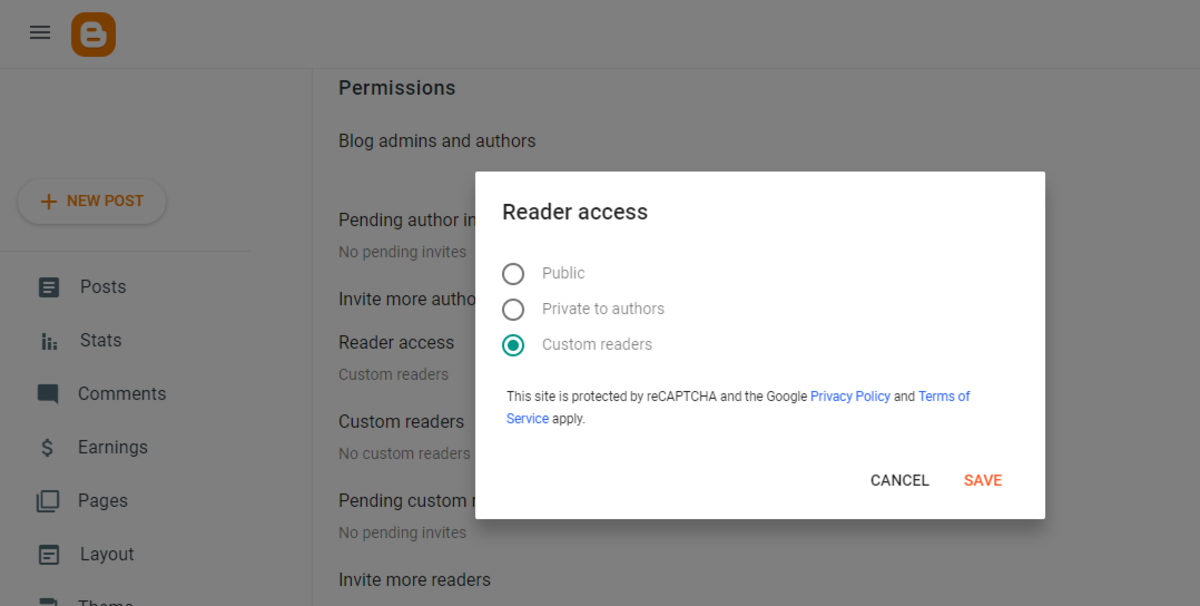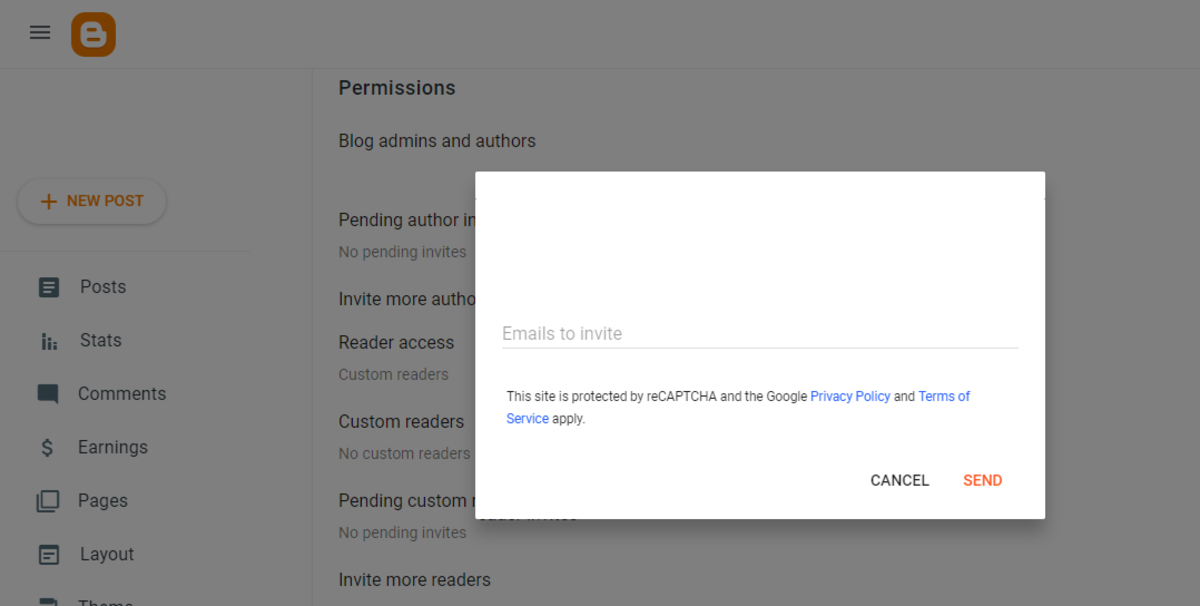Universal, meaning it doesn’t require two users to have a mailbox at the same provider; Safe, provided that you pay attention to phishing and spam; Comfortable: It allows you to save a message as a draft and think twice before sending something, attach files, schedule messages, and take your time to read something without the anxiety of the messaging apps’ blue ticks; Professional: If you bind a custom domain name to your email address, you distinguish yourself from the competitors who rely on free email addresses.
Email can also be a perfect tool for sending confidential and password-protected messages. Google, the Google logo, and the Gmail logo are trademarks of Google LLC. You may protect your emails if:
You process sensitive data: for example, a health facility should password-protect emails sent to patients and make sure only authorized people can read them; You work with confidential information and have signed an NDA with a company; You submit works of your intellectual property to someone and want to ensure nobody else can access them.
Confidential Emails in Gmail
Gmail is one of the most popular email services worldwide due to its ease of use, powerful anti-spam filter, and friendly interface. One of its most exciting features is the ability to send confidential emails, and this consists of a set of options that allow you to:
set expiration for your message so that the recipient can’t view it after a specific date, disable the ability to print, download, or forward emails, and require a passcode sent via SMS to open an email.
How to Password-Protect Emails in Gmail
If you want to send a password-protected email by using Gmail’s native confidential mode, you can perform these steps: The recipient must receive a temporary OTP code to his phone number before opening the email, as with multi-factor authentication for accounts. Google, the Google logo, and the Gmail logo are trademarks of Google LLC.
Alternative Ways to Password-Protect an Email
While Gmail’s confidential mode is a well-made feature, you may want, in some situations, to rely on alternatives to password-protect an email. For example, you may:
use another email provider, set up a unique password without having to type the recipient’s phone number, or send an email without having to select an expiry date.
In these cases, Gmail’s confidential mode may not suit your needs. Below you will find some alternatives you can consider to password-protect an email.
1. Send a Password-Protected PDF Document
This is the most common way to send a confidential document. By doing this, you This solution has the following advantages:
any email provider and client universally support it, almost everyone can read PDF documents, and PDF format supports advanced customization, modules, digital signature, and other advanced features.
It also has these cons:
someone can easily crack PDF password protection, it requires more steps than just protecting the body of your message, and PDF protection only applies to documents but not to other kinds of attachments.
2. Send a Password-Protected Compressed Folder
This solution is similar to the previous one, but in this case, you attach a ZIP, RAR, or another compressed file you will password-protect using specific software, such as WinZip or WinRar. By doing this, you have two advantages:
universal support, and the ability to enclose several attachments in a single ZIP file.
This solution may work well, especially if you need to attach several files. On the contrary, like PDFs, password-protected compressed folders may be easily cracked, even if, in this case, choosing a complex password may help to make it hard for someone to try.
3. Send a Password-Protected Link
This is a techier solution; still, it can be an interesting alternative for sharing sensitive documents without attaching them to an email. To proceed in this way, by using only Google services, you can: By doing this, your recipient can view your post only by signing in to your temporary blog with a Google Account. Google, the Google logo, and the Blogger logo are trademarks of Google LLC. Google, the Google logo, and the Blogger logo are trademarks of Google LLC. An evident disadvantage of this solution is its complexity, both from your side and your recipient’s. Moreover, this solution doesn’t protect your message from screenshotting or copying and pasting it.
Conclusions
There are several ways to send confidential emails to someone, but nothing will give you total safety against your content being shared with unauthorized users. Even Gmail’s native confidential mode doesn’t prevent users from taking screenshots. With this in mind, you may consider choosing the simplest solution to discourage a recipient from sharing private documents with others, which is Gmail’s native confidential mode. Still, legal enforcement through NDAs is the best solution for people who need to transmit confidential material and want something safer than simply a technical measure. This article is accurate and true to the best of the author’s knowledge. Content is for informational or entertainment purposes only and does not substitute for personal counsel or professional advice in business, financial, legal, or technical matters. © 2022 Alessio Ganci