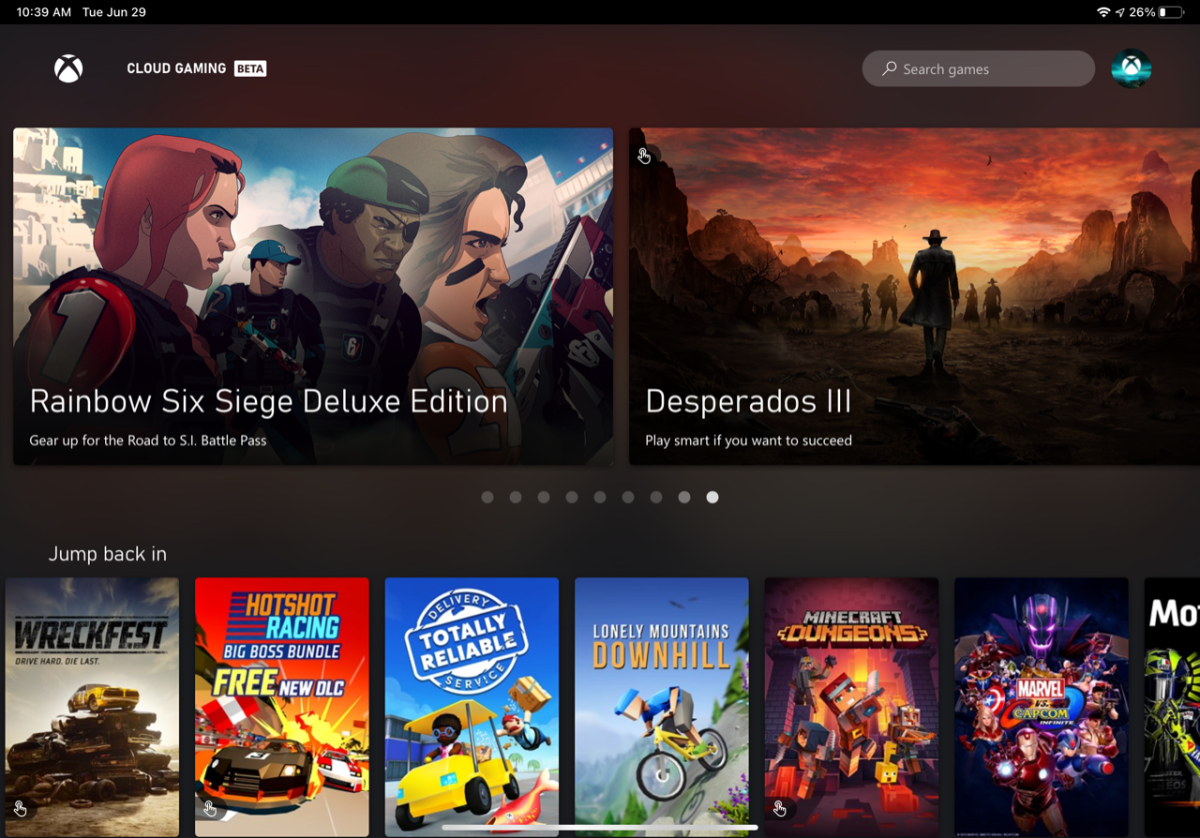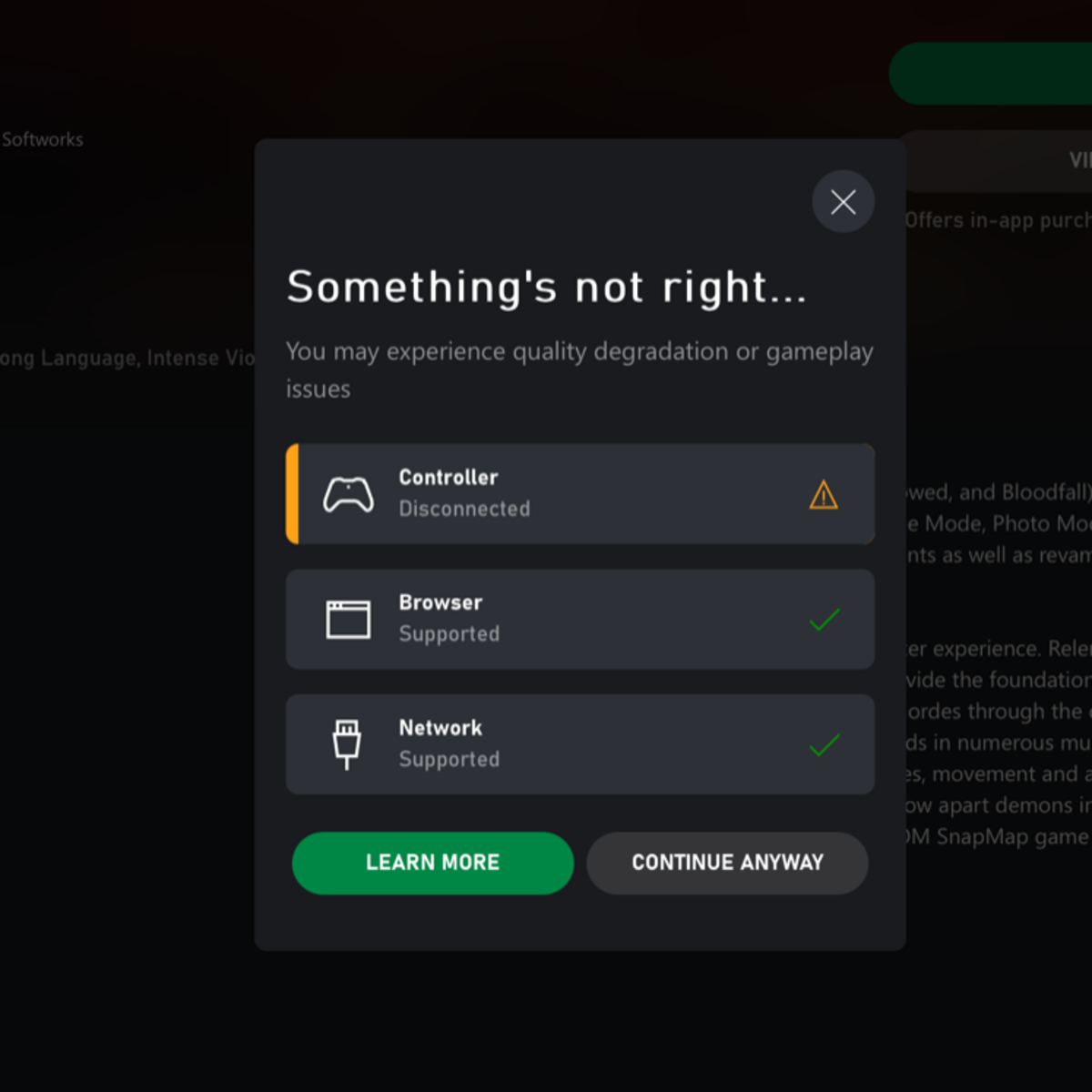However, Apple has steadfastly refused to allow that format on the App Store. They said it was a store within a store and that all games had to be listed separately. So, Microsoft found a workaround. Here’s how it works.
What You Need: Xbox Game Pass on iOS
In order to play Xbox Game Pass games on your iPhone or iPad, you need the following software and/or services:
How to Play Games on Xbox Game Pass
Microsoft has actually made it really easy to start playing Xbox games on your iPhone and iPad. Simply follow the directions below to get started: Now that you have completed the initial setup, you can simply tap the gree Xbox app icon that you added to your home screen the next time that you want to play.
Touch Enabled vs. Game Controller Games
It’s important to know that not every game in the Xbox Game Pass Store is compatible with touch input. That means that some games either won’t launch or won’t be playable without a game controller connected to your iPhone or iPad. Touch-enabled games are identified in the store with a hand icon that is placed in the lower left-hand corner of the game’s thumbnail. There is also a section in the store titled, Play with Touch. If you try to play a non-touch game on your iPhone or iPad, you will be greeted with a message that encourages you to connect to a game controller.
Connecting an Xbox or PlayStation Game Controller to iPhone or iPad
If you already have an Xbox or PlayStation game controller, you can connect it to an iPhone or iPad that runs iOS 13 or later. Apple has a list of compatible controllers on its website. They work seamlessly and provide a great, lag-free gaming experience on your mobile device. To connect your controller, you first need to put it into Bluetooth pairing mode. For PlayStation controllers, press and hold the PS and Share buttons at the same time until the light bar begins to flash. For Xbox controllers, turn on your controller, and then press and hold the connect button. Now follow the steps below on your iPhone or iPad: Your controller is now connected to your iPhone or iPad and can be used to play any of the games in the Xbox Game Pass Store.
iOS Accessories for Xbox Gaming
If you don’t have a console controller, or you don’t want the hassle of pairing and unpairing controllers, there are a number of accessories you can use to enhance your gaming experience on iOS. The Backbone One, for instance, is a popular choice with iPhone gamers. It works with all iPhones and gives you an experience that is similar in style to something like a Nintendo Switch with hand controls on either side of your screen. The Razer Kishi works in much the same way. Alternatively, there are plenty of Xbox and PlayStation phone mounts that clip onto your controller and hold your iPhone above your controller. iPad users can look at the plethora of iPad table stands that are available. This content is accurate and true to the best of the author’s knowledge and is not meant to substitute for formal and individualized advice from a qualified professional. Microsoft © 2021 Jonathan Wylie