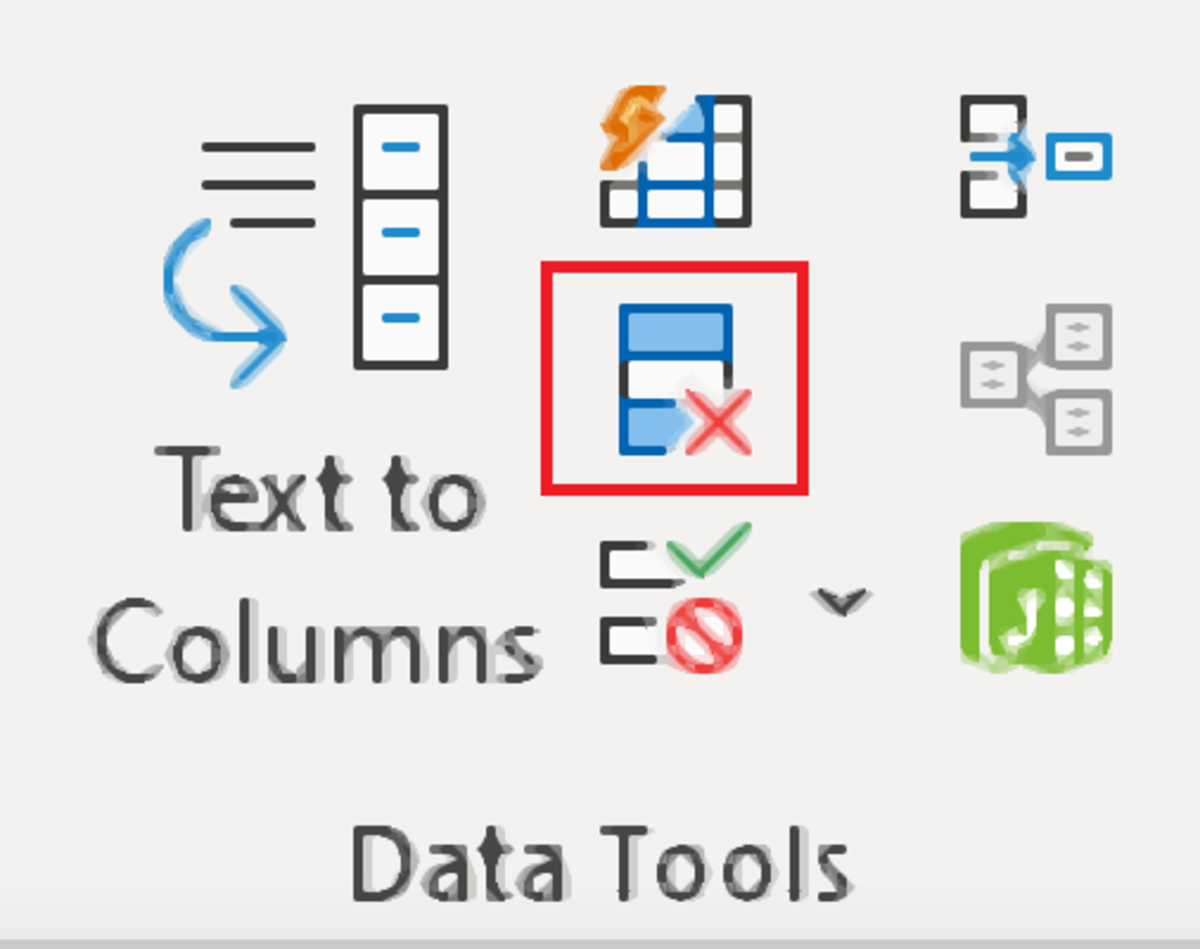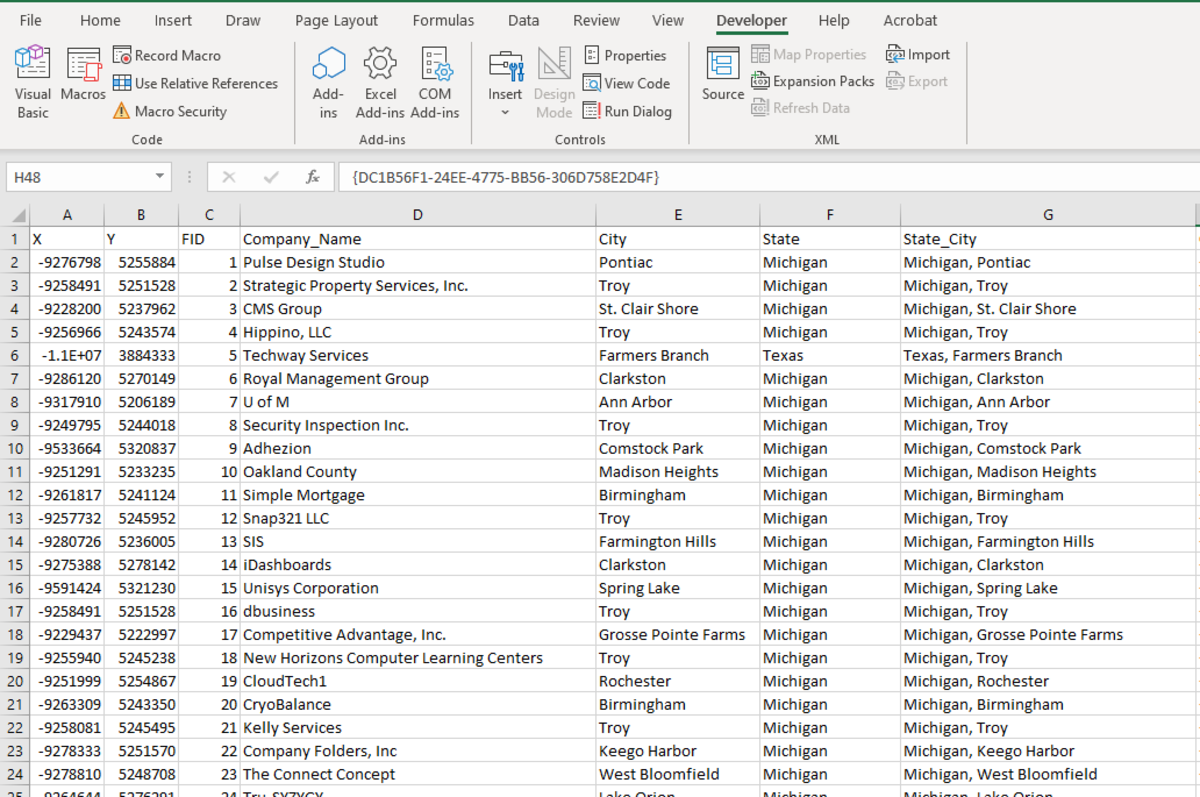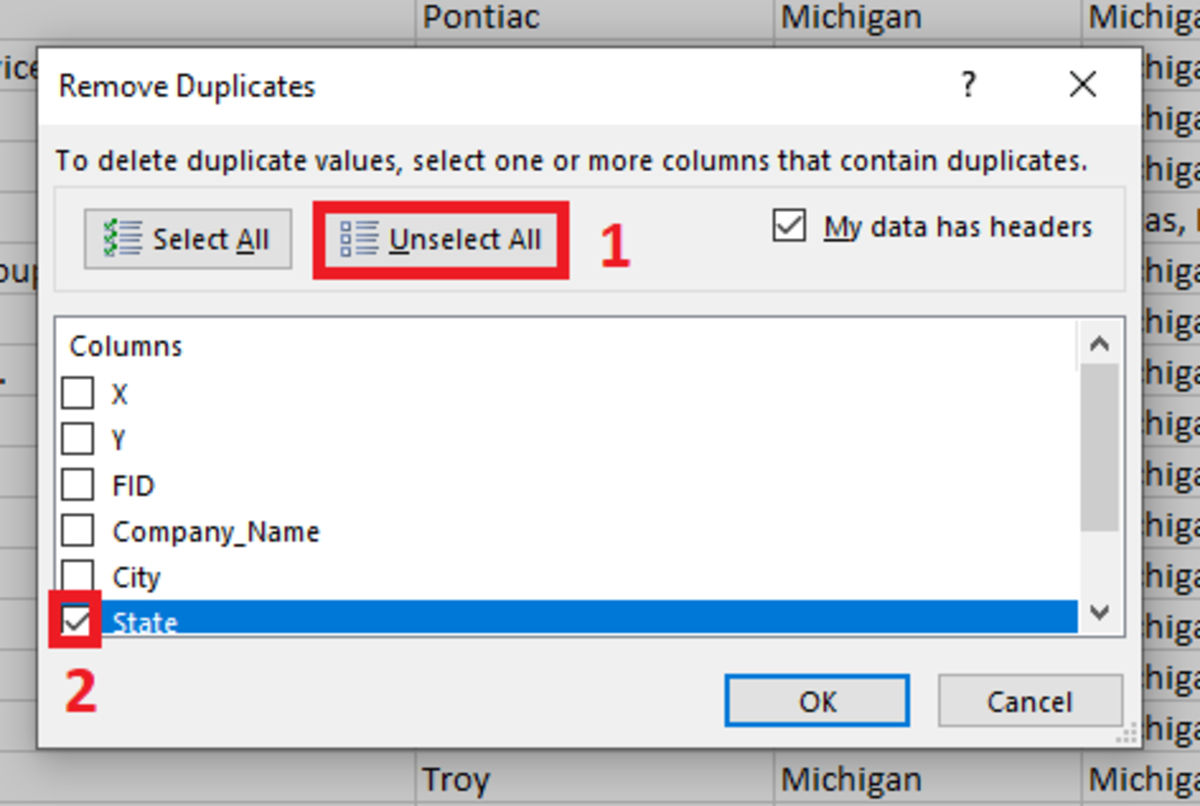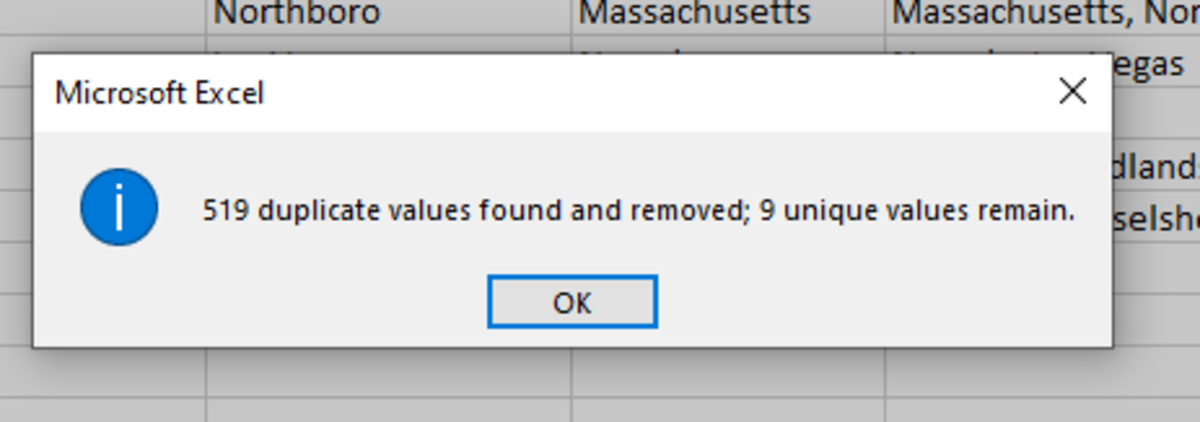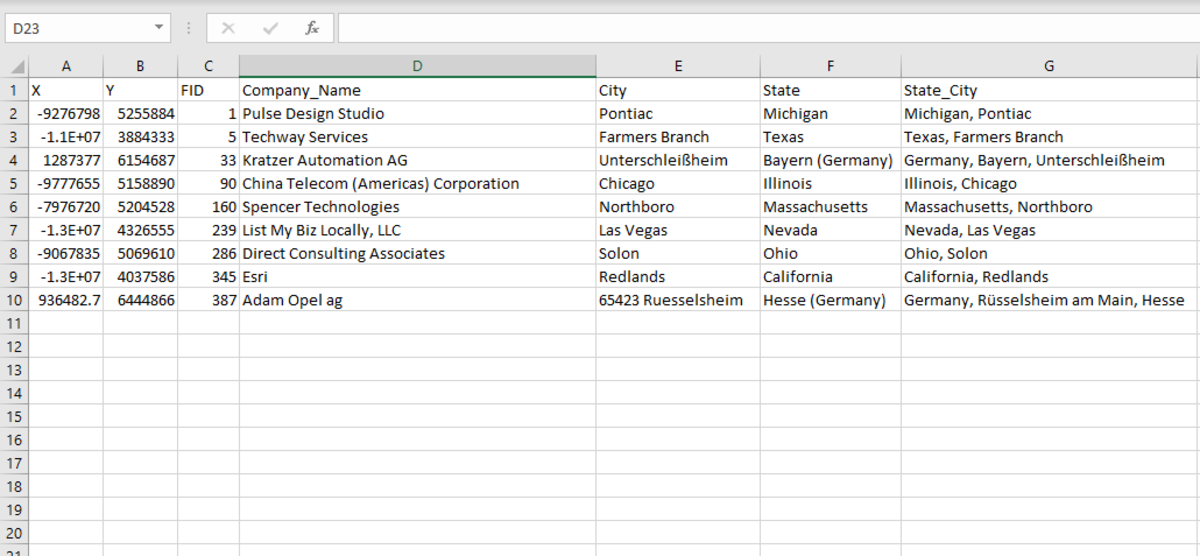Below I cover how to use the remove duplicates tool and cover how to remove duplicates by filtering data.
Remove Duplicates Button
How the Remove Duplicates Option Works
With the remove duplicates tool, Excel essentially allows you to choose the columns where you would like to remove duplicates. During this process, all records will be removed that contained duplicate data.
Remove Duplicates Example Using Data of Describing Tech Companies
Here is a simple example to see how the remove duplicates function works. The illustration below is a list of 248 tech companies and can be downloaded here. I would like to remove all the duplicates from the state attribute. This will allow me to show which states the tech companies listed are being drawn from. To remove duplicates in the state column, we would first have to click on the data tab, then click on the remove duplicates icon in the data tools section shown below. Data → Remove Duplicates The remove duplicates window appears. At this point, you would click on the unselect all button. This will clear all of the checkboxes to allow you to customize your selection. Since I only want to remove duplicates in the state column I would select state and click OK. Unselect All → Column(s) The tool will want you to acknowledge the number of records that have been removed as a result of the process.
Verifying Duplicate Values Were Removed
Below is the result of removing duplicates from the state column where unique characters remain. If you would like to keep your original data, I would suggest copying the newly cleaned data set over to another workbook followed by exiting the workbook where duplicates were removed without saving the changes so those original records can be retained.
An Alternative to Removing Duplicates
An alternative to the removing duplicates tool can be used when the data is not overwhelming. Follow these steps to filter out duplicates: This option allows you to keep each record and sort out duplicates by adding this binomial attribute to help you sort through the data. This content is accurate and true to the best of the author’s knowledge and is not meant to substitute for formal and individualized advice from a qualified professional. © 2021 Joshua Crowder