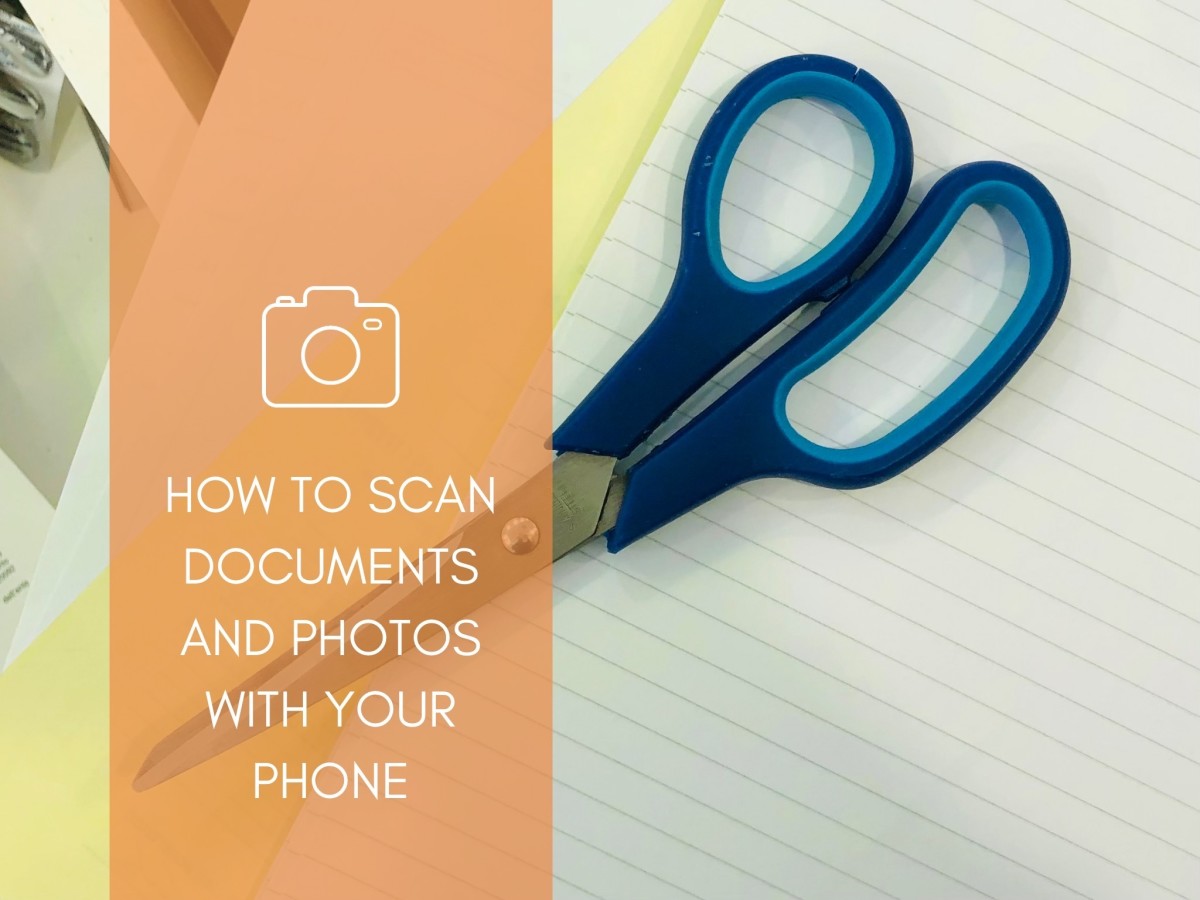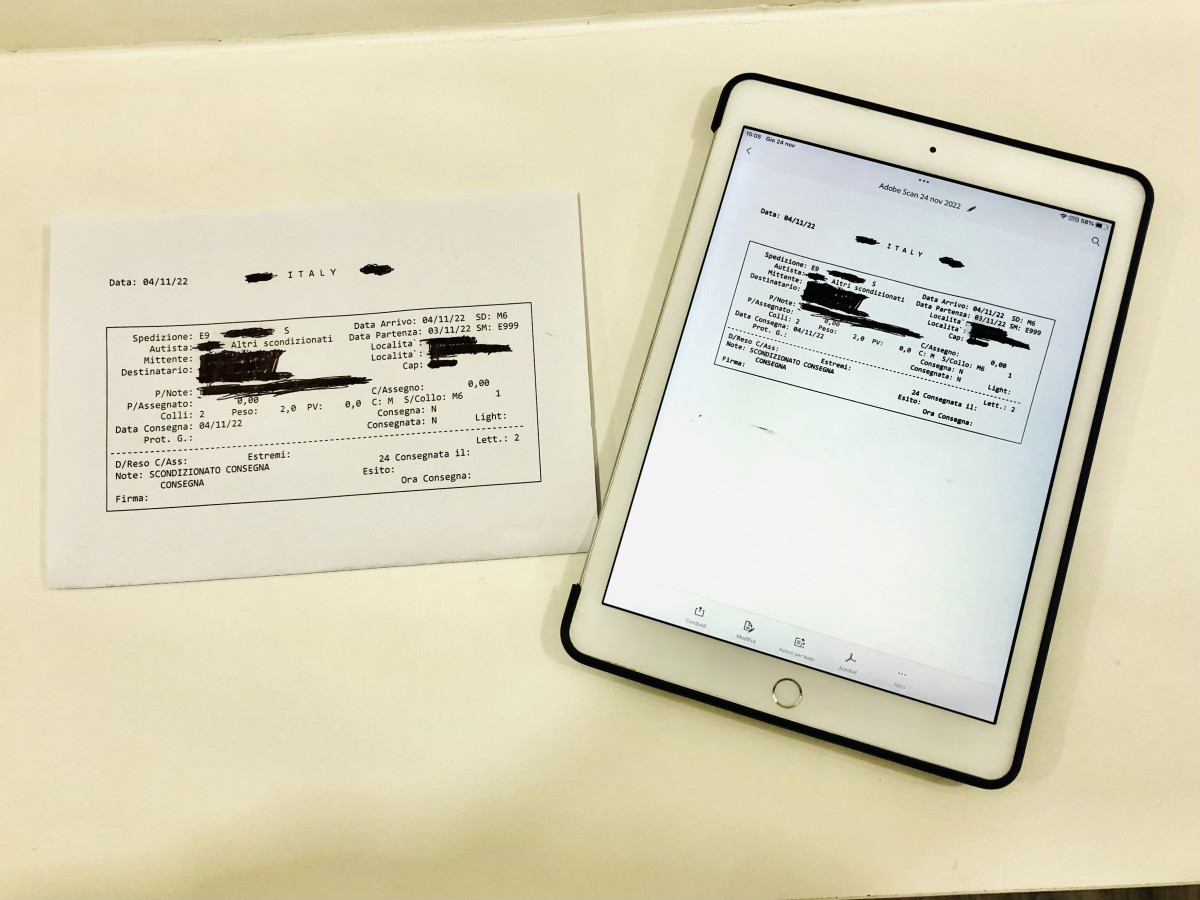Of course, you should keep most of these documents to handle unpleasant situations. For example, you may need to:
Provide proof of payment to a creditor asking you for the money you have already paid in the past; Retrieve evidence of payments regarding deductible expenses due to a tax assessment; Defend yourself against unjustified charges for your utilities by checking the clauses of the contracts you have signed.
Technology Helps Reduce Paperwork
Thanks to technology, it is possible to reduce the amount of paperwork. For example, you may:
Pay everything through your bank so that a single bank statement acts as a universal proof of payment for all your obligations; Ask for electronic medical prescriptions, if available; Book your vacations online and get electronic tickets; Scan all the paperwork you need to keep.
The last suggestion is the most useful, as paying everything through your bank will reduce the number of payment receipts to archive but still leaves you with other paperwork to keep. In the past, you needed specific hardware to scan documents. Today, thanks to new technologies, you can use your smartphone to get a good-quality digital copy of your documents. This article will explain how you can scan documents using your iPhone or Android device.
Digitize Your Paperwork With Adobe Scan
Adobe is a software house famous for having invented the PDF format and iconic tools for graphic designers, photographers, and video makers, like Photoshop and Premiere. Adobe has been focusing on software for PCs since its birth; still, it also invested in mobile apps when smartphones became widely popular worldwide. Some of them are free to use, like Adobe Scan, a useful utility that allows you to get a high-quality digital version of a printed document and export it as a PDF.
Adobe Scan Features
Below are the main features of Adobe Scan:
Scan documents with the help of your phone camera; Export scanned documents to PDF; Free Adobe Cloud backup within the limit of your plan; Integration with Adobe Acrobat mobile app; Cut and refine your scanned documents.
Why Use Adobe Scan to Digitize Documents
Using Adobe Scan to digitize documents results in the following benefits:
You’ll have less paperwork to store in your house; You reduce the risk of not finding a receipt when you need it, as you can keep your scans organized in folders; You can save your scans in the cloud to access them from different devices at any moment.
How to Digitize a Document With Adobe Scan
How to Scan Photos With Your Phone
With Adobe Scan, you can digitize documents, payment receipts, and other paperwork. What about photos? Your memories are no less important than your documents. An old-fashioned photo album is a great way to remember the best moments of your life; still, you can’t rely only on it. What happens if it gets damaged during a fire or someone steals it? Having a digital copy of your old photos is a great way to have them always with you and to preserve your memories if you lose the original album. You can do it with a flatbed scanner to get the best result, while simply taking a photo with your smartphone will result in low quality, mainly due to light reflections. Luckily, there is a third alternative.
How to Digitize Your Photos With Google PhotoScan
Google PhotoScan is a free app available for Android and iOS, which allows you to quickly scan and digitize photos with high-quality technology that involves only the use of a smartphone. PhotoScan works by taking several pictures with your phone camera from different angles. Thanks to an algorithm, the app then merges all these pictures, keeping only the best part of each and composing a final image with the best brightness and no light reflections. Below are the steps for scanning a photo with the app:
How to Safely Store Your Scanned Documents and Photos
Scanning documents and photos with your smartphone is an excellent way to have a copy of them. After doing it, you need to store your scans in a safe place. If you lose your smartphone, you can’t access your scans; that’s why it’s a good idea to save them on a cloud service. Adobe Scan supports the native Adobe Cloud service, and you can also export your documents and save them on an additional service, like Google Drive. When you scan a photo with Google PhotoScan, you can instead use Google Photos, save your scans and organize them in albums. This article is accurate and true to the best of the author’s knowledge. Content is for informational or entertainment purposes only and does not substitute for personal counsel or professional advice in business, financial, legal, or technical matters. © 2022 Alessio Ganci