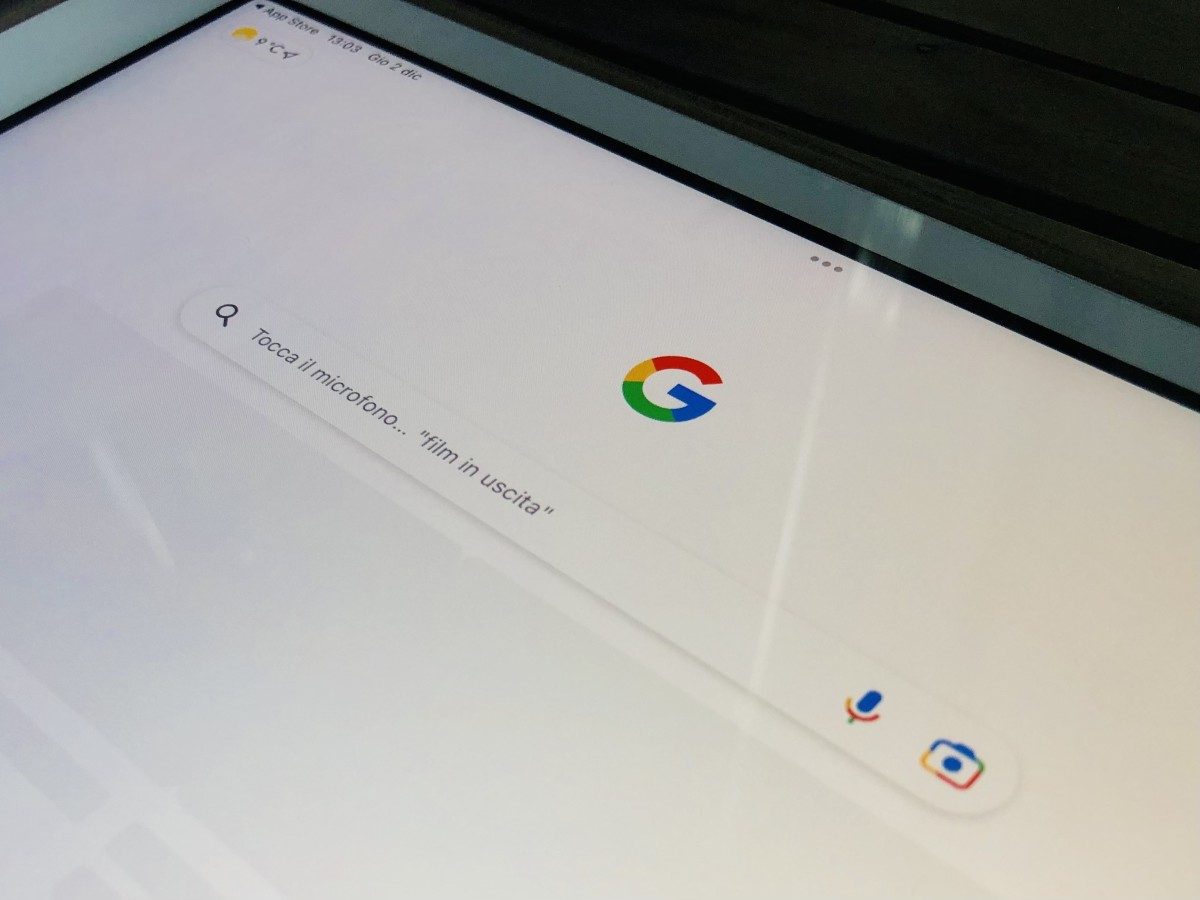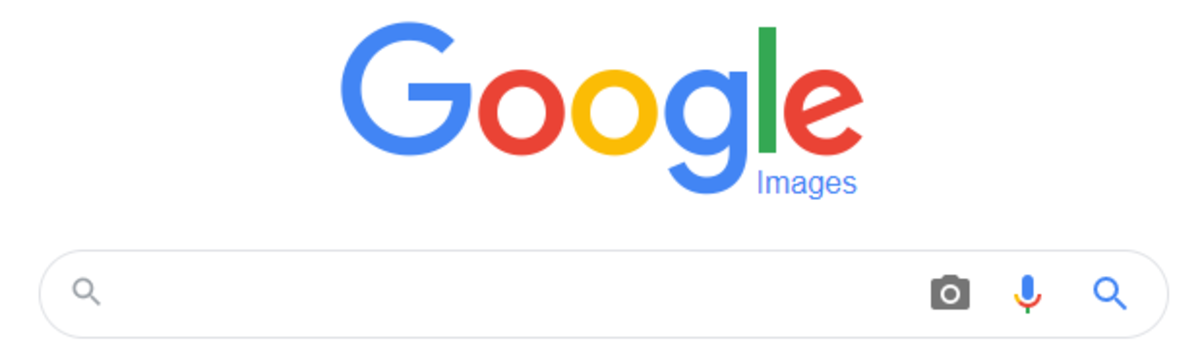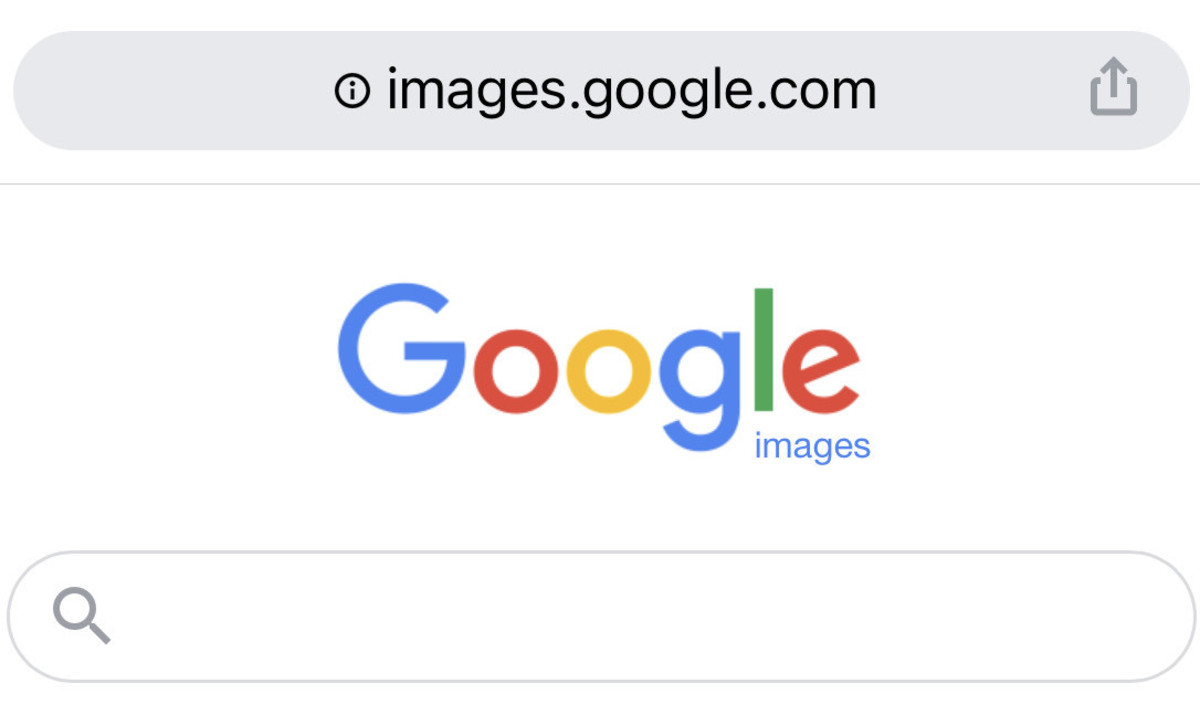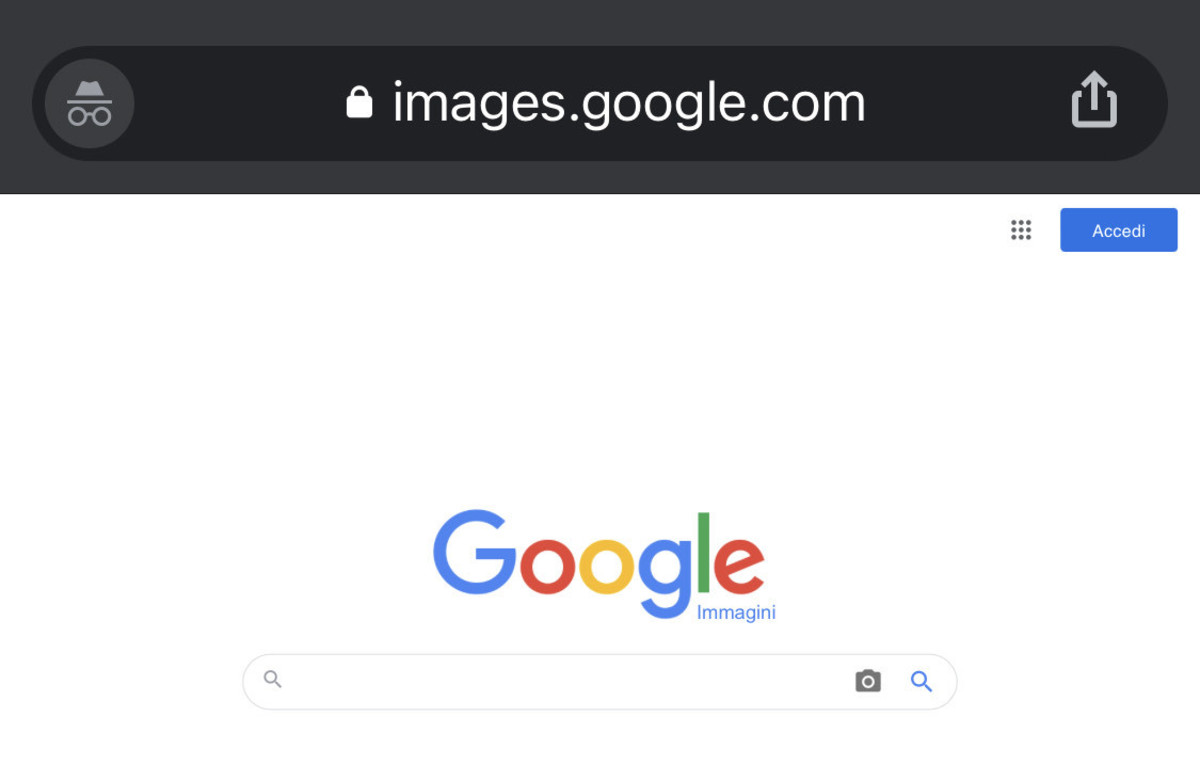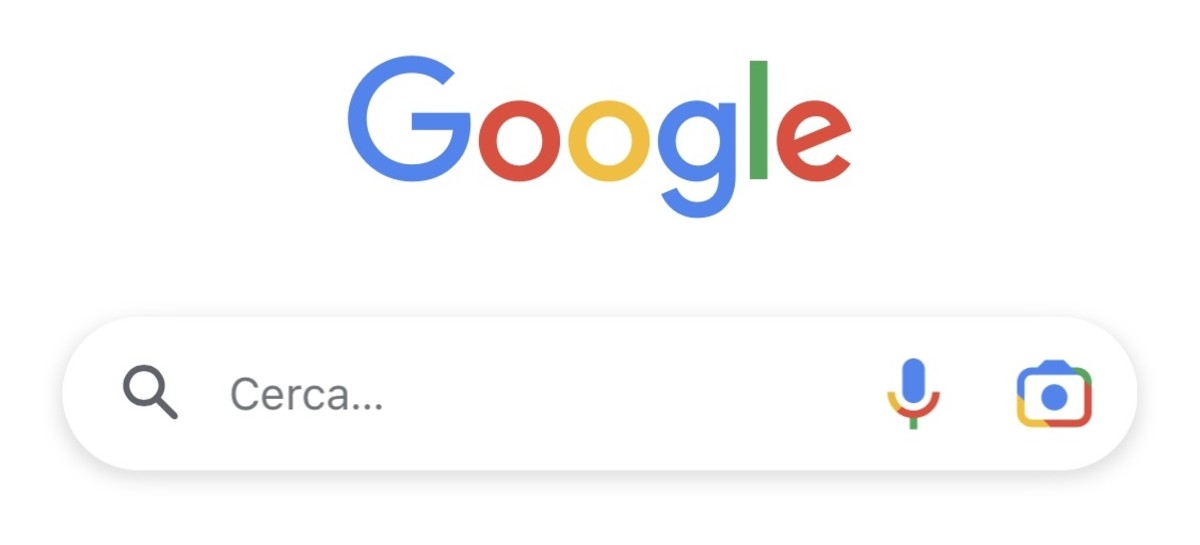Google and the Google logo are trademarks of Google LLC. Google has made several changes to its graphic interface over the years; at the same time, they have tweaked the search engine algorithm to improve the quality and relevance of content shown to the users performing searches.
Search by Image: A New Feature
When it comes to graphic changes and algorithm tweaks, it is clear that the popular search engine has changed a lot during the years, without losing its identity. Still, there is a particular feature that has represented instead a revolution in how searches are made: the ability to search for images by providing not just a typed query, but another image to be uploaded directly at the moment of the search. The feature is revolutionary because it represents the first time that Google allows to perform a search not just by providing a textual query as an input, but an image.
How Does Search by Image Work?
Search by image works by uploading a picture to Google when performing a specific search. The algorithm then matches the image with others found on the web and crawled by Googlebot. When searching by image, it is possible to get these two kinds of results:
Finding other versions of the image (for example with different sizes) on websites featuring it (this feature may be good also to perform a manual anti-plagiarism check to see if someone on the web is using a picture protected by copyright); Finding similar images (Google artificial intelligence tries to match the uploaded picture with others based on some common elements).
Search by Image on Mobile Phones
Search by images is a very useful feature and it mainly works by clicking on the icon of a camera in the search box. Unluckily, at this time, the feature seems not to work on mobile phones. In fact, opening Google Images search from a smartphone will result in the inability to see the search by image button, as shown below. Google and the Google logo are trademarks of Google LLC. Some users conclude that it is not currently possible to search by image when using a smartphone. Even if it seems so, there are still three ways to perform a search by image on a mobile phone. Google and the Google logo are trademarks of Google LLC.
1. Use Desktop Mode
The first method consists of a classic trick that can be used in general to see websites that don’t perform well on mobile phones, maybe because their owners force their mobile visitors to download an external app or because the mobile version of the website lacks some features: use the Desktop Mode feature, actually available on most mobile browsers. By seeing the Google Images search engine with Desktop Mode enabled, it is possible to see again the camera button and perform a search by image. This solution is not comfortable at all, as loading a website in Desktop Mode means, generally, seeing content in a way it is not optimized for a mobile phone—elements look small and it will be required to zoom every part of the page to look for something. Still, this remains a life-saving method for people looking to perform a search by image on a mobile phone without much effort.
2. Download Google Official App
The second option consists in downloading the official Google app for Android or iOS. This may surprise some people used to doing everything—including Google searches—with their favorite mobile browser, but still Google has released an app specifically useful for performing searches on a mobile device. When using Images search engine through the app, it is also possible to search by image, as it can be seen in the picture below. Google and the Google logo are trademarks of Google LLC. Despite the availability of a camera button in the Google mobile app, the search by image feature offered by Google app is quite different from that offered by Google Images showed on a browser: The app uses Google Lenses, a technology that uses artificial intelligence to match any provided image with content found on the web. The same technology is behind the text recognition feature in Google Translator, allowing real-time translation of signals and other elements in the real life, which is done by using the smartphone camera. Google and the Google logo are trademarks of Google LLC. Google Lenses will show content on the web that is related to the image. It works differently than the ordinary search by image feature, but it may still be useful depending on what kind of search by image query you are performing.
3. Use Google Chrome
Google Chrome mobile browser on Android and iOS has already a built-in search by image feature, with only one limitation: It does not allow picture uploading, but it can be used with images shown on websites visited. For example, when looking at an image on a blog article, holding on to it and selecting the Search by Image button on the menu will allow one to instantaneously search for the same image on the web.
Conclusions
Searching by an image on a smartphone is possible only with three specific tricks. This is because there is currently no search by image button on Google mobile website. After having analyzed the three alternatives for the mobile environment, one can conclude that all three pretty achieve the purpose, while Desktop Mode remains the one that is the closest to the search by image experience offered by Google on a PC. This content is accurate and true to the best of the author’s knowledge and is not meant to substitute for formal and individualized advice from a qualified professional. © 2022 Alessio Ganci