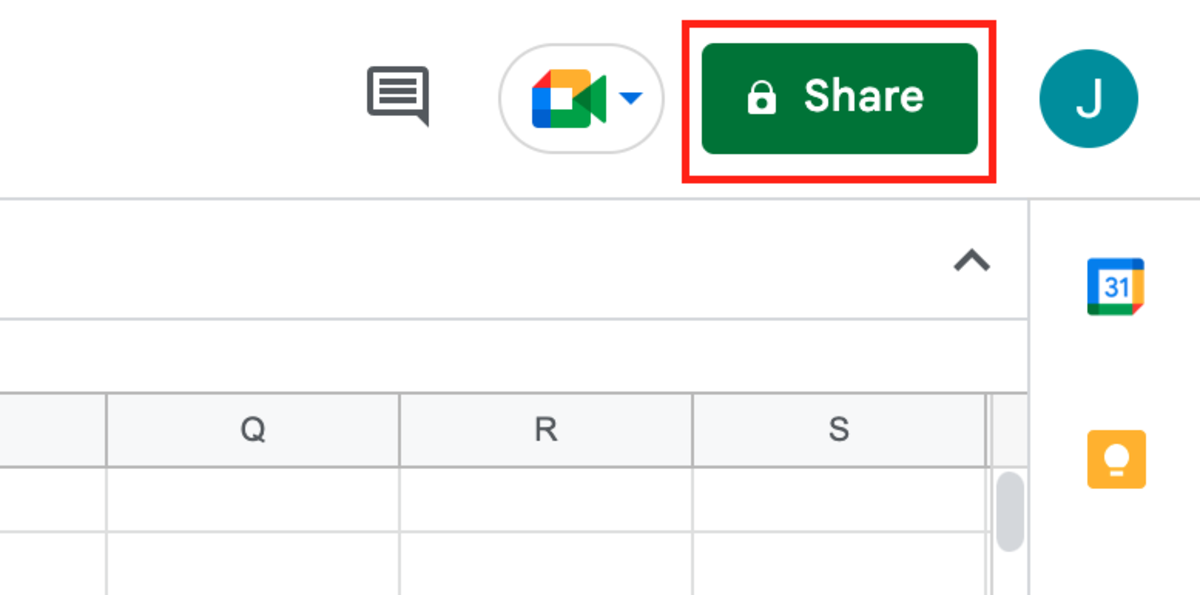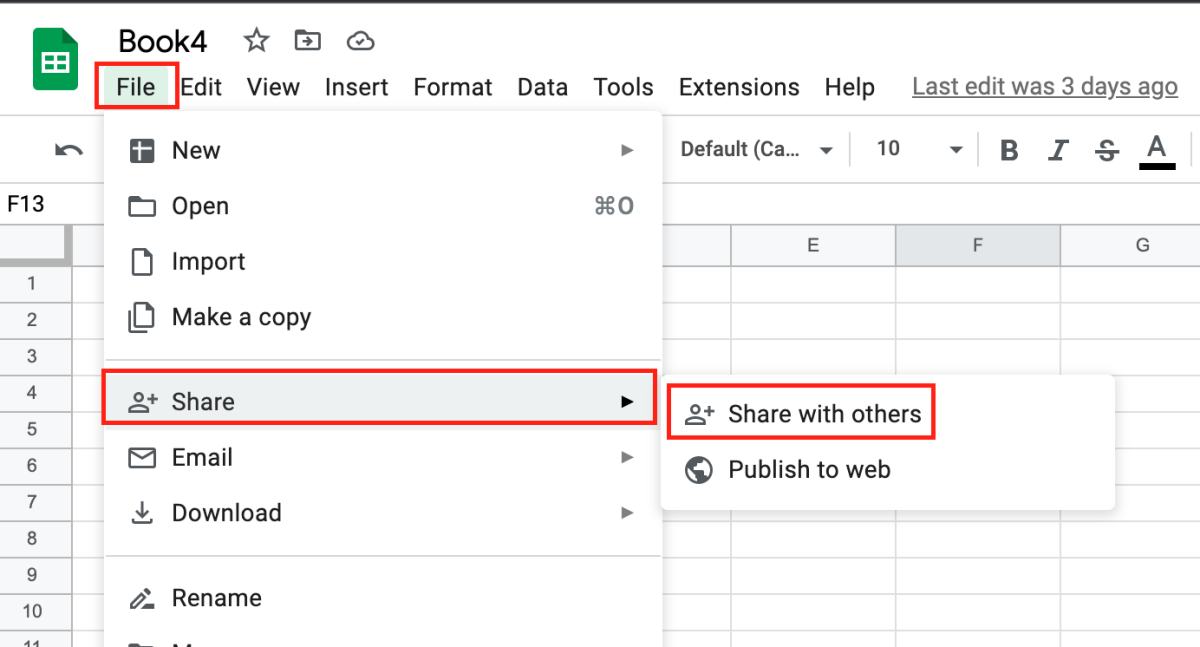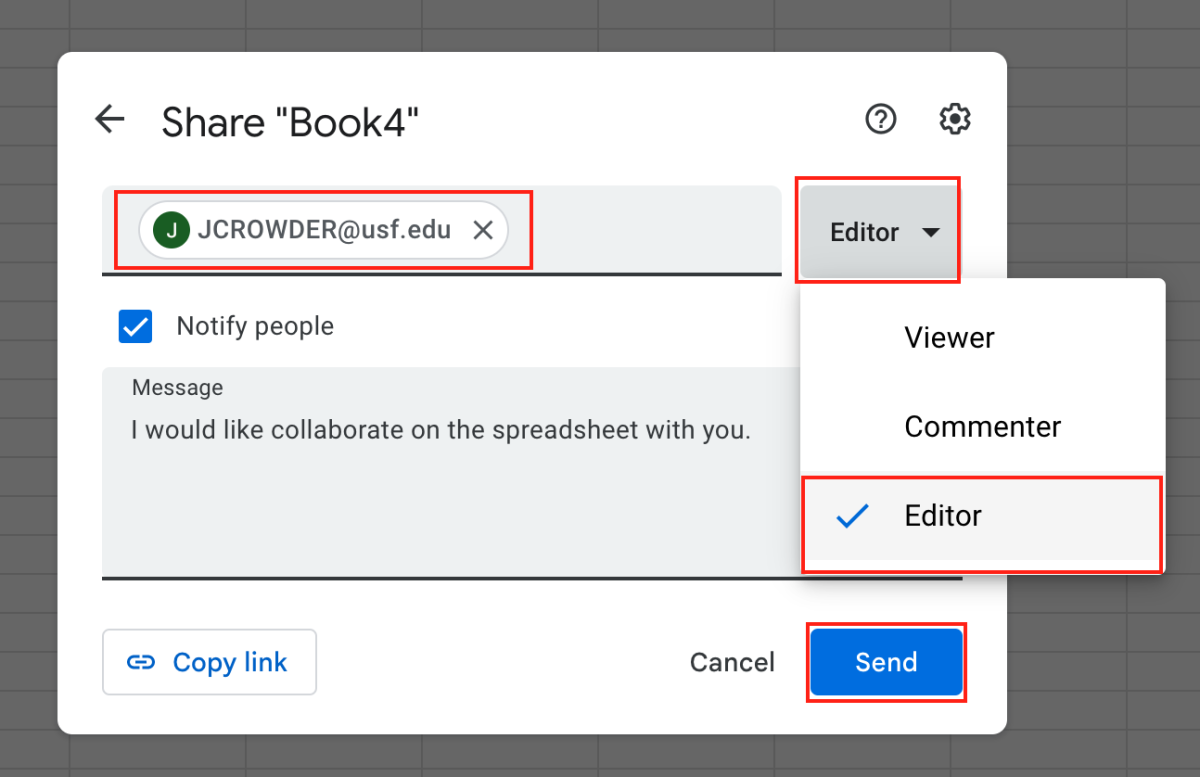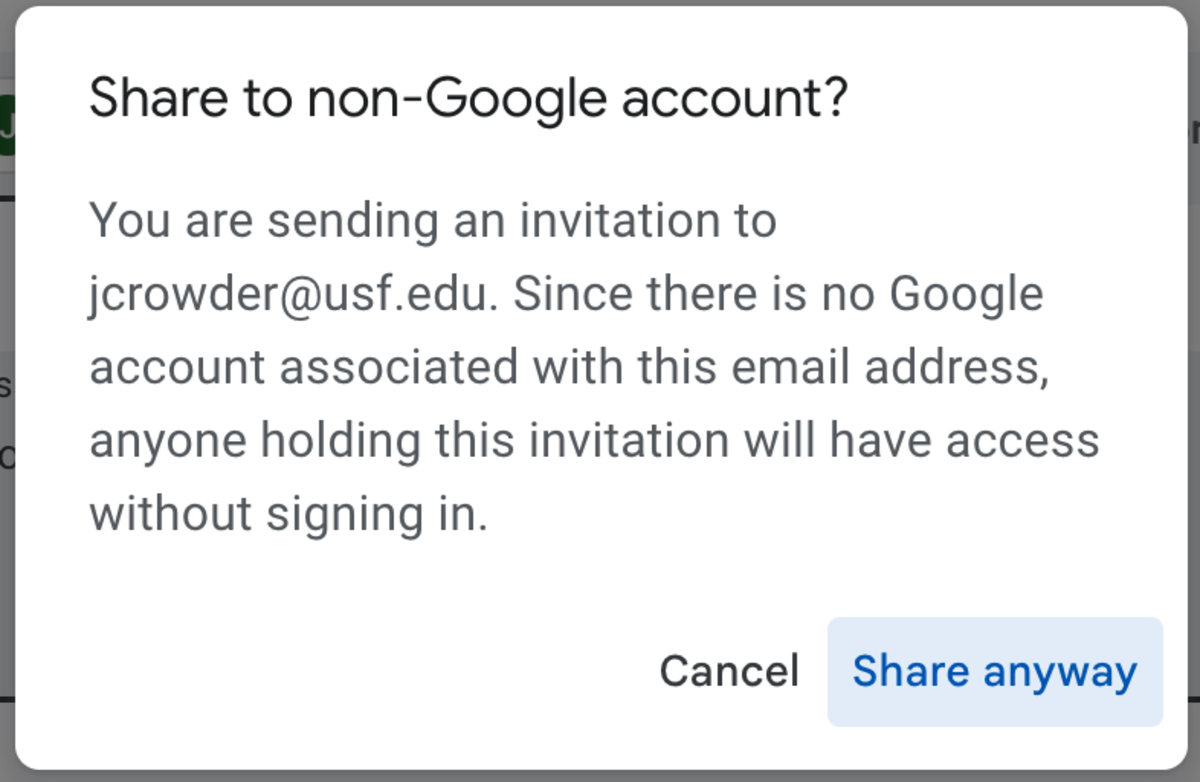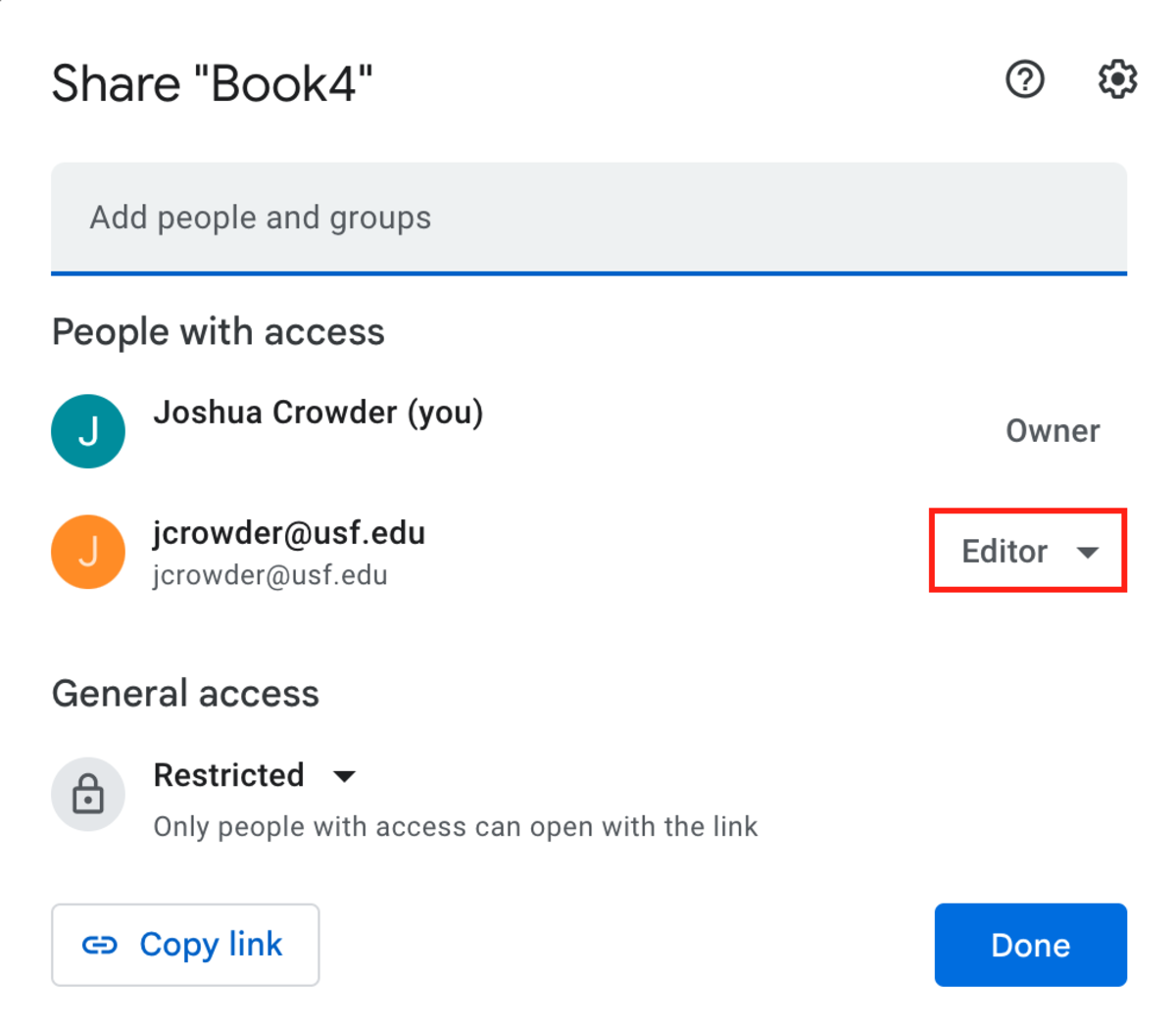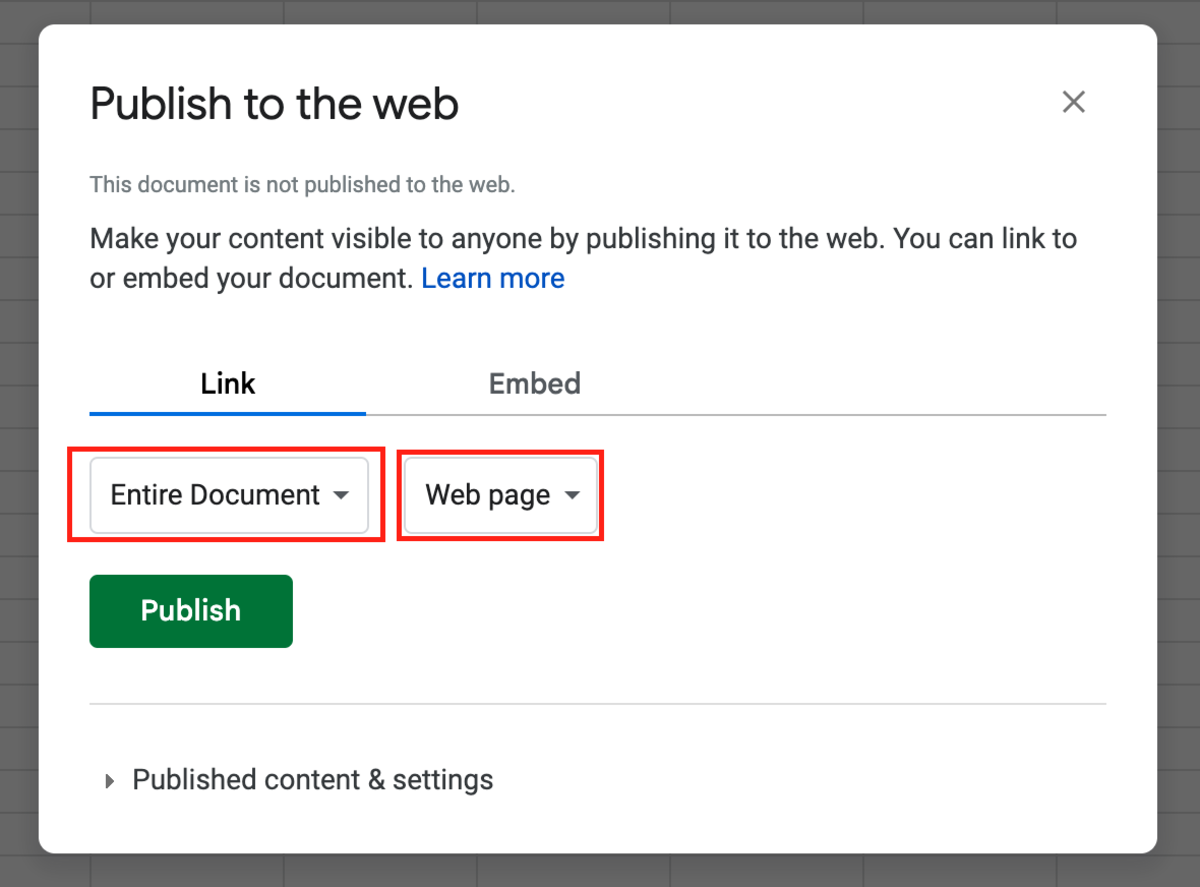You must know that Google Sheets can be shared with people that do not have a Google account. The user will receive permissions but will only be able to view the sheet document even if they are granted editing permissions. Only users with a Google account can become collaborators to edit sheet documents. In this tutorial, we look at sharing Google Sheets from a web browser as opposed to using an app.
Start Sharing Google Sheets
To start sharing you Google Sheets file open it in your browser and select the green share button in the upper right hand corner of your screen. You can also start this process by selecting File → Share → Share with others. Next, you must enter the emails of each person collaborating on the sheet document. there is an optional note section that you can fill out to identify exactly what you want to collaborate on or to give instructions. Next, there is a drop-down box titled “Editor” where you must grant a permission level (viewer, commenter, editor) before clicking send. After clicking send, each person added to the permission will receive and email notifying them that they have access to the sheet document.
When Users Don’t Have a Google Account
If there are any users that do not have a Google account, the link for the sheet can be shared with anyone posing a security risk to your document. When this situation occurs, the window below will pop up confirming that you understand the link to the sheet can be shared with anyone.
Editing Permissions
To edit permissions, click on the green share button to get the window below to appear. Change the permission level by clicking on the editor drop-down menu. The document can be made public on the web by selecting File → Share → Publish to Web. A window will appear displaying viewing options. Select whether you only want to share a specific sheet or the whole document. Next, select whether you want to share the Google Docs web page or a specific file format. After this request is submitted the link can be shared with anyone. Note that if you choose to a file option the link will only download a file. This content is accurate and true to the best of the author’s knowledge and is not meant to substitute for formal and individualized advice from a qualified professional. © 2022 Joshua Crowder