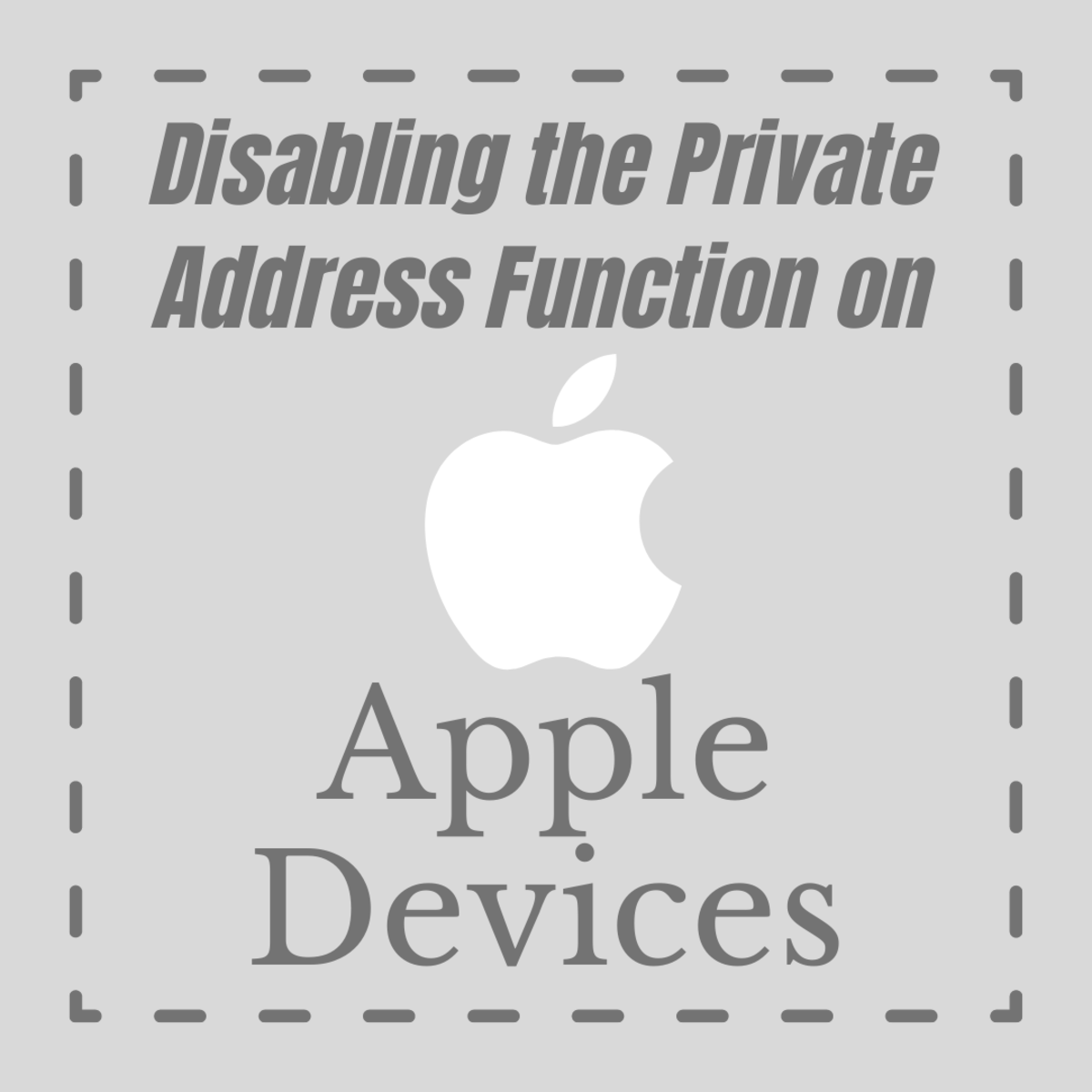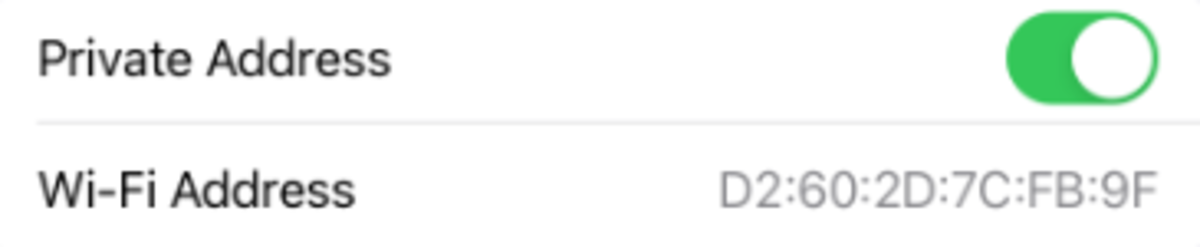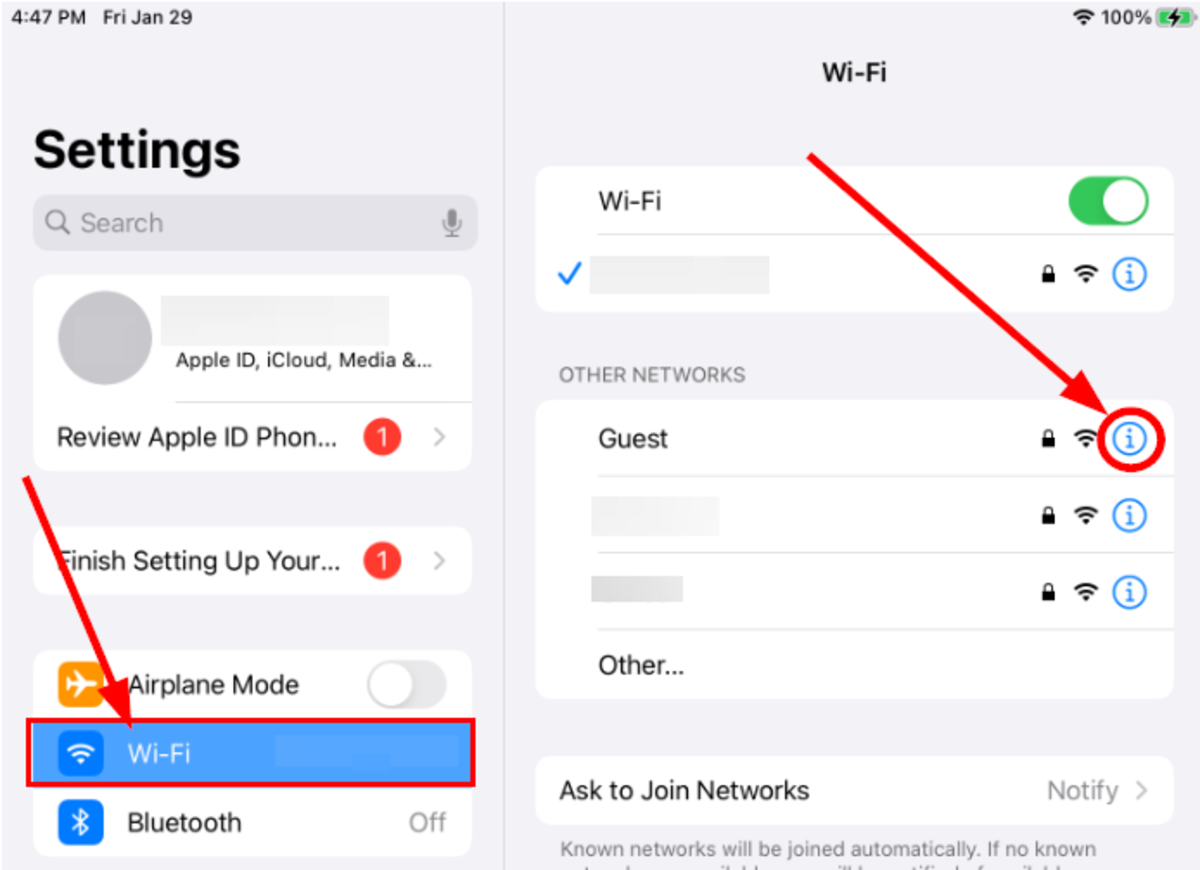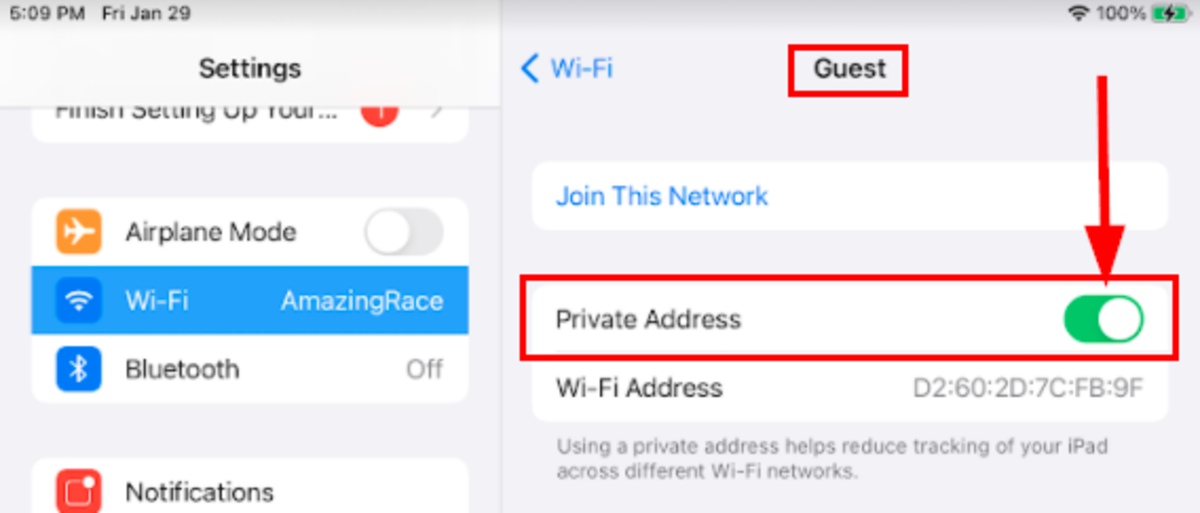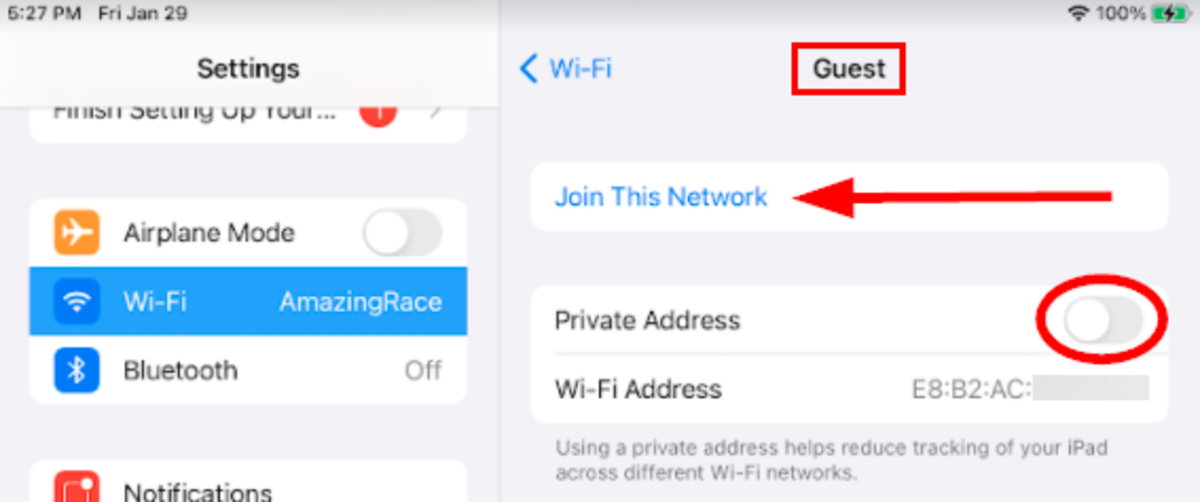Canva.com
Issues
Some companies like to track what people are doing on their private networks. For instance, Company may wish to know if employees are working or wasting their time on Facebook or YouTube. Other companies like to restrict who can get on their networks. For instance, Company may restrict access to their network to specific employees’ devices. One method of tracking or restricting access to a network is by noting a device’s MAC address and who uses that device. By randomizing the MAC address, the tracking or restriction mechanism has been broken or thwarted.
Solution
By turning off the Private Address feature, iOS will reveal the true MAC address of that device and allow network tracking or restriction features to operate properly again. There are two scenarios where the Private Address feature change may take place. First, when the device is already connected to a network, and you wish to turn the Private Address off. The second scenario is when you wish to join a restricted network which is not allowed while the Private Address feature is turned on.
Turning Off Private Address When Already Connected to a Network
To turn off Private Address when already connected to a network, tap Settings, Wi-Fi, the network in question, and then tap the switch next to Private Address to turn it off. The switch will turn from green to gray, indicating it is off. This scenario has already been well documented here by Apple.
Turning Off Private Address When Trying to Join a Network Restricted by MAC Address
To turn off Private Address when trying to join a network that has access restricted by MAC address, the steps are simple but not well documented. First, tap Settings, Wi-Fi and then locate the restricted network under OTHER NETWORKS. In the example presented, the restricted network is named Guest. Next to the line that says Guest, you will notice a blue icon of a circle with an i in the center. Tap on the blue icon. You will be taken to the settings for the Guest network to which you have not yet connected. You will see the Private Address feature is green, indicating it is turned on. Tap the green switch, and it will turn gray and slide to the left. This indicates that Private Address is turned off. You will also notice the Wi-Fi Address has changed to the device’s true MAC address. At this point, you may connect to the restricted network by selecting Join This Network. Helpful comments are always welcome. This article is accurate and true to the best of the author’s knowledge. Content is for informational or entertainment purposes only and does not substitute for personal counsel or professional advice in business, financial, legal, or technical matters. © 2021 Corey Ames