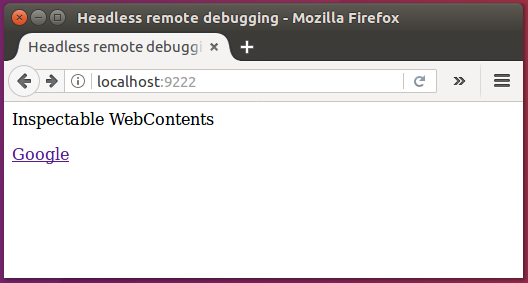How to Install or Upgrade Google Chrome in Ubuntu & LinuxMint How to Install Google Chrome in CentOS/RHEL & Fedora
1. Starting Headless Chrome
Open the system console and start Google Chrome headless more using –headless command line option. This headless mode also supports the remote debugging option to check what’s happening. You can access the system on specified port in any other browser and check what is rendering there. Start the debugging with the following command on specified port: Now visit http://localhost:9222 in another web browser.
The headless Chrome also has many other useful features like printing the DOM, capture screenshot or create pdf of any web page through the command line.
2. Capture Webpage Screenshot
You can use –screenshot option to capture screenshot of any web page. The output screenshot will be saved in current directory. For more details visit here.
3. Create Webpage PDF
You can use –print-to-pdf option to create PDF of any web page. The output pdf file will be saved in current directory. For more details visit here.
4. Print the Webpage DOM
You can use –dump-dom flag to print document.body.innerHTML to standard output. The –dump-dom flag prints document.body.innerHTML to stdout: Reference: visit following link to know more details about headless Chrome. https://developers.google.com/web/updates/2017/04/headless-chrome