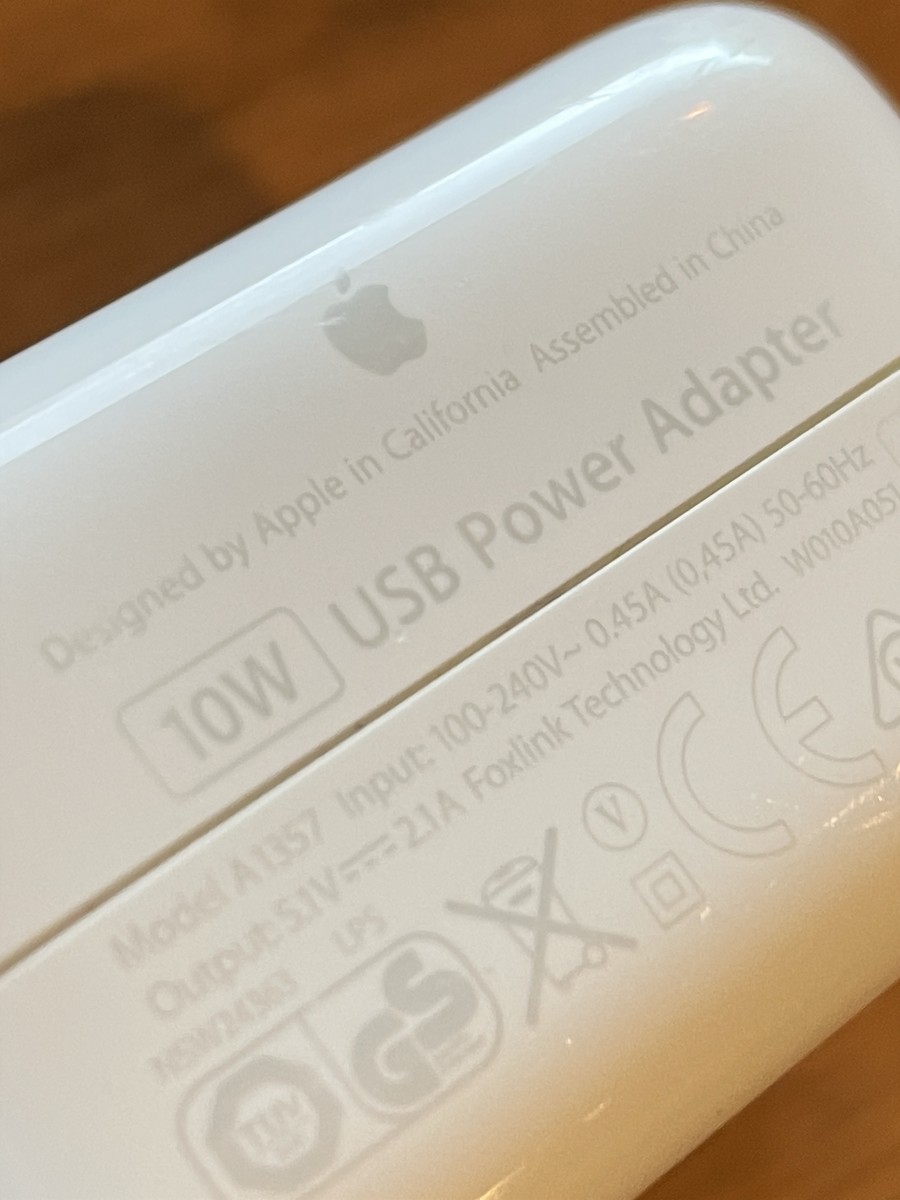How to Use Macro Mode on the iPhone 13 Pro
Apple included a macro mode on the iPhone 13 Pro. However, you would be forgiven for wondering where it was because it doesn’t appear in the camera app as a specific mode, at least not in the same way that Time Lapse, Pano, or Portrait mode does. That’s because macro mode on the iPhone 13 Pro is an automatic feature. All you need to do is open the camera app and place your subject within 5 inches of your iPhone. The camera will automatically switch to macro mode. Once enabled, you can move your iPhone as close as you want to your subject. In fact, you can be as close as 2cm, and your iPhone will still focus on the subject in front of it. That’s all there is to it. There is nothing to turn on, no settings to enable—just point and shoot. As you can see in the video below, the results are better than you might think for a smartphone.
Tested: iPhone 13 Macro Photography Mode
Sample Shots: Macro on iPhone 13 Pro
iPhone Macro Mode With the Halide App
Macro mode is still possible if you don’t have an iPhone 13 Pro. The developers of Halide (a pro photography app) were able to engineer a macro mode for their camera app. It works on iPhone 8 and newer. The technology is fascinating. The developers take advantage of the neural network on your iPhone to crop and upscale an image so that it is still sharp and smooth. The final result is a 4K JPEG that is bound to impress. When using macro mode in Halide, you can choose the automatic tap to focus or switch to manual mode and use the slider to dial in your focus. The manual option is handy because of the depth of field you are working with for close-up photography like this. Macro is just one of several pro-level features on offer from Halide. If you are serious about iPhone photography, then this is an app you should definitely investigate. You can try Halide for free for seven days. After that, it costs $2.99 per month or $11.99 a year. If you want to bypass the monthly subscriptions, $49.99 will buy the app outright and ensure you have free updates for life.
Sample Shots: Halide Macro Mode
Tested: The Halide iPhone Macro Feature
The Best Macro Lenses for iPhone
Another option available to iPhone owners is a third-party macro lens. These lenses typically clip onto the back of your iPhone or attach to a case you are already using. Examples of these include the Moment Macro Lens, a 10x lens with high-quality glass that lets you shoot as close as 1-inch from your subject. Jonathan Wylie Jonathan Wylie Jonathan Wylie It’s not a cheap accessory, especially when you add on the cost of the dedicated case you need, but it can deliver some excellent results. It’s also cheaper than upgrading your phone to a new device that you may not need yet.
The Moment Macro Lens Demo Reel
iPhone Macro Photography Tips
Regardless of which route you take for macro mode on your iPhone, there are a few things you should take into consideration before you press that shutter button. For instance, you may not realize this, but most macro photography is shot indoors. There are a few good reasons for this. Being able to have more control of the light is perhaps the most important factor. Macro photography works best when you have a really well-lit subject. The iPhone won’t let you control the shutter speed to let more light in so you can compensate for that with your own lighting and maneuver yourself so there are no unsightly shadows. The wind is another thing to consider. When you are doing macro photography outside, your images may not be as sharp because your subject is being blown around in the wind while you are trying to capture that perfect moment. There is no wind inside. Another advantage of shooting indoors is being able to control your background. You can use a simple piece of cardstock to change out the color you want in the background to give you the look that you want.
Making Macro Photography Matter
Macro photography might not be something that you do a lot of, but that doesn’t mean it isn’t a useful option to have. Close-up images like these are somewhat unique and often give a perspective that few people would otherwise be able to appreciate. So, regardless of which method you explore, it’s incredible to think that this much creativity rests in the palm of your hand. This content is accurate and true to the best of the author’s knowledge and is not meant to substitute for formal and individualized advice from a qualified professional. © 2021 Jonathan Wylie