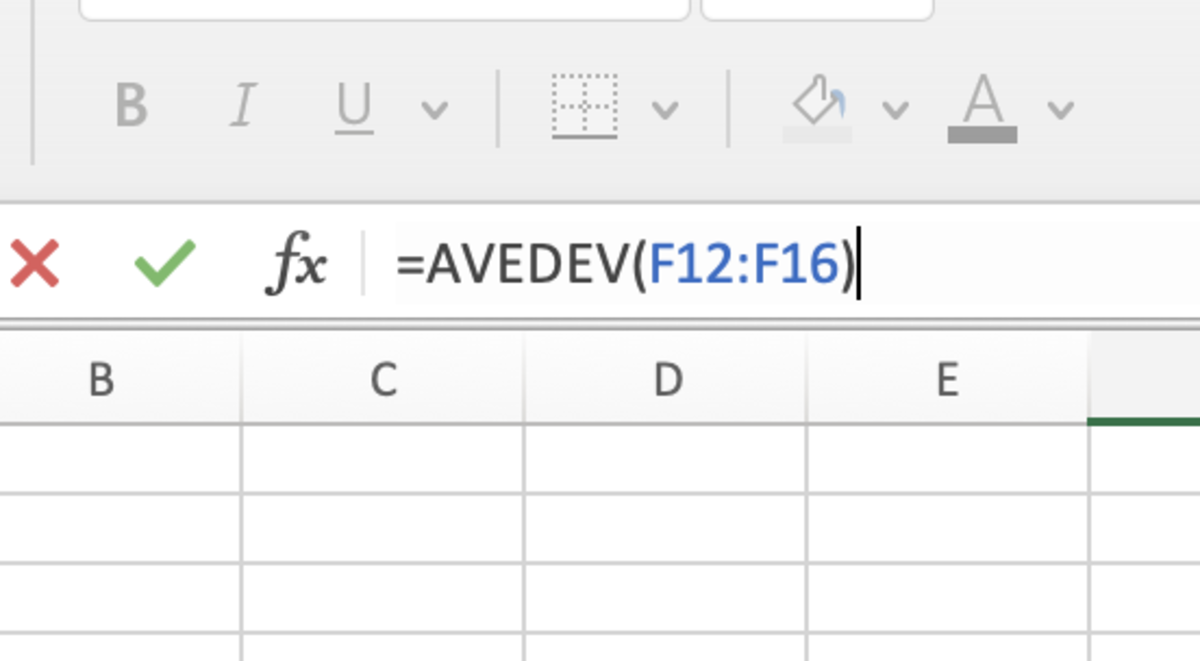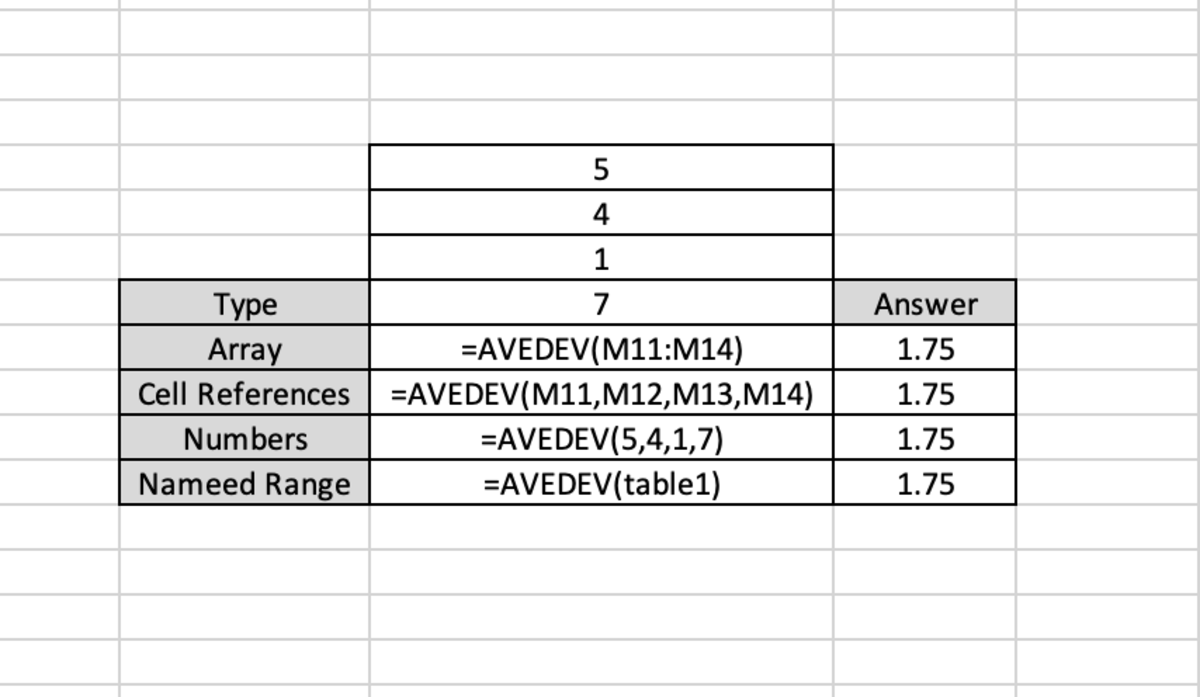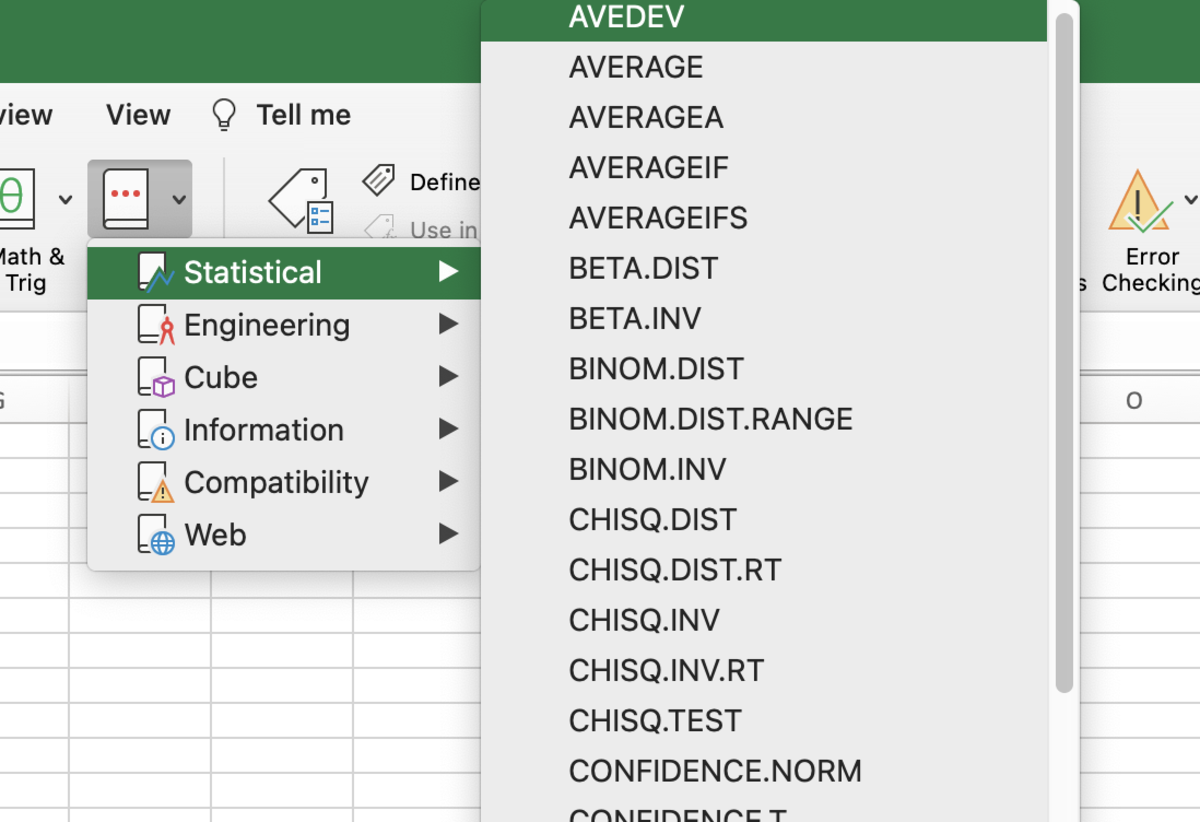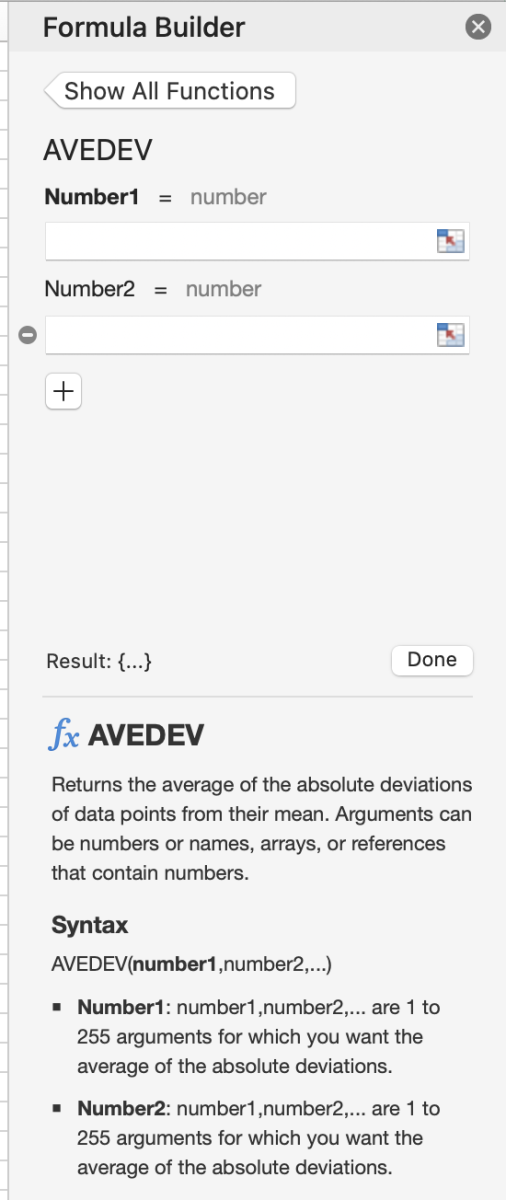While the mean deviation is important to descriptive statistics, it’s not frequently used in statistics education or practice due to its complexities.
The AVEDEV Function Syntax
The AVEDEV function needs to be inputted into a cell like a formula for it to work. To manually add this function, the following steps need to be taken: Below in bold is the syntax of the AVEDEV function. AVEDEV(number1, [number2], …) This formula can compute up to 255 numbers. Individual numbers or cells can be used when separated by a comma, but it’s generally more efficient to use an array of data with this formula.
AVEDEV Examples
There are several examples of the AVEDEV function in use in the illustration below. There are four methods used that all produce the same result.
Inserting the AVEDEV Function
The AVEDEV function can be inserted into a cell by first selecting a cell, then clicking on the formulas tab. Next, click on the other functions button and the statistical option. Select AVEDEV from the list of functions. Once the formula builder appears, numbers can be added to see the results at the bottom of this sidebar. This formula builder can be a great help to reference characters. In addition, all methods shown in the example above can be used in the formula builder. After the arguments are added, the done button can be clicked for the function to be entered into the cell. This content is accurate and true to the best of the author’s knowledge and is not meant to substitute for formal and individualized advice from a qualified professional. © 2022 Joshua Crowder