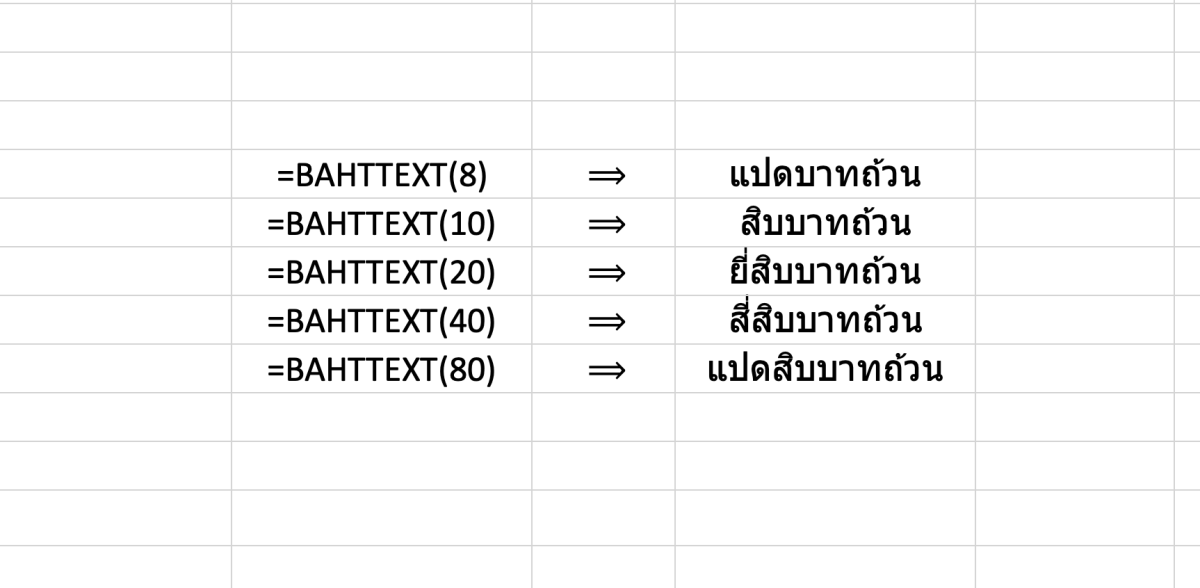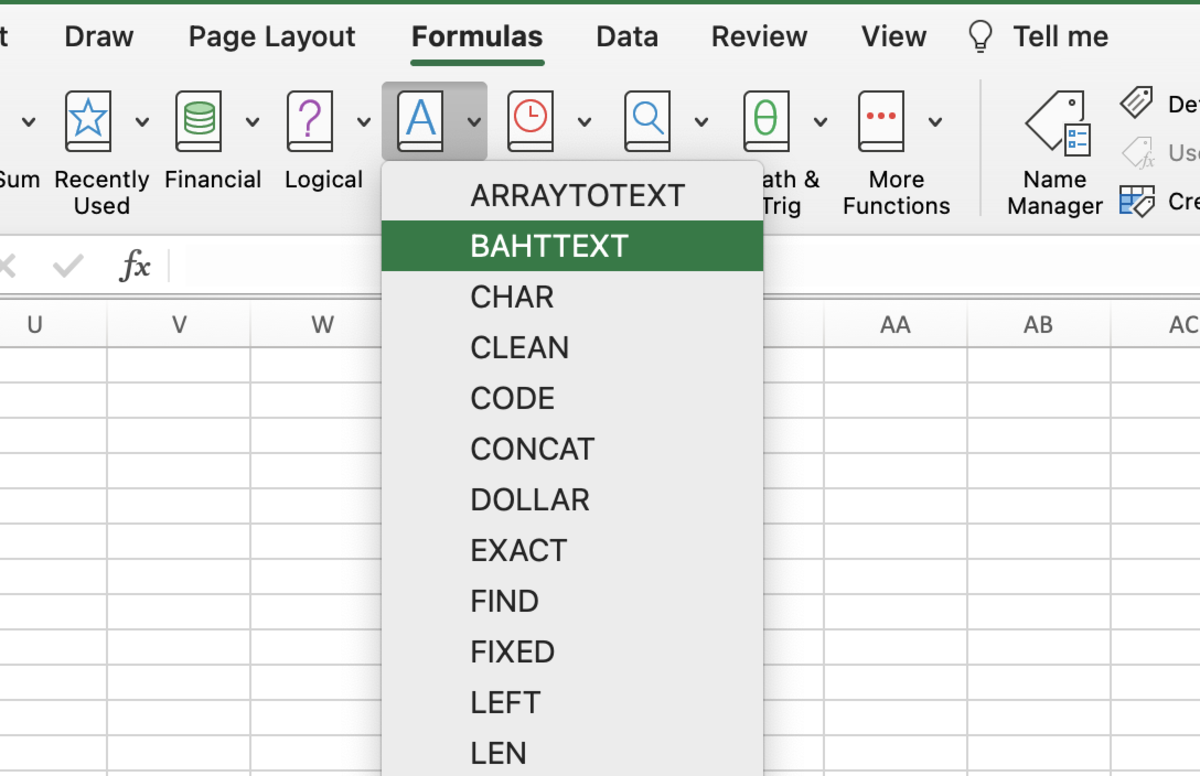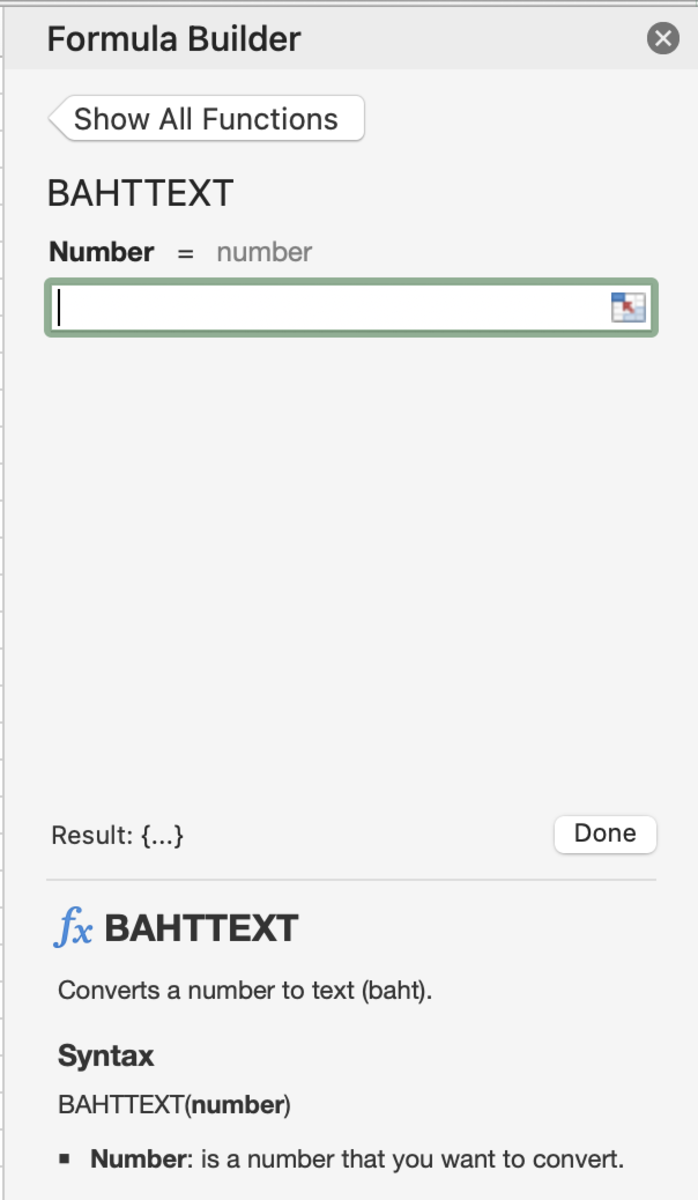The BAHTTEXT Function Syntax
The BAHTTEXT function needs to be inputted into a cell like a formula for it work. To manually add this function the following steps need to be taken: The simple syntax of the BAHTTEXT function is shown below. =BAHTTEXT(Number) Number - The number that you would like to convert to Thai text. This can also be a cell reference to a cell containing a number or formula that results in a number.
BAHTTEXT Examples
Please see the examples below for converting the numbers 8,10,20,40 and 80. Be aware that you may also use cell references and formulas as stated above. Cell reference Example =BAHTTEXT(A5) Formula Example =BAHTTEXT((A5+4)/A7) If you are using a cell reference with a cell that will not always contain a value, you may want to consider using the IFERROR function as well. =IFERROR(BAHTTEXT(A5),"")
Inserting the BAHTTEXT Function
The BAHTTEXT function can be inserted into a cell by first clicking into a cell followed by clicking on the formula tab. Next, click on the text button and choose the BAHTTEXT function from the list. Here in the formula build, you can add a number to see what results will output in the gray box after the work results. After viewing the result, click done so the result will show in the previously chosen cell. This content is accurate and true to the best of the author’s knowledge and is not meant to substitute for formal and individualized advice from a qualified professional. © 2022 Joshua Crowder