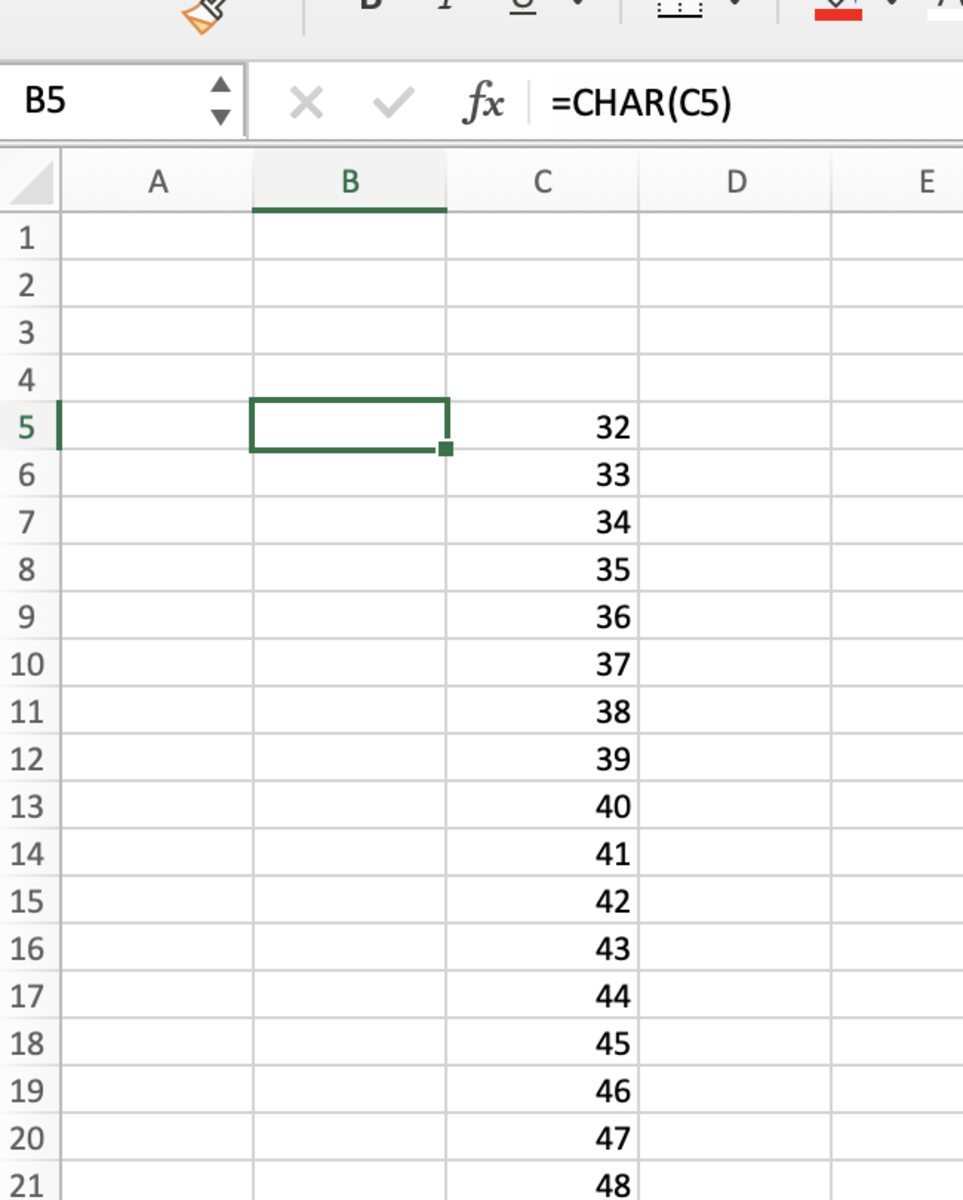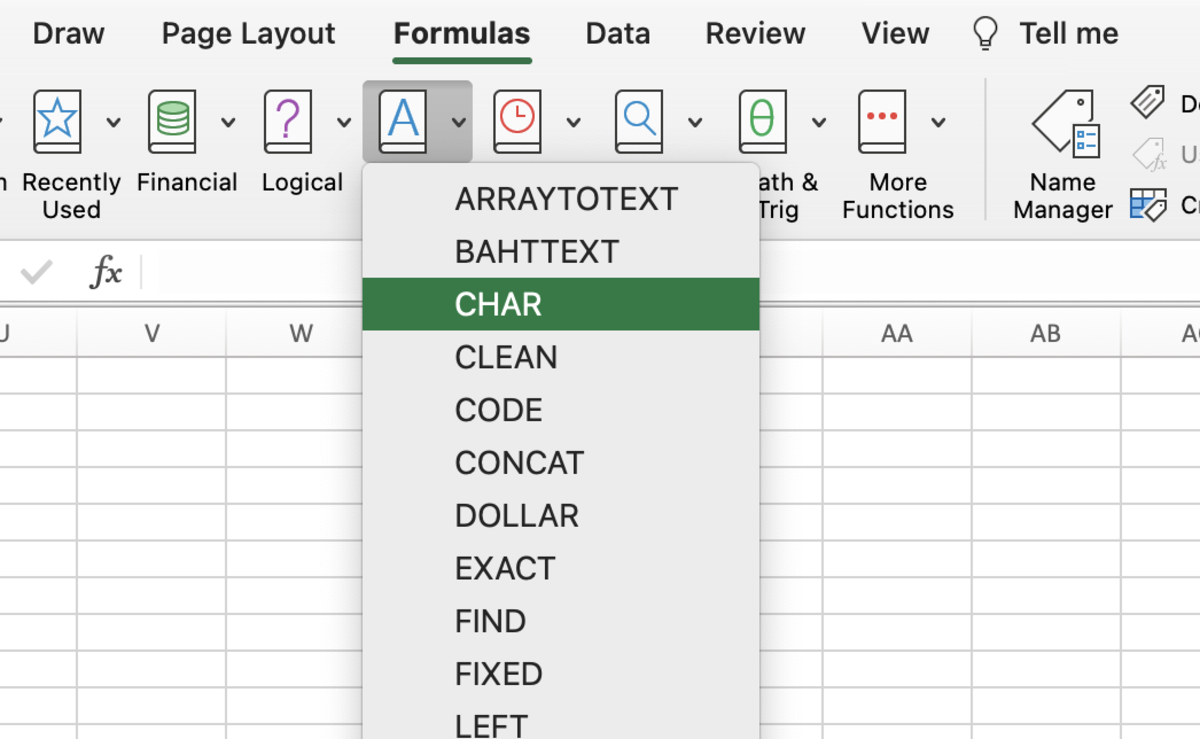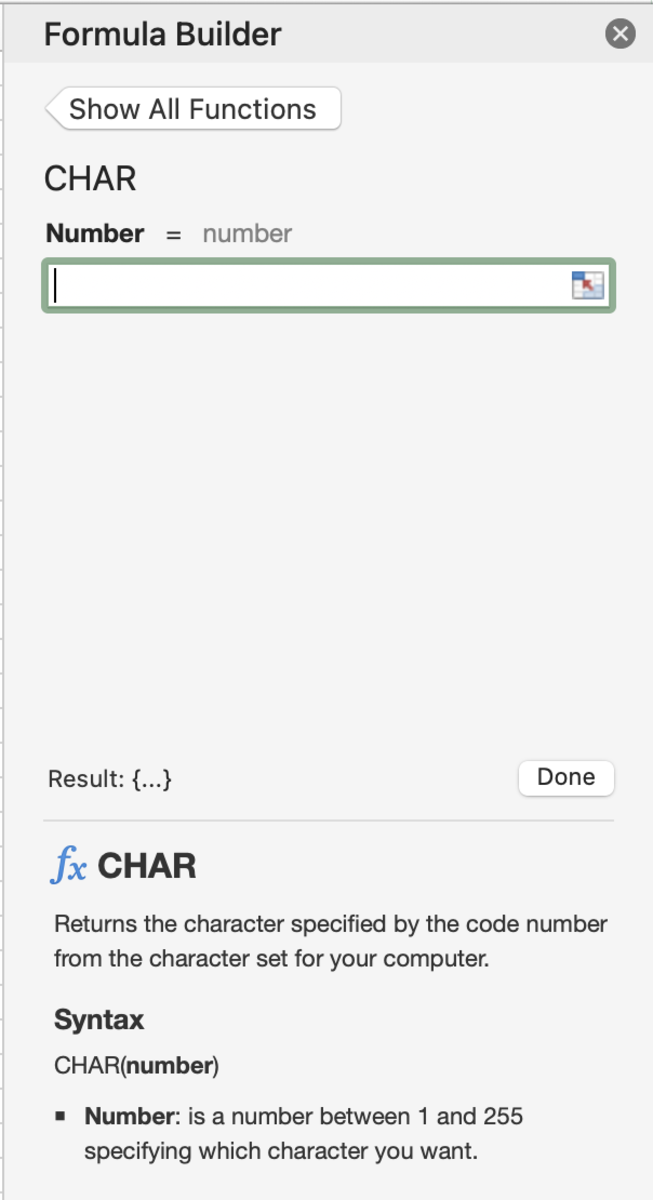ASCII (32-126) characters - Printable Characters ANSI (128-159) characters - Control Characters ANSI (160-255) characters
The CHAR Function Syntax
The CHAR function needs to be inputted into a cell like a formula to work properly. To manually add this function the following steps need to be taken: Below in bold is the syntax of the CHAR function. =CHAR(Number) Number - As stated above, this function will display characters from the 3 character types. The number used in this formula is the description number of a character. To display all available characters for reference, create a list of numbers from 32 to 255. Enter the CHAR function and reference the cell with the 32. This character will be a space. Make sure the cell with the formula is selected and double-click on the square in the corner of the cell to get the symbols related to the numbered cells to appear. You may also find references to the characters here.
Inserting the CHAR Function
The CHAR function can be inserted into a cell by first selecting the cell, then clicking in the formulas tab. Next, click on the text button and select CHAR from the list of functions. Once the formula builder appears, numbers can be added to see the results at the bottom of this sidebar. This formula builder can be a great help to reference characters. When the correct character is found the done button can be clicked for the function to be entered into the cell. This content is accurate and true to the best of the author’s knowledge and is not meant to substitute for formal and individualized advice from a qualified professional. © 2022 Joshua Crowder