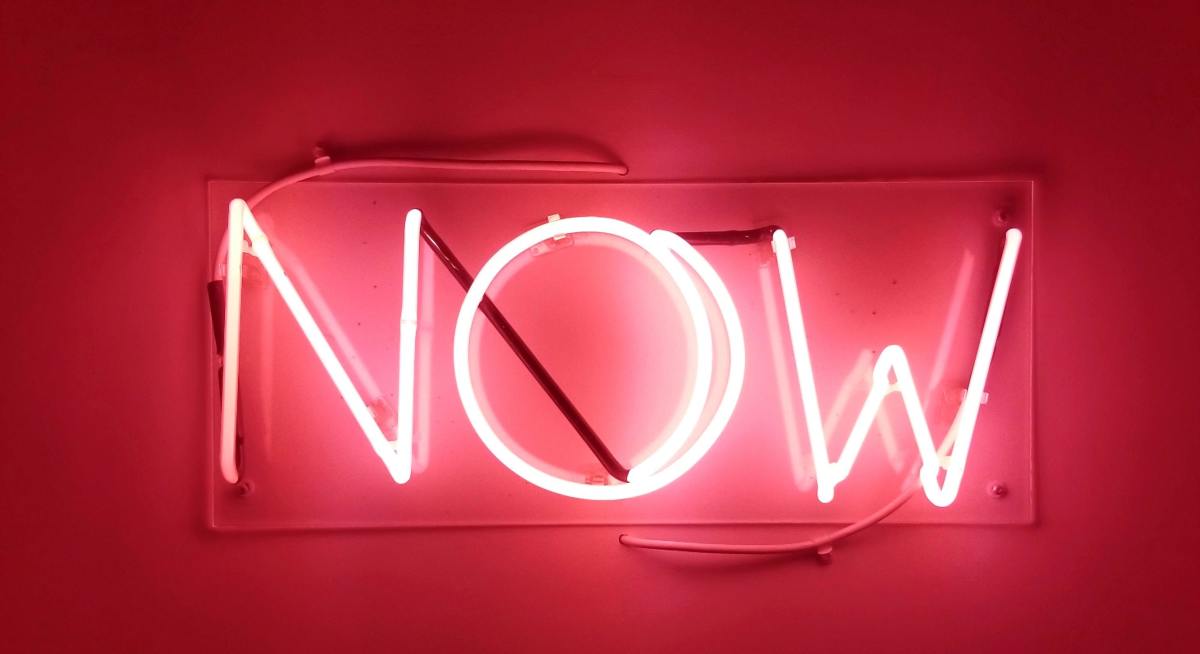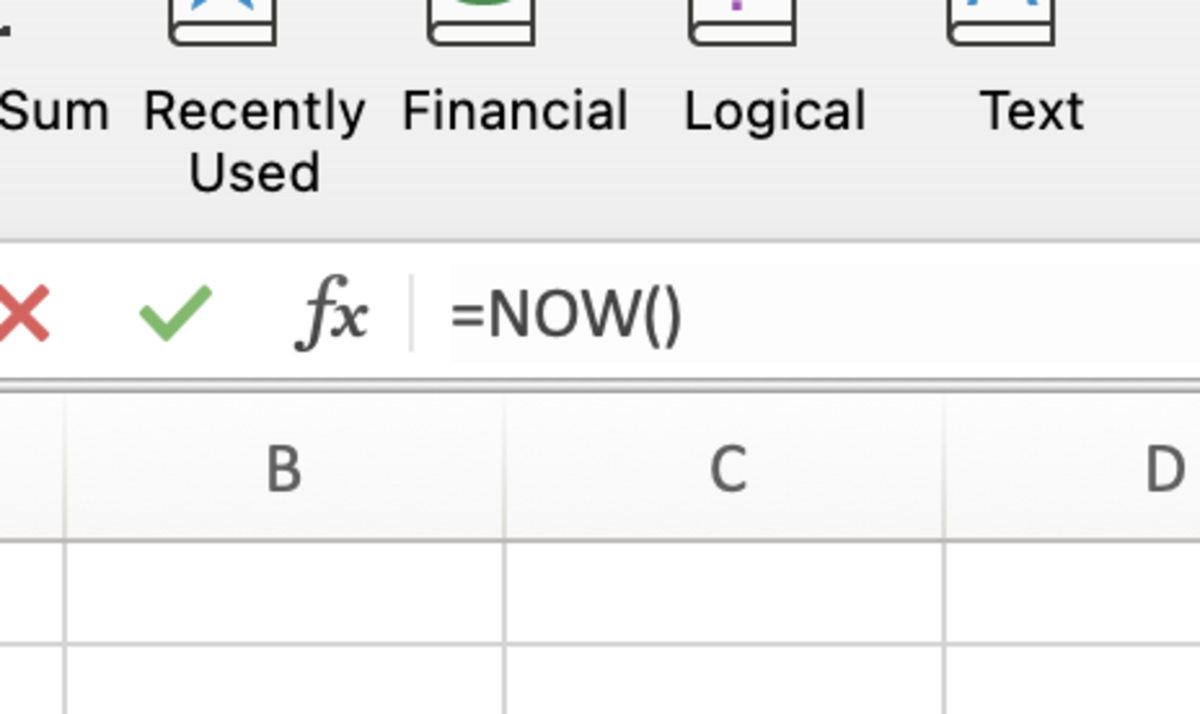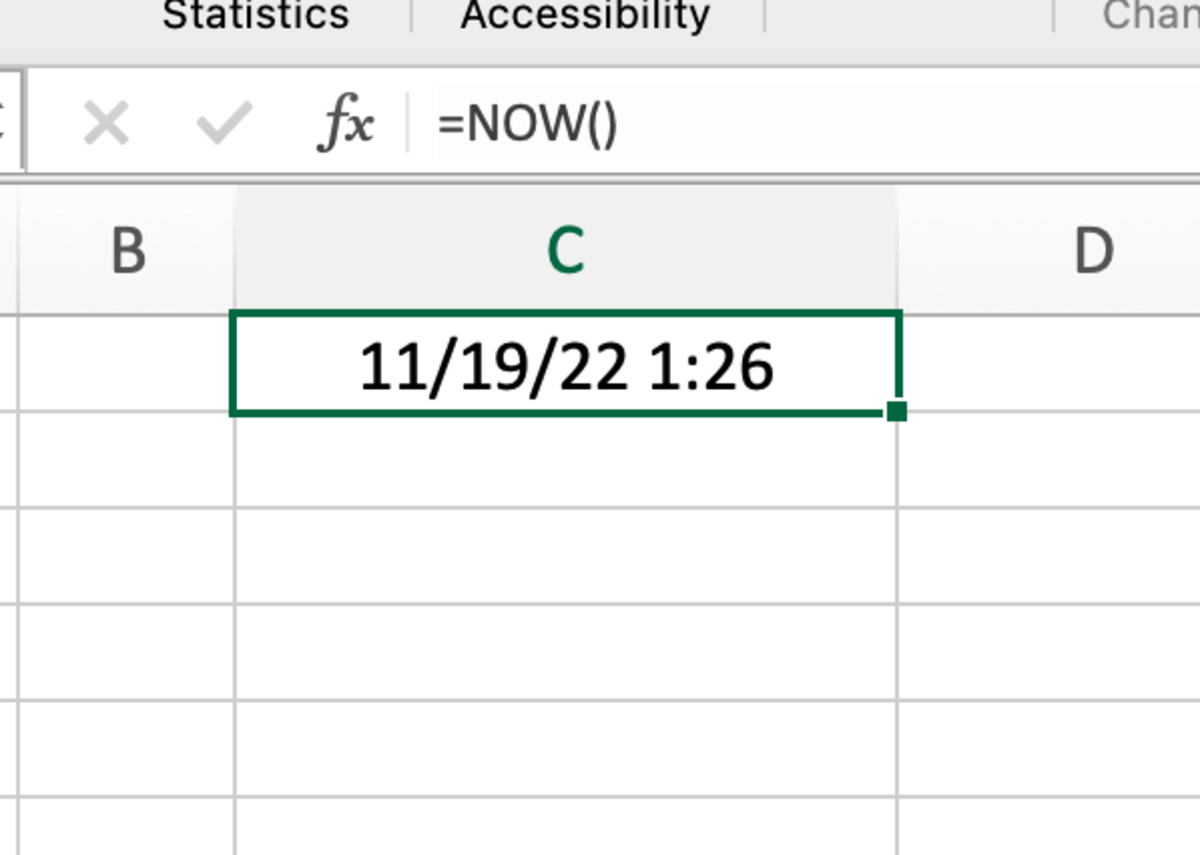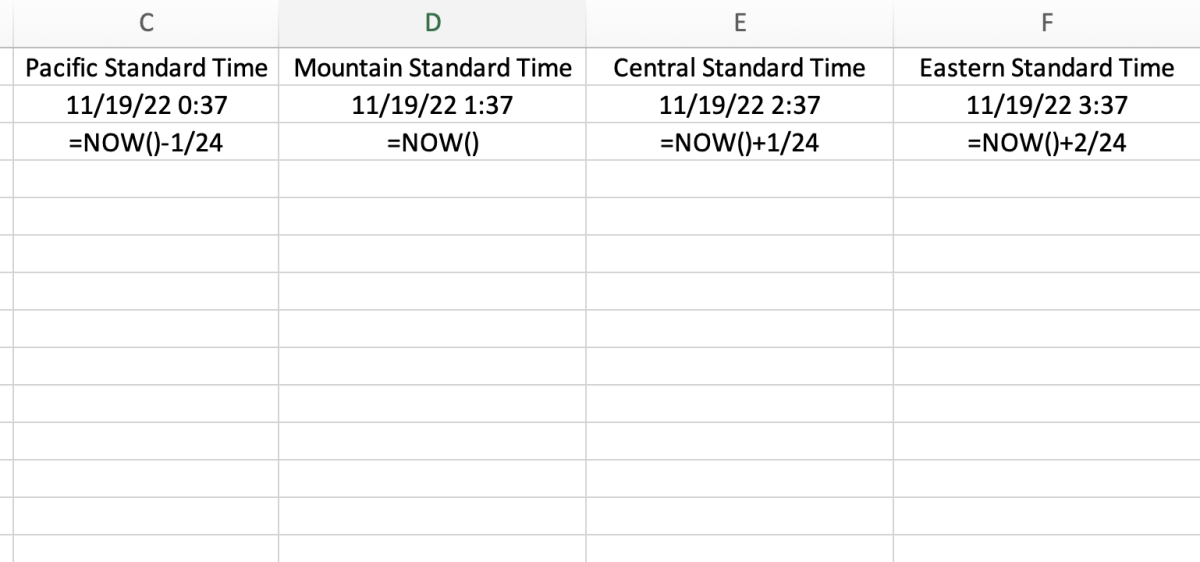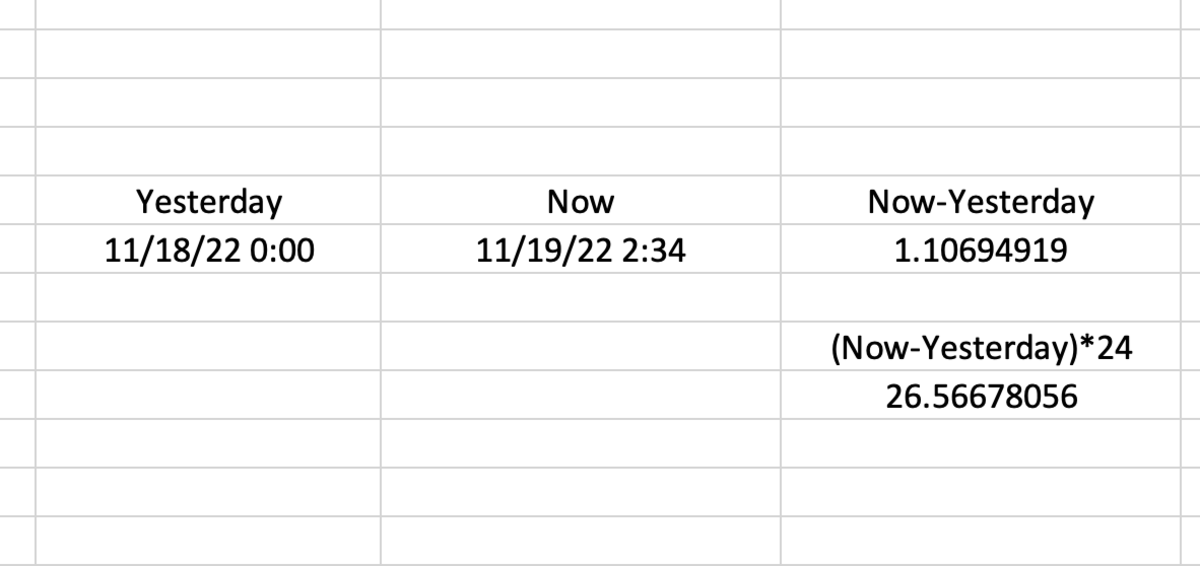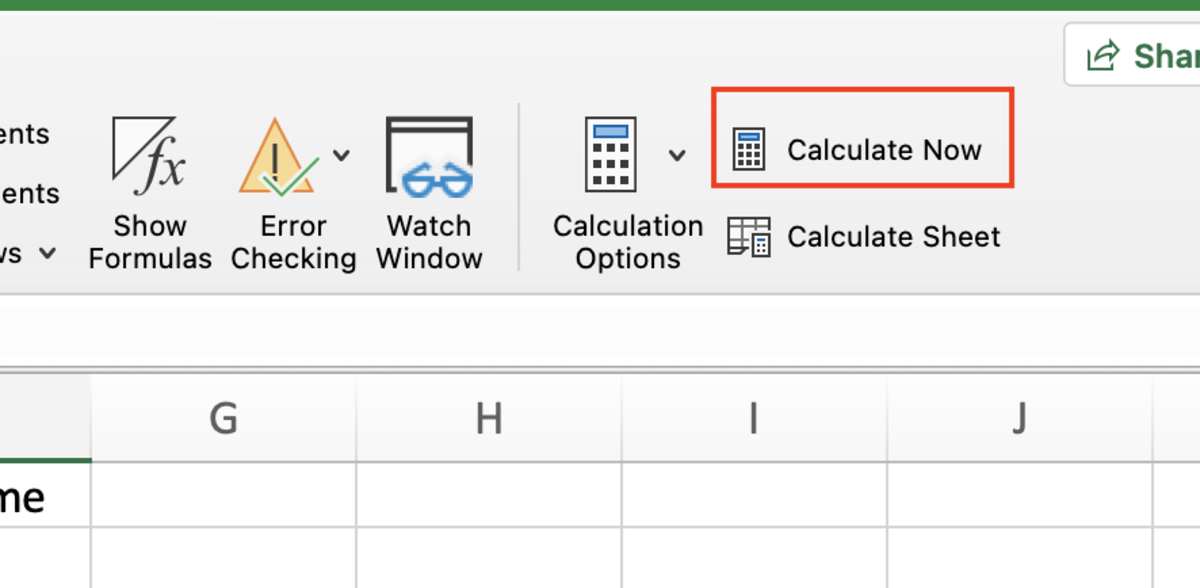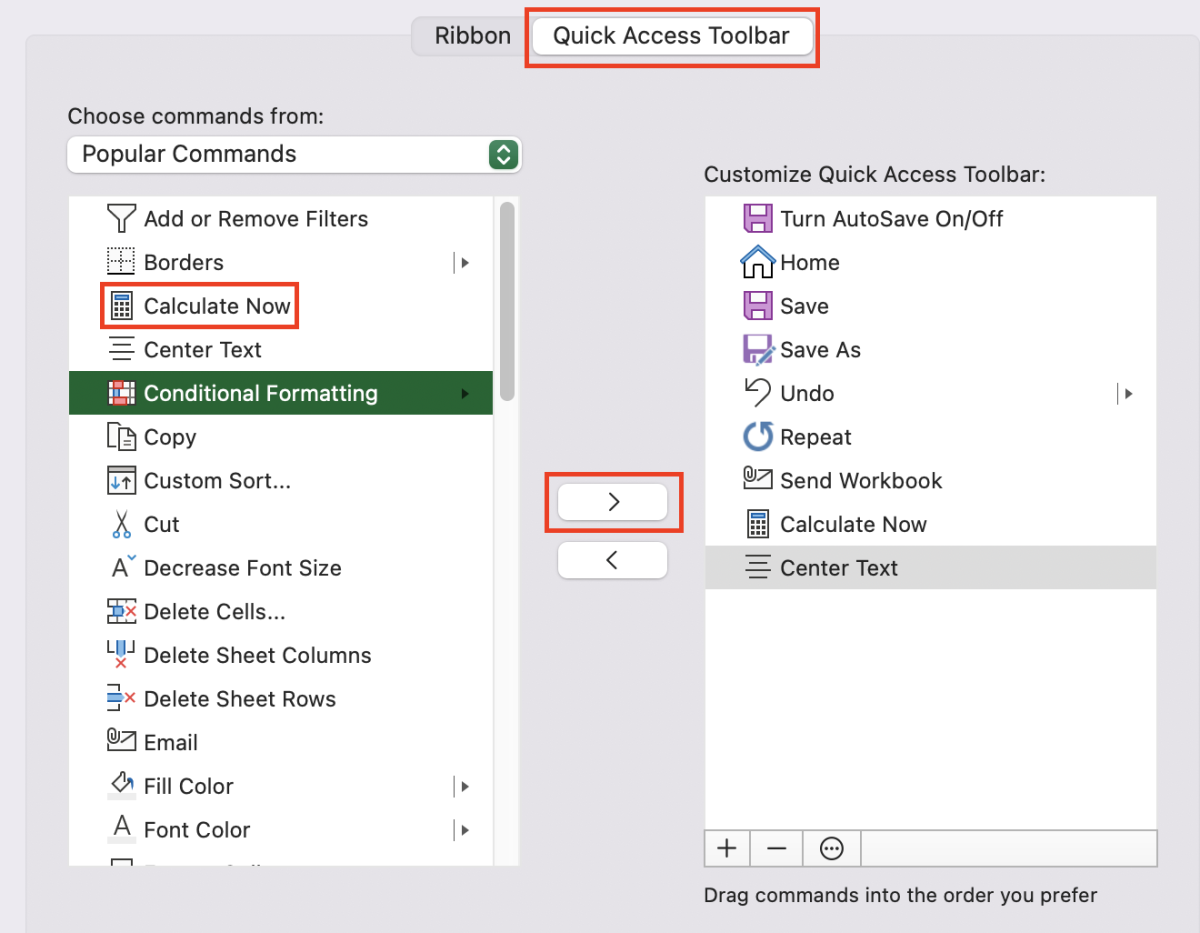The NOW Function Description and Syntax
The NOW function returns the serial number of the current date and time. This function can be used when calculations need the current date and time to run in a worksheet. The syntax of the NOW function can be seen below in bold. NOW() This function has no arguments. When using this function, you will need to either refresh or recalculate the spreadsheet in order to receive a new date/time update from the function. See the end of this article for methods that can be used to recalculate the NOW function.
Example 1: Time Stamps
One use of the NOW function can be to create time stamps. The cell with the NOW function below can be copied and pasted as a value or a picture.
Example 2: Modify for Time Zones
The NOW function can be modified to show different time zone. Hours can be added or subtracted using a fraction of a day. For instance, notice below that I subtracted 1/24 from the now function to support pacific standard time (PST).
Example 3: Calculate Time Passed
The NOW function can be used to find the amount of time that passed from a set time to the current time. Notice in the calculation below that 1.106 days has passed since the date labeled 11/18/22 0:00. The result can also be turned into hours by multiplying the day result by 24.
Recalculate Options for the NOW Function
Keyboard Shortcuts
You can refresh your workbook NOW function with a keyboard shortcut in Windows or Mac. Windows Recalculate Worksheet: F9 Mac Recalculate Worksheet: CMD + =
Recalculate Button
Under the Formulas tab, you will find the recalculate button which will refresh the function.
Add Calculate Command to Quick Access Toolbar
A calculate button can be added to the quick access toolbar for easier access to a recalculate button. See the instructions below to get to these settings for your system. Windows: File → Excel Options → Customize Ribbon → Quick Access Toolbar Mac: Excel → Preferences → Ribbon & Toolbar → Quick Access Toolbar This content is accurate and true to the best of the author’s knowledge and is not meant to substitute for formal and individualized advice from a qualified professional. © 2022 Joshua Crowder