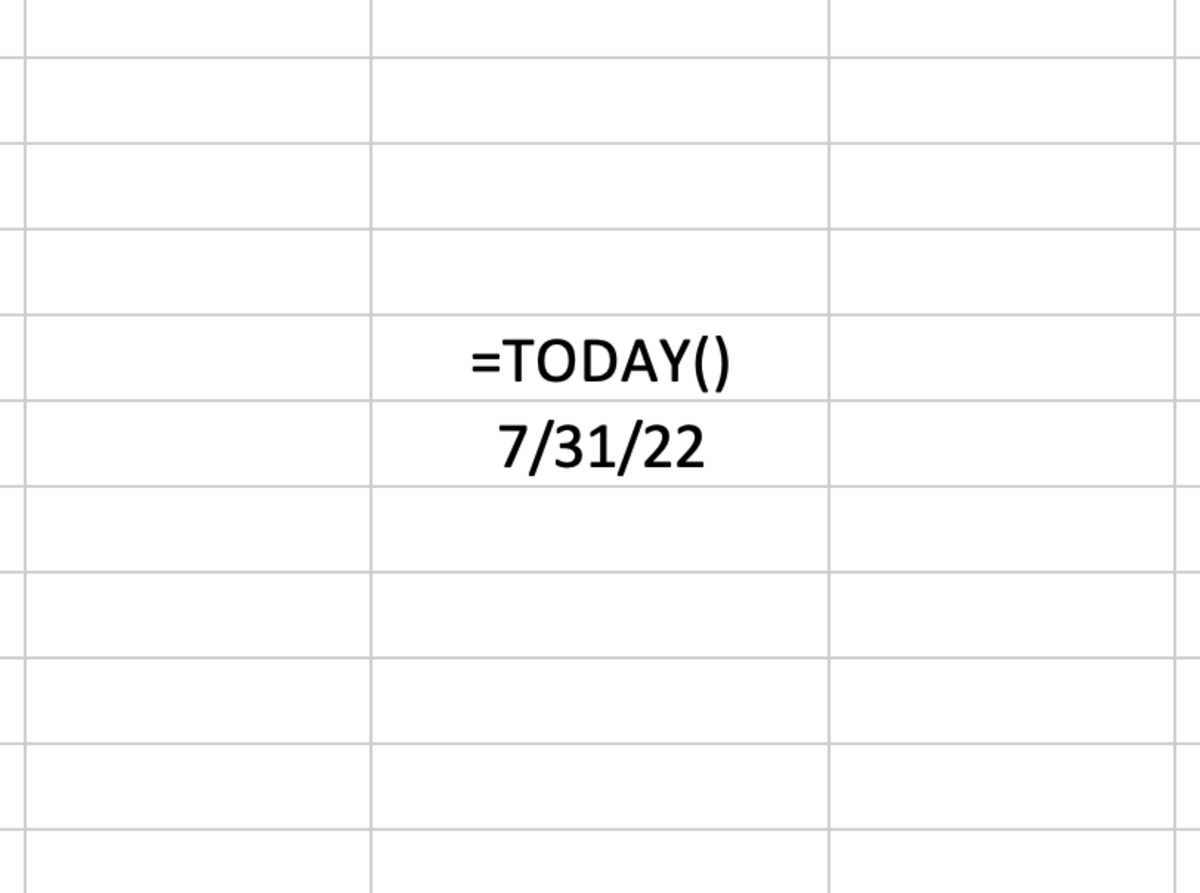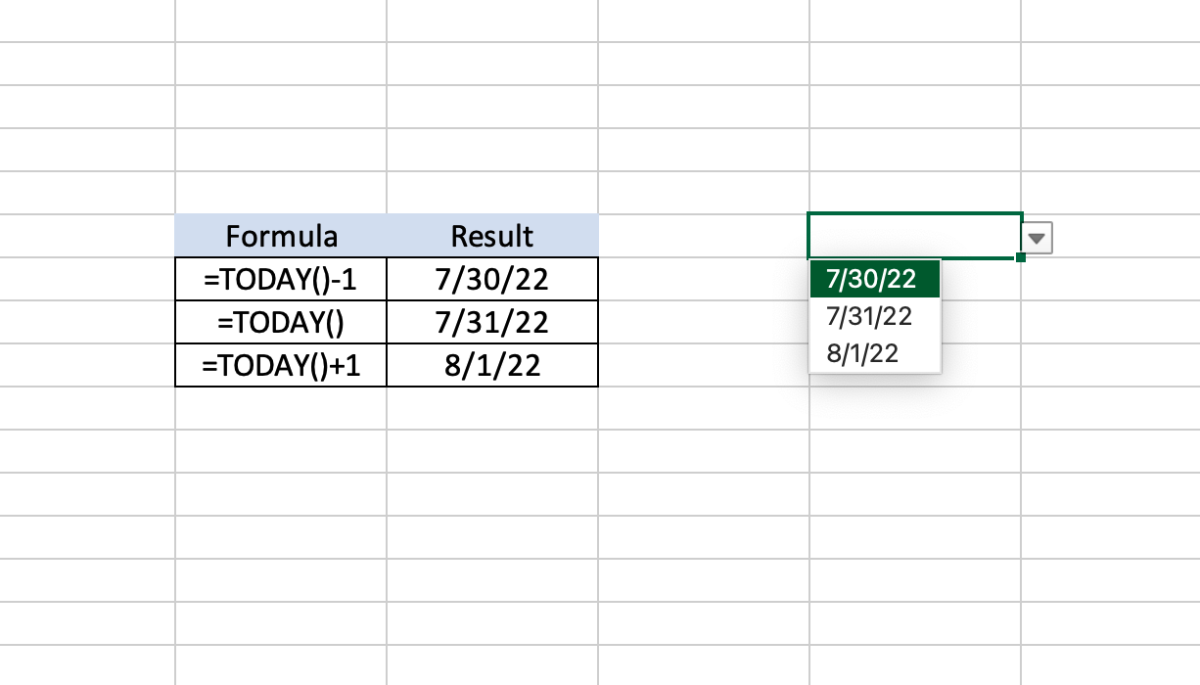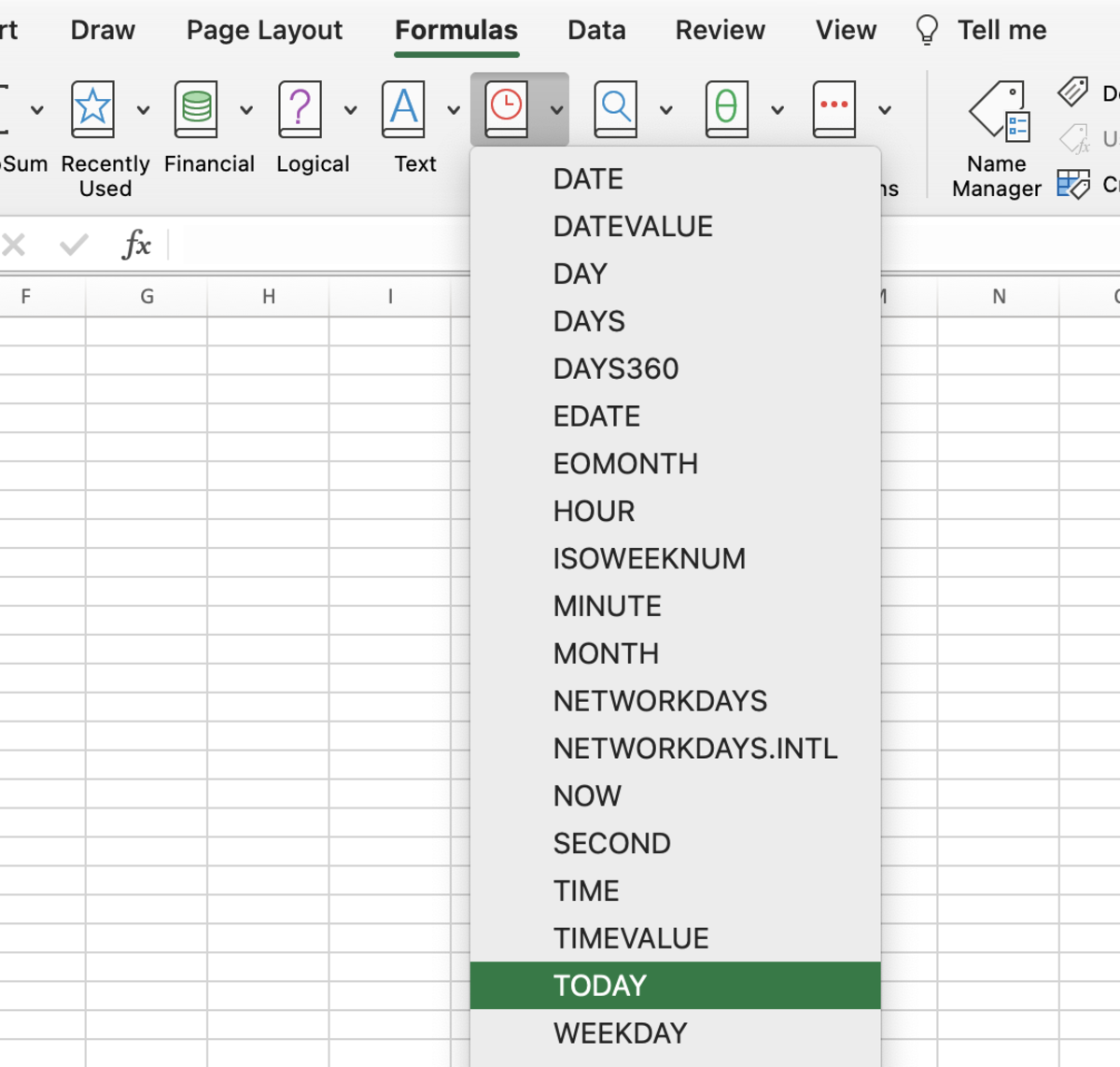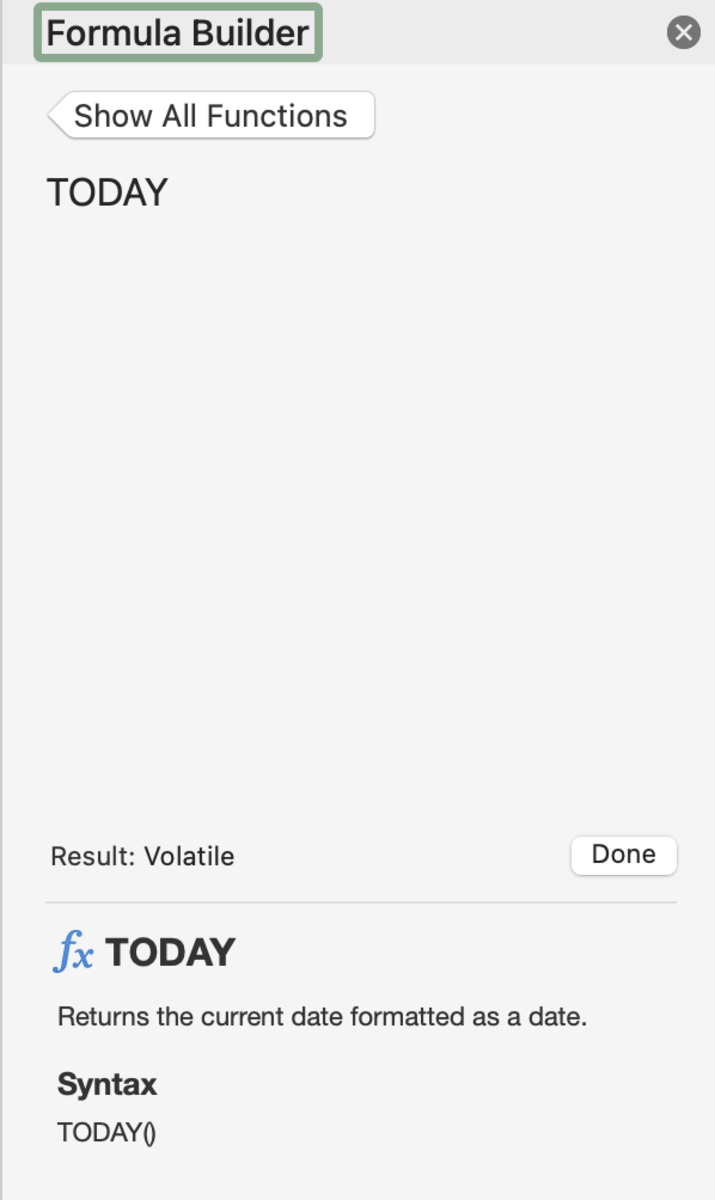The TODAY Function Syntax
The TODAY function needs to be inputted into a cell like a formula to work properly. To manually add this function the following steps need to be taken: Below in bold is the syntax of the TODAY function. =TODAY() The TODAY function does not have any arguments.
Formula Example
As you can see in the example below, the TODAY function prints out the date. The cell can then be formatted with any date format to meet the needs of the user.
Practical Application
One example application where the TODAY function can be useful outside of just showing the current date is by using a list box that gives the choice of a range of dates from which to select. For instance, suppose you need to select either yesterday’s date or today’s date, or tomorrow’s date. Each date would be inputted into cells as shown in the illustration below with the function. When past dates or future dates need to be shown you must simply subtract or add respectfully. The list box is created with the following steps: Choose a cell→Data Tab →Data Validation→List→Select range
Inserting the TODAY Function
The TODAY function can be inserted into a cell by selecting a cell followed by clicking the formula tab. Next, click on the date and time functions button and choose the TODAY function from the list.
Select the Function
Since there are no arguments to enter into the function, finish inserting the function by clicking the done button. This content is accurate and true to the best of the author’s knowledge and is not meant to substitute for formal and individualized advice from a qualified professional. © 2022 Joshua Crowder