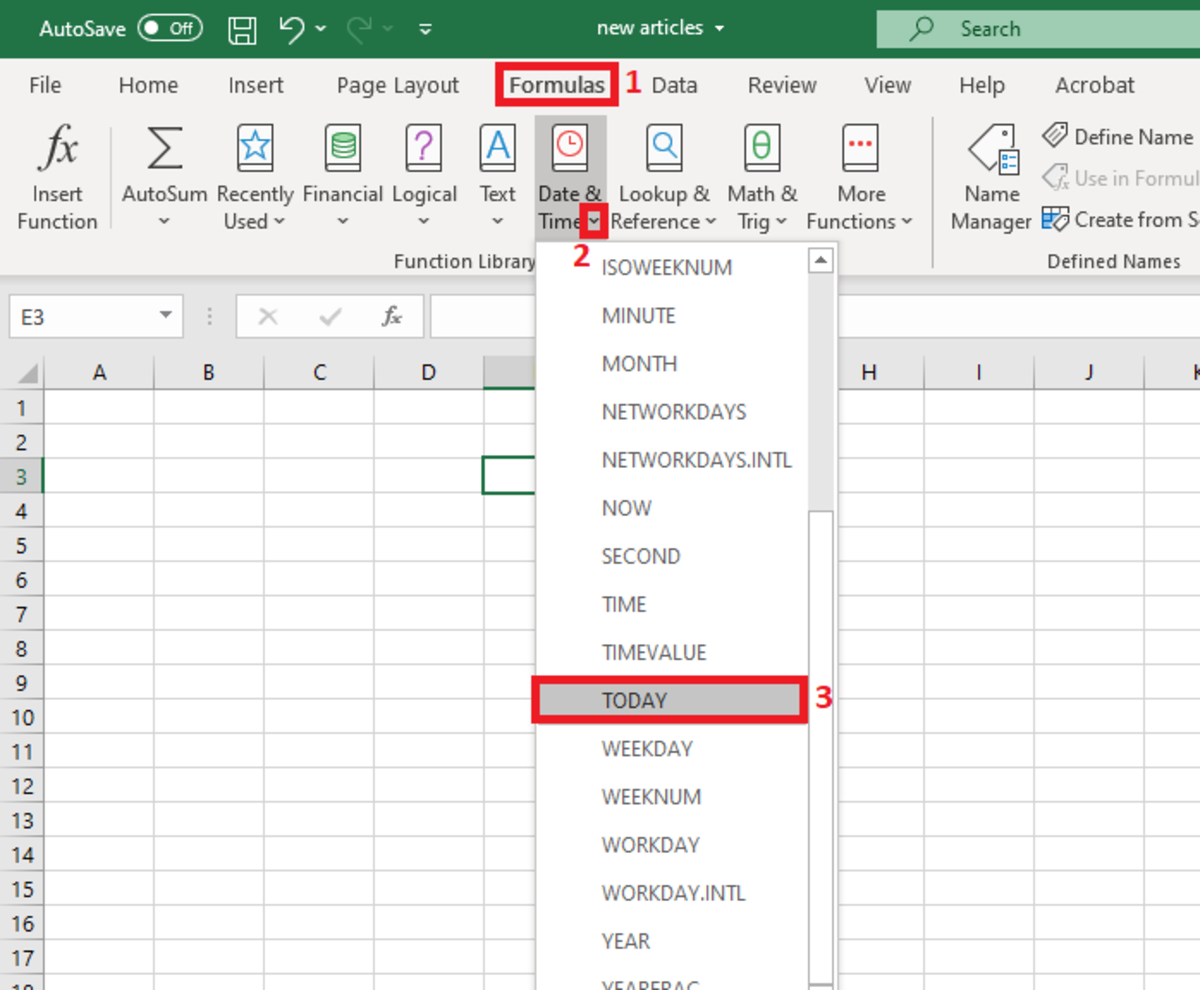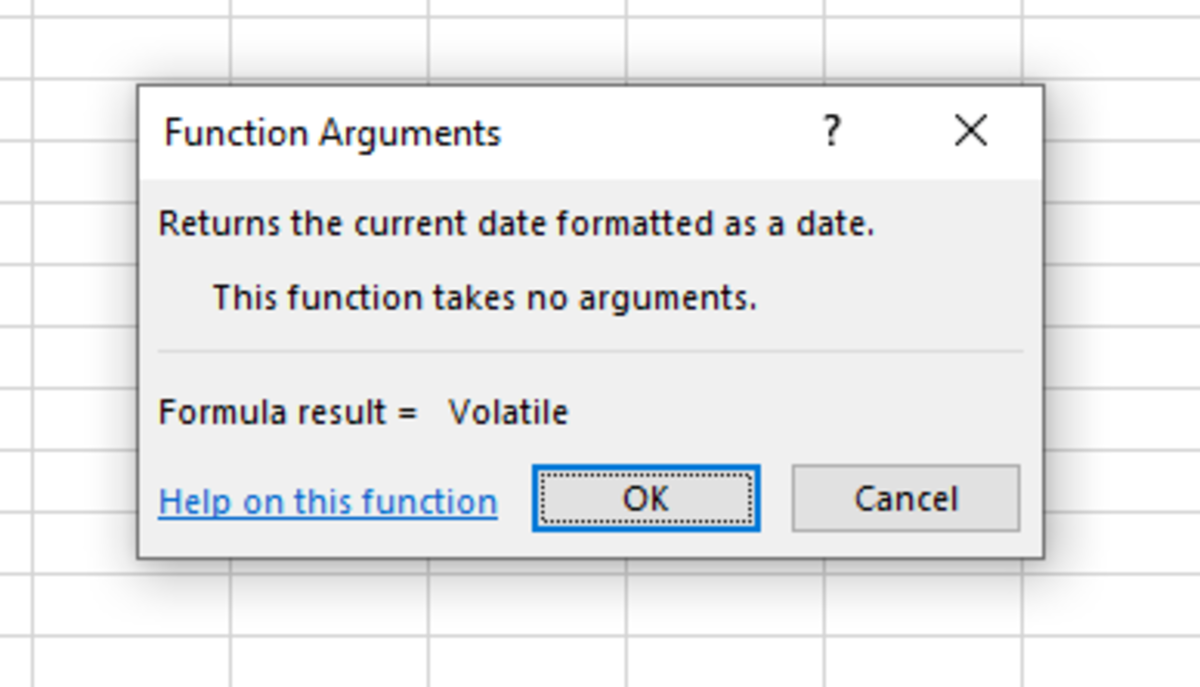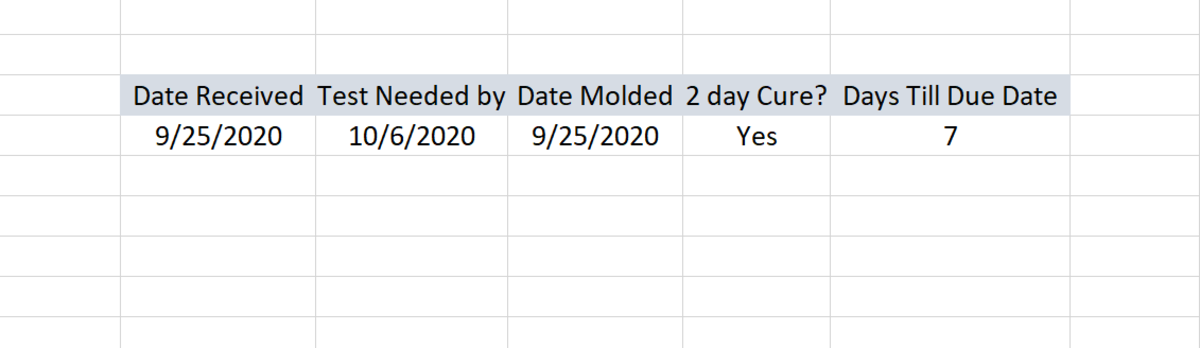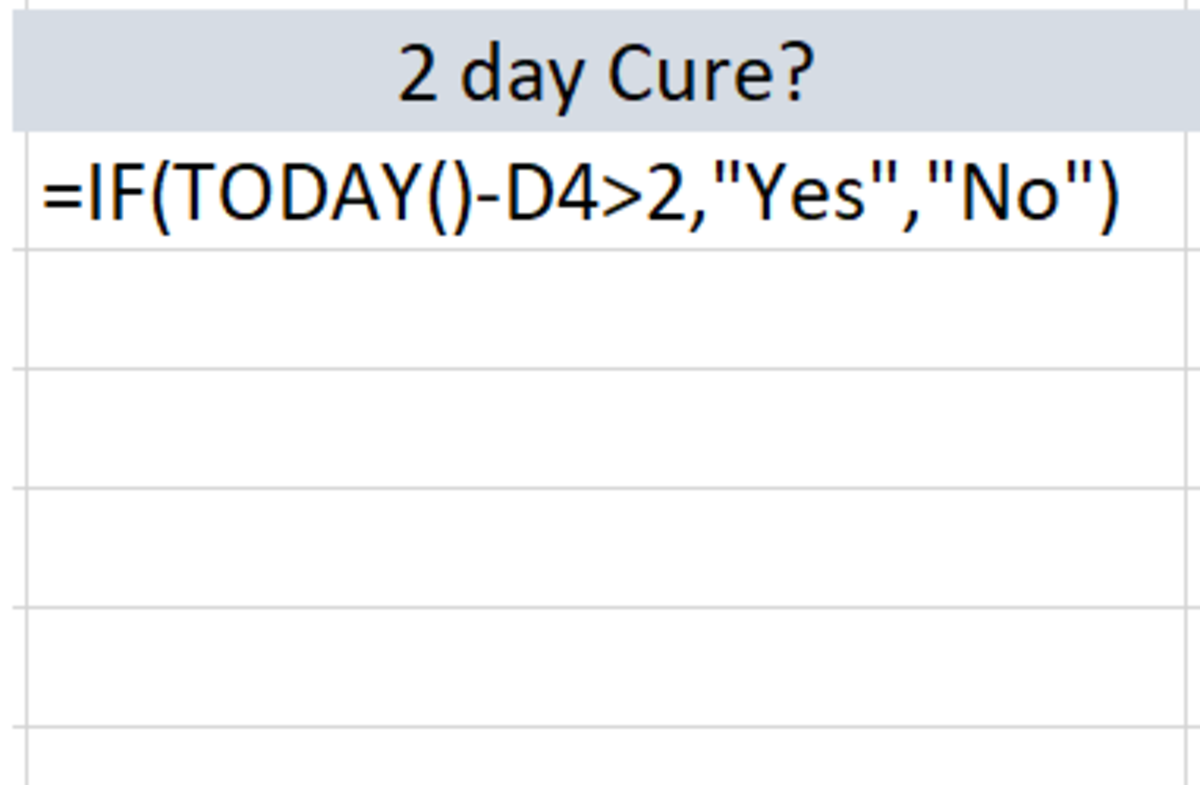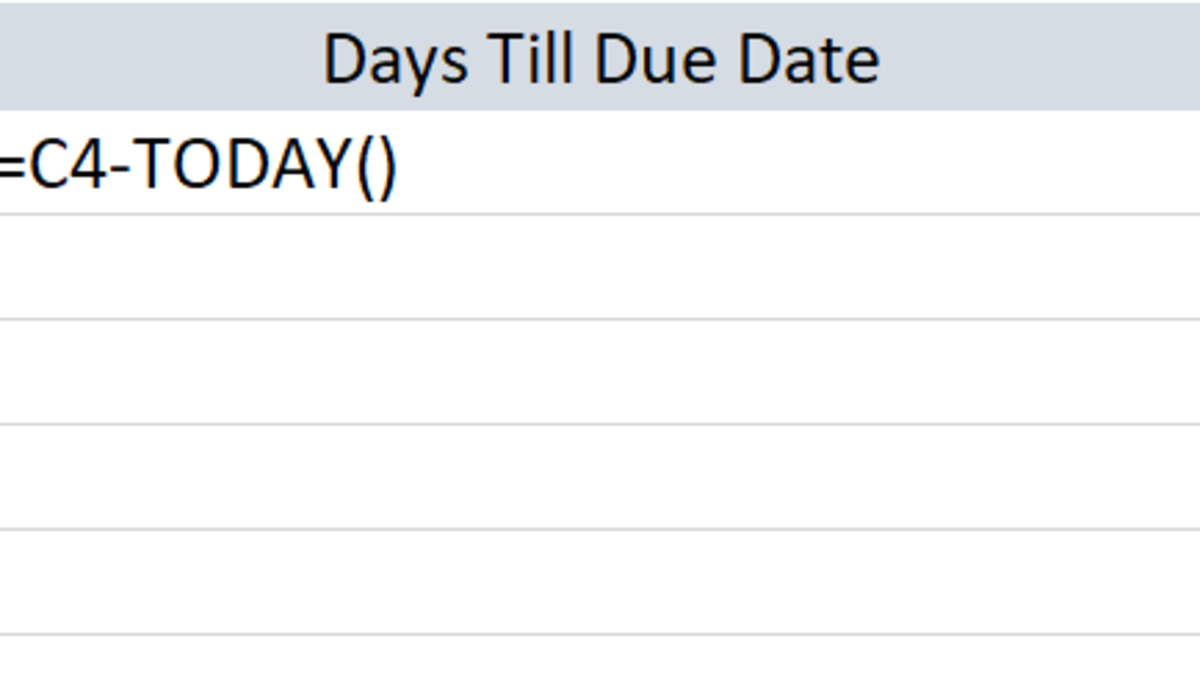Nevertheless, the TODAY function is very useful, and it’s worth learning about the various applications that are supported by this function.
The Syntax
The TODAY function needs to be inputted like a formula to work properly. To enter it, start by clicking into a cell and typing “=TODAY()” into the cell. After the closed parenthesis click enter. Unlike many other functions, this one requires no arguments. The formula simply returns the current date as long as the cell that it is in has date formatting assigned to it.
Inserting the Function
The TODAY function can be inserted into a spreadsheet with the use of a function insertion tool. I don’t recommend using this method due to the simplicity of the syntax. The insert option could be used if that one forgets how to use the function syntax. The insert tool will basically just write the function for you. To use this method a cell must first be selected. Next, the formulas tab is selected and the “Date & Time” button on the Excel ribbon needs to be selected. Choose the TODAY function from the drop-down list. After the message box appears telling you that the function requires no arguments, click OK and the current date should appear. If not, then select the cell and go back to the home tab. In the numbers section, you should be able to change the formatting to date.
TODAY Function Examples
The following examples are just a few ways that the today function can be used in a worksheet. =TODAY()
Displays that current date. For this example and the following examples, the format of the date will be determined by the format that is set for the cell that this function is used.
=TODAY()-7
Displays the date that was one week in the past. You can also go any number of days into the past as you wish.
=TODAY()+7
Displays the date that will come one week into the future. You can also go any number of days into the future as you wish.
= YEAR(TODAY())-1963
Displays the number of years past by subtracting a certain year from today’s date. For this example, it would be more practical to use a cell reference for the year if this example were used in a spreadsheet application.
=DAY(TODAY())
Determines the day in a number format of the current month. So, if it was July 5th, this formula would display the number 5 in a cell.
TODAY Function Practical Application Example
For example, let’s take a look at a situation where one may use the TODAY function on a day-to-day basis. Take into consideration the table in the illustration below. The information is part of a spreadsheet that is dedicated to tracking laboratory specimens related to plastics laboratory testing.
Spreadsheet Column Descriptions
The table below shows descriptions of the columns of the spreadsheet example. Three dates are tracked for which two will be used to find out to determine a binomial answer that results from an if statement and how many days have passed till a certain date. To determine if a two-day cure has occurred, the today function uses the current date and subtracts the mold date. This type of calculation will give the difference between the two dates resulting in the number of days that have passed. Since if the formula is looking for a number greater than 2, a “Yes” appears in the cell. Otherwise, a “No” would appear until the following days trigger the TODAY function to result in a difference greater than two. The calculation that determines the days till the due date is straightforward. The cell reference C4 represents the due which is subtracted by today’s date. The result will be the amount of days left until the due date occurs. This content is accurate and true to the best of the author’s knowledge and is not meant to substitute for formal and individualized advice from a qualified professional. © 2020 Joshua Crowder