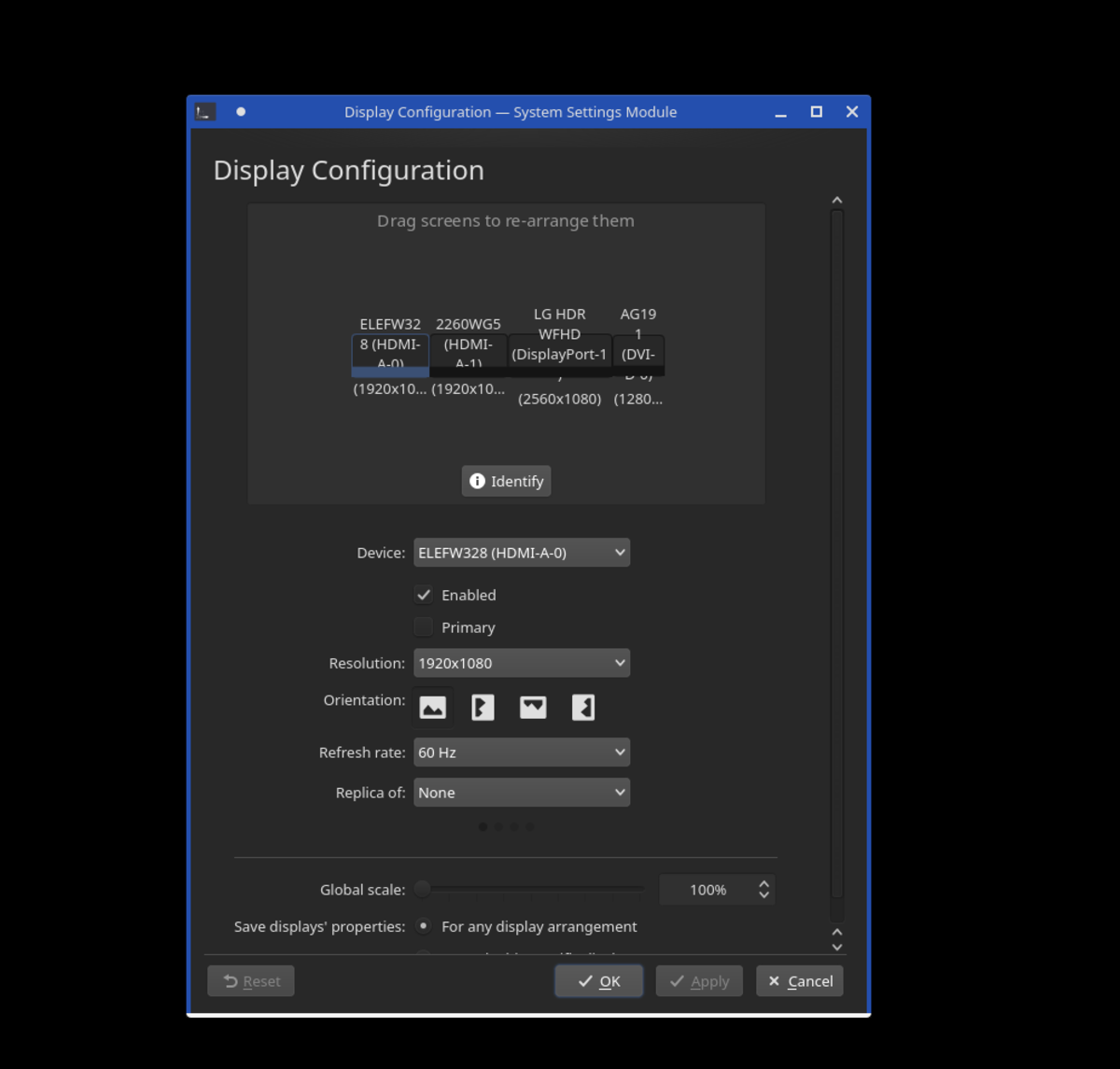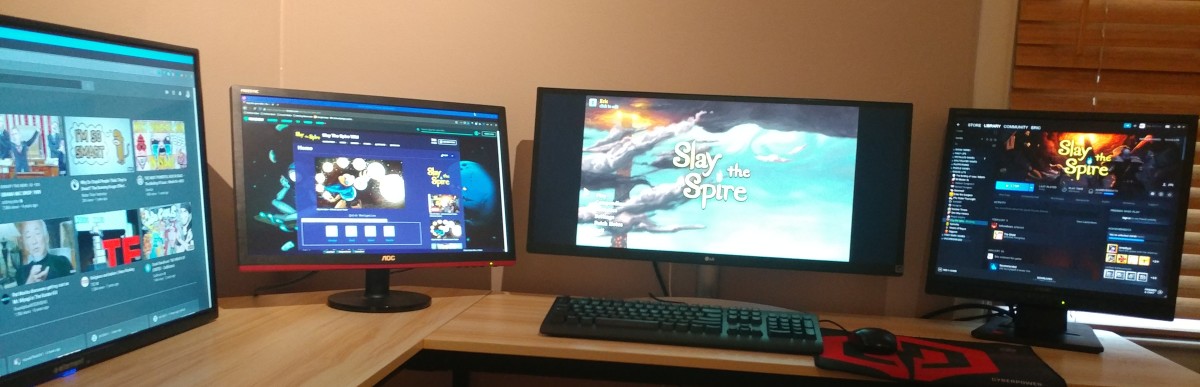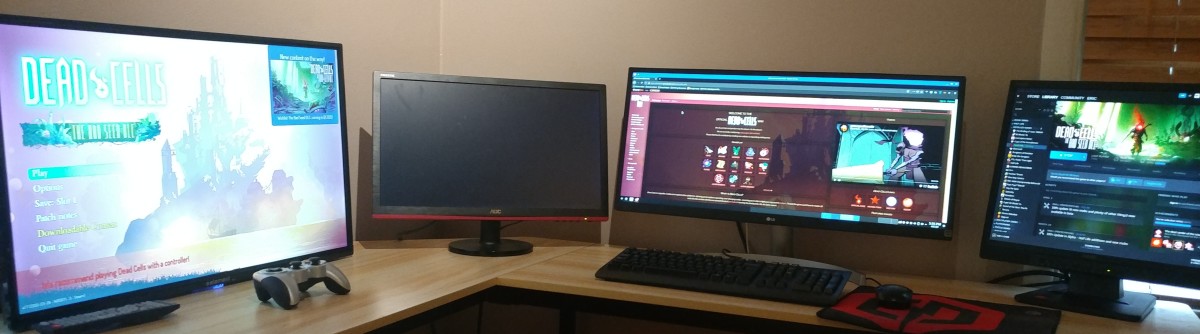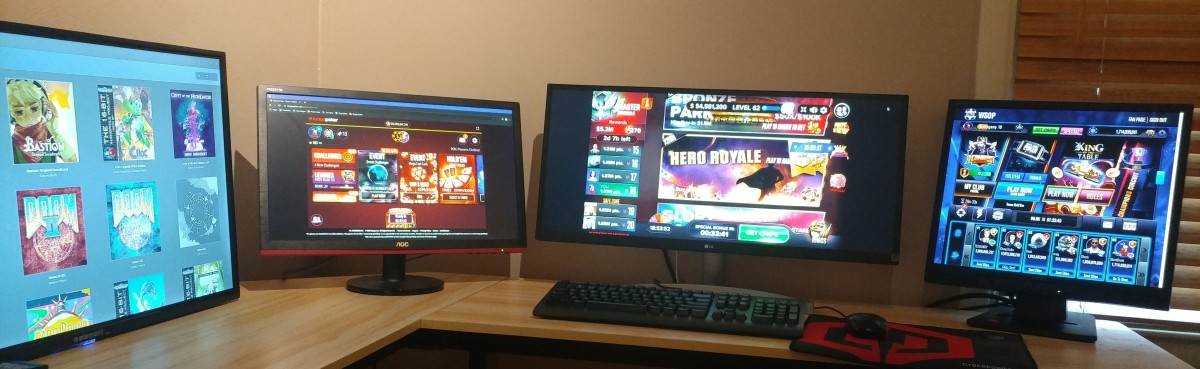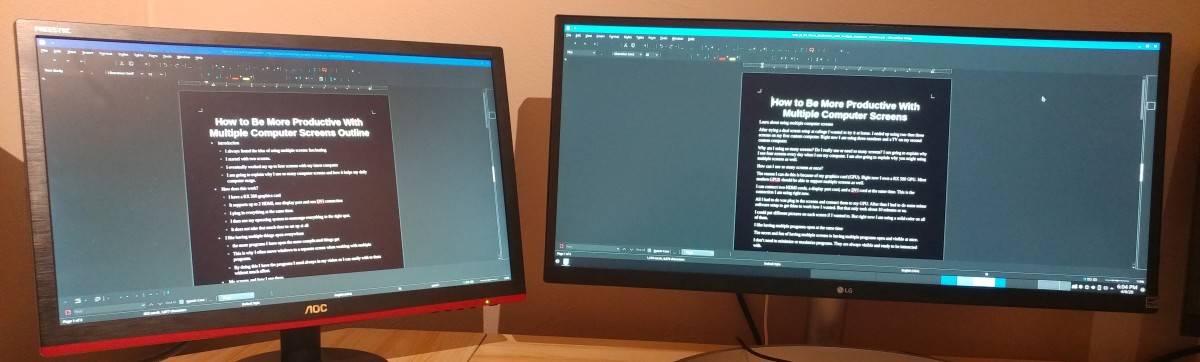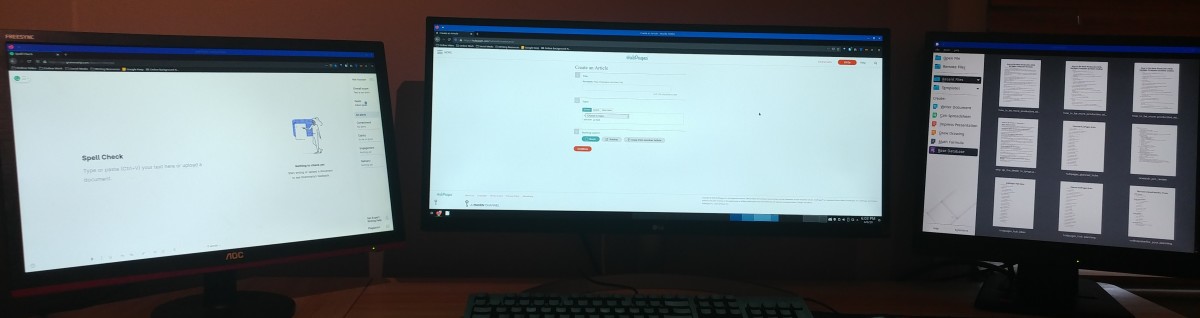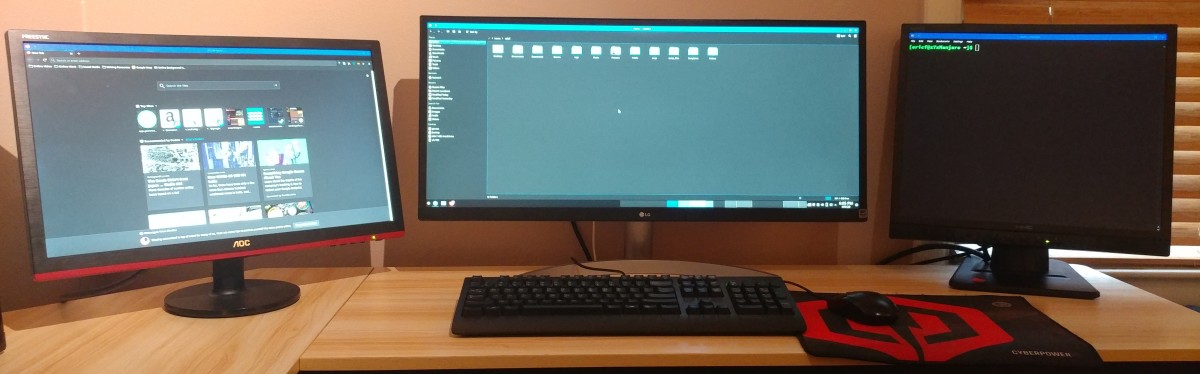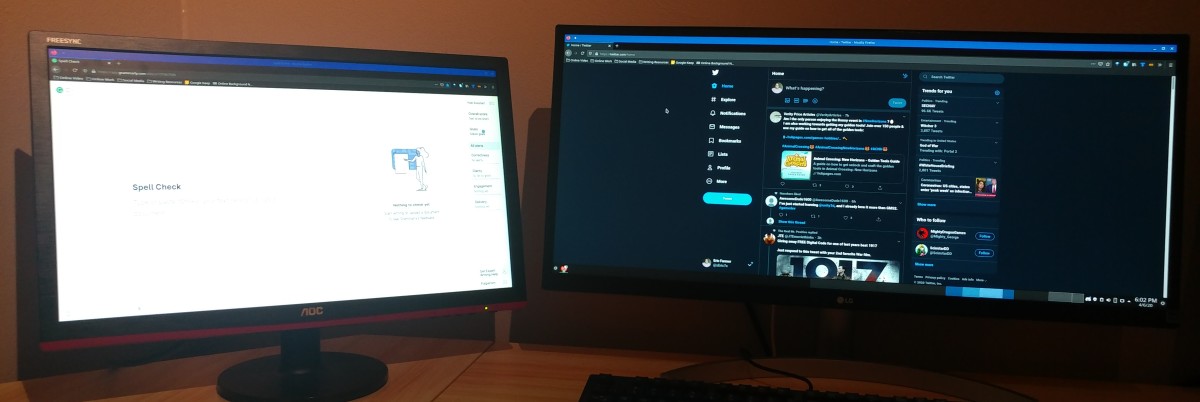My personal computer. Right now, I am using three monitors and a TV on my second custom computer. Why am I using so many screens? Do I really use or need so many screens? I am going to explain why I use four screens every day when I use my computer. I am also going to explain why you might using multiple screens as well.
How Can I Use so Many Screens at Once?
The reason I can do this is because of my graphics card (GPU). Right now I own a AMD Radeon RX 590 GPU. Most modern GPUs should be able to support multiple screens as well. I can connect two HDMI cords, a display port cord, and a DVI cord at the same time. This is the connection I am using right now. All I had to do was plug in the screens and connect them to my GPU. After than I had to do some minor software setup to get thins to work how I wanted. But that only took about 10 minutes or so. I have each screen set up as an extension. I am not mirroring any displays. I could put different pictures on each screen if I wanted to. But right now I am using a solid color on them.
I Like Having Multiple Programs Open at the Same Time
The secret and fun of having multiple screens is having multiple programs open and visible at once. My personal computer. Manjaro Linux on my personal computer. I don’t need to minimize or maximize programs. They are always visible and ready for to interact with them. I look left and right at each screen as I need them. I focus on my main screen and I use the others to supplement whatever activity I am currently doing. This took a while to get used it. I found at first I was not using all four screens. So I had to form new habits. Now I often use two to three screens at the same time.
Each Screen Explained
I have found the best thing to do is to give each screen a dedicated purpose. I know what I will put on each screen now, and this helps me organize things. I am going to explain how I often use each screen and how it helps me be more productive.
Screen #1 The Main Screen
This is my LG widescreen monitor. I bought this screen when I build my current computer. Having a widescreen monitor is very neat, and it looks like two screens by itself! I connected this screen to my GPU with a DisplayPort cable. This the screen in front of my mouse and keyboard, and it is the primary screen I use. This is the central screen, and the others are to the left and right of this one. Whatever I am currently focusing on goes on this screen. This can be browsing the web, writing documents, etc. I sometimes play games on this screen so I can watch videos on my TV as well. I often will do with games that I can play with mouse and keyboard. I play games this way when I don’t need to pay too much attention to them.
Screen #2 The Research Screen
This is a gaming monitor I bought online. I am using this screen with an HDMI cable. My personal computer. This is the screen to the immediate left of my main screen. This is the screen I use the most after the main screen. I only use this screen while also doing a task on my main screen. I will use this screen for programs that supplement what I am doing on the main screen. I often have a Google Search window open, or I have some information I am reading while doing something else. This is why I call this the research screen. Another example is while writing new articles, I often write the article on my main screen and have an outline open on the secondary screen.
Screen #3 The Entertainment Screen
My third screen is not a monitor but a TV, and it is a 30 inch TV screen. I connected it to my computer with an HDMI cable. My personal computer. This screen is one the far left. I have to move my head to look at it. I watch YouTube videos or Twitch streams while doing other things. I also sometimes use online streaming services like Netflix. You might wonder why I do this? I have found I like the background noise. I like to stop what I am doing and occasionally pay attention to these background videos. I like to hear people talk. This is why I like watching Twitch streams as well. I often will put my music client on it and control it from here. I also sometimes listen to podcasts here. Again this is because I like to listen to things while working. I also use this screen to play games often. I use this screen for games because it is bigger. I often play games with a controller instead of a mouse and keyboard. I tend to buy games that work well with controllers often as well.
Screen #4 The Other Screen
Screen number four is an older monitor I bought for cheap from a thrift store. My personal computer. I connect this screen to my computer with a DVI cable. This is the only screen to the right of my main screen. I call this the other screen. This is because this is often the screen I will use last. I do not use this screen much. The only time I use this screen is when I have many things open at once, and I need a place to move something. I often use this screen for background services and programs. I leave the Steam client open on this screen while playing games. I also often will have a terminal window here open so I can type in commands. I sometimes use this screen to play music and podcasts instead of my third screen. This is because these are things I do not have to check often.
Some Multi-Screen Examples
Now that I have explained why I use multiple screens, I am going to give some examples. Each example will have a screenshot so you can see what this setup looks like in action. My personal computer,
Gaming Multi-Screen Examples
I often play games on my computer, and there a few ways I do this. First I often play on the TV. I normally have a game wiki open the main screen, and Steam open on the smallest screen. The kind of games I like to play are information-heavy, so I frequently need to check a wiki. Second I sometimes play games on my widescreen monitor while watching something on the TV. I do this while watching YouTube often. Lastly, when I play poker games, I often play multiple games at once. Playing one hand of poker has become boring to me. I crave a lot of action. So I often play three separate poker games at the same time.
Writing Multi-Screen Examples
I often use my screens and computer to get writing done. My personal computer. My personal computer. My personal computer. In the first example, I am writing a new article on the main screen while looking at the outline I wrote for this article on the second screen. In the second example, I have HubPages, Grammarly, and a document open. This is how I publish new articles on HubPages.
Other Multi-Screen Examples
In the first example, I have a file explorer, Firefox, and a command-line terminal open. My personal computer. My personal computer. This is often the setup I use when trying to fix a bug or learn a new bash (command line langue) command. In the second example, I have Twitter and Grammarly open. I often use a setup like this to write new social media posts. I may also use another Firefox tab to browse online.
Does Having Multiple Screens Cost a Lot of Money?
My setup was somewhat expensive. This is because I bought new screens and I always wanted a widescreen monitor. My personal computer. My personal computer. But the TV I am using is free from a family member. I bought my fourth screen from a thrift store for $10. So you could save a lot of money by buying much cheaper screens.
Does My Computer Support Multiple Displays?
I would be sure to check first before you start buying new screens! Often laptops will only support one extra screen, but some might be able to power two. How many screens your desktop can support depends on your GPU. Even cheap office computers most likely can support at least two if not three screens. © 2020 Eric Farmer