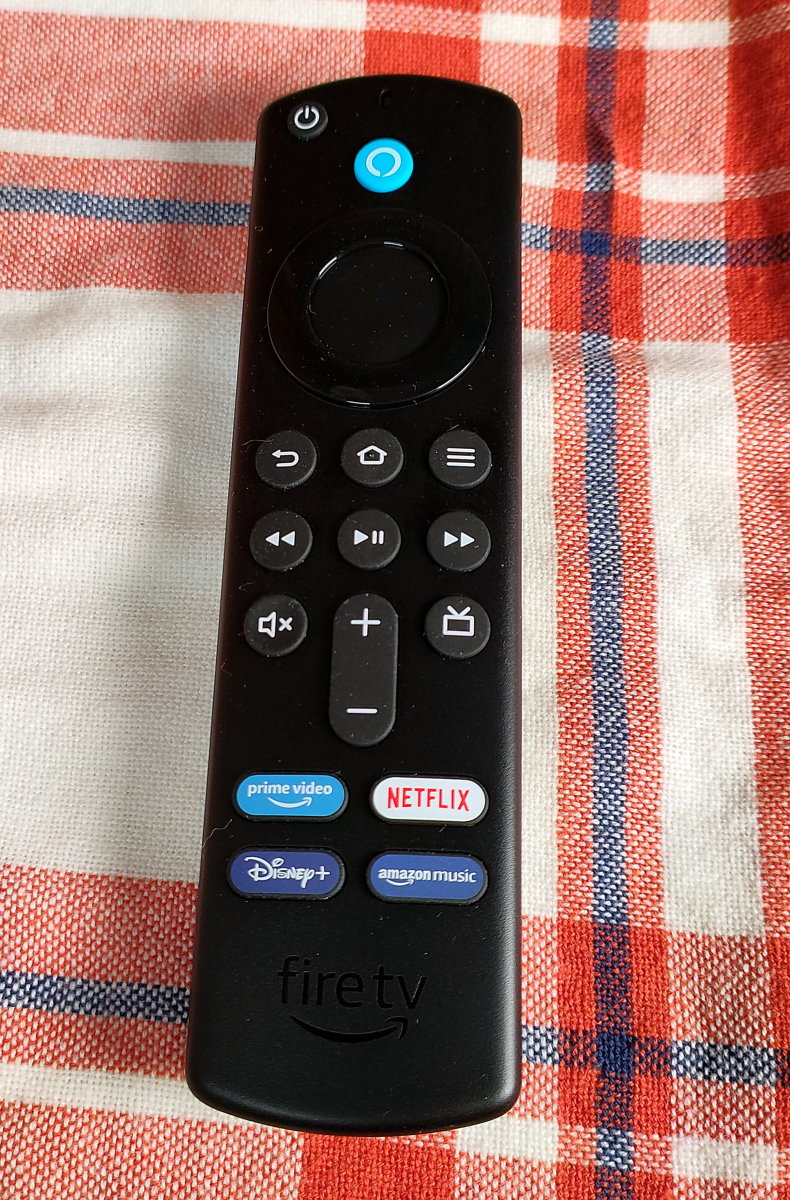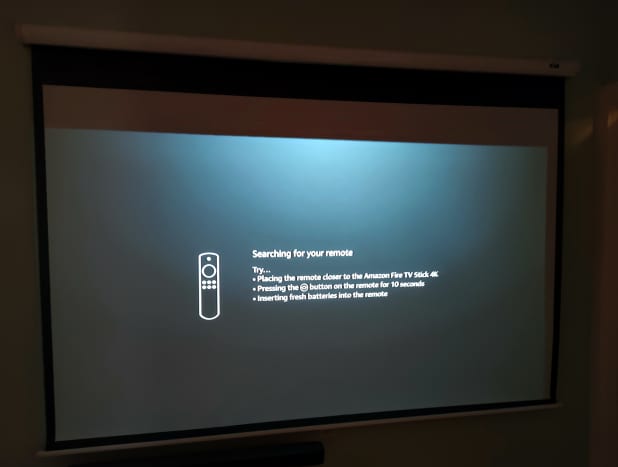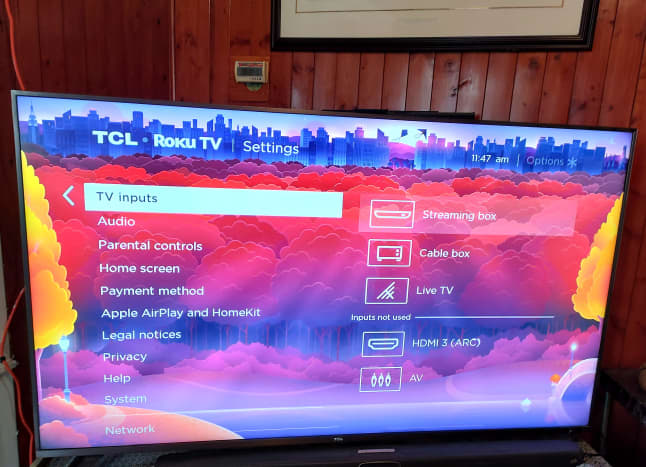Walter Shillington
Description
The Fire TV stick plugs firmly into a television’s HDMI port and is 4.3 inches long, 1.2 inches wide, and 0.55 inches thick. Walter Shillington Walter Shillington A D-shaped mini-USB port, serving as the device’s power input, requires 5V at 900mA. One end of the included 58-inch USB power cable must be attached to this port. The other is terminated by a standard USB-A connector which can be plugged into its AC wall adapter or a USB port at the back of the connected television. This system utilizes a Bluetooth connection to facilitate communication between the Fire TV stick and its remote, WiFi to enable access to the internet-based streaming channels, and a physical HDMI connection to shift the information to the television screen.
Specifications
Normal Usage
This device allows streaming movies and television shows from Netflix, Prime Video, Tubi, and many other sources. Live television, sports, and news from organizations like SLING TV and YouTube TV may also be watched. Please note that many of these sources require a subscription fee. Walter Shillington Walter Shillington Walter Shillington Walter Shillington If your television can display 4K video and play Dolby Atmos audio, the 4K Fire TV media stick would be a great option. If your system is limited to Full High Definition, other less expensive Fire TV versions are available.
The Projector Test
Since I was reviewing the Vankyo V700W projector when my new Fire TV stick arrived, I plugged the media stick into one of the projector’s HDMI ports, using the provided power cable and wall adapter to connect it to an AC outlet. Later in the test, I removed the wall adapter and connected the Fire TV power cable to the projector’s USB port. This worked perfectly because the Vankyo V700W’s USB port could provide the required 5V at 900mA. Walter Shillington The Fire TV setup procedure was relatively straightforward, although, like my Roku media stick, I could not configure the streaming device to adjust the projector’s volume or turn it off. For these tasks, I depended on the projector’s remote. Otherwise, the connected devices worked well together. Whenever I turned on the projector, it would select the Fire TV main screen. From there, I could choose the required source—I usually use Prime Video, Netflix, or Tubi—and select the movie or series episode I planned to watch. Although the Fire TV remote was more robust than the projector’s, the built quality of the Roku controller is superior. On the other hand, the Roku remote takes several seconds to find and connect to its media stick each time the projector is rebooted. That can be annoying. Overall, the projector tests went well. However, since this device is only Full High Definition capable, I conducted another test with my 4K television.
The 4K Television Test
My TLC 4K television is fitted with a built-in Roku unit. I plugged the Fire TV stick into one of its HDMI ports and connected the media stick’s power cable to an AC outlet. I then turned on the TV and selected the Fire TV stick’s HDMI port. My television now displayed the home screen of my new device. I first attempted to configure the Fire TV remote to control the power and volume of my television. As with the projector, this effort failed. For my next test, I pressed the Fire TV remote’s Alexa button, stating, ‘Alexa, go to Prime.’ I then asked Alexa to choose a series called The Tick. This comedy-superhero series streams in Ultra High Definition and makes excellent use of light and color. Color and detail were superb, and in dark scenes, the contrast proved to be excellent. After watching the first episode, I reverted to my Roku system and streamed the second. As with the Fire TV media stick, the results were outstanding. I could not differentiate any difference in quality.
Overall Impression
I was impressed by this media stick which competently streams movies, series, and live television from a large variety of sources. It can handle Ultra-High-Definition video and Dolby Atmos audio. Walter Shillington While the Fire TV failed to control my projector or television directly, this media stick was able to determine the capabilities of these devices. Using this information, it could select the maximum video and audio format acceptable to the connected television. The Fire TV Stick 4K Streaming Device is recommended. This content reflects the personal opinions of the author. It is accurate and true to the best of the author’s knowledge and should not be substituted for impartial fact or advice in legal, political, or personal matters. © 2022 Walter Shillington