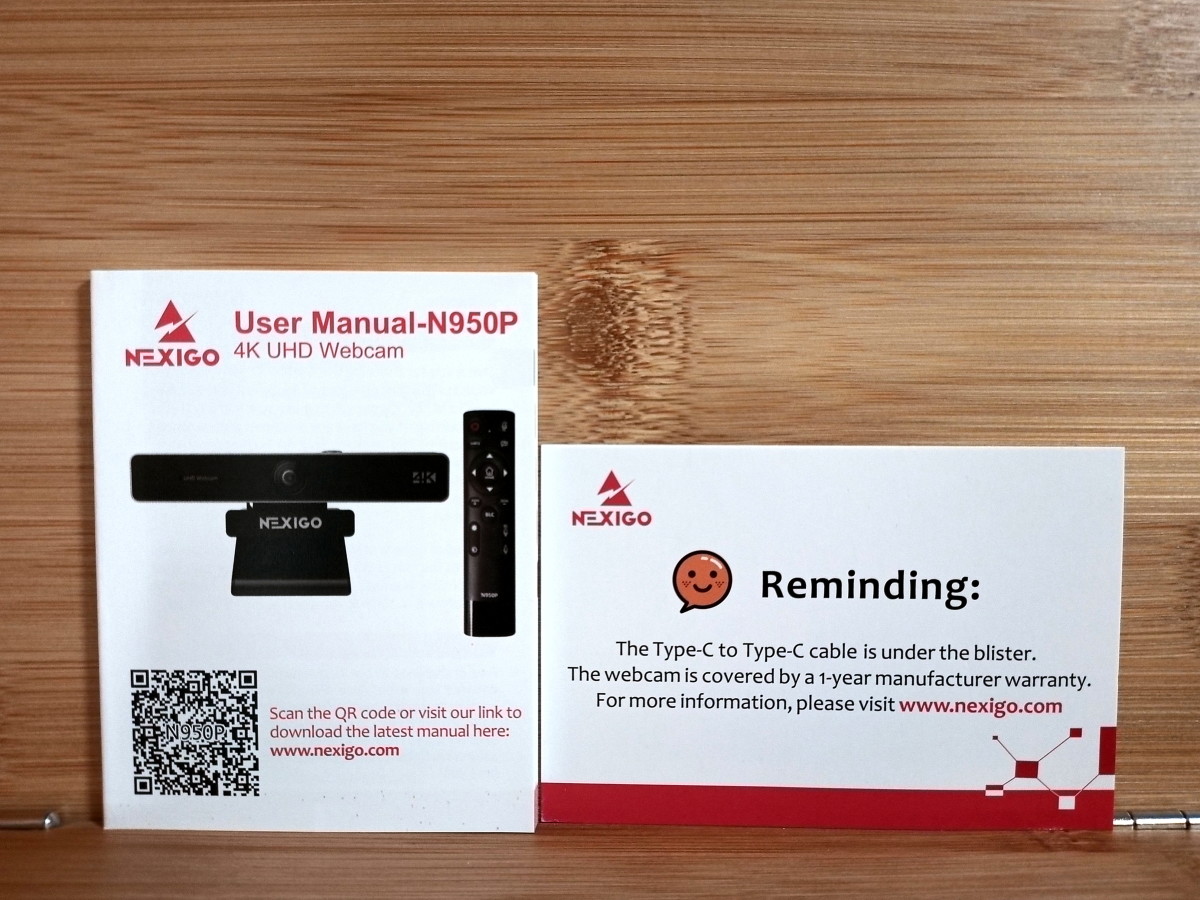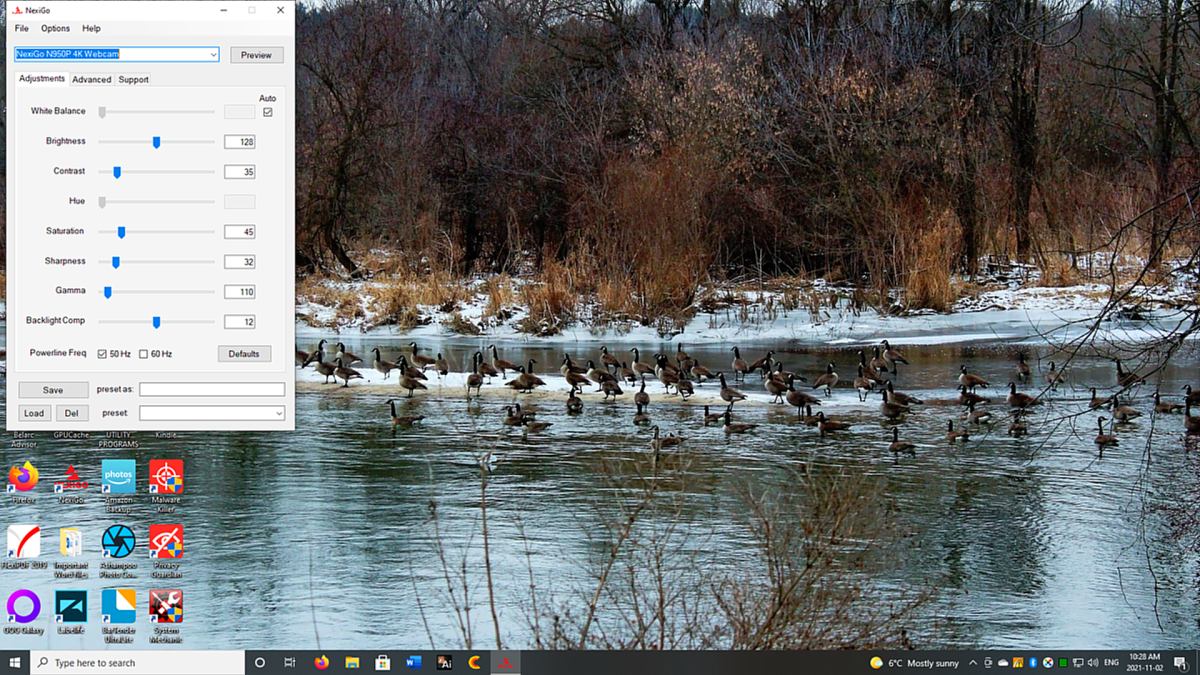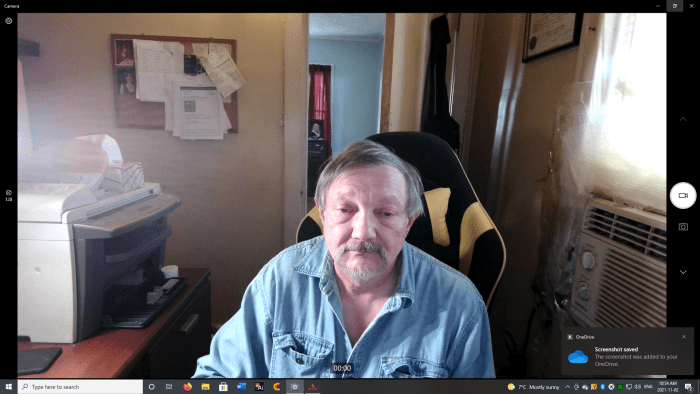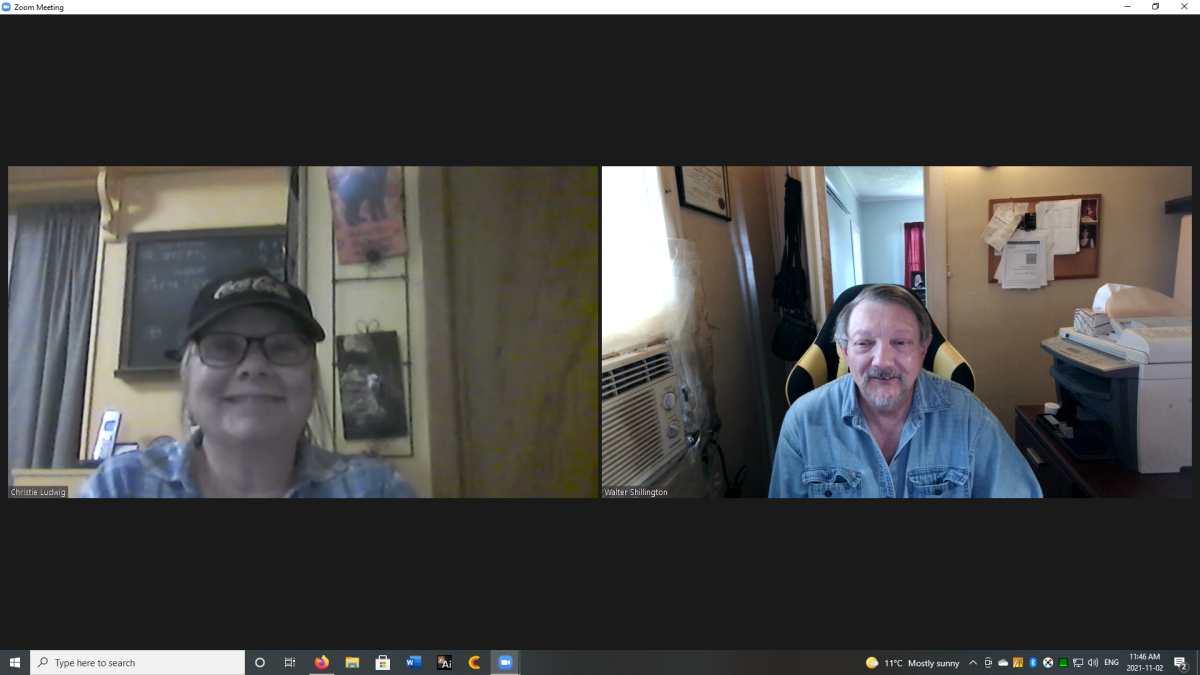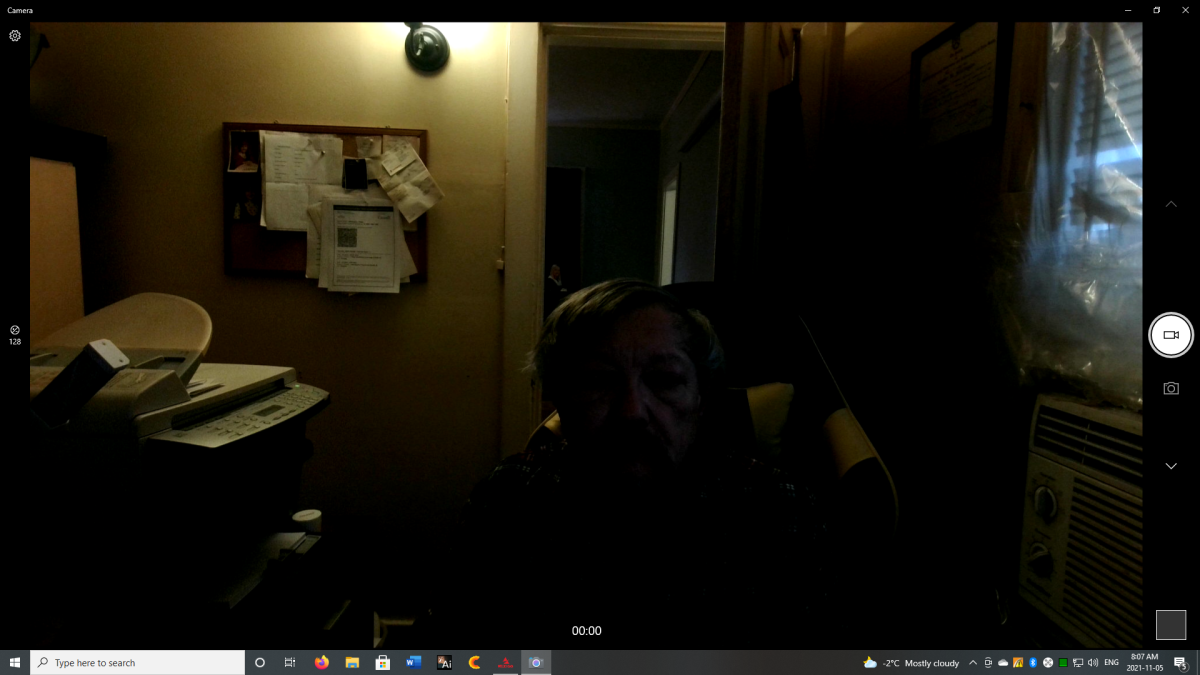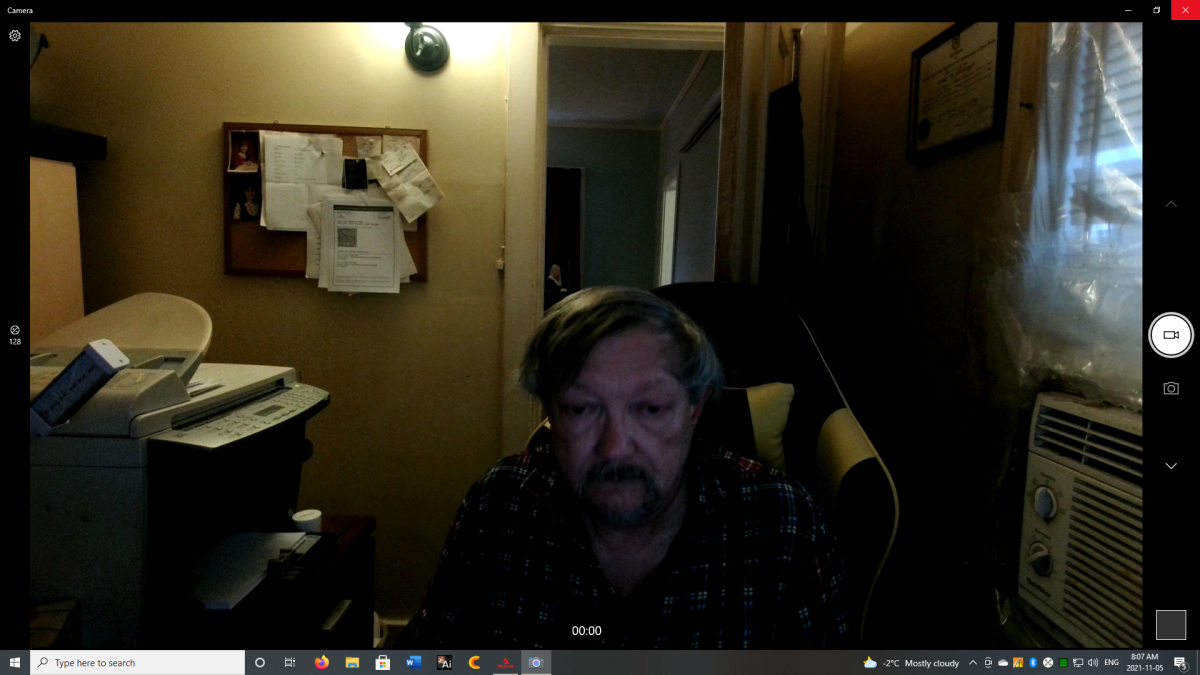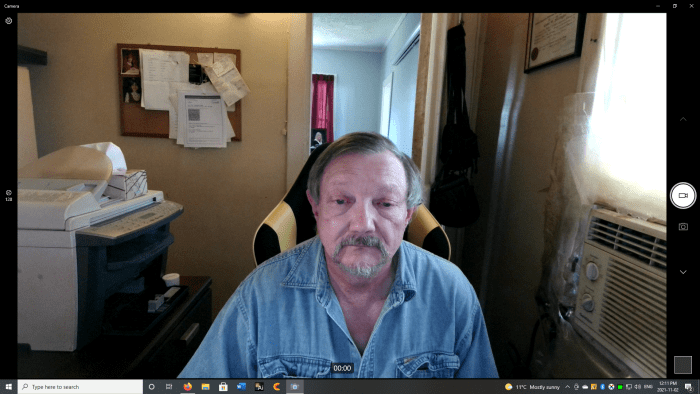Walter Shillington Today, I am taking a close look at its big brother, the NexiGo N950P Pro.
Description
This rectangularly shaped webcam is 6 inches wide, 1.3 inches deep, and 1 inch high. It weighs 4.14 ounces. The N950P’s case is composed of black colored plastic with gray trim. It is attached to a standard web camera mount. A fixed focused lens, two microphones, and a pair of indicator lights are visible from the front. This device features a top-mounted pushbutton that adjusts the camera’s zoom. A USB-C port is mounted to the rear. The NexiGo N950P comes with two 6.5-foot detachable cables. One is equipped with two USB-C connectors, and the second is fitted with both a USB-C and a USB-A connector.
Specifications
Manufacturer: NexiGo Name: Web Camera Pro Model: N950P Weight: 117 grams (4.14 ounces) Dimensions: 150 x 34 x 25 millimeters (5.9 x 1.3 x 1 inch) Max resolution: 8.5MP 4K UHD (3840 x 2160) Sensor type: Sony Starvis Sensor Field of View: 35-90° Adjustable View Focus: Fixed Refresh rate: 30 frames per second Zoom: 5X Digital Zoom Microphones: Dual omnidirectional mics with noise cancellation Application: NexiGo software settings Privacy cover: Supplied Remote control: Supplied Clamp type: Standard, tripod mountable OS Compatibility: Windows 7/8/10, Mac OS, Android, XBOX Application Compatibility: Skype, YouTube, Zoom, Webex, Windows Live@Messager, etc. Connection type: USB-C & USB-A
The Manufacturer
NexiGo is trademarked by Nexight Inc. This company is based in Beaverton, Oregon.
The Mount
The NexiGo N950P is fitted with a particularly good version of the standard webcam mount. Both sections of its 2.4-inch clamp are coated with rubber, ensuring a better than average grip. It can be fitted to a tripod. Often the weight of its cable forces a webcam to pivot slightly upward from its set position. The N950P’s cable can be snugged into its mount’s retaining clamp, alleviating this pressure.
The Resolution
This webcam can provide a resolution as high as 4K UHD (3840 x 2160 @ 30fps). Unfortunately, my best monitor can only display FHD (1920 x 1080p). At this resolution, the picture is crisp and clear.
The NexiGo Application
Controls for adjusting backlight compensation, brightness, contrast, and many other items pertaining to picture and video quality can be accessed using this program. It works well and is especially handy when lighting conditions are poor.
The Zoom Feature
The N950P offers a 90-degree viewing area with no discernable fisheye effect. The view is wide enough to include two—perhaps three—participants. In my case, the monitor displays me seated between a large printer and an ugly, plastic-covered air conditioner. Walter Shillington I usually press the remote’s zoom button until my face and upper body occupy most of the viewing area. I then use the arrow keys on the remote to ensure that my incredibly handsome face is properly centered.
The Remote Control
The included remote works in conjunction with the NexiGo application. While it controls multiple functions, I use it mainly to adjust brightness, microphone volume, and zoom. These features can be easily adjusted throughout the course of a meeting.
The Microphone Test
I set up a Zoom meeting with my associate, who relied on her laptop’s built-in webcam. I first tested the NexiGo webcam’s dual omnidirectional microphones, which are fitted with noise cancellation circuitry. Up to a distance of eight feet, my voice proved to be loud, crisp, and clear. As I backed outside of the room, my voice remained clear, but the volume dropped. If I had planned to conduct the meeting at that distance, I could have used the remote to increase the microphones’ sensitivity.
The Backlight Compensation Test
If a bright light shines behind the camera’s main subject, his image might become underexposed and appear silhouetted. The backlight compensation feature allows the camera to counteract this effect. Walter Shillington This compensation feature is adjusted using the NexiGo application and turned on and off by pressing the remote’s BLC button. While this system works well, I find I usually just close the door behind me or turn off the offending lamp.
The Brightness Test
I could adjust the brightness using either the application or the remote. This proved to be a helpful feature because brightness adjustments are often necessary to accommodate changes in natural light or the use of a side lamp. Walter Shillington Walter Shillington
The Zoom Test
This camera can be digitally zoomed up to X5 utilizing the NexiGo application, a button at the top of the webcam, or its remote. I usually chose the remote because it also allows me to center the image properly. During my Zoom meeting, this feature was tested extensively, and, by the end, I considered it to be the most useful feature of this webcam.
Overall Impression
Video quality is excellent, and the device’s built-in microphones work very well. The remote control and application ensure adjustments can be made quickly and easily. I especially appreciate this webcam’s ability to zoom in and out when required. The NexiGo N950P is highly recommended. This content is accurate and true to the best of the author’s knowledge and is not meant to substitute for formal and individualized advice from a qualified professional. © 2021 Walter Shillington