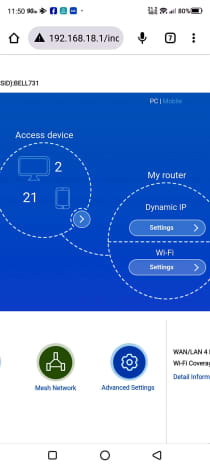The Home Hub is a hybrid. It functions as a modem, connecting my system to the internet via my service provider. Since the data received over the internet is formatted differently than the signals outputted by my local devices, the modem is kept busy translating. This hub also serves as a router, connecting devices within my home network by forwarding data packets between them. This data can be sent between devices or from them to the internet. A router ensures that data packets are delivered to the right place by assigning a local IP address to each device on the network. Yes, even my WiFi-enabled air purifier can boast its own address. When I acquired the Home Hub, my local network was small, consisting of my desktop, network printer, laptop, smartphone, and tablet. The router allowed my devices to access the internet, and both the laptop and desktop could seamlessly connect to my printer. My only real problem was the Bell Home Hub’s inability to transmit a strong signal through the thick wall separating my kitchen from the rest of the house. It is different now. Over the last four years, I have installed and tested a myriad of electronic devices, and many of them have been WiFi capable. I own a smart robotic vacuum, a Roku-powered television, a WiFi doorbell, and three connected air purifiers. A pair of small battery-powered motors drag my dining room drapes across their curtain rod whenever I utter the magic words, “Alexa, open the curtain set”! While the Home Hub can handle the equipment utilizing the 5G band, it has been completely overwhelmed by the demands of my 2.4G WiFi devices. Alexa is constantly frustrated by its inability to turn off a light or switch an air purifier to auto, and sometimes my fancy curtain opener will refuse to function. The security camera installed inside the front porch seldom connects to my phone and no longer sends notifications when it detects motion. To fix this problem, I decided to add a brand-new router to my system.
Description
The ZTE Ax3000 Pro WiFi 6 Router is a wireless dual-band gigabit router with transfer speeds of up to 3 Gb/s over the 2.4 GHz and 5 GHz frequency bands. It is fitted with four 7dBi high-gain antennae, an Intelligent NFC one-touch connection, and can support up to 256 devices. This lightweight router is 9.74 inches wide, 5.8 inches deep, and, with its antennae fully extended, 7.25 inches tall. Both the wedge-shaped main unit and the antennae are sheathed in white plastic. A light at the front center of this router provides operational information. The rear panel includes two 1GbE WAN/LAN ports and a pair of 1GbE LAN ports. While neither a USB nor a multi-gig WAN/LAN port exists, the 1GbE ports can be combined, creating a high-speed WAN connection. The power input and a WPS button are also located at the back. A tiny pinhole at the bottom of this device is used to reset the router to its original configuration. This device is equipped with a dual-core Qualcomm CPU and supports all WiFi 6 (802.11ax) technologies. These include 160MHz channel transmissions, WPA3 encryption, and MU-MIMO data streaming. It also supports Easy Mesh, which allows the creation of a mesh network using other compatible devices. The companion application, ZTElink, can be downloaded and installed.
Specifications
Brand: ZTE Name: Router Model: AX3000 Pro Connectivity technology: WiFi, Ethernet, NFC Data transfer rate: 3 Gb per second Frequency bands supported: 2.4 GHz, 5 GHz Physical dimensions: 24.7 x 14.7 x 18.4 centimeters (9.75 x 5.8 x 7.25 inches) Weight: 0.37 kilograms (0.82 pounds) Wireless communication: 802.11ac, 802.11a, 802.11ax, 802.11g, and 802.11ad Coverage: 1500 square feet Frequency: 160 MHz Compatible devices: IOS, Android, Windows, and Linux WiFi 6 (802.11ax) compatible: Yes OFDMA and MU-MIMO technologies: Yes Antennae: Four 7dBi high-gain antennae Processor: Qualcomm routing chip with a dual-core 64-bit CPU Mesh support: Easy Mesh networking technology NFC support: Android phones only Internet security protocol: WPA3 & WPA2 Companion application: ZTElink
WiFi Standards
Wireless standards are a set of services and protocols that dictate how your WiFi network acts. The latest versions are 802.11ax (WiFi 6 and WiFi 6E). The WiFi 6 standard uses less power than earlier wireless standards while offering better security, higher speeds, and backward compatibility.
Transfer Rates
The ZTE Ax3000 can handle up to 3000 megabytes of data per second. This number represents the 2.4G band’s rate of 574Mbps added to the 5G band’s rate of 2402Mbps. The transfer rate of this router is twice that of my old Bell Home Hub 3000.
MU-MIMO
Multiple-User, Multiple-Input, Multiple-Output technology allows the router to simultaneously deliver WiFi to numerous devices. A traditional Single User, Multiple-Input, Multiple-Output (SU-MIMO) router allocates network bandwidth on a priority basis, providing each stream of data to one device at a time.
OFDMA
Orthogonal Frequency-Division, Multiple Access technology, compliments MU-MIMO, permitting multiple devices with varying bandwidth needs to be served simultaneously. OFDMA allows a router to allocate the whole channel to one device at a time or partition a channel to serve several devices simultaneously.
Security Standards
WPA3 (WiFi Protected Access 3) is the latest generation in mainstream security for wireless networks. It provides greater security than the WPA2 standard while maintaining backward compatibility.
Setting up the ZTE Ax3000 Pro
As I still required the Bell Home Hub 3000 to serve as a modem, I used my browser to access its URL (web address) and deactivate the hub’s WiFi functions. Then I replaced the cable connecting my desktop computer to the hub with the router’s cable. The following steps involved plugging my computer’s cable into the back of the router and installing the new device’s AC adapter. Once it was connected to power, the router required 90 seconds to start and set itself up. Using my smartphone’s WiFi, I connected to the router’s SSID and verified I had internet access. While the router functioned correctly, its SSID and WiFi password needed to be changed to match those used with the Bell Home Hub 3000. Otherwise, my many WiFi devices would not be able to connect to the network. I used my browser to navigate to the router’s URL and quickly made the required changes. While most of my devices were immediately connected, my smartphone and television needed to be rebooted.
Test Results
The most significant boost in coverage was felt in the kitchen. My tablet now maintains a strong 5G connection. Even better, the Tokit Cooker, which typically accessed recipes painfully slowly, connects immediately. My front porch’s WiFi signal did not appear to improve in strength. However, the security camera maintains a constant connection with my phone and provides a notification each time my lazy cat wanders into the porch. Like the security camera, all my WiFi-enabled gadgets remain consistently connected. If I ask Alexa to close the curtains or turn off the upstairs light, she does so without complaint. I also noticed that my phone now loads pages faster, and my television accesses Netflix and Prime slightly more quickly.
Overall Impression
My main objectives were to improve WiFi coverage in my kitchen and ensure that my many devices could consistently access my home network. These objectives were successfully met. This device was surprisingly easy to install and configure. And since it has removed so much frustration from my life, I strongly recommend the ZTE Ax3000 Pro Router. This content is accurate and true to the best of the author’s knowledge and is not meant to substitute for formal and individualized advice from a qualified professional. © 2022 Walter Shillington