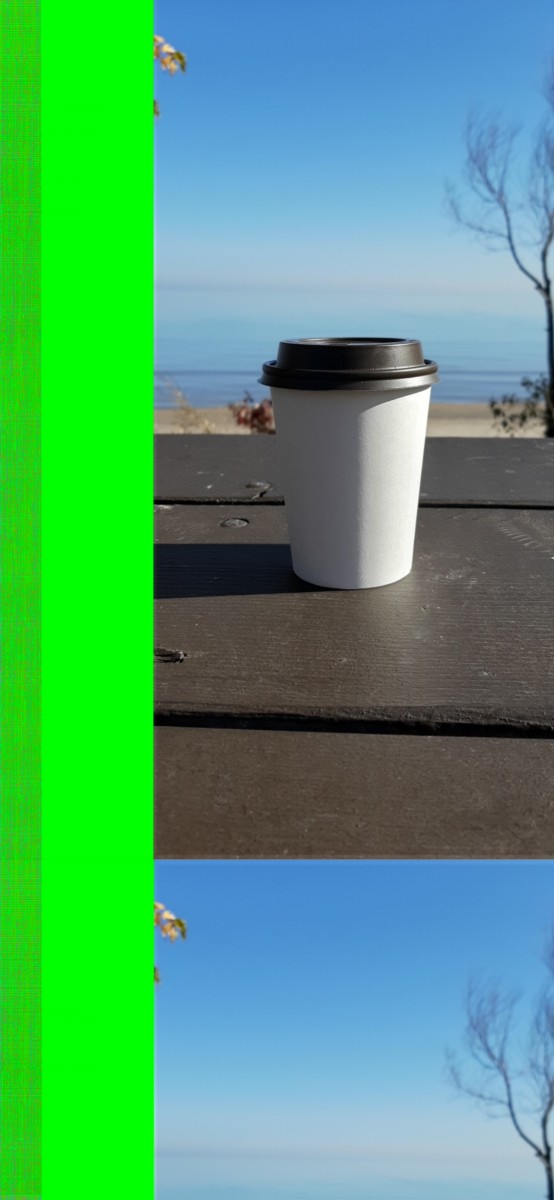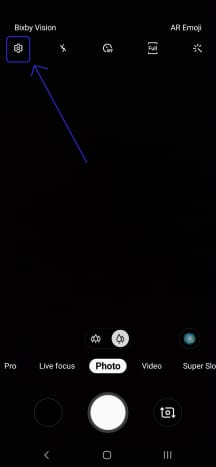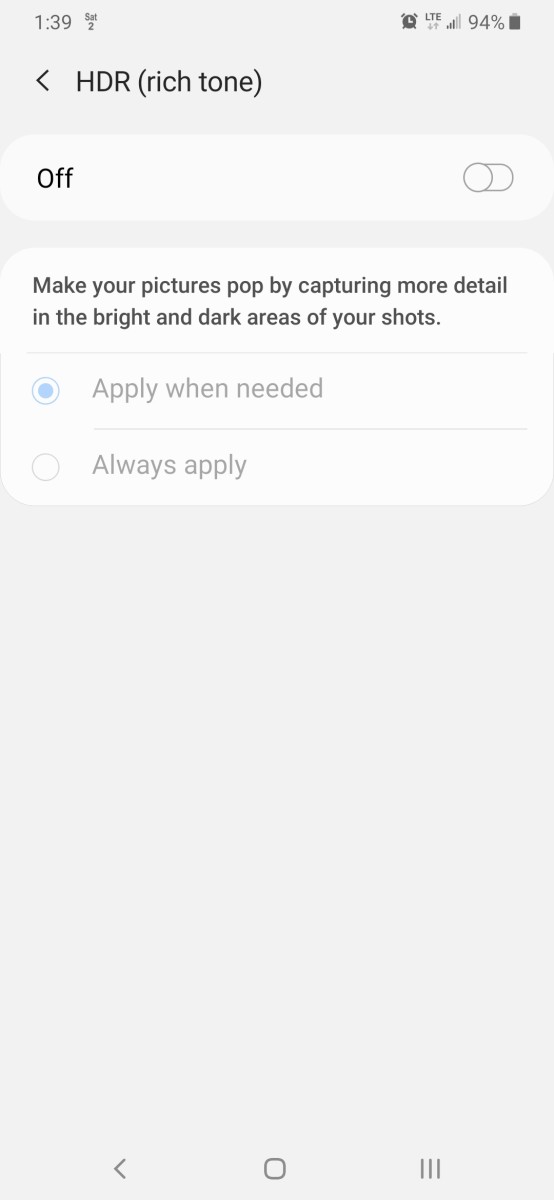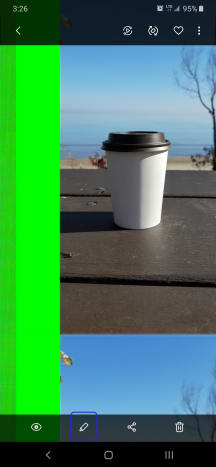Why Is This Happening?
As it turns out, it’s becoming more and more common for smartphone cameras to also come equipped with HDR, which stands for High Dynamic Range imaging. Essentially, this means that when HDR is enabled, when you snap a picture, your camera actually takes three photos at different exposures. Your phone then processes all three photos into one in an effort to create the best possible image in terms of lighting and quality. Unfortunately, if a Live Focus photo happens to be taken with HDR on, this can wreak havoc on the photo once the background blur is applied, causing the green bar glitch. At the time of this writing, the latest software updates from Samsung don’t prevent this glitch from happening. Thankfully, there is a workaround we can apply ourselves to stop this from happening.
Preventing the Green Bar Glitch
As you may have guessed after reading the above on the topic of HDR, disabling HDR stops the green bar glitch from happening. To disable HDR, perform the following:
With the camera app open, tap the gear icon in the top left corner to open the camera settings. Scroll down to the “Useful features” section, and toggle the “HDR (rich tone)” option to Off.
How About the “Apply When Needed” Setting?
If, rather than clicking the toggle switch, you instead click the “HDR (rich tone)” option text itself, this will bring you to a sub-menu where you’ll notice an option to “Apply when needed.” I tried this option initially, before turning HDR off completely. At first, it seemed as though the problem was resolved. I assumed that with this option set, the camera software might know not to apply HDR whenever Live Focus is used, since I was able to take a few successful Live Focus shots after setting it to “when needed.” However, later on, in different lighting, my camera decided to use HDR to enhance the photo, causing the green bar glitch to happen again, in another one of my Live Focus shots. With HDR fully disabled, Live Focus shots should not give any problems.
Rescue Existing Glitched Photos
Knowing how to prevent the green bar glitch from happening in the future may be useful, but you may be wondering if anything can be done for photos which were already saved with the green bar glitch. Fear not. There are indeed a few ways to rescue those photos. Read on.
Revert Photos Back to Original (Lose Blur Effect)
Open the photo from the gallery and tap the “Change background effect” button on screen (you may need to tap anywhere on the screen to make this option appear). Disable the blur by sliding the blur bar dial all the way to zero, then “Apply” in the top right of the screen. This has been known to revert the photo to its original form without the green bar glitch. The blur effect may be lost, but a potentially inimitable memory won’t be.
Salvage Glitched Photos (Keep Blur Effect)
There’s one more way to rescue photos that have been generated with the green bar glitch. It’s possible to edit the image and crop it down to exclude the green bar. This should allow you to retain the blurred image effect. Thankfully, doing so still seems to save the image in a more-than-acceptable, if not original, quality.
Mindful Photography
Until a software update is rolled out to resolve this green bar glitch, during your day-to-day usage of the camera, it will be important to remember to toggle HDR on or off, depending on the intended photo. To simplify this thought process, there are two potential mindful approaches one can take, and the best approach will depend on the user: © 2019 Steve B