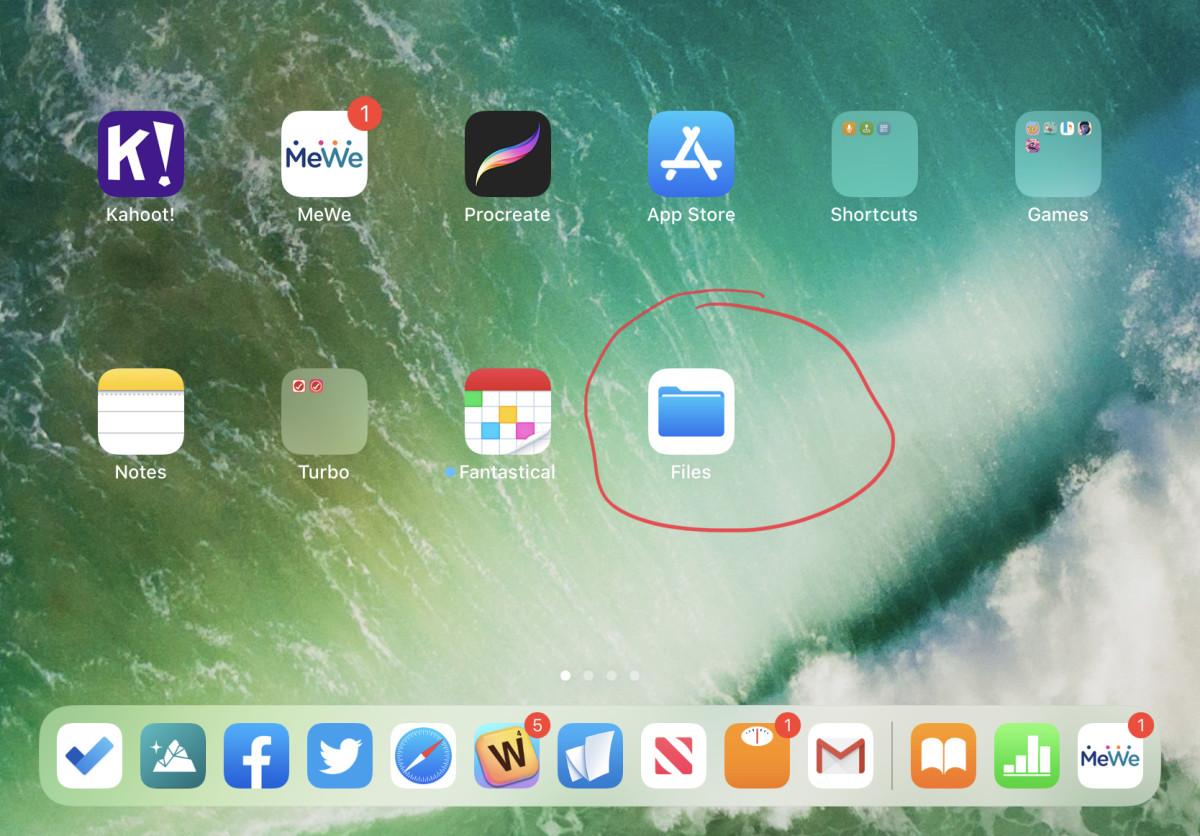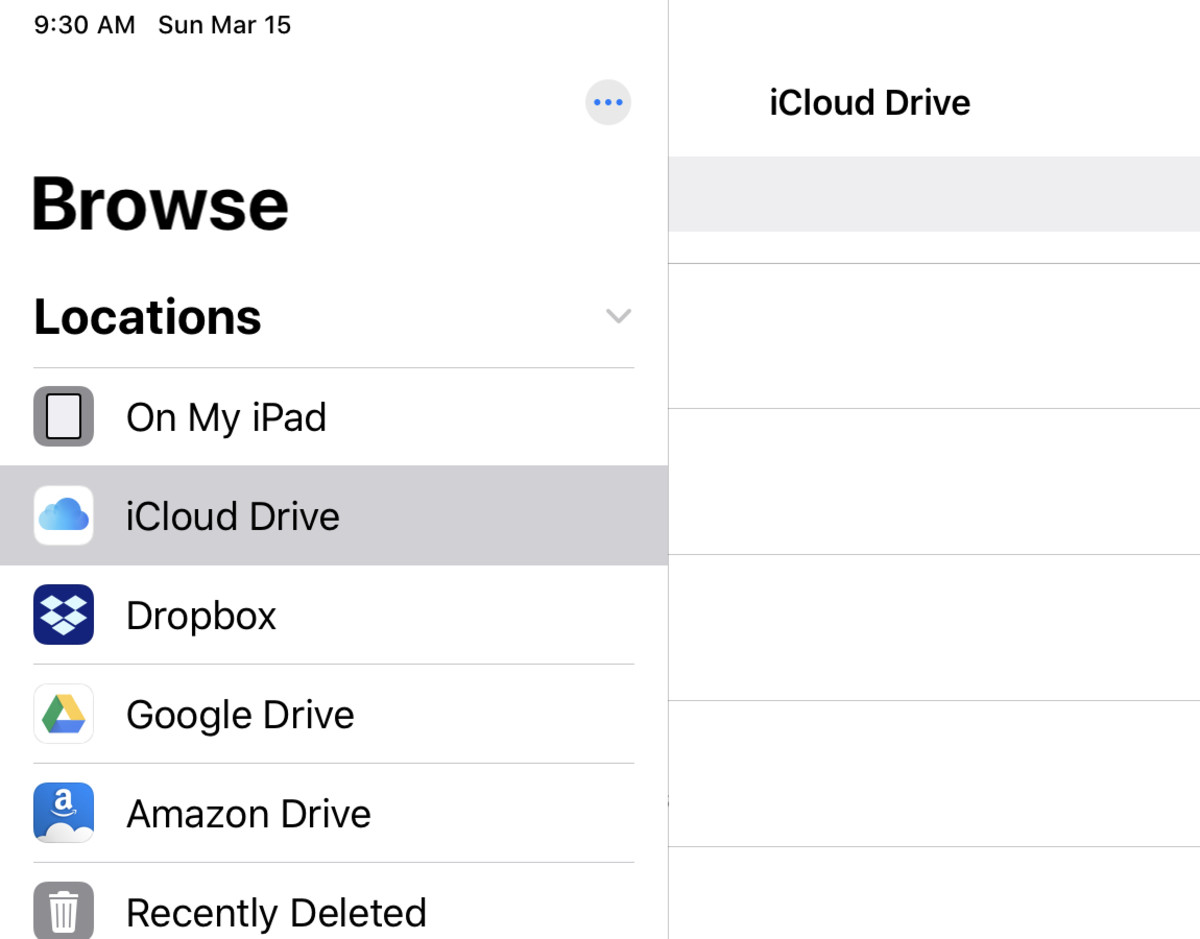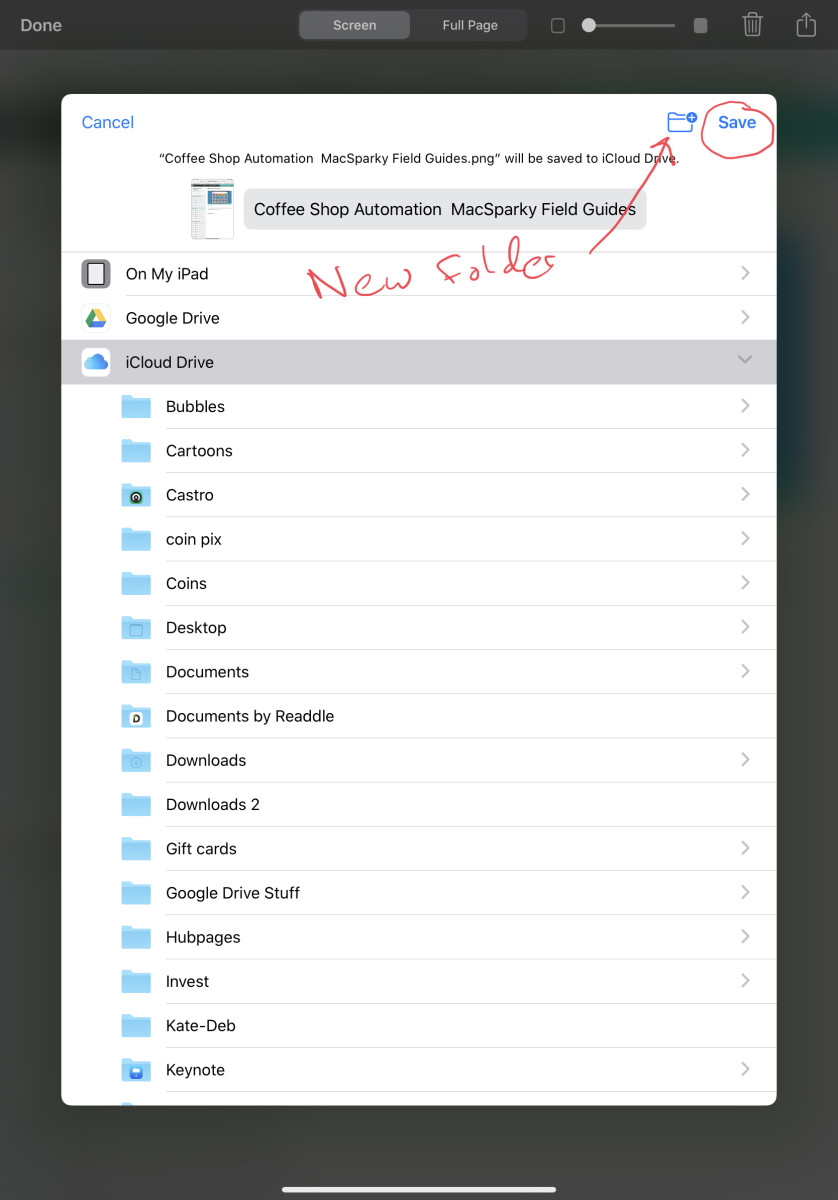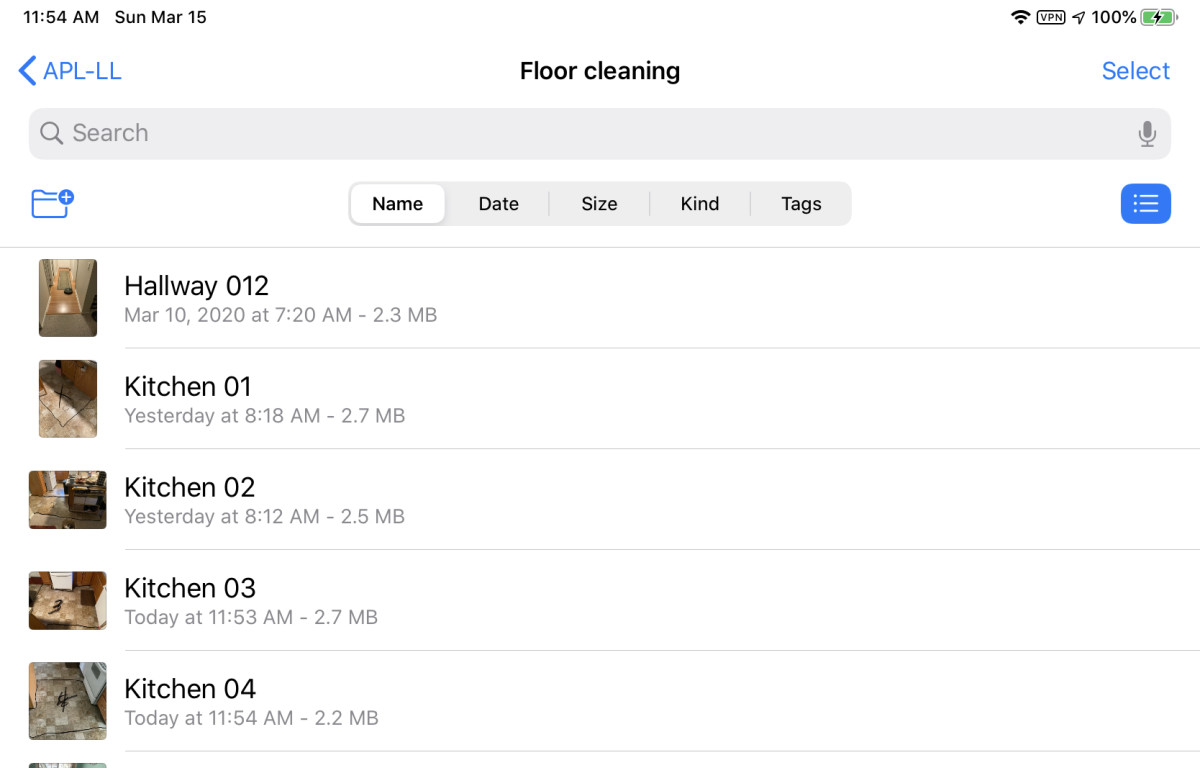Originally, the intent of this app was to give your IOS devices access to files stored on your MacOS computer. This was done by automatically putting the Desktop files from the computer(s) in iCloud and then the iCloud Drive app could access them. Of course you could also use it to transfer a file from your phone or iPad to your computer. When IOS 11 arrived, the Files app replaced iCloud Drive (except on the Mac; it retains the old name there) and added the ability to access other services like Dropbox, Google Drive, OneDrive, and many others. That opened up a whole other world of possibilities, including easy copying from one to the other. i use some of those capabilities now and then, but not very often. I do use the Files app every single day, but I mostly use it in a very different way.
How I Use the Files App
I use my iPad much more than I use my computer. I can almost hear the cries of “An iPad is not a computer!”. Yeah, I get that. You can do some things with a computer, Windows or Mac or whatever, than I can do with my iPad. I won’t argue that. I also won’t argue that the things an iPad can do might seem clumsy if you are accustomed to using a computer. I’ll even agree that some things are clumsy. But I use my iPad almost exclusively because it does the things I need to do very nicely, is lightweight, and I am so accustomed to using it that very often the computer feels clumsy to me. I am composing this article on my iPad. I use it for social media, for reading articles, for learning Spanish, for keeping track of my chores, for doing my taxes, tracking my income and expenses, and more. The Files app helps me with all those things.
Folders
Within any cloud service, you probably have the ability to create folders. Of course you can do that on your computer as well, and that was the original concept of iCloud Drive: give you access to those files and folders. But if you are working on an IOS device as I am, why would you fire up a computer just to store something from your iPad? You don’t need to.
What Goes in the Folders?
Anything. For example, in my Taxes folder, I have tax returns, 1099 and W2 documents I have either downloaded or taken a picture from paper sent to me, screenshots of things that I need to remember or document and anything else I might need. In my Articles folder, I have pictures and screenshots as well as text snippets I may have started long before I started working on the actual writing. I have a folder for Retirement which contains spreadsheets, PDFs and screenshots of advice I’ve found on the web, downloads of IRS tables for taxes and retirement distributions and so on. Pictures that I want to be able to name and easily sort by different criteria also go here. Because I prefer the hands and knees method for washing floors but my old knees cannot take too much of that, I keep pictures of the floors I need to clean marked off in sections. In the week that I clean floors, I do one section at a time, with plenty of rest in between. Again, you can do all this organization on a computer. I used to do it that way and of course all of this is instantly available on my computer also. But why run to the computer when I’m mostly using my iPad? I can do it all right here. One thing you can’t do on IOS without jailbreaking the operating system is to create aliases or symbolic links. However, you can create those on a Mac and IOS will be able to use them. Because I am storing these in iCloud (and sometimes also in another cloud service for redundancy), these are also immediately available on my iPhone as well. That’s often handy when I’m out and about without my iPad. Files I only stored on the iPad itself are not available unless I also copy them to local storage on the phone. By the way, if you are using a Windows computer, you can access these files from that also and easily transfer things from one to the other. See iCloud Drive for Windows to learn how. Some of my more important stuff is also copied to storage directly in the iPad. Yes, that’s available to you also. I do that for material I might need to access even if I don’t have internet access. A picture of my drivers license is one example.
Are We Sure It’s Not a Computer?
I hope that this article has given you some ideas about how the Files app can make your IOS device more useful. It certainly has been helpful for me. Perhaps it will be for you also.