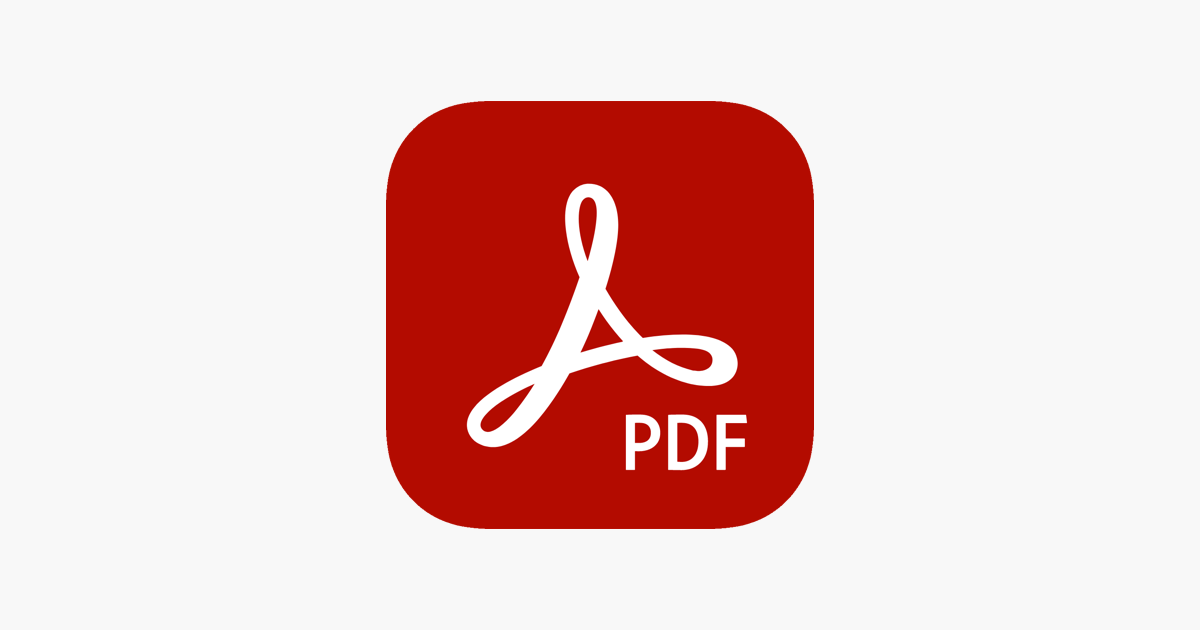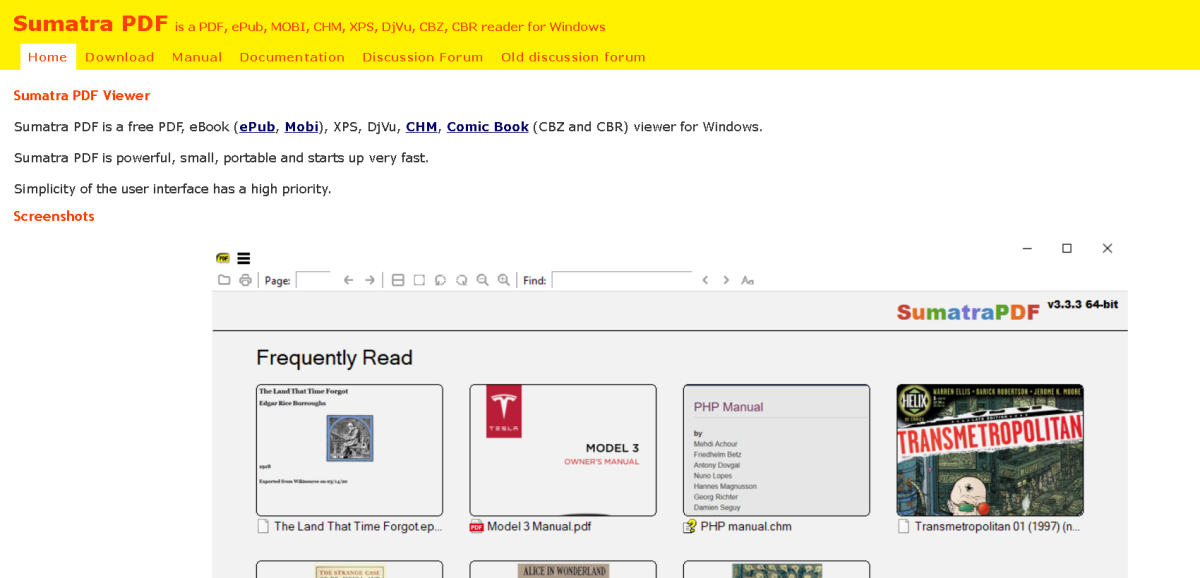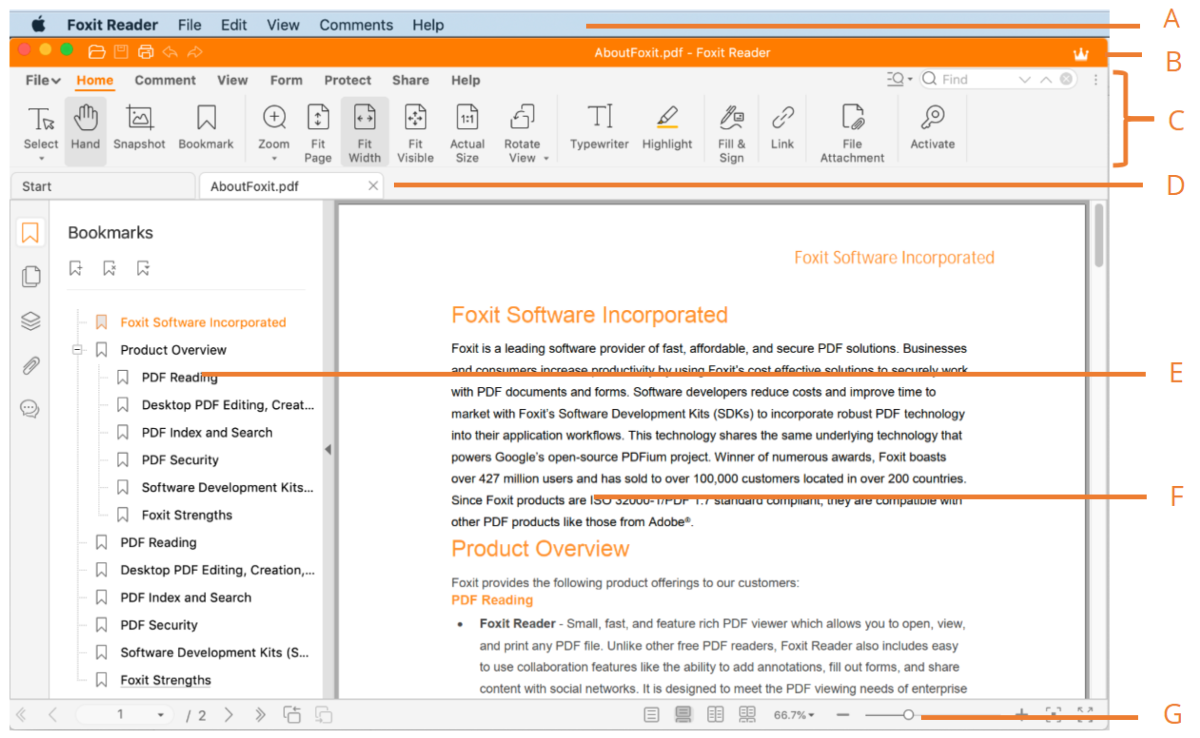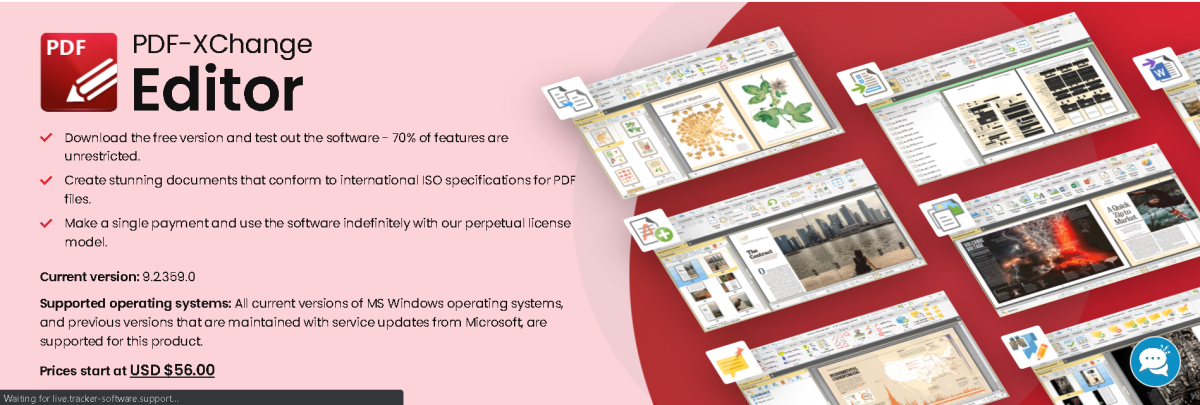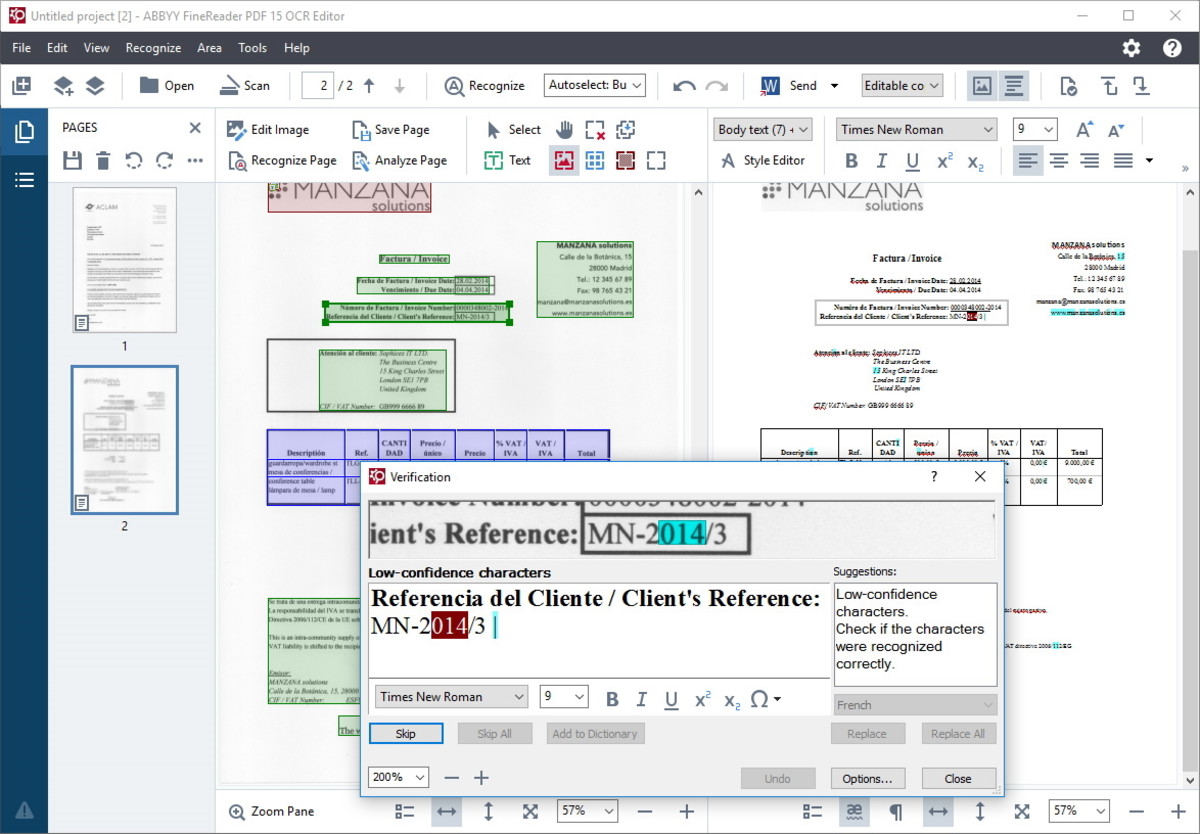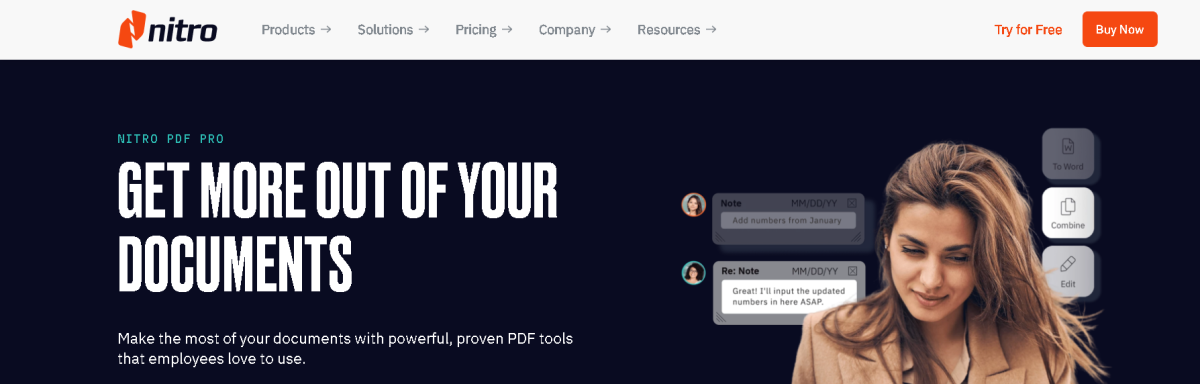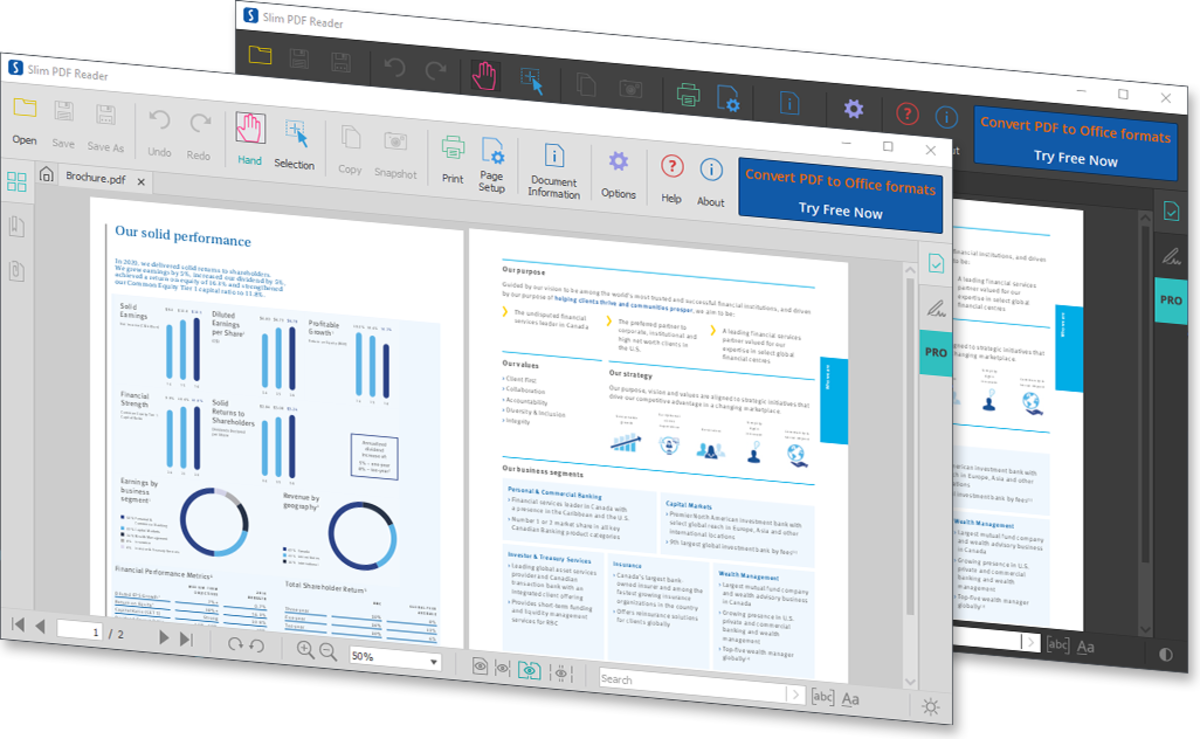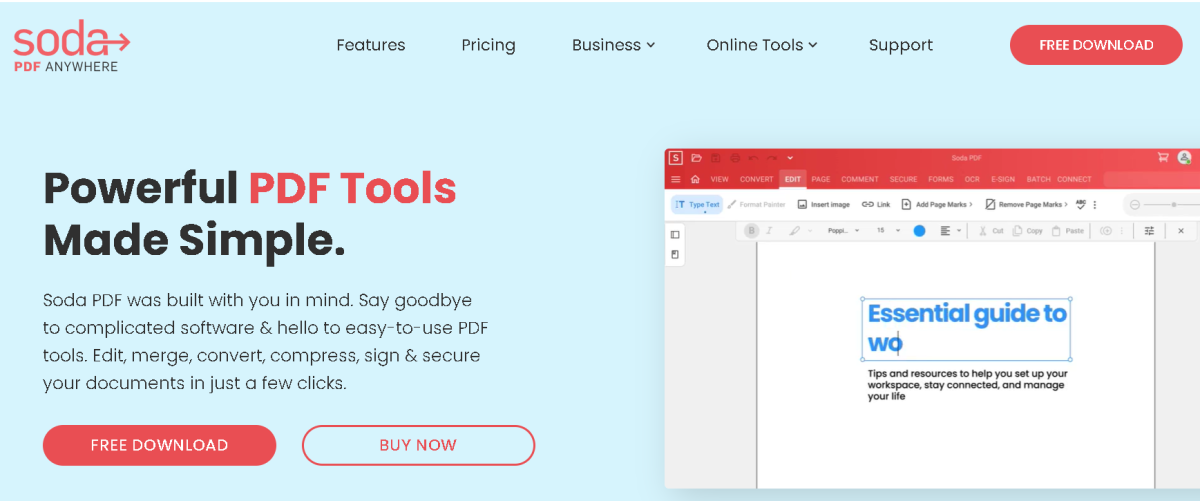The Adobe Reader PDF editor also boasts a litany of premium-quality features that are hard to beat. Adobe Reader has built its reputation on vast experience, powerful features, and excellent performance thanks to those features. Those include a polished, responsive user interface, robust document security features such as encryption, and business enablement features like document signing among others. Unfortunately, the paid plans aren’t the most affordable for PDF document managers. The permissions feature can also be buggy, while corrupted files are rarely recovered.
8 Adobe Reader Alternatives
This high price is one of the reasons you may seek out alternative products to Adobe Reader. What’s clear, though, is that any Adobe Reader alternative must match its variety of features and excellent performance. Or at least come very close to matching them. So, which Adobe Reader alternatives are the best on the market today?
1. Sumarta PDF
Sumatra PDF is a powerful, lightweight, and portable PDF editor software with document management capabilities. Being lightweight, the software program usually starts up very fast, consumes fewer device resources, and does not overburden your system. Sumatra PDF also boasts impressive simplicity of features and functionality, with the editor’s user interface clean, easy to navigate, and organized to put essential tools in easy-to-access areas of the toolbar menu. Sumatra PDF can also support a variety of file types, all of which open as fast as the program’s own starting-up speed. However, the focus on efficient user experience came with tradeoffs in performance quality, with Sumatra unable to support forms, e-signing, and other PDF management features that are usually heavy on the system resources. Sumatra PDF has fewer features compared with its contemporaries, with Adobe Reader, Foxit Reader, and more full of useful features. While this is a major disadvantage, Sumatra PDF makes up for it with incredible speed and performance efficiency, which not even Adobe Reader can match.
Sumatra PDF Pros
Free and open-source software Lightweight hence starts quickly Low resource usage Support multiple international languages
Sumatra PDF Cons
Very hard to make changes to preferences Has limited essential features Compatible with Windows only Fonts are not smooth enough
2. Foxit Reader
Foxit Reader is an excellent software for viewing PDF documents. It has a sleek interface, a fast boot speed, while the second row of tabs makes it simple to work with multiple files at the same time. The program also allows users to create, sign, and add annotations to their PDF documents with refreshing ease. Foxit Reader also comes with many specialty plugins for Microsoft Office programs to enable easy conversion of Microsoft Office-based documents into Foxit Reader-compatible PDFs. It has a few useful features too. The security toolbox, for instance, works with the JavaScript security option to prevent unauthorized device- or program-based scripts from transmitting data in or about your documents. This helps users safeguard their data privacy but can also aid in ensuring the provenance and data integrity of any files downloaded from the internet. Users of the Foxit Reader also have the ability to easily create PDF documents from scanned files, a capability unavailable in Adobe Reader. Unfortunately, users of the free version of Foxit Reader cannot use this feature, as the free version does not enjoy OCR support. As for user experience, Foxit Reader isn’t that far removed from Adobe Reader. The PDF viewer entry-level ease of use with extensive performance capabilities, with its range of tools adding to its standing as a worthy alternative to Adobe Reader.
Foxit Reader Pros
PDF creation and editing features Built-in security tools Microsoft Office plugins
Foxit Reader Cons
No OCR in the free version
3. PDF X-Change Editor
PDF X-Change Editor is an amazingly powerful PDF reader available for free. It lets users split their documents and convert them into a variety of other file formats, as well as edit text, add annotations and images, or even encrypt these documents securely. Unlike most PDF document readers, both the free and paid versions of PDF-XChange Editor have small installer files and load very fast. The software also has a rich collection of features that enable users to create, view, edit, and annotate documents, among other supported functions. In editing, PDF-Xchange Editor allows users to bookmark documents and annotate forms, while drawing tools allow you to easily create decent semi-professional PDF documents. The PDF editor also contains built-in security features to protect your documents, including password protection and document encryption. With the OCR feature, PDF-XChange Editor can search through all the text contained in scanned or image files and convert them into a text-searchable document.
PDF X-Change Editor Pros
Supports text editing, comments, and printing Document conversion with optical character recognition Loads reasonably fast Fill and save Adobe PDF forms Manages PDF document properties and security
PDF X-Change Editor Cons
Documents are watermarked automatically Some features in the free plan cannot be used The installer includes additional programs
4. FineReader PDF
FineReader PDF is one of the best all-around PDF viewer programs on the market. It comes with a built-in OCR app to help convert image and scanned input into searchable text and has a smooth and modern interface with easy-to-access document management tools. FineReader PDF also registers fast performance across both desktop and mobile devices, while its wide variety of features contributes to a great user experience. Indeed, the FineReader PDF viewer uniquely combines its PDF-reading functions with stellar OCR and document comparison features in a manner that integrates its core functions lucidly and smoothly. FineReader’s OCR feature is also more accurate than that of its competitors, including Adobe Reader. As of 2021, FineReader PDF can also run on more operating systems, with support for macOS now added to its Windows and Linux compatibility. Using FineReader PDF allows customers to open or save their work in any file format, including the less common ones like DjVu among others. Users get to compare their documents, include annotations and comments, and process document batches with ease. It also includes unique products such as ABBYY Vantage, a cloud-first intelligent document processing platform that uses AI to understand documents in the shortest time possible. The ABBYY timeline, on the other hand, helps process business information to create visual models, while the highly scalable FlexiCapture feature helps capture essential data for your PDF creation process.
FineReader PDF Pros
OCR feature makes documents searchable Document conversion into any format Import or export documents easily Supports several languages Easy integration with multiple cloud services
FineReader PDF Cons
Hard to update the program Lacks full-text indexing for quick searches Expensive for small businesses with fewer documents
5. Nitro PDF
Nitro PDF is an excellent alternative for Adobe Reader for handling PDF documents. The Nitro PDF Viewer is a slimmed-down version of Nitro Pro, but although it lacks the more advanced features of its premium counterpart, it is still a capable PDF document reader. The premium version, Nitro Pro, offers users access to additional quality features such as OCR for turning scanned PDFs into searchable documents and the ability to insert, remove, and reorder pages, among others. Across both the free and paid plans, Nitro PDF boasts a huge variety of features to rival Adobe Reader. However, the paid Nitro Pro version is a lot more affordable than the premium version of Adobe Reader. Other essential Nitro PDF features include a PDF creator that retains original document format, a PDF converter that can transform your documents into various Microsoft Office files, and a PDF editor to make necessary corrections on your files. The Nitro PDF reader can also annotate your documents; the OCR tool converts images or scanned input into readable text content, while users can easily merge their PDF documents. Further, Nitro PDF has e-signing, PDF filling, and cloud integration capabilities, while it boasts some of the most robust document security features among PDF readers on the market.
Nitro PDF Viewer Pros
Annotation and text formatting tools Built-in document converter High-quality output with format retention Cloud integration Lets you secure and sign documents
Nitro PDF Viewer Cons
Requires you to register Limited processing in free mode
6. SlimPDF
Per the name, the SlimPDF Reader is a small, lightweight PDF viewer program that only takes about 1.5MB in disk space. It is; however, a superb PDF reader loaded with numerous features to guarantee a seamless experience. The small file size and lower device resource consumption help SlimPDF eliminate bloatware, which in turn speeds up your computer. Users can also view any type of PDF file just like Adobe Reader, except that SlimPDF is 100% free for everyone. While SlimPDF is the smallest desktop PDF reader in the world by file size, its features are just as effective as those of any other program. Users can easily copy and paste texts, annotate PDFs, or fill out interactive PDF forms. The Slim PDF reader also allows users to validate digital signatures received on Windows, Mac, or Linux, has a Dark theme to reduce eye strain and save you battery, and is very easy on your system resources. Like Nitro PDF, SlimPDF is also a slimmed-down software that focuses on viewing more than creating or editing PDF documents. It can still perform both duties, however, as well as an extensive search functionality tool for easier access to your desired document.
SlimPDF Pros
A lightweight program that loads fast Minimalist design with a sleek interface Small file size
SlimPDF Cons
No annotation or editing tools
7. Evince
Evince is a PDF document reader that can view different file formats. In addition to supporting PDF documents, Evince users can also read Postscript, DjVu, XPS, Tiff, and DVI documents using the software, with its intuitive design suitable for a variety of files. The multi-page document reader’s design is best suited for GNOME document users who work with different file formats within a short span of time. The software uses an open-source code hence its free status, while it is compatible with Linux, Windows, and macOS devices. Evince’s features make it especially suited to read eBooks and digital comic books. However, the Windows version is limited while the entire program suffers slow loading compared to market leaders such as Adobe Reader. The Evince PDF Reader has a sleek and properly organized user interface with easily accessible tools. It is also great at circumventing PDF document-level security features such as password protection, disallowed text selections, and printing among others. However, these capabilities are also a great disadvantage when you want to protect your own documents.
Evince Pros
Free and open-source Neat user interface Can read PDFs, Postscripts, multi-page, and more Document search integration Page thumbnails and bookmarking feature
Evince Cons
No support for mainstream document types Poor customer support Poor loading speeds
8. Soda PDF
Soda PDF is one of the sleekest alternatives to Adobe Reader. The software is easy to use and boasts all the functional tools you’d expect of a typical PDF viewer. By comparison to Adobe Reader’s rates, users can access Soda PDF at its greatly discounted prices without compromising on quality or performance. Indeed, Soda PDF boasts an expansive array of useful features. These include the ability to create a PDF document from any document type, including from a scanner, URL link, or even the different Microsoft Office file types. You can also convert your PDF documents into other file formats with ease and produce very diligent results with the original layout and formatting still intact. However, Soda PDF demands a lot of your device or system, consuming a lot of your RAM resources for even the simplest tasks. The result is an increased drag on your device performance, lower speeds of other programs, and a generally poor user experience. The Soda PDF reader works well for the most part. Unfortunately, it also tends to take a bit longer than Adobe Reader to load fully, while using it to convert your documents can render them inaccurately. It is the better PDF form filler, however, and does not distort any such forms intended for printing out and filling in my hand. While extremely detailed and feature-rich, Soda PDF suffers the ignominious prospect of having so many features that most of them go unused by a huge proportion of their customer base.
Soda PDF Pros
Has clean, simple user interface Great document conversion options Supports batch processing Great editing and form-filling capabilities Supports online or offline use
Soda PDF Cons
No support for mobile devices Consumes huge RAM resources The trial version requires registration
Did I miss out on any other Adobe Reader alternatives? Let me know in the comments section. This content is accurate and true to the best of the author’s knowledge and is not meant to substitute for formal and individualized advice from a qualified professional. © 2022 Rahul Pandey
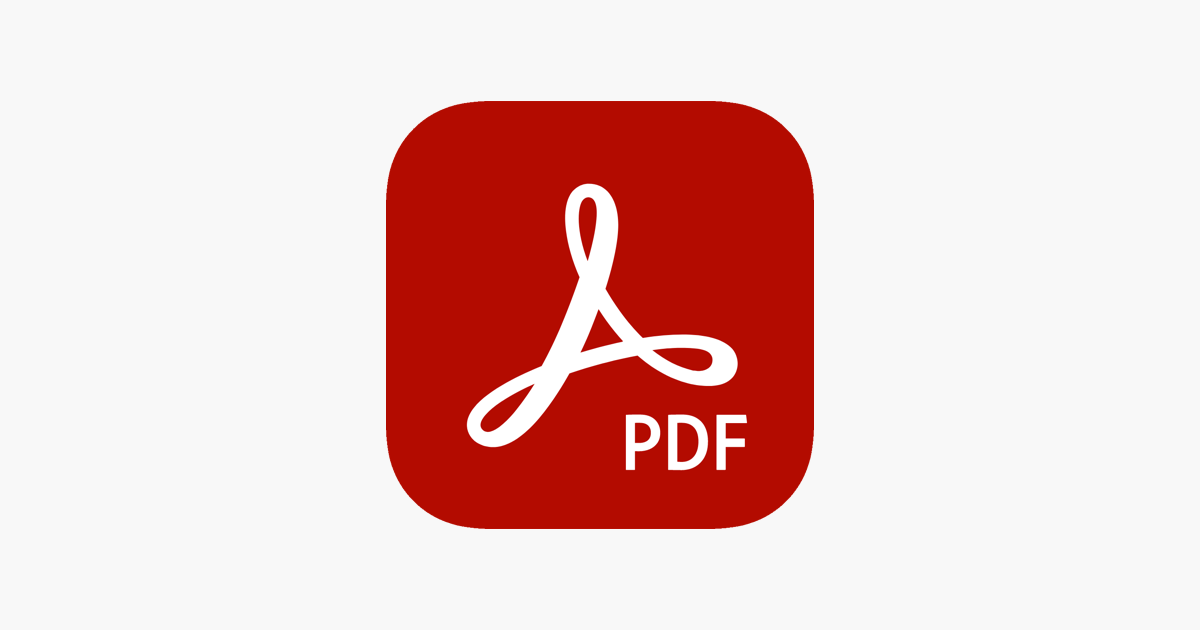
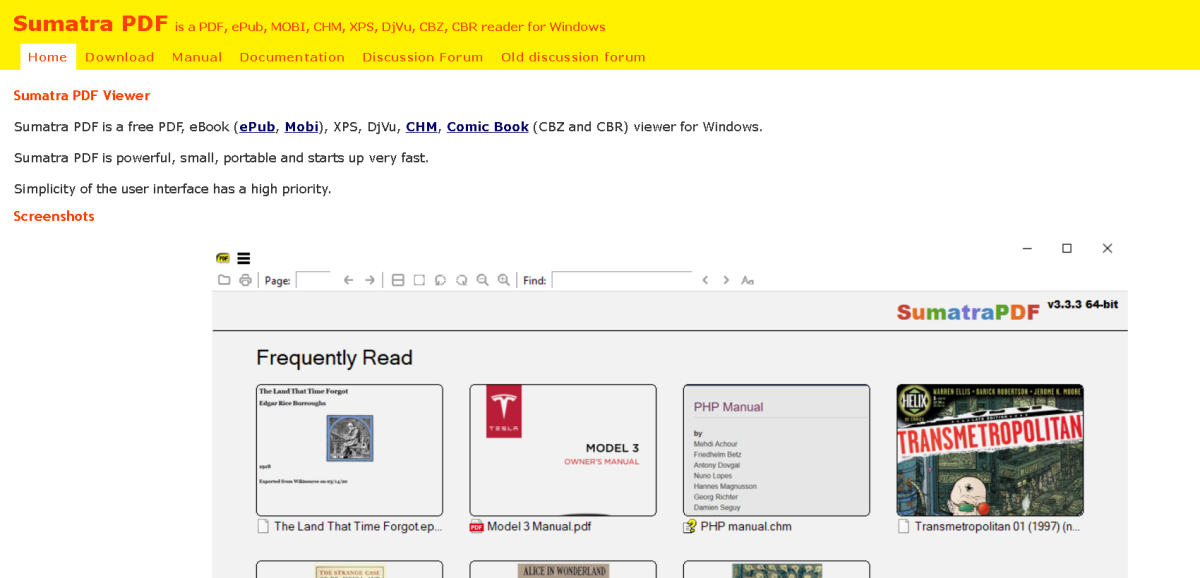
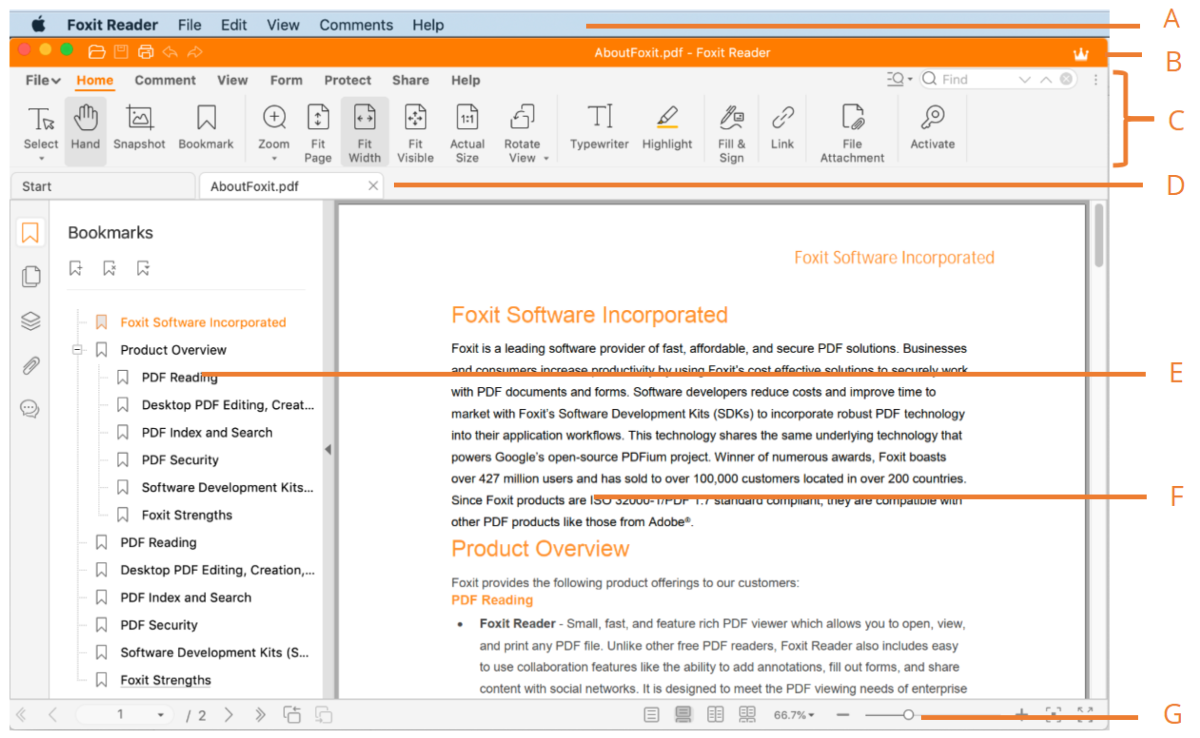
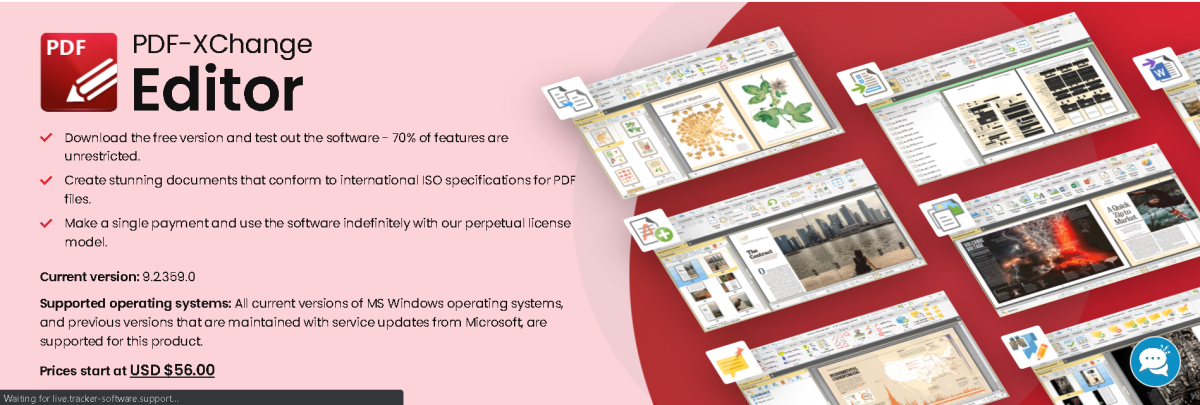
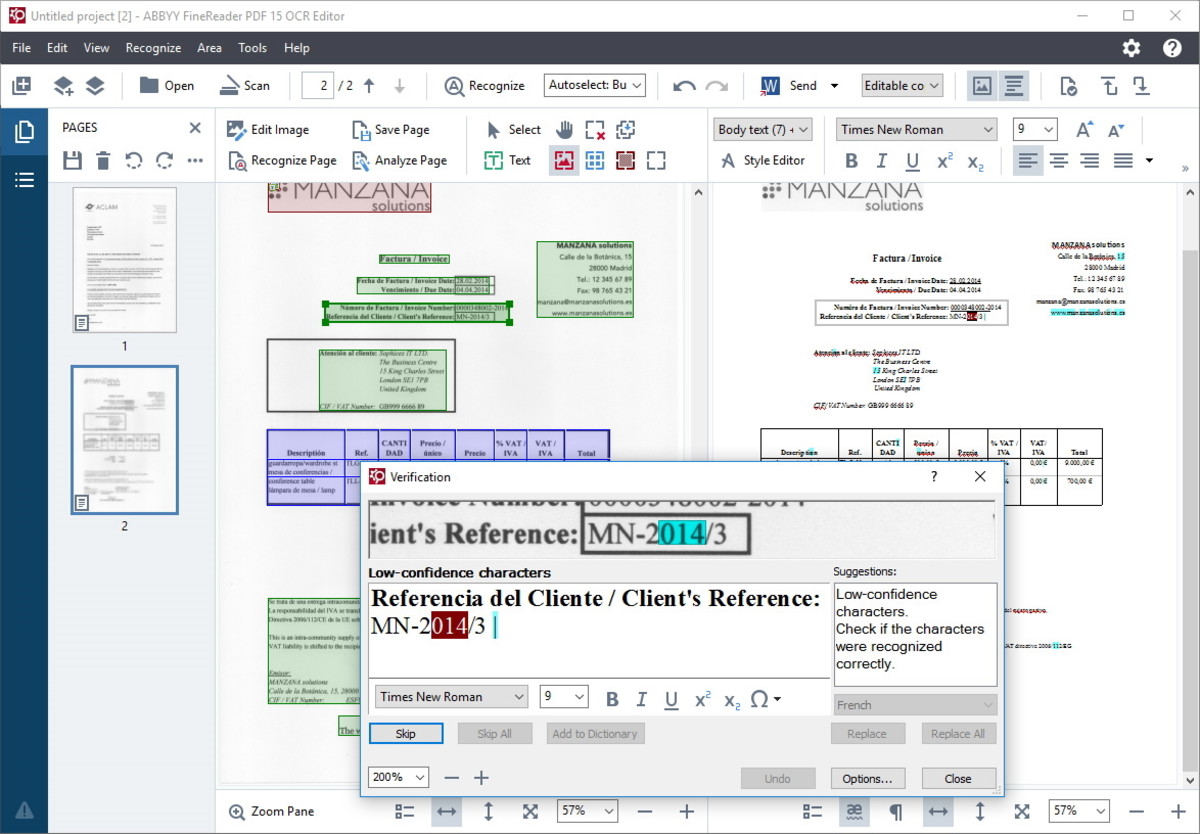
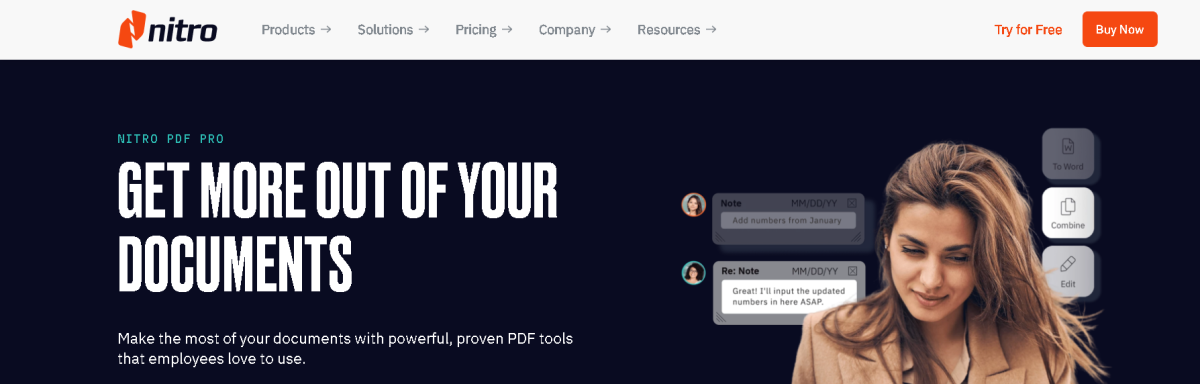
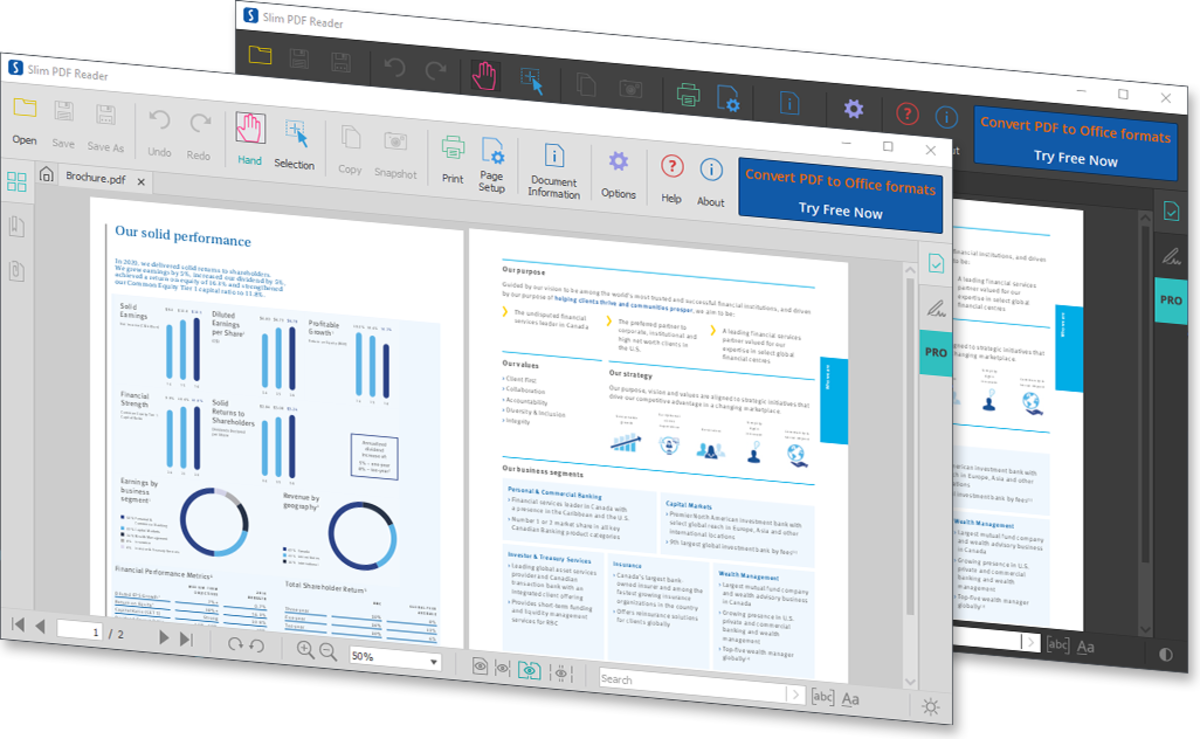
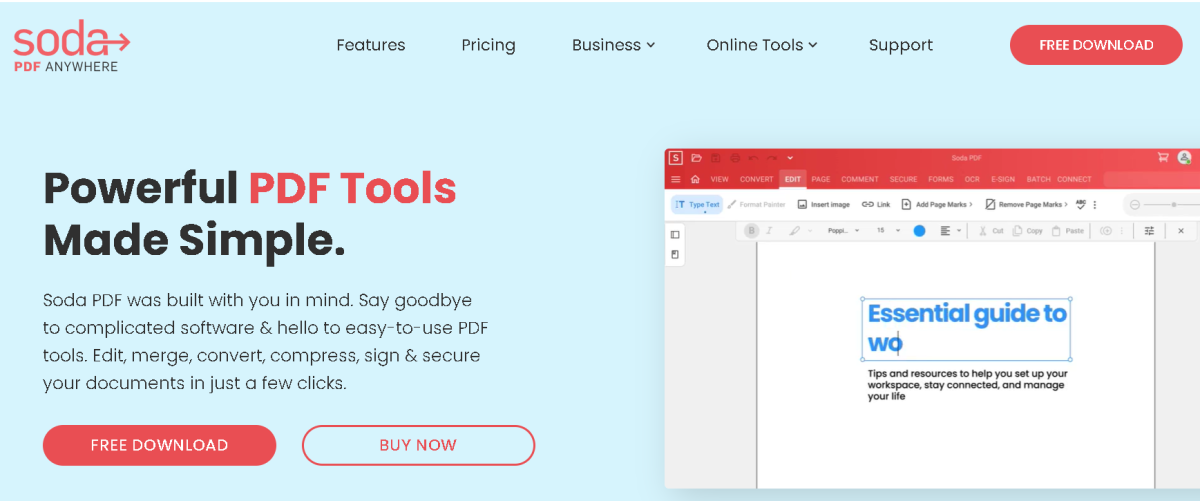
title: “Top 8 Adobe Reader Alternatives Everyone Should Be Using” ShowToc: true date: “2022-11-03” author: “Dawn Ivy”
The Adobe Reader PDF editor also boasts a litany of premium-quality features that are hard to beat. Adobe Reader has built its reputation on vast experience, powerful features, and excellent performance thanks to those features. Those include a polished, responsive user interface, robust document security features such as encryption, and business enablement features like document signing among others. Unfortunately, the paid plans aren’t the most affordable for PDF document managers. The permissions feature can also be buggy, while corrupted files are rarely recovered.
8 Adobe Reader Alternatives
This high price is one of the reasons you may seek out alternative products to Adobe Reader. What’s clear, though, is that any Adobe Reader alternative must match its variety of features and excellent performance. Or at least come very close to matching them. So, which Adobe Reader alternatives are the best on the market today?
1. Sumarta PDF
Sumatra PDF is a powerful, lightweight, and portable PDF editor software with document management capabilities. Being lightweight, the software program usually starts up very fast, consumes fewer device resources, and does not overburden your system. Sumatra PDF also boasts impressive simplicity of features and functionality, with the editor’s user interface clean, easy to navigate, and organized to put essential tools in easy-to-access areas of the toolbar menu. Sumatra PDF can also support a variety of file types, all of which open as fast as the program’s own starting-up speed. However, the focus on efficient user experience came with tradeoffs in performance quality, with Sumatra unable to support forms, e-signing, and other PDF management features that are usually heavy on the system resources. Sumatra PDF has fewer features compared with its contemporaries, with Adobe Reader, Foxit Reader, and more full of useful features. While this is a major disadvantage, Sumatra PDF makes up for it with incredible speed and performance efficiency, which not even Adobe Reader can match.
Sumatra PDF Pros
Free and open-source software Lightweight hence starts quickly Low resource usage Support multiple international languages
Sumatra PDF Cons
Very hard to make changes to preferences Has limited essential features Compatible with Windows only Fonts are not smooth enough
2. Foxit Reader
Foxit Reader is an excellent software for viewing PDF documents. It has a sleek interface, a fast boot speed, while the second row of tabs makes it simple to work with multiple files at the same time. The program also allows users to create, sign, and add annotations to their PDF documents with refreshing ease. Foxit Reader also comes with many specialty plugins for Microsoft Office programs to enable easy conversion of Microsoft Office-based documents into Foxit Reader-compatible PDFs. It has a few useful features too. The security toolbox, for instance, works with the JavaScript security option to prevent unauthorized device- or program-based scripts from transmitting data in or about your documents. This helps users safeguard their data privacy but can also aid in ensuring the provenance and data integrity of any files downloaded from the internet. Users of the Foxit Reader also have the ability to easily create PDF documents from scanned files, a capability unavailable in Adobe Reader. Unfortunately, users of the free version of Foxit Reader cannot use this feature, as the free version does not enjoy OCR support. As for user experience, Foxit Reader isn’t that far removed from Adobe Reader. The PDF viewer entry-level ease of use with extensive performance capabilities, with its range of tools adding to its standing as a worthy alternative to Adobe Reader.
Foxit Reader Pros
PDF creation and editing features Built-in security tools Microsoft Office plugins
Foxit Reader Cons
No OCR in the free version
3. PDF X-Change Editor
PDF X-Change Editor is an amazingly powerful PDF reader available for free. It lets users split their documents and convert them into a variety of other file formats, as well as edit text, add annotations and images, or even encrypt these documents securely. Unlike most PDF document readers, both the free and paid versions of PDF-XChange Editor have small installer files and load very fast. The software also has a rich collection of features that enable users to create, view, edit, and annotate documents, among other supported functions. In editing, PDF-Xchange Editor allows users to bookmark documents and annotate forms, while drawing tools allow you to easily create decent semi-professional PDF documents. The PDF editor also contains built-in security features to protect your documents, including password protection and document encryption. With the OCR feature, PDF-XChange Editor can search through all the text contained in scanned or image files and convert them into a text-searchable document.
PDF X-Change Editor Pros
Supports text editing, comments, and printing Document conversion with optical character recognition Loads reasonably fast Fill and save Adobe PDF forms Manages PDF document properties and security
PDF X-Change Editor Cons
Documents are watermarked automatically Some features in the free plan cannot be used The installer includes additional programs
4. FineReader PDF
FineReader PDF is one of the best all-around PDF viewer programs on the market. It comes with a built-in OCR app to help convert image and scanned input into searchable text and has a smooth and modern interface with easy-to-access document management tools. FineReader PDF also registers fast performance across both desktop and mobile devices, while its wide variety of features contributes to a great user experience. Indeed, the FineReader PDF viewer uniquely combines its PDF-reading functions with stellar OCR and document comparison features in a manner that integrates its core functions lucidly and smoothly. FineReader’s OCR feature is also more accurate than that of its competitors, including Adobe Reader. As of 2021, FineReader PDF can also run on more operating systems, with support for macOS now added to its Windows and Linux compatibility. Using FineReader PDF allows customers to open or save their work in any file format, including the less common ones like DjVu among others. Users get to compare their documents, include annotations and comments, and process document batches with ease. It also includes unique products such as ABBYY Vantage, a cloud-first intelligent document processing platform that uses AI to understand documents in the shortest time possible. The ABBYY timeline, on the other hand, helps process business information to create visual models, while the highly scalable FlexiCapture feature helps capture essential data for your PDF creation process.
FineReader PDF Pros
OCR feature makes documents searchable Document conversion into any format Import or export documents easily Supports several languages Easy integration with multiple cloud services
FineReader PDF Cons
Hard to update the program Lacks full-text indexing for quick searches Expensive for small businesses with fewer documents
5. Nitro PDF
Nitro PDF is an excellent alternative for Adobe Reader for handling PDF documents. The Nitro PDF Viewer is a slimmed-down version of Nitro Pro, but although it lacks the more advanced features of its premium counterpart, it is still a capable PDF document reader. The premium version, Nitro Pro, offers users access to additional quality features such as OCR for turning scanned PDFs into searchable documents and the ability to insert, remove, and reorder pages, among others. Across both the free and paid plans, Nitro PDF boasts a huge variety of features to rival Adobe Reader. However, the paid Nitro Pro version is a lot more affordable than the premium version of Adobe Reader. Other essential Nitro PDF features include a PDF creator that retains original document format, a PDF converter that can transform your documents into various Microsoft Office files, and a PDF editor to make necessary corrections on your files. The Nitro PDF reader can also annotate your documents; the OCR tool converts images or scanned input into readable text content, while users can easily merge their PDF documents. Further, Nitro PDF has e-signing, PDF filling, and cloud integration capabilities, while it boasts some of the most robust document security features among PDF readers on the market.
Nitro PDF Viewer Pros
Annotation and text formatting tools Built-in document converter High-quality output with format retention Cloud integration Lets you secure and sign documents
Nitro PDF Viewer Cons
Requires you to register Limited processing in free mode
6. SlimPDF
Per the name, the SlimPDF Reader is a small, lightweight PDF viewer program that only takes about 1.5MB in disk space. It is; however, a superb PDF reader loaded with numerous features to guarantee a seamless experience. The small file size and lower device resource consumption help SlimPDF eliminate bloatware, which in turn speeds up your computer. Users can also view any type of PDF file just like Adobe Reader, except that SlimPDF is 100% free for everyone. While SlimPDF is the smallest desktop PDF reader in the world by file size, its features are just as effective as those of any other program. Users can easily copy and paste texts, annotate PDFs, or fill out interactive PDF forms. The Slim PDF reader also allows users to validate digital signatures received on Windows, Mac, or Linux, has a Dark theme to reduce eye strain and save you battery, and is very easy on your system resources. Like Nitro PDF, SlimPDF is also a slimmed-down software that focuses on viewing more than creating or editing PDF documents. It can still perform both duties, however, as well as an extensive search functionality tool for easier access to your desired document.
SlimPDF Pros
A lightweight program that loads fast Minimalist design with a sleek interface Small file size
SlimPDF Cons
No annotation or editing tools
7. Evince
Evince is a PDF document reader that can view different file formats. In addition to supporting PDF documents, Evince users can also read Postscript, DjVu, XPS, Tiff, and DVI documents using the software, with its intuitive design suitable for a variety of files. The multi-page document reader’s design is best suited for GNOME document users who work with different file formats within a short span of time. The software uses an open-source code hence its free status, while it is compatible with Linux, Windows, and macOS devices. Evince’s features make it especially suited to read eBooks and digital comic books. However, the Windows version is limited while the entire program suffers slow loading compared to market leaders such as Adobe Reader. The Evince PDF Reader has a sleek and properly organized user interface with easily accessible tools. It is also great at circumventing PDF document-level security features such as password protection, disallowed text selections, and printing among others. However, these capabilities are also a great disadvantage when you want to protect your own documents.
Evince Pros
Free and open-source Neat user interface Can read PDFs, Postscripts, multi-page, and more Document search integration Page thumbnails and bookmarking feature
Evince Cons
No support for mainstream document types Poor customer support Poor loading speeds
8. Soda PDF
Soda PDF is one of the sleekest alternatives to Adobe Reader. The software is easy to use and boasts all the functional tools you’d expect of a typical PDF viewer. By comparison to Adobe Reader’s rates, users can access Soda PDF at its greatly discounted prices without compromising on quality or performance. Indeed, Soda PDF boasts an expansive array of useful features. These include the ability to create a PDF document from any document type, including from a scanner, URL link, or even the different Microsoft Office file types. You can also convert your PDF documents into other file formats with ease and produce very diligent results with the original layout and formatting still intact. However, Soda PDF demands a lot of your device or system, consuming a lot of your RAM resources for even the simplest tasks. The result is an increased drag on your device performance, lower speeds of other programs, and a generally poor user experience. The Soda PDF reader works well for the most part. Unfortunately, it also tends to take a bit longer than Adobe Reader to load fully, while using it to convert your documents can render them inaccurately. It is the better PDF form filler, however, and does not distort any such forms intended for printing out and filling in my hand. While extremely detailed and feature-rich, Soda PDF suffers the ignominious prospect of having so many features that most of them go unused by a huge proportion of their customer base.
Soda PDF Pros
Has clean, simple user interface Great document conversion options Supports batch processing Great editing and form-filling capabilities Supports online or offline use
Soda PDF Cons
No support for mobile devices Consumes huge RAM resources The trial version requires registration
Did I miss out on any other Adobe Reader alternatives? Let me know in the comments section. This content is accurate and true to the best of the author’s knowledge and is not meant to substitute for formal and individualized advice from a qualified professional. © 2022 Rahul Pandey