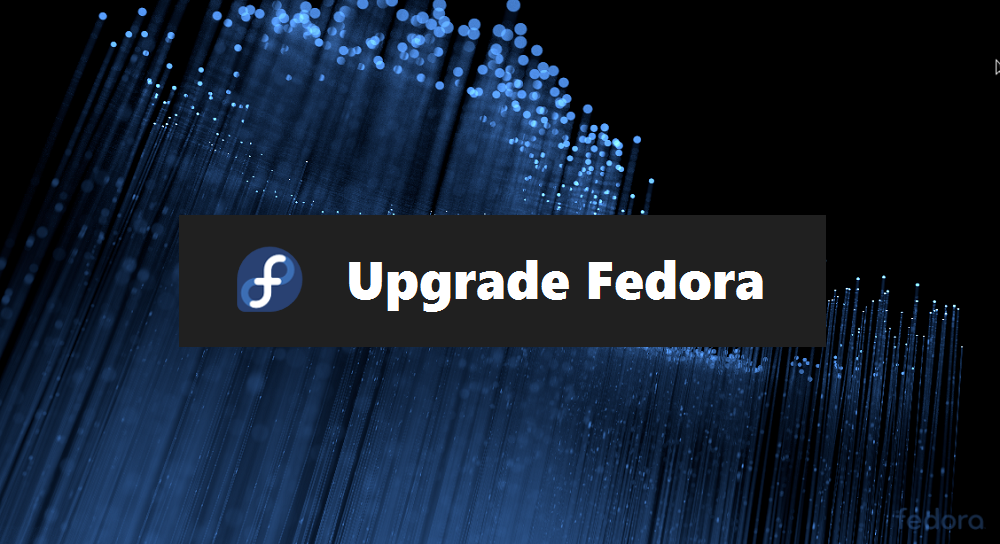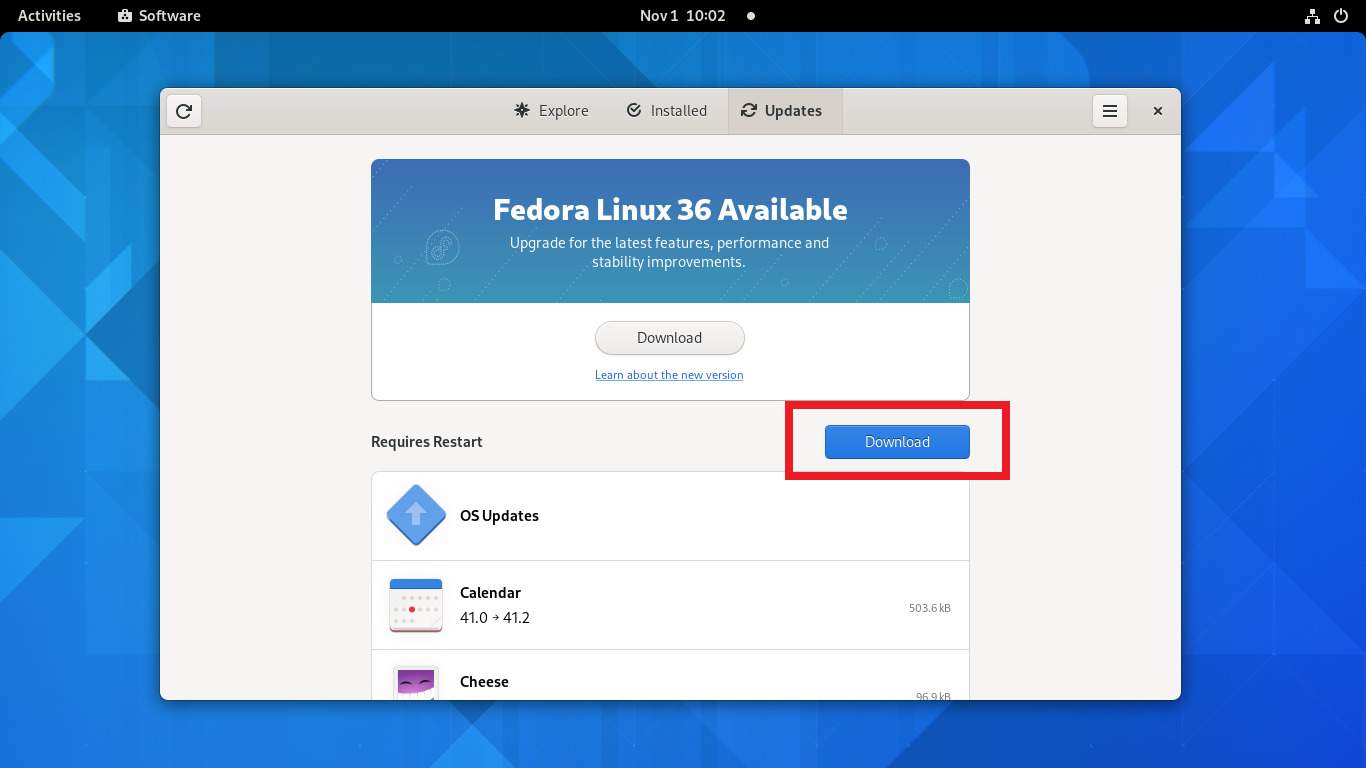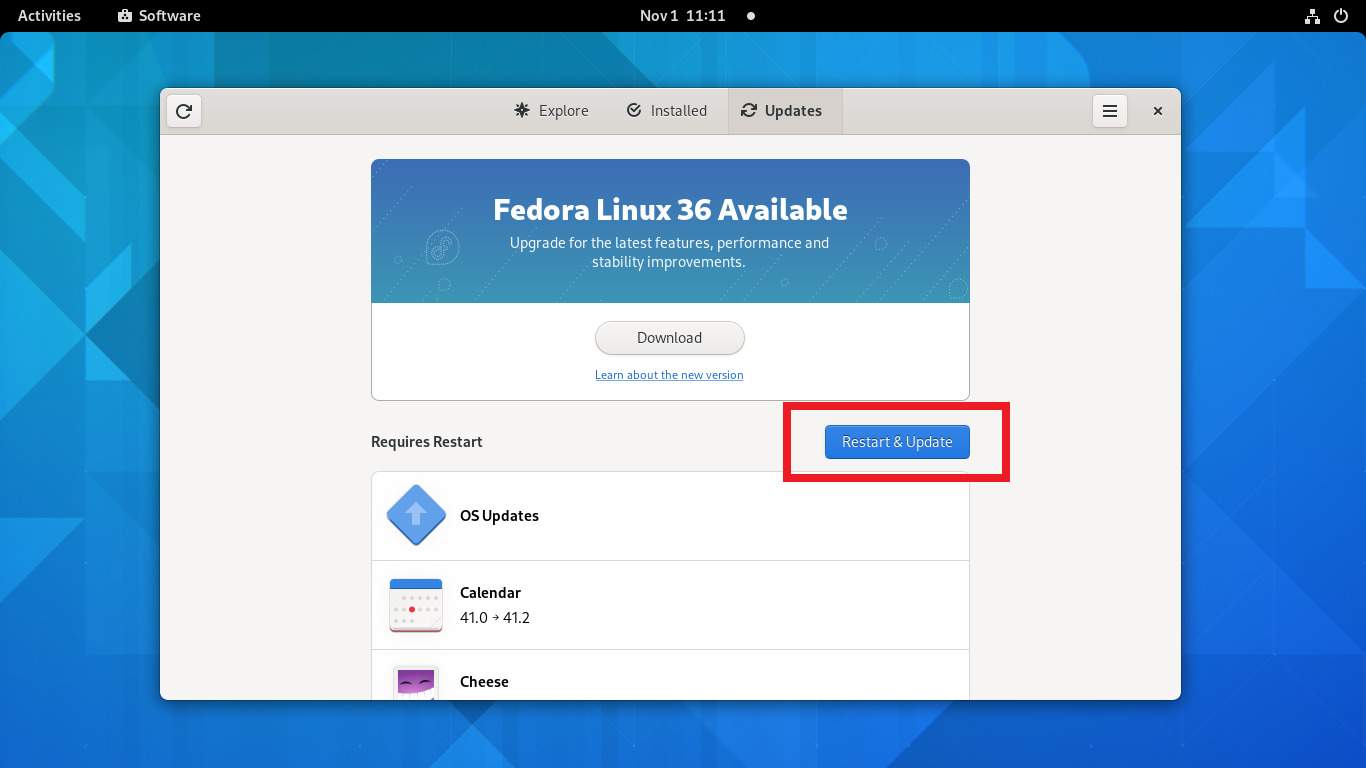What is a Fedora Version?
The version of Fedora you’re using tells you a lot about the state of the software that comes with the operating system. That’s because the version number corresponds to the date of release, and not the date of the last update. This means that you can find out when the operating system was first launched by looking at the version number. When you upgrade your Fedora version, you’re taking advantage of the latest software and security fixes. You can also switch to a different release channel, which we look at later in this article. This can be helpful if you’re in an organization where software updates are managed centrally.
Tips Before Upgrading Your Fedora Version
We recommend that you perform a full backup of your system before you upgrade your Fedora version. This way, you can easily restore your data if something goes wrong with the upgrade. We also recommend that you check the release notes of the new version before you start the upgrade process. These notes will tell you what new features you can expect and any potential issues that you might run into. Before you can upgrade your Fedora version, you have to make sure you have enough space on your hard drive. This is because the upgrade process downloads the ISO file for the new version and installs it alongside the version you’re currently using. It then uses some clever technology to make sure you can toggle between the two versions.
You can upgrade to the latest version of Fedora using either the graphical user interface or the command line. We recommend using the graphical user interface method for the Fedora workstation and using the DNF command line upgrade plugin for Fedora servers.
Upgrading Fedora Workstation (GUI)
The Fedora Workstations are recommended to upgrade using the graphical user interface. Once a new Fedora version is available to upgrade, you will get a notification on the screen. Wait for the Fedora upgrade process complete. You can utilize this time with other tasks or have a cup of coffee. Once the upgrade is finished, log in to the Fedora system and check the version.
Upgrade Fedora Using DNF (CLI)
The System upgrade is only officially tested over the 2 previous releases. For example, if the latest Fedora version is 36 then you should upgrade to this version from 35 and 34. If the Fedora version is older than 2 releases, it is recommended to do it in several smaller steps. You can find the current Fedora version with the following commands. You can visit the official website to find the latest Fedora version details. Then follow the below instructions to upgrade Fedora version:
Post Upgrade Tasks (Optional)
Once the system is upgraded successfully to the latest Fedora version. Rebuild the rpm database with the following command. The upgrade process takes time. Have a cup of coffee and be relaxed until the upgrade is complete. Also perform the Distro Sync on your latest Fedora version.
Conclusion
Nowadays, there is nothing better than using Linux because it has many benefits that are not available to users using other operating systems. One of the best things about using Linux is that you can easily upgrade the version of this operating system between different releases. Many users often wonder how they can upgrade the version of their Linux operating system because this process can be done easily. This article explains how you can upgrade the version of your Fedora Linux operating system. Reference: https://docs.fedoraproject.org/en-US/quick-docs/dnf-system-upgrade/