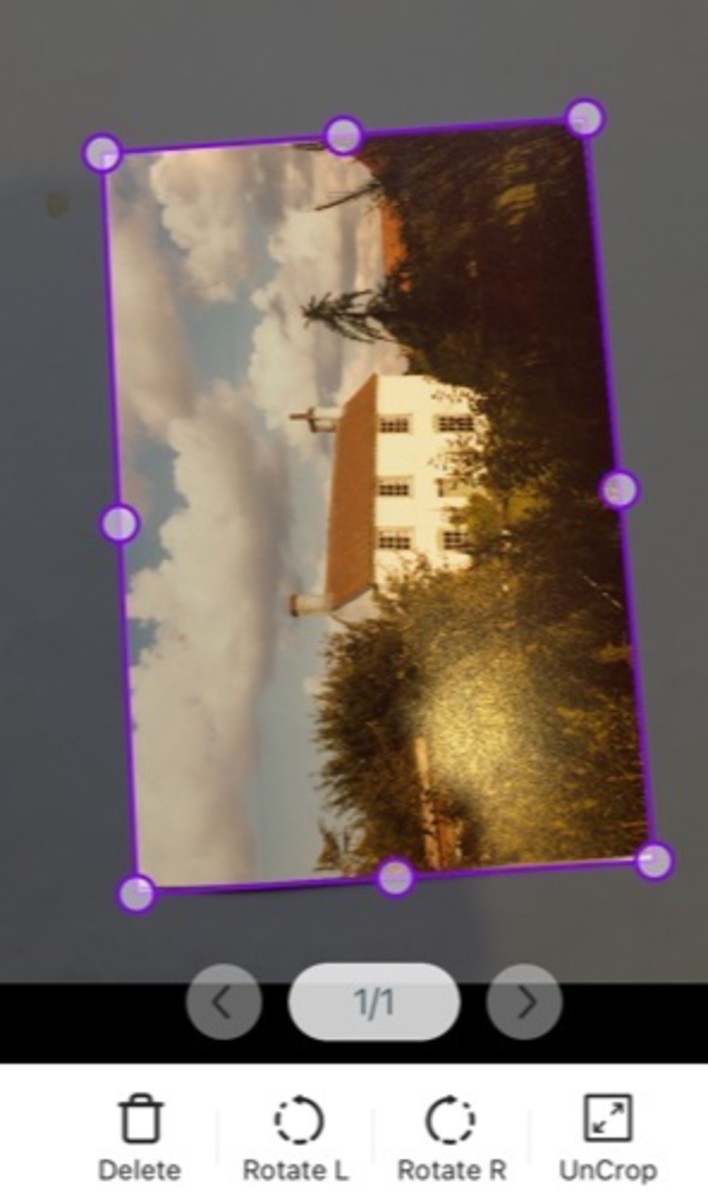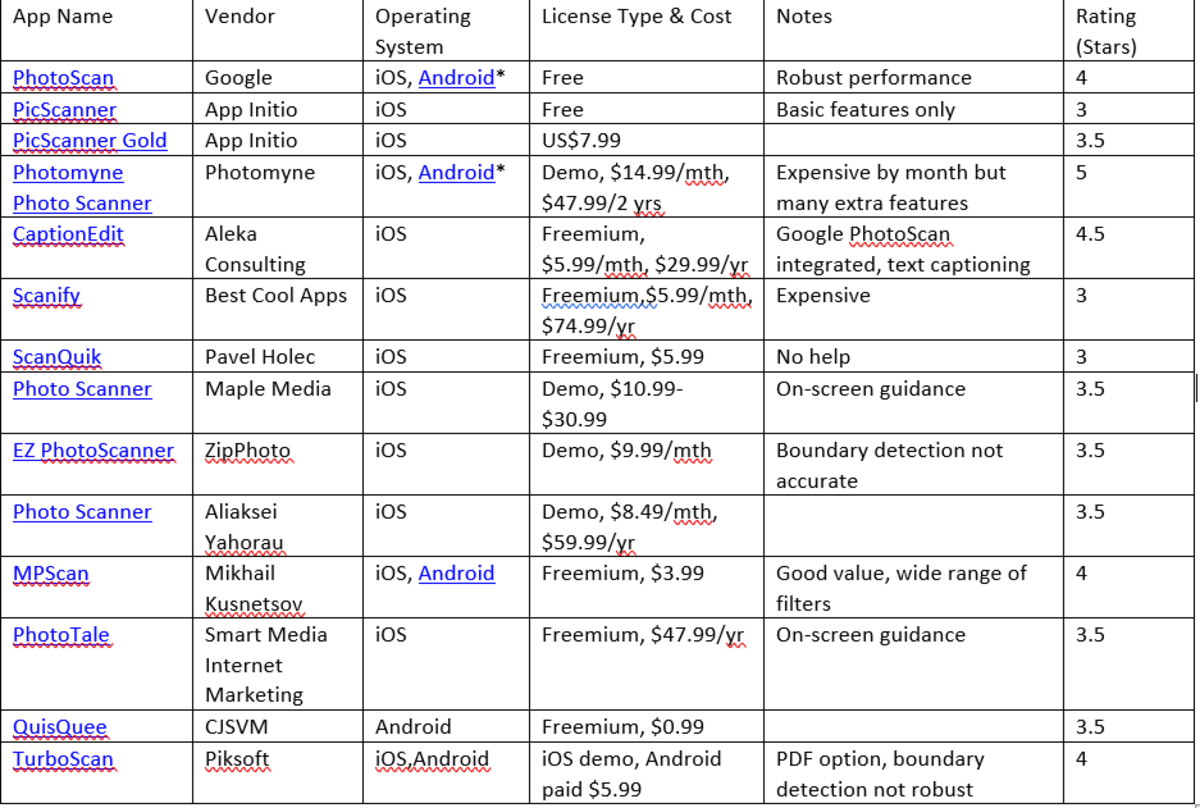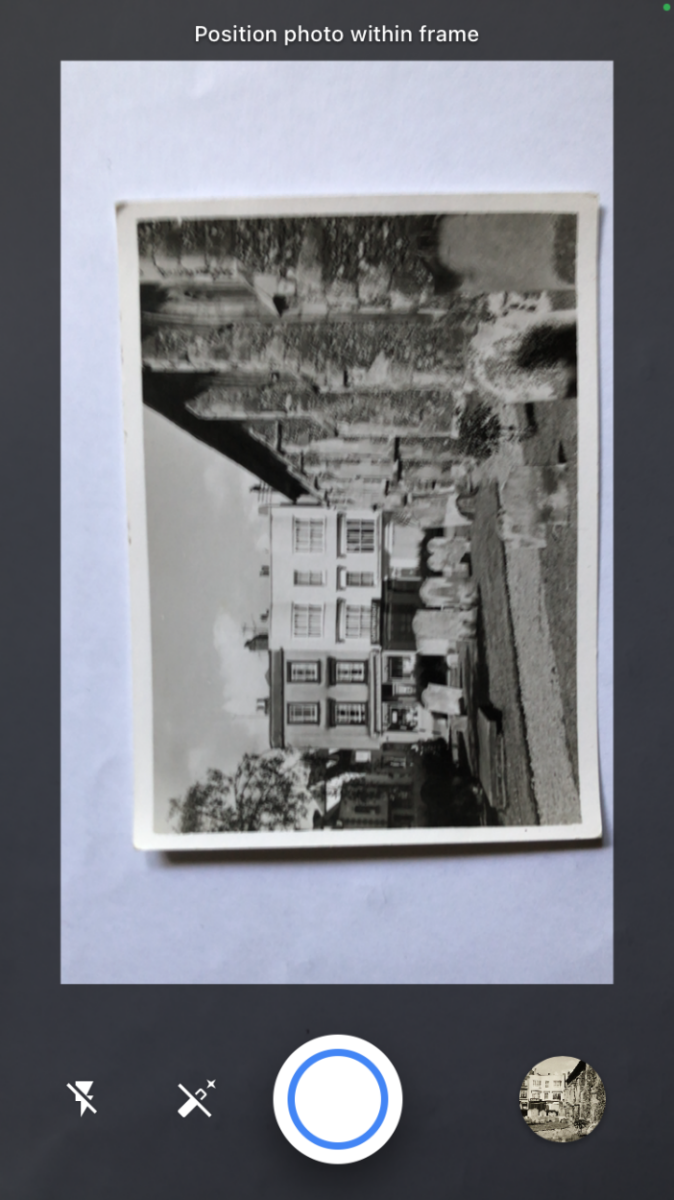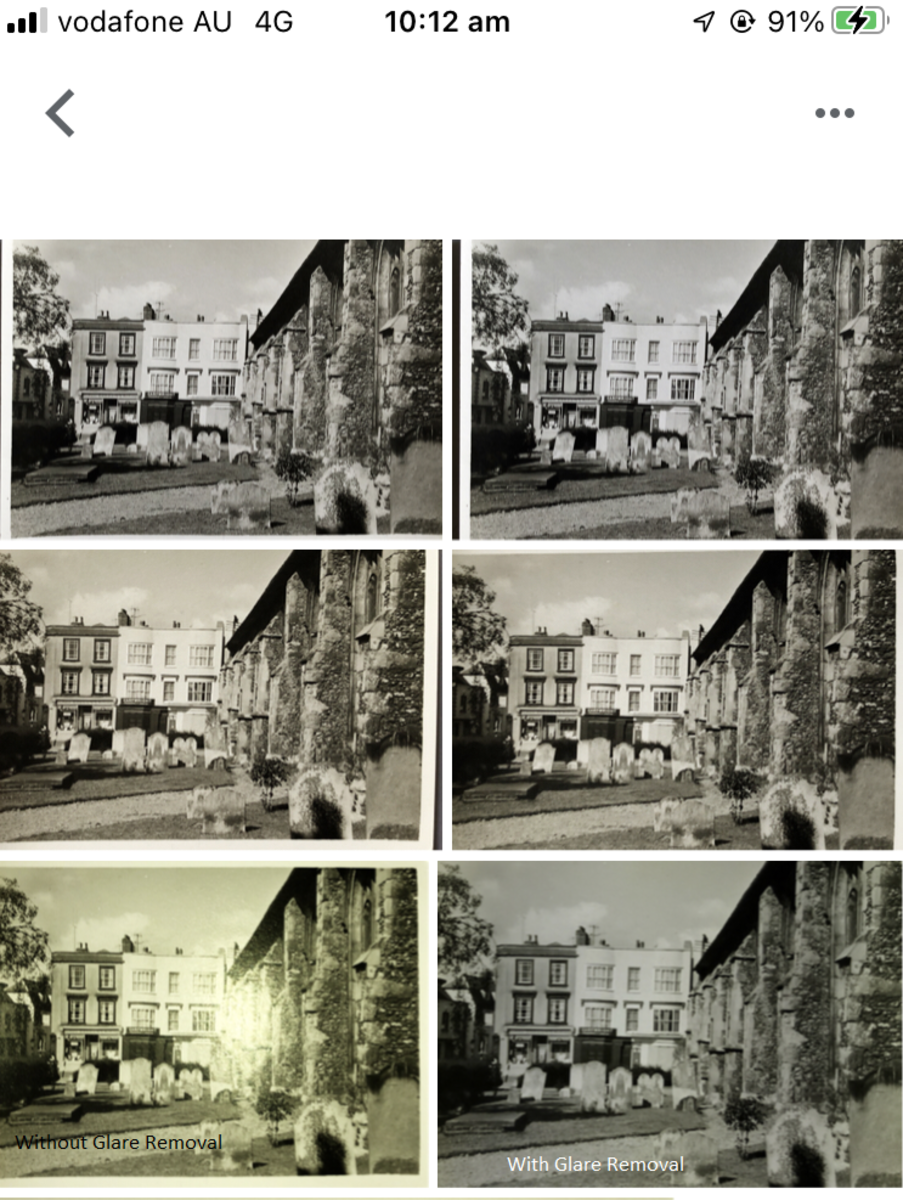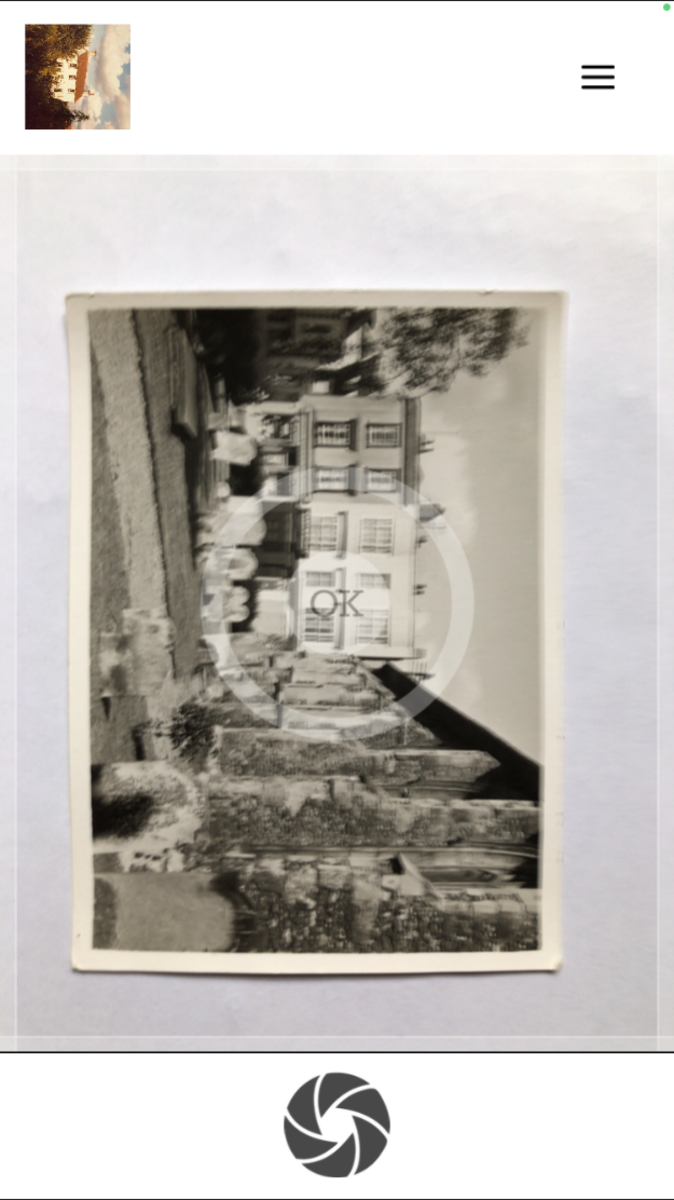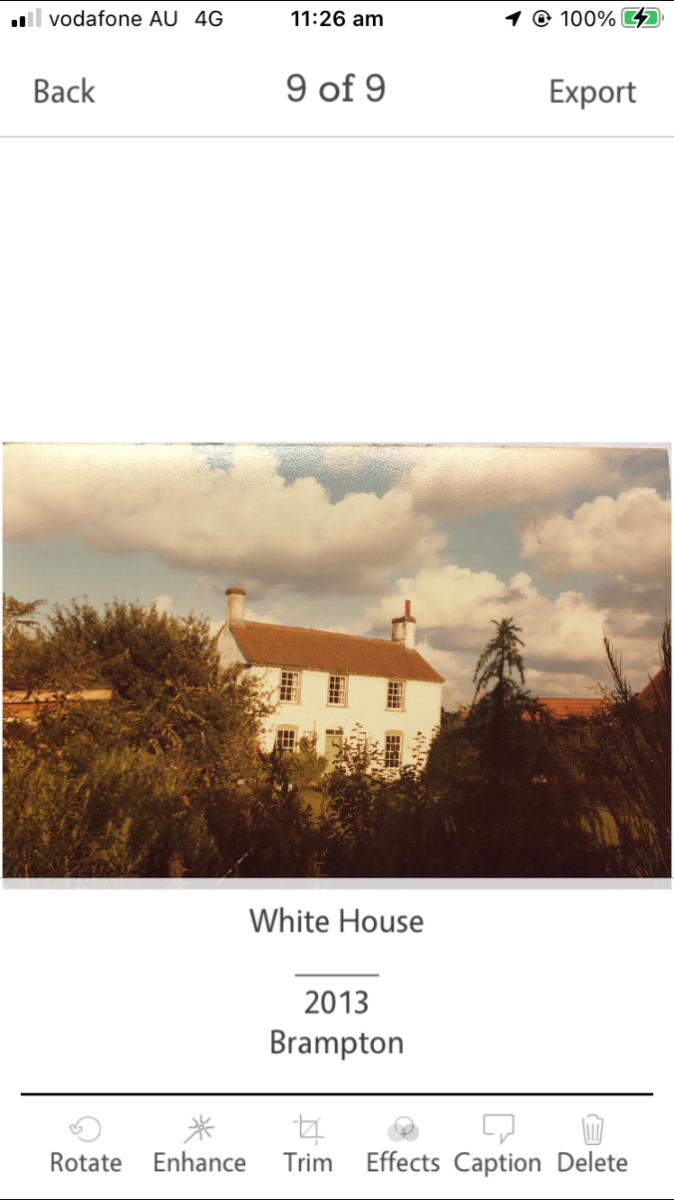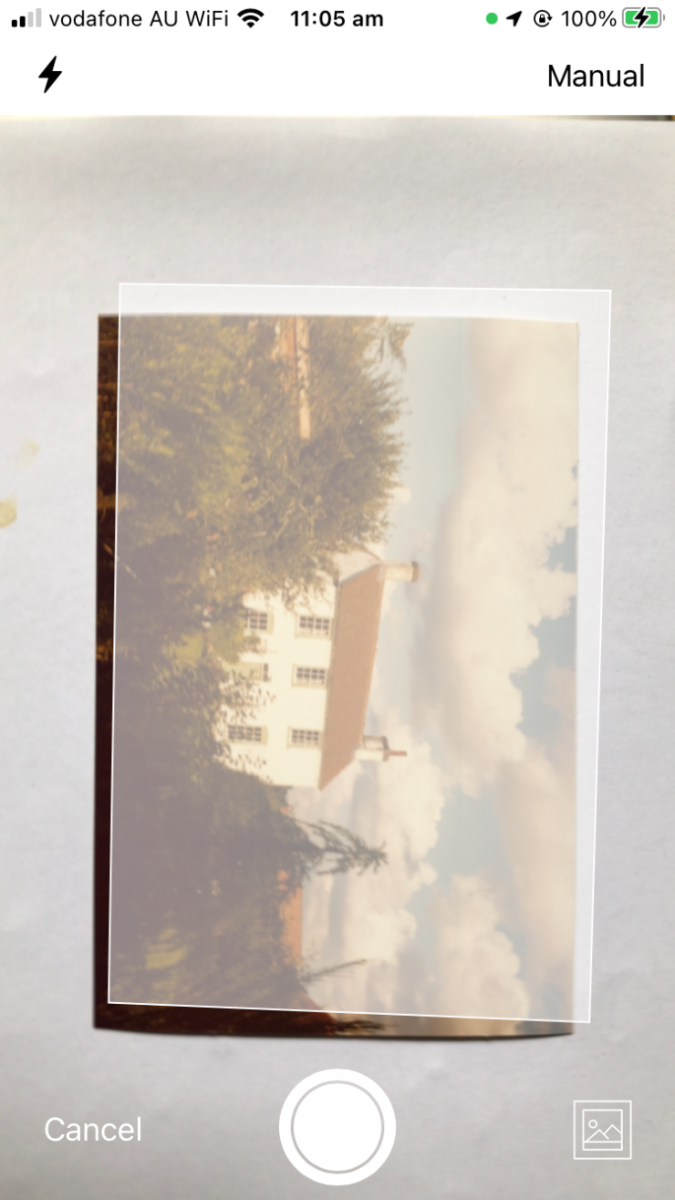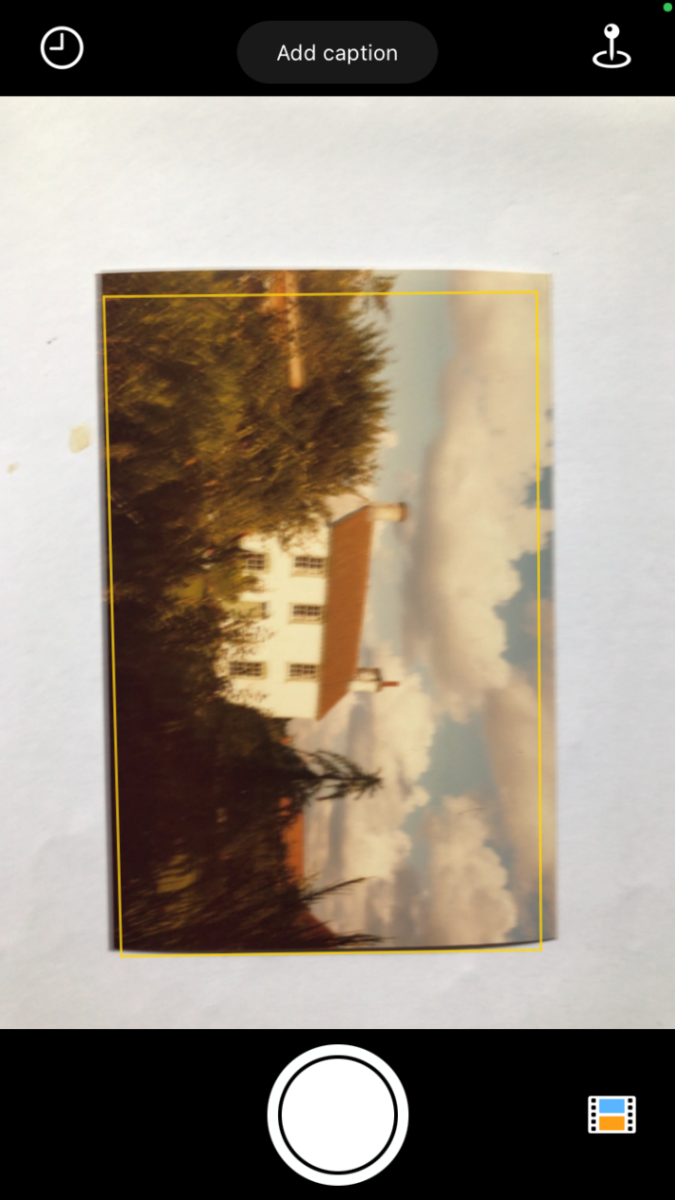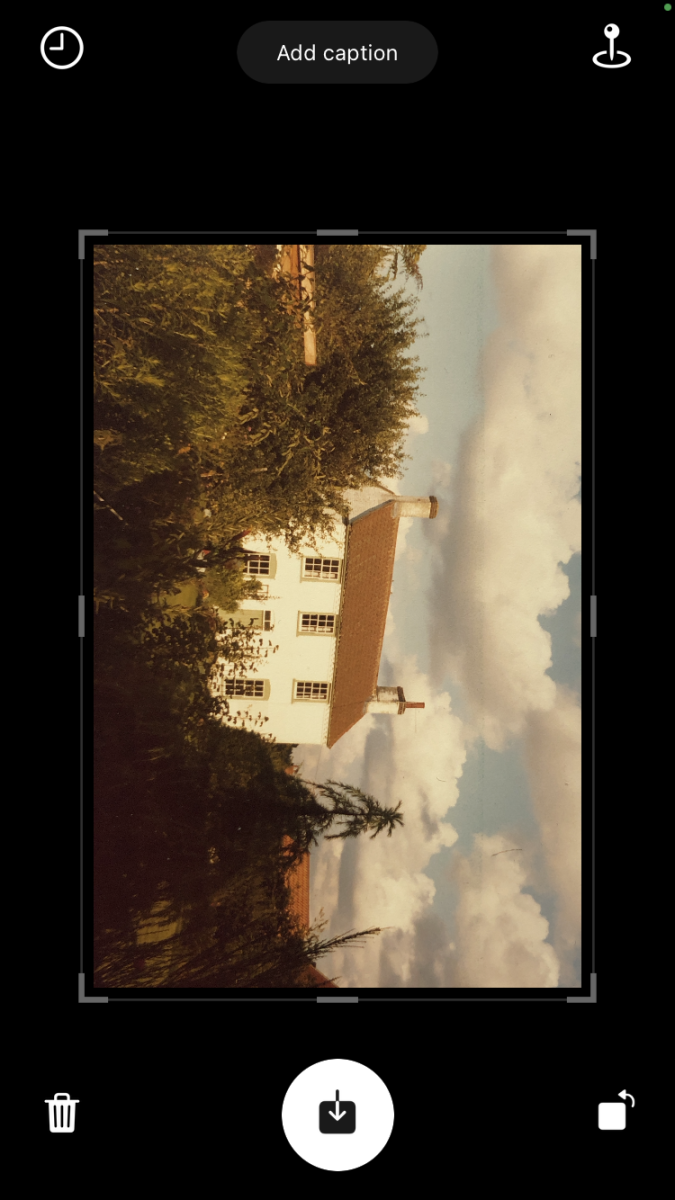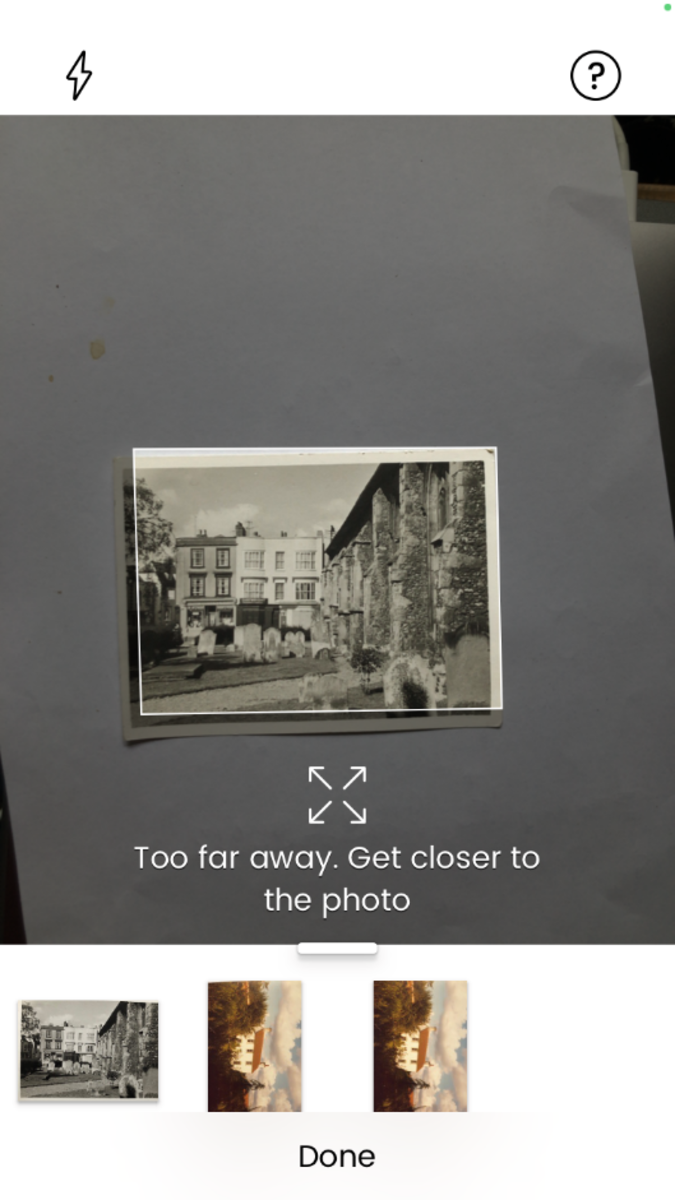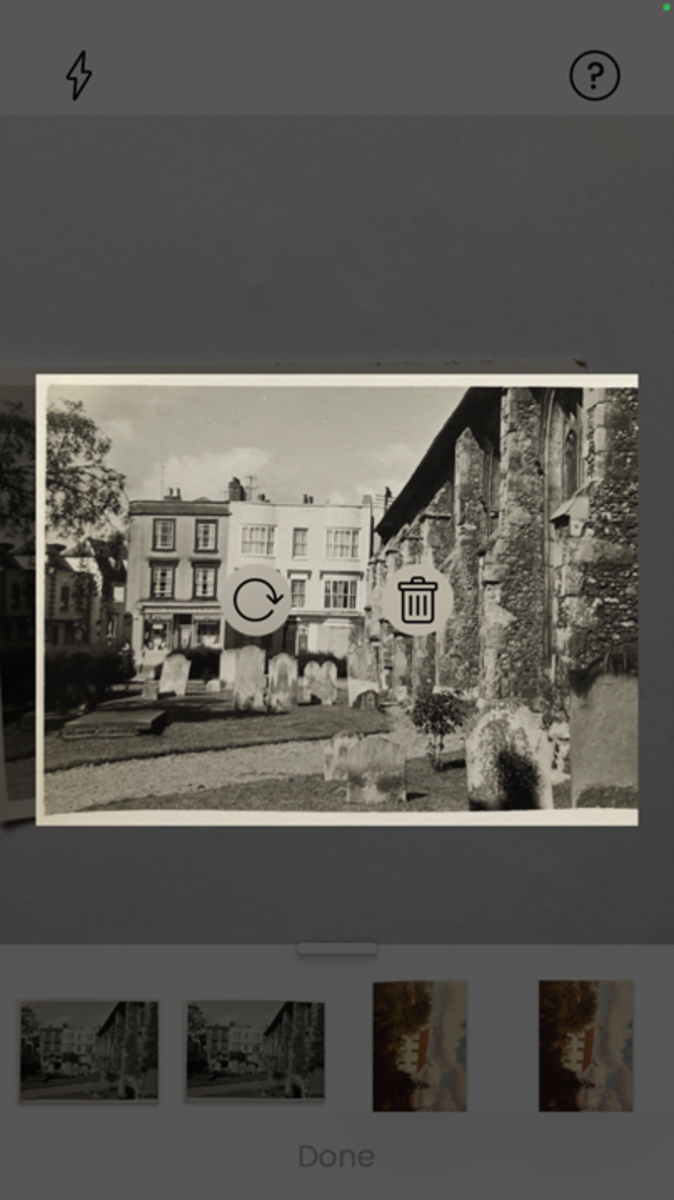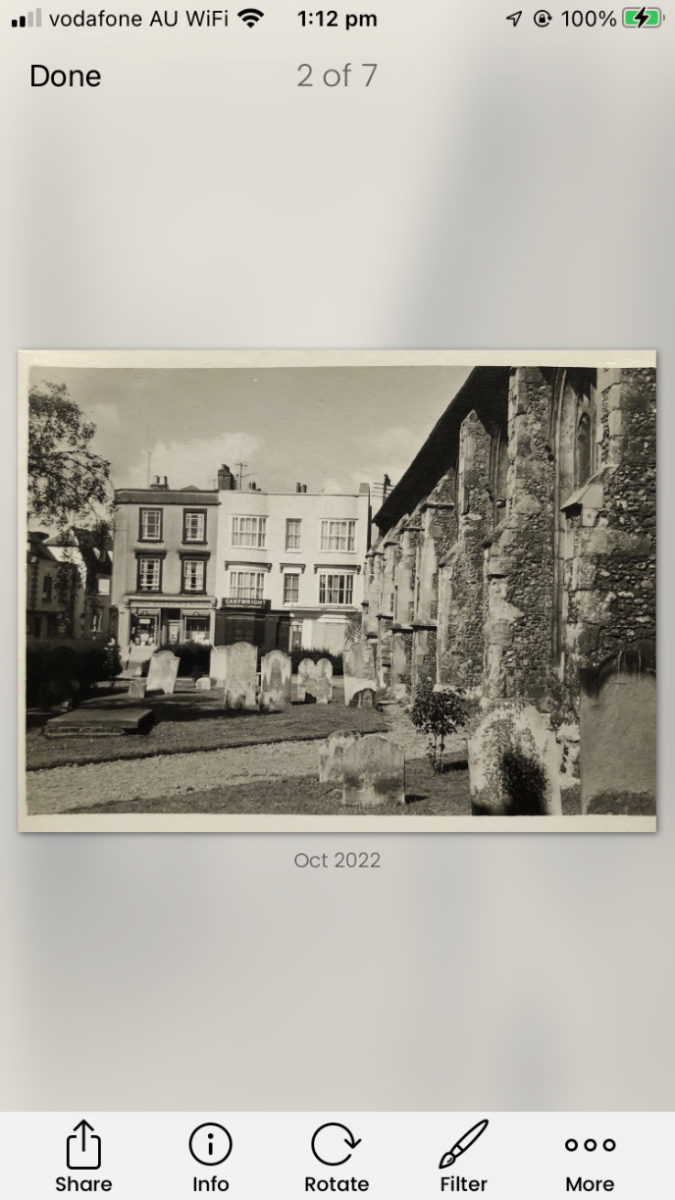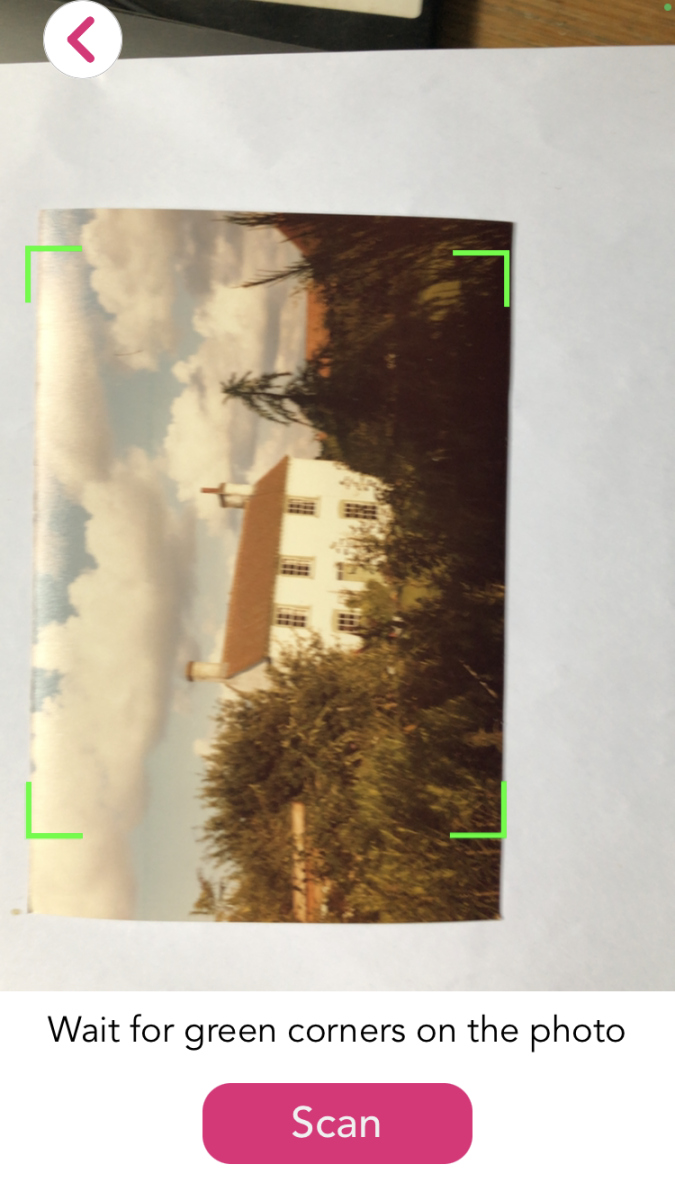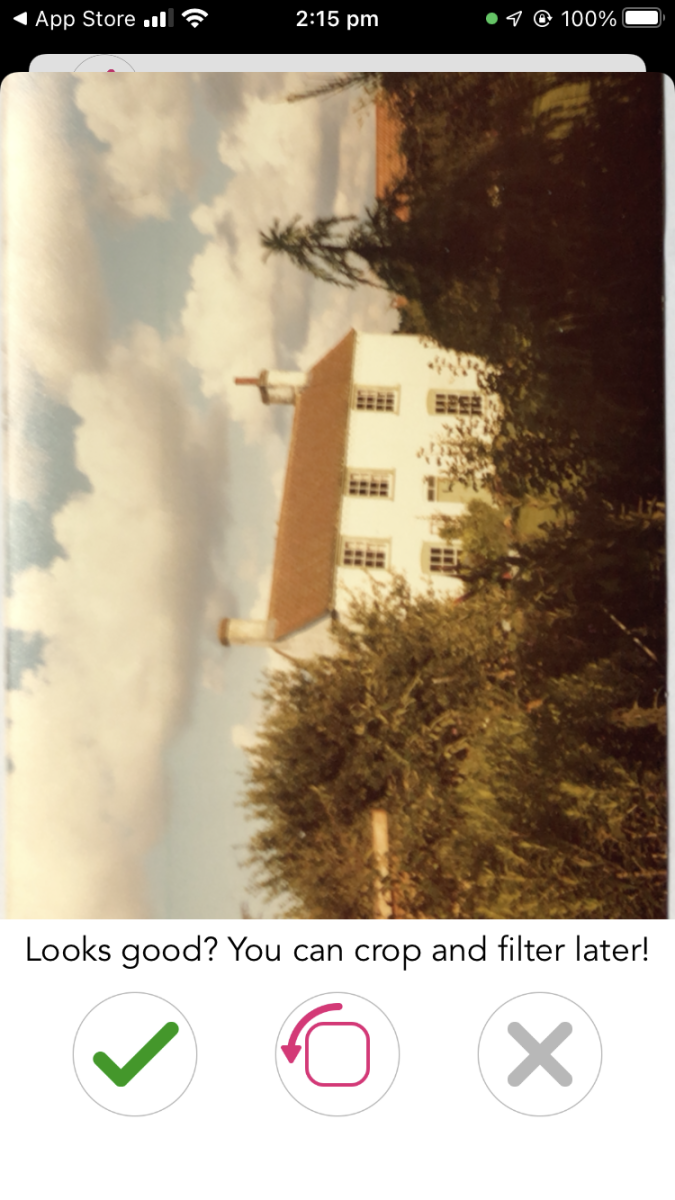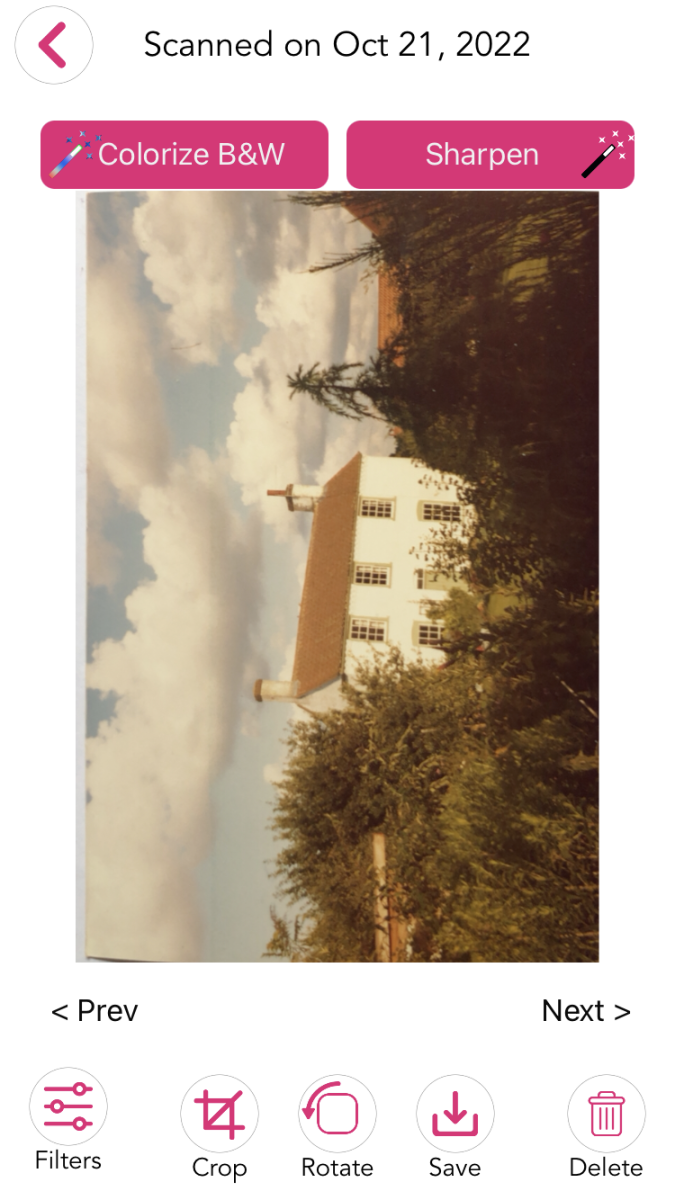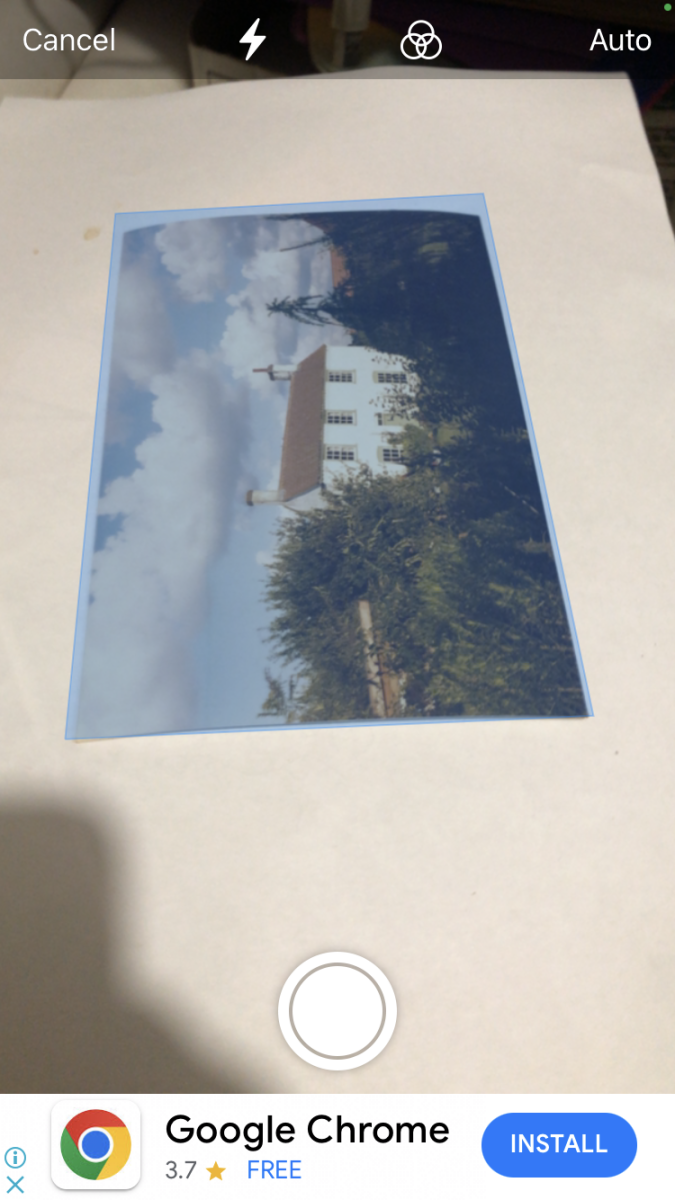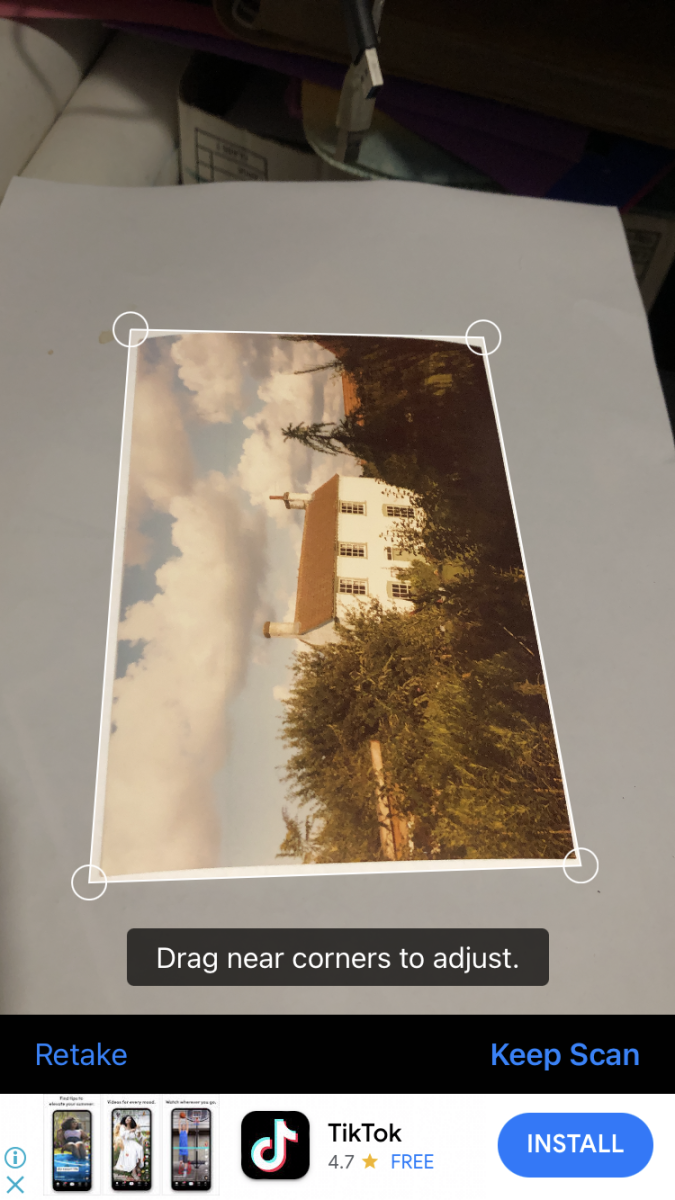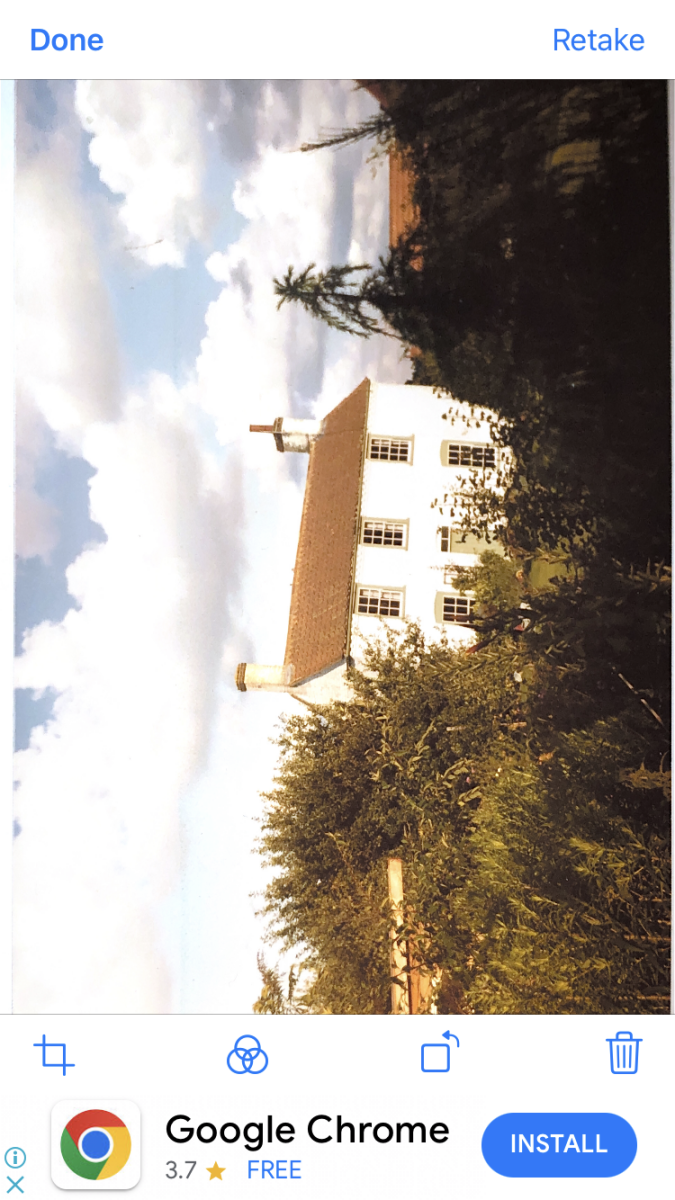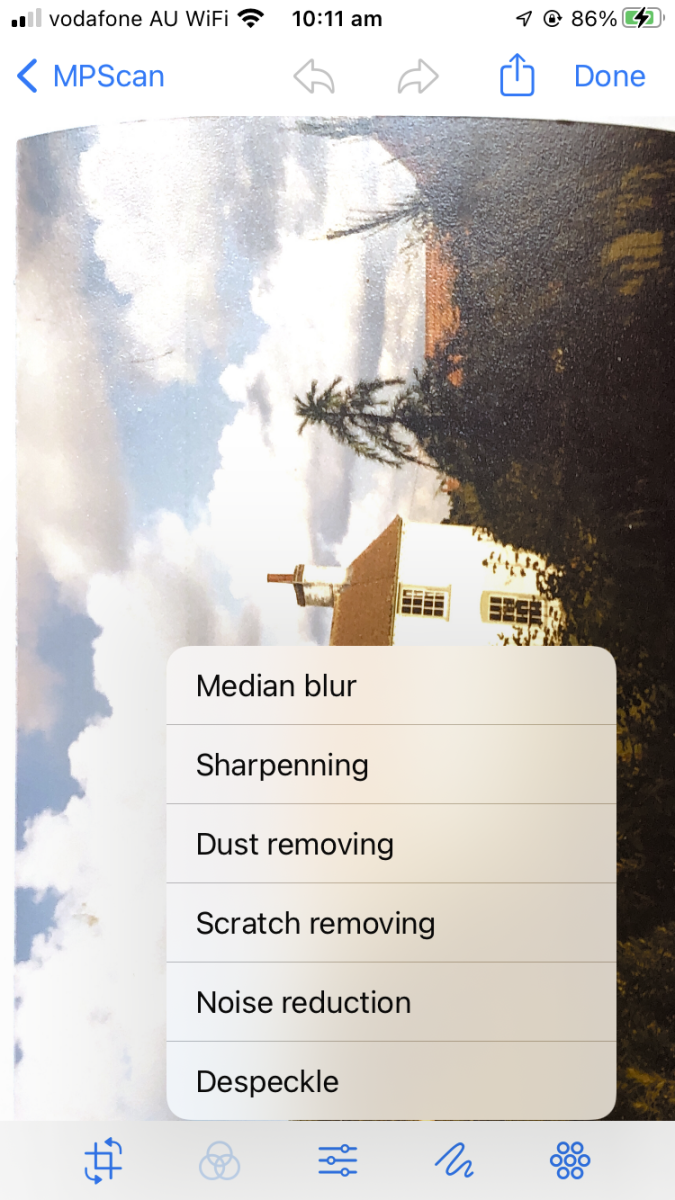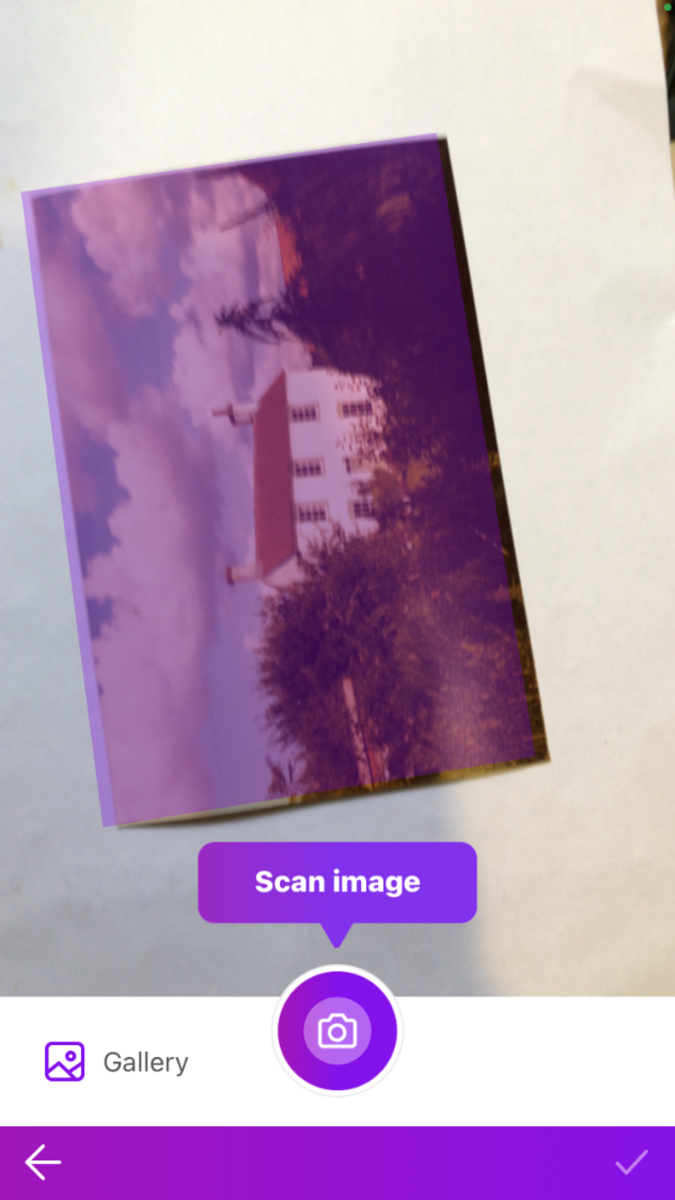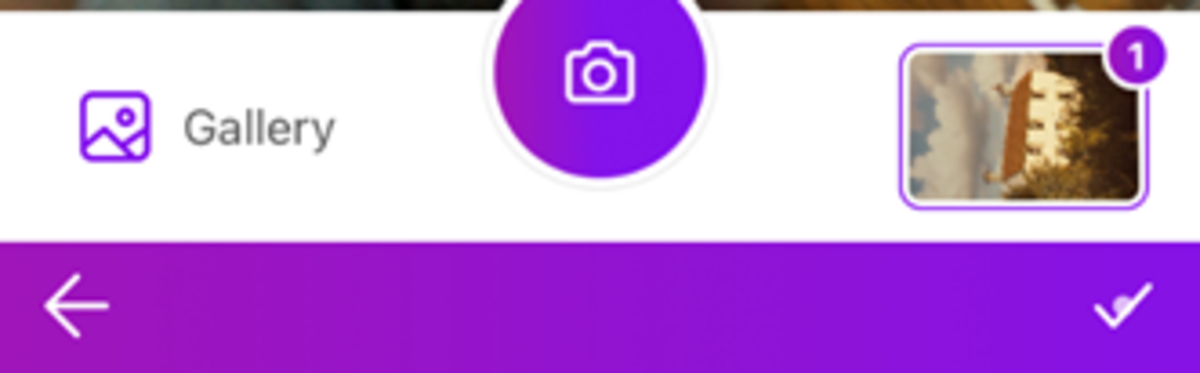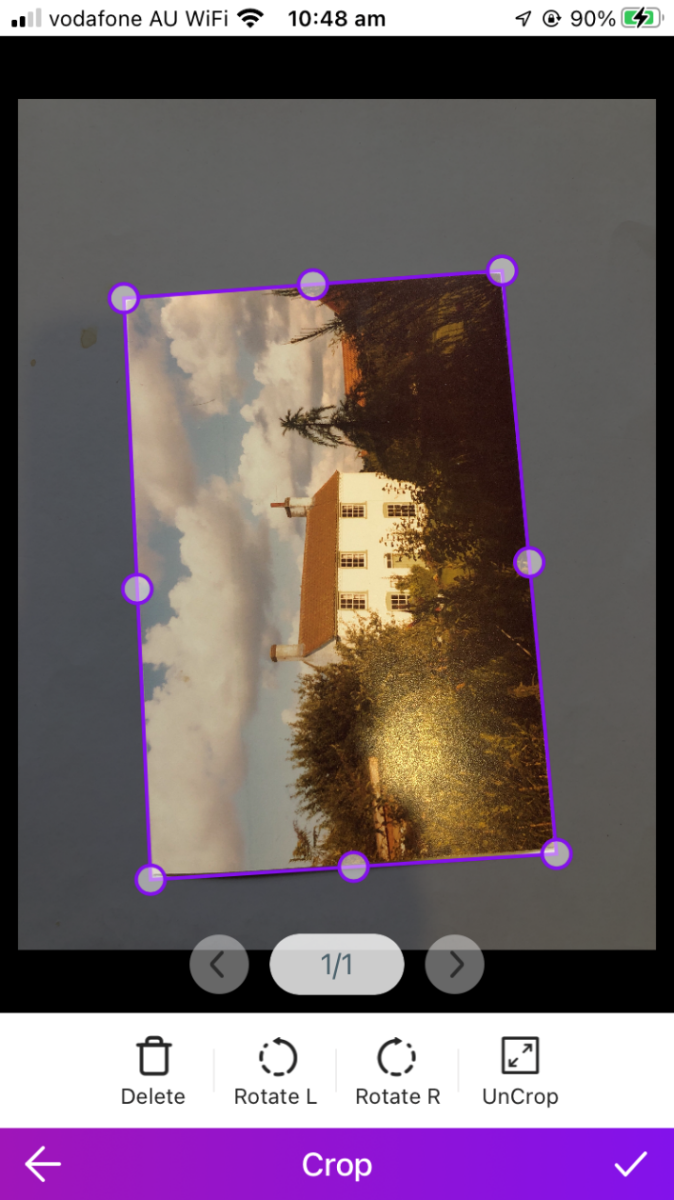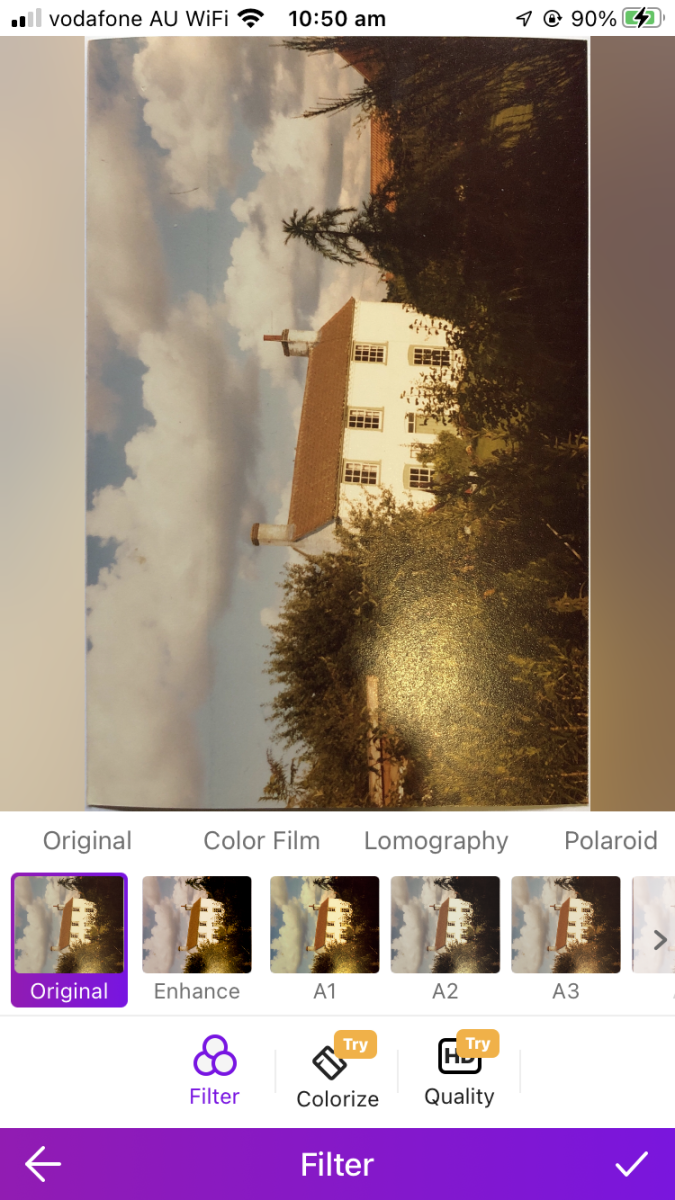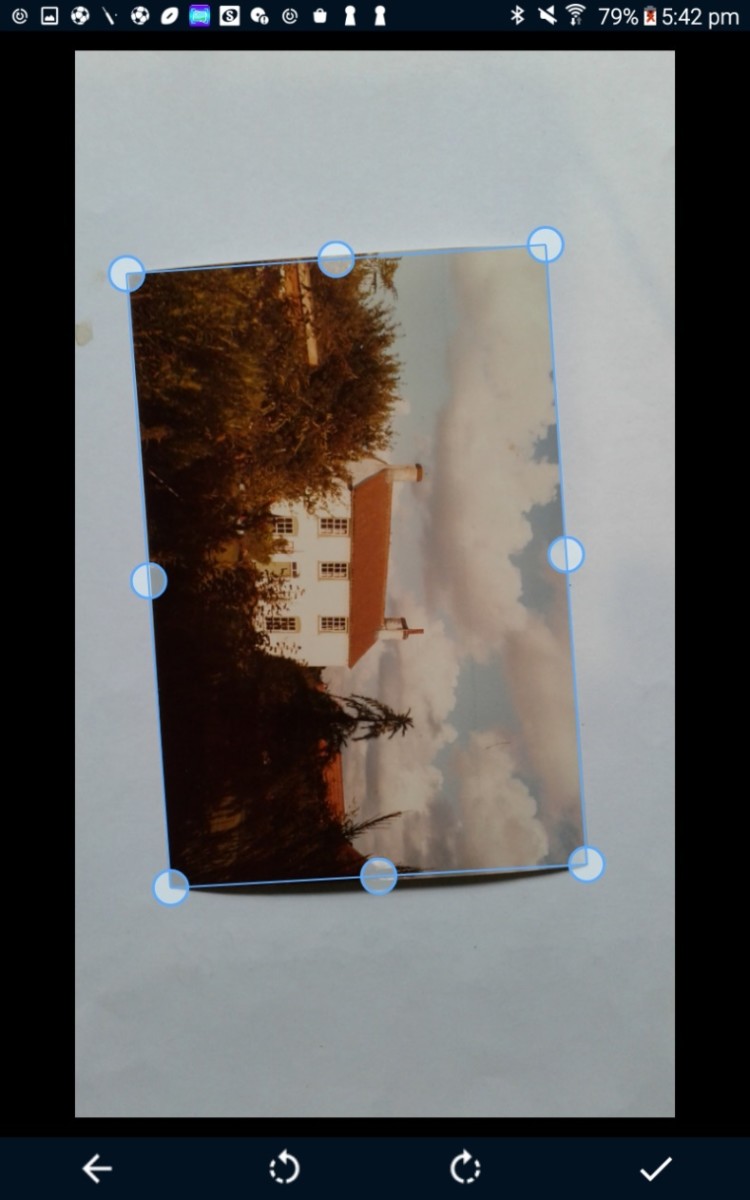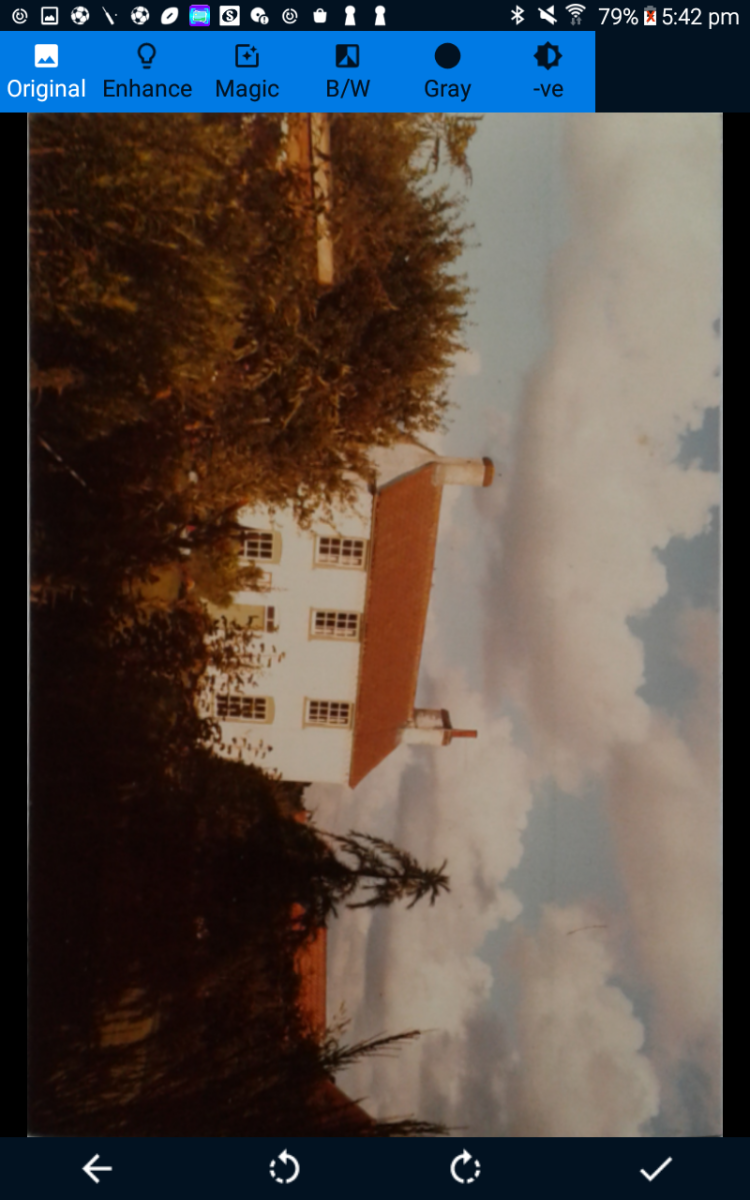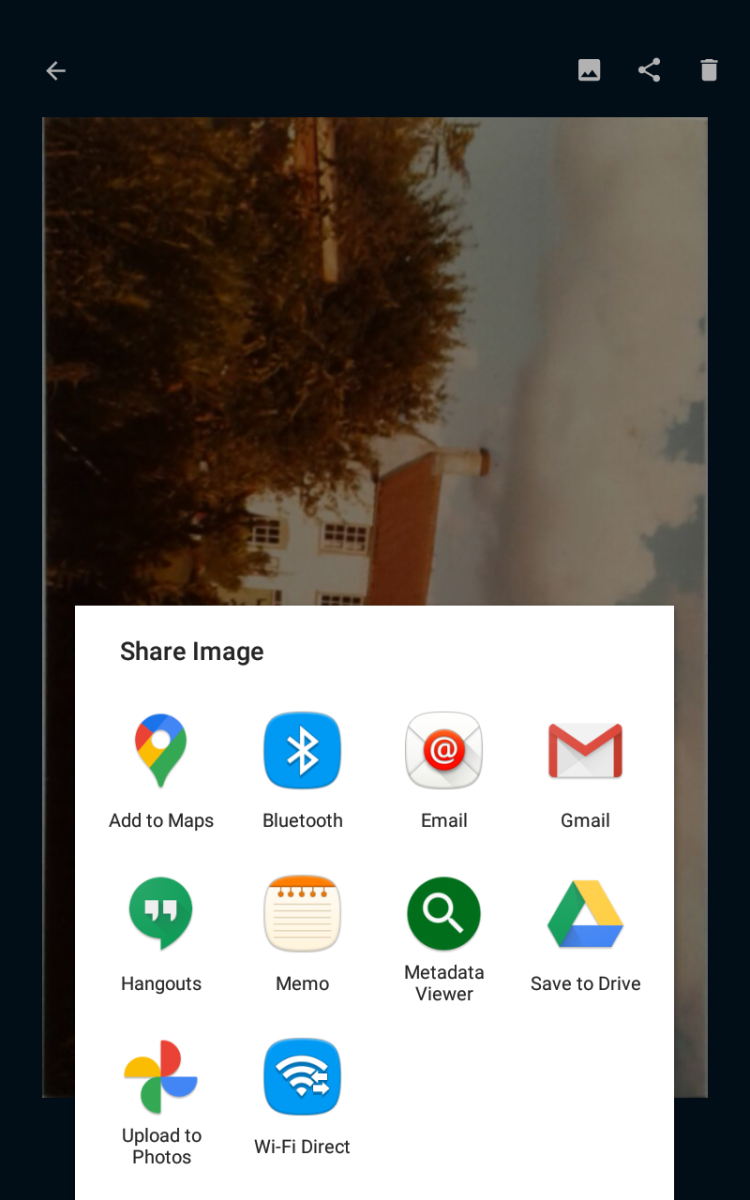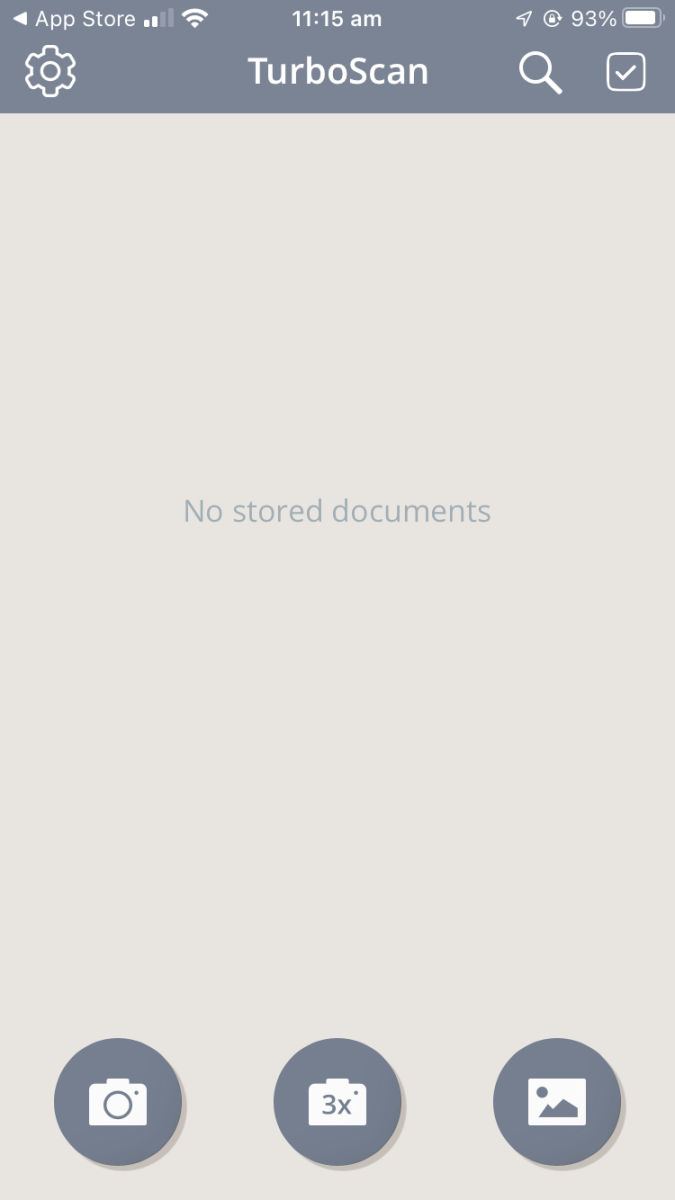These improvements mean that image sharpness from mobile device cameras is comparable to that obtained using a flatbed scanner. The sensitivity of mobile device cameras means that good results may be obtained in low natural light conditions. Edge detection algorithms are now fast and effective, meaning that the photo image can be distinguished from the background and automatically straightened. Automatic orientation is frequently available, so the photo being scanned can be oriented to fill the maximum possible area of the camera image in order to maximise resolution.
Disadvantage
The disadvantage of using a mobile device is that the camera is unlikely to be exactly parallel to the paper photo, so some perspective distortion will result in this case. However, this is easy to rectify and nearly all scanning apps do this. As apps using a flatbed scanner can create more than one image at time, they may provide faster processing for large projects than mobile device apps, which mostly process only a single photo at a time. iPhones and iPads have the ability to cast to smart TVs, making scan results visible on a much larger screen.
Scanning App Overview
There are many mobile scanning apps available, but most are focused on creating electronic versions of paper documents and create PDF files rather than JPEG image files, although many can create either. However, there are a substantial number of apps specifically for scanning photos, though these may be hard to find in the massive number of results returned by typing “photo scanner” into an app library search box. The Apple App Store seems to offer slightly more choice for iPhone and iPads than Google Play Store does for Android devices. App naming is frequently confusing—there are at least three iPhone/iPad apps called Photoscanner from different vendors, and the name appearing in the App Store description may not be the same as the name appearing in the installed app. Apps are difficult to compare as they frequently include scanning along with other functionality which may or may not be required and may be available as native or 3rd-party capability. Additional functionality may include sharing, slideshows, glare removal, automatic orientation, sharpening and blurring, captioning, colour cast, colour balance, brightness and contrast adjustment, defect removal, image access from photo library, colourisation and text recognition. Genealogy programs (such as MyHeritage) often include functionality for scanning and straightening paper photos, but require signing up for a range of services. The scanning functionality is seldom as sophisticated as that available from dedicated programs. Scanned photos are placed in albums which can only be accessed via the parent program, although individual photos can be saved to the main photo library. All the reviewed apps support automatic detection of photo boundaries from camera images on a plain, contrasting background, manual adjustment of the boundaries and cropping to the boundaries, with warping to a rectangular image applied after cropping, which can correct for the camera not being parallel to the photo. Some Android apps claim photo boundary detection but do not provide it. Android apps built for earlier version of Android will not run on low-end devices (with less then 2 GBytes of RAM) as these use the Android Go operating system, which is a cut-down version of Android. Android Go requires apps built to target fairly recent Android versions. Vendors range from large companies to individual developers who may be responsible for a number of different apps. Support is generally better from individual developers, but company-developed apps often provide more on-screen assistance to users. A summary of the apps reviewed is below:
Key App Summary Notes
Google PhotoScan (1.6) – iPhone/iPad (iOS 13+) & Android
Google PhotoScan is a sleek, free product from the tech giant. The main interface has a minimal design as shown below: The left-most icon controls whether the device light is used. As shown the light is off. The wand icon to the right of it determines whether glare removal is used. As shown, it is off and clicking the circular white button performs photo boundary detection and automatic orientation, allowing camera to be oriented to maximise its area on the screen. A green tick appears when the scan is complete. The result of the scan can be seen by clicking the rightmost icon, which displays all of the recent scans as shown below. The scanned image is also saved in the Photo Library and can be edited further or shared from there. Help can be accessed via the … icon in the top right-hand corner. Selecting a single image offers rotation and cropping options. A unique feature of Google PhotoScan is glare removal. If the magic wand icon is enabled, four separate images are taken from different positions and combined to remove glare. An example of the effect is shown in bottom row of images shown in Figure 2, which were taken using the camera flash. A bonus feature of flash use and glare removal is better detection of photo edges. This feature allows the use of the device flash for illumination. Paper photos usually have some degree of curl, and when natural side illumination is used, there is frequently a shadow, which can upset edge detection if the background is white. Although an Android version of PhotoScan is available and has had more than 10 million downloads, it does not run on the Android R GO operating system (commonly found on low-end mobile phones) and older versions of Android. Google PhotoScan is a slick, solid app and the glare removal feature solves a common scanning problem. However, don’t expect much in the way of support. Huge companies seldom respond to individual problems.
App Initio PicScanner (6.20) – iPhone/iPad(iOS 9+)
PicScanner is a free, mature photo scanning app from Hong Kong based developer App Initio dating back to 2013. It offers an upgrade to a more sophisticated paid app called PicScanner Gold. The PicScanner start screen is as shown below. Clicking the shutter icon detects the photo boundary and crops. It does not perform perspective correction or auto-orientation. Clicking the triple bar icon in the top RH corner offers options to process the image or add captions to it as shown below: The Export option allows the caption to be added in a bar below the original image, before saving to the Photo Library or sharing via email or other apps. PicScanner does not offer the functionality of more modern apps, but its ability to add text to images fills a current gap in native iPhone/iPad offerings. There is an abundance of help and hints.
App Initio PicScanner Gold (5.11) – iPhone/iPad (iOS 12.0+)
PicScanner Gold has similar scanning functionality to PicScanner and is a paid app, costing US$7.99, for a permanent license. PicScanner Gold has many additional features when compared with the free PicScanner including an updated interface, perspective correction, slideshow presentation and shareable albums. It can also deal with more than one photo in the image. With lower resolution cameras, this feature is of dubious benefit, but with modern cameras with resolutions of more than 12 MPixels may be able to take advantage of this feature
PhotoMyne (25.1.20) -iPhone/iPad(iOS 13.0+), Android
PhotoMyne Photo Scanner, from the Israeli company of the same name, is a sophisticated demoware app offering considerable assistance in obtaining good results and functionality beyond simple scanning, including text and audio captioning, colourisation, text detection, image sharpening, access to photos from a desktop and cloud album creation. It costs US$14.99 per month through an auto-renewing subscription with a 3-day free trial period. A 2-year license costs US$47.99. Although it is described in the App Store as a free app, no functionality is available until a free trial is started. The Android version is called Picture Scan and it does not run on low-end phones using Android Go, despite having had more than 5 million downloads. Photomyne is expensive, but offers a great deal of functionality.
Aleka Consulting CaptionEdit (2.0) – iPhone/iPad (iOS 14+)
CaptionEdit, from Australian company Aleka Consulting, is a freemium captioning application which can add captions to images from the device photo library or camera and save/share the processed image. It incorporates an interface to Google PhotoScan and allows editable multi-line captions to be added to images derived from it. An auto-renewing license costs US$5.99 per month or US$29.99 per year. There is a 7-day free trial period for licenses. The licensed version removes small watermarks from captions and scan images, enables captions to be created from date and location metadata and allows adjustment of caption size, font and colour and aspect ratio. The scanning option is accessed via the 2nd icon from the left in the bottom row in the image below: Loaded images can be saved in the photo library and any specified photo album, whether or not captions have been added to them. As well as scanning paper photos, CaptionEdit can add captions to already existing photos in the Photo Library, or new ones taken with the device camera. All images can be shared via Messenger, Mail, Instagram or other applications whether or not a caption has been added. This functionality makes it particularly attractive.
Best Cool Apps Scanify(7.2) – iPhone/iPad(iOS 11+)
Scanify is a somewhat confusing freemium app from Best Cool Apps LLC which appears as Photo Scanner once installed and uses this name internally. The developer website is highly uninformative and contains only the information required by the Apple App Store, but the developer offers a number of other image-based apps. An auto-renewing subscription purchase screen appear on startup, costing US$5.99 per month or US$74.99 per year with a 7-day free trial. A subscription enables cloud storage, creation of slideshow videos and access to a number of photo-effect filters. After cancelling this screen, users must create a local album, after which the camera image appears, with the detected photo highlighted as shown below. The lightning icon at the top left turns on the device light prior to scanning, but this creates a glare spot in non-matte photos. After clicking Manual the extracted image appears with draggable markers at each corner, which allows the edges of the photo to be more accurately defined. Clicking Next then shows an Edit screen, where white balance, hue and contrast of the perspective-corrected scan can be adjusted (and filters applied in the licensed version). Clicking the tick icon at the top right then shows an album selection screen to define where the processed image is saved. This album is not visible in the Photos app and is presumably private. Three small red icons at the lower right of the Album icon allow the option of syncing to cloud storage (licensed version only) or downloading the album content to a PDF file, but the file does not appear to be visible. A slideshow can be created from album content. PhotoScanner (or Scanify) offers substantial free functionality but the product as a whole lacks maturity.
Pavel Holec ScanQuik(1.2.3) – iPhone/iPad(iOS 11+)
ScanQuik from Czech developer Pavel Holec is a freemium photo and negative scanner application. The app does not make it clear which features are enabled in the licensed version and the app store does not indicate that in-app purchases can be made. The limitations of the free version are only apparent through trial and error. A license costs US$5.99. On startup the camera screen is shown as below: The outer ring of the white button moves until it circles the inner disc and the screen below is shown. This process can be quite protracted. The detected image needs to be close to rectangular before the ring closes and the screen below is shown. The filmstrip icon at the bottom right allows scanning of negatives by reversing the colours. However, the negative needs to be placed on a luminous background to use this feature. The top left icon allows setting of the date and time in the image metadata, and the top right icon allows setting of location metadata. The lower left icon deletes the image and the lower right one rotates it anticlockwise by 90 degrees. The boundaries of the photo can be adjusted by dragging photo within the rectangular frame but the movements necessary to achieve a particular result are not obvious. Clicking the large white button at the bottom centre saves the image into the device photo library. A metadata caption (visible by clicking the i button in Photos can be added via the “Add Caption” box at the top centre. ScanQuik offers a number of useful features without a license but operation can be slow, due to the time taken to detect a rectangular image. There is no help provided.
Maple Media LLC Photo Scanner (2.3.6) – iPhone/iPad(iOS 11.4+)
This app appears as Photo Scanner: Scan old Albums in the App Store, but when installed its name is Unfade and this name is used internally. It is a demoware app from US company Maple Media LLC, which offers a very wide range of apps. The demo version is limited to 20 scans. There are 3 other levels of license costing US$10.99 (unlimited scans) US$22.99 (unlimited scans, filters, iCloud sync, date and location, titles and description) and US$30.99 (All features). As would be expected from a company with a range of offerings, Unfade is a slick, simple product. After startup a tutorial video is shown. After it is dismissed and Scan Photos button clicked , it shows photos already scanned and offers on-screen cues to obtain a good scan as shown below: The lightning icon at the top left turns on the device light, but this tends to produce a glare spot in the image. The ? icon at top right shows the tutorial video. Once the camera position is satisfactory, the scan occurs and the photo is highlighted as shown below, with the option to delete or rotate the image. The highlighted region disappears after a short period, and another scan occurs unless Done is clicked. Clicking on any one of the thumbnail images shows the screen below: The Share icon allows sharing via apps such as Messages, Mail, Instagram etc and also saving to Files, Shared albums or to the Photo Library. The More icon includes a crop option, which allows the photo boundaries to be adjusted. Unfade is polished product, offering substantial assistance in the scanning process, but the 20 scan limit on the free version makes it unattractive. However, US$10.99 for permanent unlimited use is reasonable.
ZipPhoto LLC EZ PhotoScanner (1.1.1) – iPhone only (iOS 14+)
EZ Photo Scanner is a demoware product from ZipPhoto LLC, but the App Store entry does not indicate that the product has in-app purchases. The free version has a limit of 10 scans and saved images are watermarked. Licenses cost US$9.99 per month for unlimited scans and up to 40 sharpens or colourises per month. There is a US photographic company called ZipPhoto with a similar logo offering high quality prints but its web site does not mention EZ Photo Scanner and appears to be unfinished. EZ PhotoScanner offers a number of scanning tips on its start screen (use natural light and a contrasting background, avoid overhead lights, scan at an angle, wait for green corners). Clicking Start scanning shows the screen below: The boundary detection in EZ PhotoScanner appears to truncate the photo considerably. Clicking Scan shows the screen below: Clicking the green tick shows the screen below: Post- scan processing can be applied as indicated by the icon names. There are eight possible filters to apply, including grey-scale, sepia and contrast enhancement. Cropping only reduces the size of the image and cannot compensate for truncation during photo detection. Clicking Save saves the photo in the photo library with a conspicuous watermark in the lower RH corner if the product is not licensed. New albums can be created from the start screen and scans can be loaded into them, but the album is not visible in Photos. EZ Photo Scanner is relatively expensive, and the truncation of the scan image may be unwelcome.
Aliaksei Yahorau Photo Scanner (1.1.1) - iPhone/iPad (iOS 13+) /Mac (with M1 chip)
This demoware app is from Polish developer Aliaksei Yahorau who appears to have produced several games. A subscription (which removes ads and allows unlimited scans and sharing) costs US$8.49 per month or US$59.99 per year with a free three day trial period. A subscription description screen appears on start, and has to be closed to avoid the App Store subscription purchase screen appearing. The camera screen then appears with the detected photo highlighted in blue as shown below: Clicking the white button at the bottom of the screen shows the photo, with draggable corners marked: Clicking Keep Scan shows the camera image with a thumbnail of the detected photo at the bottom of the screen. Clicking it shows the image with perspective correction applied, with crop, image filter, rotate and delete options as shown below: Clicking the Done button at the top shows the camera image with a Save button on the right at the bottom. Clicking this prompts for an album to save in. After saving to an album, selected images can be selected and then saved to the Photo Library. PhotoScanner is a relatively expensive app offering what are fairly standard scanning, saving and sharing options.
Mikhail Kusnetsov MPScan (1.0.8) iPhone/iPad(iOS14.1+) /Mac with M1 chip, Android (v 1.0.20)
MPScan is an app available in two versions from Montenegro developer Mikhail Kusnetsov, who also offers a number of graphics apps. The free iOS version contains ads and the paid version (costing US$3.99) does not. As well as using detected photo images from the device camera (in much the same way as the Aliaksei Yahorau Photo Scanner app) it can also load images from the photo library. On saving, it offers a range of image filters often found in photo editing software including sharpening, dust removal, scratch removal and noise reduction as shown below, so its output may appear better than the original. The image processing options provide a rationale for being able to load from the photo library. It also offers colourisation of grey-scale photos. Processed images can be saved to the local photo library or shared by installed applications. MPScan offers excellent value for money. The Android version does run on low-end phones using Android Go, but has had only a small number of downloads.
Smart Media Internet Marketing PhotoTale(2.0.15) - iPhone only (iOS 13.0+)
PhotoTale is a freemium app from Smart Media Internet Marketing, who sell a number of apps, including games. An auto-renewing subscription costs US$47.99/yr with a 7-day free trial (despite the App Store description giving a different cost and free trial period). On startup it shows an animation of how to perform scanning and shows a subscription offer screen describing the paid features which include unlimited scanning, colorising, more filters, and cloud backup. This screen has to be dismissed to access the free functionality. It offers a range of editing functions commonly found in photo editors. After clicking the Scan Photo button, a screen similar to that shown below appears: After clicking the Scan Image button, a thumbnail of the extracted image appears at the bottom left. The Gallery icon on the left accesses the Photo Library. Selecting the extracted image thumbnail offers cropping and rotation options: Clicking the tick icon shows image filter options: Clicking the tick icon at the right shows a subscription nag screen, and on dismissing it, an Album screen appears into which the photo is saved. At the top of the album screen are icons for download or cloud storage, with options for image quality. Clicking download shows the iOS share/save screen which allows saving to the Photo Library or sharing via installed apps. PhotoTale is a smooth but expensive product, offering abundant on-screen help but using the free option is not straightforward – users are channelled to believe that the only option is to start a free trial.
CJSVM QuisQuee (4.8.u) – Android
QuisQuee from Indian developer CJSVM is a freemium photo scanning app. A modestly priced license (US$0.99) removes advertisements. Clicking on the Start button allows images to be obtained from the camera or the Quisquee gallery. Clicking Photo Scan uses the Camera image and attempts to detect a rectangular photo within it. The Gallery option displays images from the QuisQuee gallery , which are visible within the main Android gallery. After loading an image from there, a photo editor allows application of various filters and image processing options, including addition of text on top of the photo. If the Photo Scan option is selected, the camera image appears. If the image contains a photo on a plain background and the camera is reasonably parallel to the photo, clicking the OK icon at the top right shows the edges of the detected photo as below. The boundaries of the detected image may be dragged if required. If the camera is not reasonably parallel to the photo, the edges of the entire image may be detected and the boundary may need to be dragged to the photo edges. Clicking the tick icon at the bottom displays the selected region warped into a rectangle and offers various image processing options: Clicking the tick icon at the lower left saves the image in the QuisQuee gallery. It can then be shared to various applications as shown below via the second icon from the top right: QuisQuee is not as sophisticated as many of the iOS apps and its photo detection is noticeably poorer if the camera is not parallel to the photo, but the ability to post-process detected photos and add text to them is useful. It runs on low-end phones using Android Go and has had more than 500,000 downloads. TurboScan is a document/photo scanning app from US developer Piksoft available on iOS as demoware, and on Android as a paid product (costing US$5.99 for a permanent license). It claims 3 million downloads on Android. The iOS license provides unlimited scans - the free demo license is limited to 10. As well as accessing the device camera, Turboscan can access photo library images, which can then be added to a device album which can be emailed as a PDF document containing multiple images. After images are loaded, some basic image adjustment is possible, including transformation to black and white and adjustment of brightness, rotation, and image framing. Repeated addition of images creates an album. Individual images in the album can be clicked on and saving in the Photos album stores them in JPEG format. An informative file name (optionally including a date) can be added to the image via the pencil icon. Unusually for an iOS app, Turboscan provides help, with tips for best scanning practice, via the Settings icon. As Turboscan uses the device light to illuminate the scan area by default, glare is evident if the camera is parallel to the scan area. The help file recommends shooting at an angle to avoid this. A dark background is recommended. This requirement may lead to mis-identification of scanned photo boundaries if the image edges are dark. Turboscan has a 3x mode, which is claimed to improve resolution by combining data from 3 scans. The multiple image capability of Turboscan lends itself to creating groups of images which can be stored and shared as PDF files, but the dark-background scanning is less robust at detecting photo boundaries than other products. This article is accurate and true to the best of the author’s knowledge. Content is for informational or entertainment purposes only and does not substitute for personal counsel or professional advice in business, financial, legal, or technical matters.